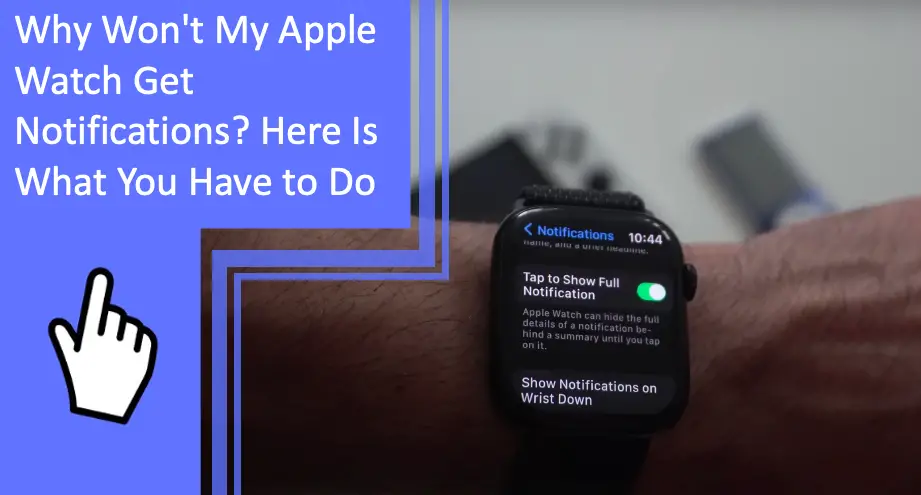What you find on this page:
Why won’t my Apple watch show notifications? Many problems can cause an Apple Watch to stop receiving notifications.
Today we’ll look at the most common problems with the Apple Watch that cause it not to receive notifications. We’ll also cover solutions to these problems.
If you want to know why won’t my Apple Watch get notifications, keep reading below.
Why Won’t My Apple Watch Get Notifications: Problems and Solutions
So, why won’t notifications work on my apple watch (Read also: How to charge the Apple watch 6 without a charger?)? It’s best to understand the problem with your Apple Watch before trying to find the solution. Here are the most common problems Apple Watch (Read also: How To Charge the Apple Watch 5 Without a Magnetic Charger?) owners encounter when not getting message notifications on Apple Watch.

The Connection With Your iPhone Is Lost
You must pair your Apple watch with your iPhone (Read also: Can You Set Up An Apple Watch Without An iPhone?). If this connection is lost, your iPhone can’t send notifications to the watch. If the connection between the devices is lost, follow these instructions to pair the Apple Watch with your iPhone.
- Put on the Apple Watch and ensure it is comfortable yet secure.
- Turn the Apple Watch on by pressing and holding the side button.
- Get your iPhone and bring it near the watch.
- Once the iPhone recognizes the watch, you’ll get a pairing notification.
If your apple watch is connected but not receiving notifications, you may need to select Forget This Device before attempting to pair the two devices a second time.
Check Your Apple Watch Bluetooth Connection
If you don’t see your Apple Watch on your connected devices tab (Read also: Won’t Apple Watch Connect to Wi-Fi? Find Solutions Here), there may be an issue with the Bluetooth connection.
You can check your Apple Watch connection by looking at the upper left of the watch. In the corner, you should have a green iPhone icon. If this appears, your Apple Watch and the iPhone have a connection.
If the Apple Watch shows a red iPhone or red X icon, you need to pair the iPhone and watch.
Check if Do Not Disturb Is On
Both Apple Watch and iPhone have a Do Not Disturb setting. This setting lets users block time during the day when no notifications come through. However, if you accidentally set the wrong time, you might miss essential notifications from your Apple watch.
Turn Off Apple Watch Wrist Detection
Wrist detection lets watch owners unlock their watch without using a passcode while wearing the device, which lets users access their watch while wearing it. But, if you take your watch off constantly, this feature is often annoying.
Wrist detection is also known to cause notification issues. You can turn wrist detection on and off to try and fix the notifications with your Apple Watch (Read also: Won’t Apple Watch charge or turn on? Find solutions here).
- Open the settings on your watch.
- Go to Passcode
- From here, you can turn wrist detection on and off.
Enable App Specific Notifications
Do you receive some notifications, but some apps don’t send notifications? You may have to enable notifications for each app. You’ll need to head to the settings app and enable each application to receive notifications.
- From the Settings app, go to notifications.
- Tap Siri’s suggestions.
- From the list of apps, turn on and off any application notifications in the list.
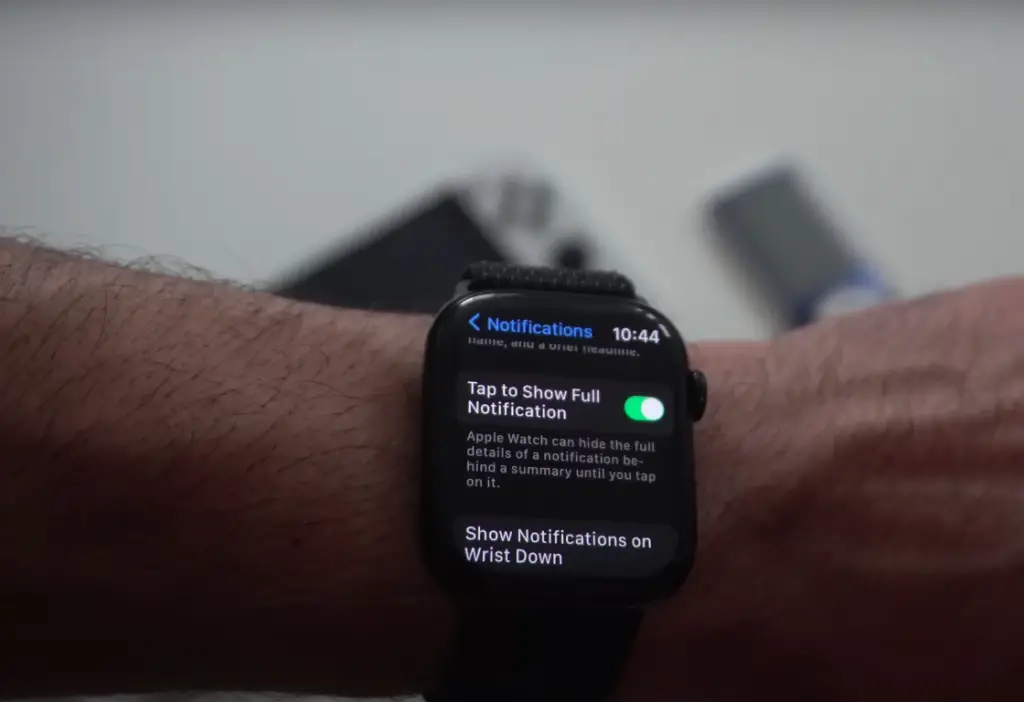
Why Isn’t My Apple Watch Vibrating When I Get a Notification?
If your phone is not in airplane mode or do not disturb mode after learning how to turn on notifications on the Apple watch, there are other reasons it might not vibrate when getting notifications. Let’s look at some common problems and solutions to the problem.
Check if Your Apple Watch Notification Settings Are Set Up Correctly
So why won’t notifications work on my Apple watch? The Apple Watch offers a variety of notification options. The easiest way to receive notifications is to let the watch mirror your iPhone, which lets the watch receive every notification that your iPhone receives. Unfortunately, this setting might cause too many notifications for some users.
Below are the three options you can choose when setting up Apple Watch notifications.
- Allow Notifications lets the Apple Watch alert you when you receive a notification.
- Send to Notification Center does not alert you from the watch.
- Notifications off does not let any app send notifications.
Check if It’s a General Problem With the Apps
If you receive most of your notifications, but some apps don’t send messages ro your Apple Watch notifications are not pulling down, there might be an issue with the app. Most app issues are resolved by updating to the latest version and ensuring the app is compatible with your OS and watchOS version.
Check if Do Not Disturb Mode Is On
Are your Apple watch messages not syncing? Do not disturb mode does not allow any messages or calls to go through to your watch. If this is activated, you’ll need to turn it off to receive notifications on your Apple Watch.
Troubleshoot When an Apple Watch Won’t Receive Notifications
Is your Apple watch showing old messages but not receiving new ones? If none of the above solutions work, it’s time to troubleshoot your Apple Watch. Below, we’ll show you how to reboot your Apple Watch and other solutions.
Reboot Your Apple Watch
Rebooting your Apple Watch can restore notification functionality. It’s also the best way to fix your watch if it is not responding. Depending on which watchOS you use, follow the instructions below to reboot your Apple Watch.
How To Reboot watchOS 9
- Remove the watch from its charger.
- Press and hold the side button.
- Click the power button and drag the slider to power off.
- Press and hold the side button to restart the watch.
How To Reboot watchOS 8
- Remove the watch from its charger.
- Press and hold the side button.
- Use the power off slider to turn off the watch.
- Press and hold the side button to restart the watch.
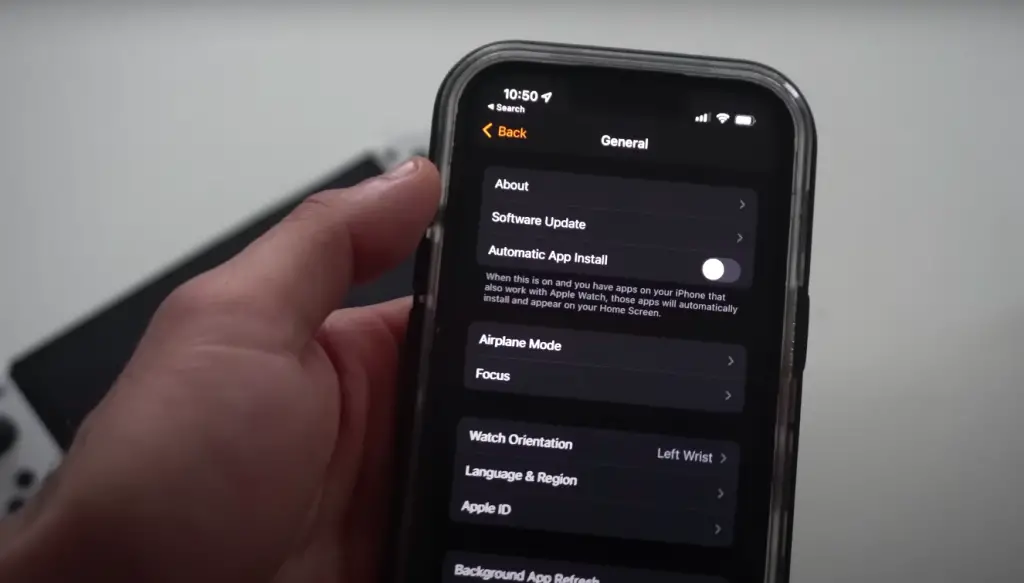
Check Your Notification Settings
If, after rebooting, you still don’t receive notifications, you can check to see if notifications are enabled.
While on the My Watch tab of the Apple Watch app, head to the Notifications tab. From here, you can set notification settings and see which are activated.
You can enable notifications for iPhone only or have the Apple Watch mirror your iPhone. If you don’t want notifications from certain apps, you can also turn off their notification option from this screen.
Check You’re Wearing Your Apple Watch Correctly
Wearing your Apple watch too tight or loose can cause it to malfunction and not report notifications. A good fit is also comfortable and gives your skin room to breathe.
Your watch should be snug but not too tight, which lets the watch stay in place and gives the best readings from the sensors.
Notifications may not arrive if your watch is too loose or ill-fit.
Turn Off Wrist Detection
Automatic wrist detection can cause notifications to fail. From your Apple Watch, open the settings tab. Next, scroll and find the Wrist Detection setting. Finally, toggle the setting off to turn wrist detection off on your Apple Watch.
Switch Off Cover To Mute
Cover to mute is a feature that mutes all incoming notifications on an Apple Watch. If this is activated, your watch won’t receive notifications until you turn the feature off.
You can turn this feature on from your iPhone or Apple Watch.
- On your watch, open the settings app and scroll to Sound & Haptics. Go to the setting for Cover to Mute and toggle the switch. The feature is on when green and off when greyed out.
- From your iPhone, open the Apple Watch app. Go to the My Watch tab and scroll to Sound & Haptics. You can toggle the Cover to Mute feature on and off here.
Check the Airplane Mode Isn’t Switched On
Airplane mode stops all wireless features of your devices. Your iPhone won’t receive any calls, messages, or notifications in airplane mode, which means your watch won’t receive any messages either. You’ll need to turn airplane mode off to enable notifications on an Apple Watch.
You can see if airplane mode is on from your iPhone’s Control Center. If the airplane icon is highlighted, the feature is activated. Simply tap the airplane icon to deactivate airplane mode.
It’s easy to pair your iPhone and Apple Watch so that they have they mirror the airplane mode feature.
- On your Apple Watch, click on General.
- Select airplane mode and then select mirror iPhone.
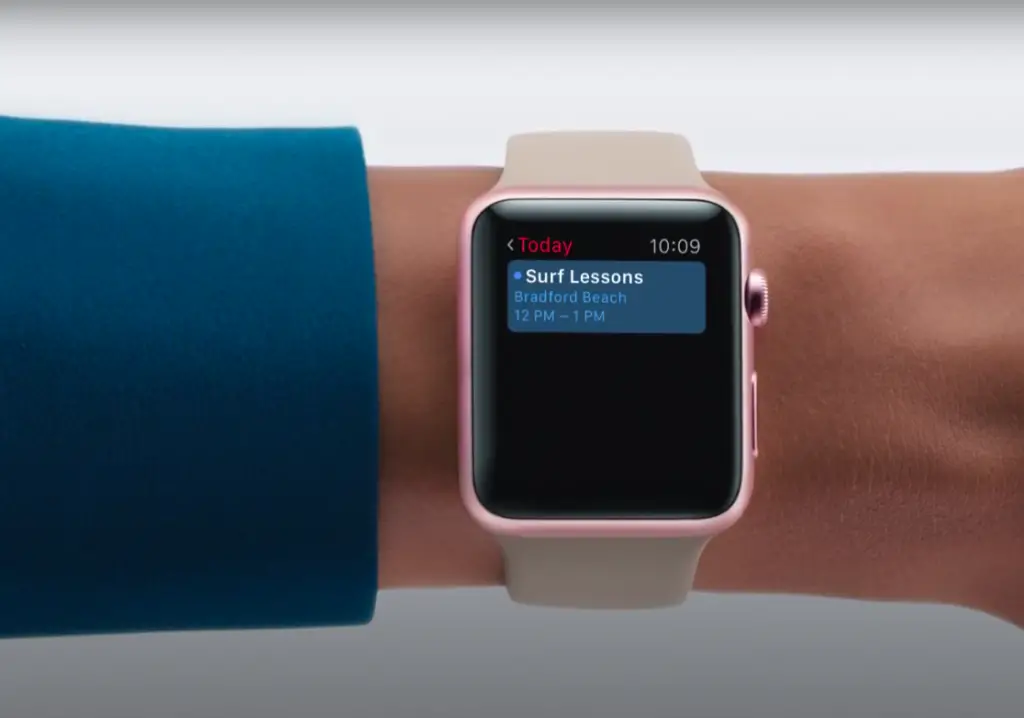
Update Your Apple Watch and iPhone
If all else fails, you need to check if you need to update your Apple Watch or iPhone. Sometimes new apps won’t work well with older iOS. Apple makes it easy to update your Apple Watch and iPhone.
How To Check and Install Updates on Your Apple Watch
- Go to the Apple Watch App on your phone.
- Select My Watch.
- Go to General Settings and then software update.
- If an update is ready, download and install it.
How To turn on Automatic Updates for your iPhone
- In the Settings app, go to general and then software update.
- Select automatic updates.
- Toggle the Download iOS Updates button to green.
Conclusion
The Apple Watch is an amazing piece of technology, but why won’t my Apple watch show notifications? The notification feature is one of the biggest selling points for the device and makes receiving messages simple and easy. But, unfortunately, notifications don’t always make it to the watch.
Above we covered the most common problems related to notifications on the Apple Watch. We’ve also presented several easy-to-follow solutions to get your notifications running again. Hopefully, you can find the answer to why won’t my Apple Watch get notifications in this article.
If you still have problems to resolve this issues, don’t hesitate in contact us, we’ll be more than happy to help you.
FAQs
Here are some of Apple Watch users’ most common questions about their watch.
You need to enable the Mirror my iPhone setting if you want to receive notifications on your watch and phone at the same time.
If your watch is vibrating but receiving no notifications, you should learn how to restart the Apple watch. You can also try restarting your iPhone to resolve the issue.
There are several reasons Apple watch text message notifications aren’t being displayed.
– The devices are in airplane mode.
– Either device is in do not disturb mode.
– The Apple Watch is not paired with an iPhone.
You can enable vibration from the settings tab. Choose Sounds & Haptics and toggle the Haptic Alerts option to green to activate vibration notifications.
You may have the Apple Watch on mute. You can turn off silent mode from the control center by tapping the bell icon.