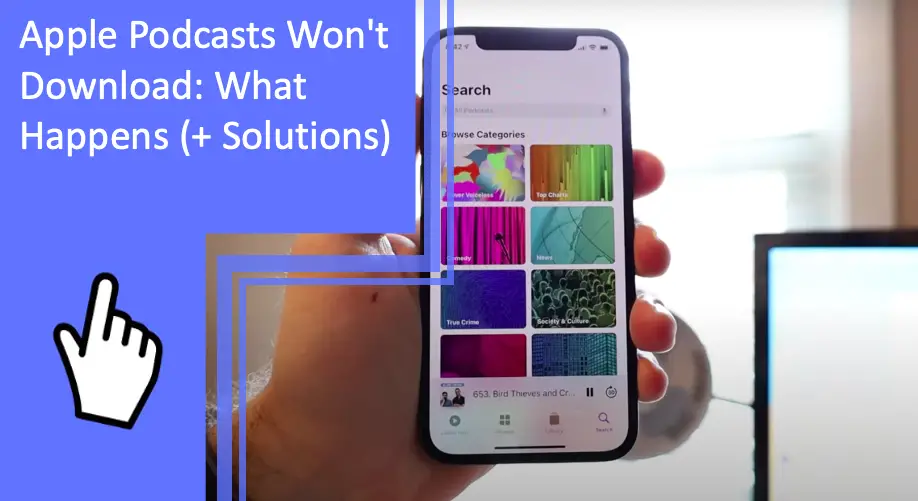What you find on this page:
Apple Podcasts are an excellent way to listen to new ideas, stories, and news. With nearly endless options for free content, podcasts are a new way for many content creators to make money, and their fans can connect with them.
However, if your Apple Podcast app isn’t downloading your podcasts, you may not be able to listen without streaming interruptions. Here is a guide to troubleshooting Apple podcast downloading issues.
Apple Podcasts Won’t Download: The Solution
It can be frustrating when your podcast won’t download before a long commute or workout session. However, the issue is likely a minor glitch in your phone or a wrong setting, and it won’t be very difficult to fix. Unless there’s a larger technical issue, you should be able to fix the problem using one of these solutions.
Make Sure Sync Podcasts Is Turned On
First of all, check that your settings are correct. If “sync podcasts” isn’t turned on, your podcast will automatically stop syncing, and new episodes won’t download. An iOS update or a new phone might switch the sync podcast option off, even if you’ve created this setting before.
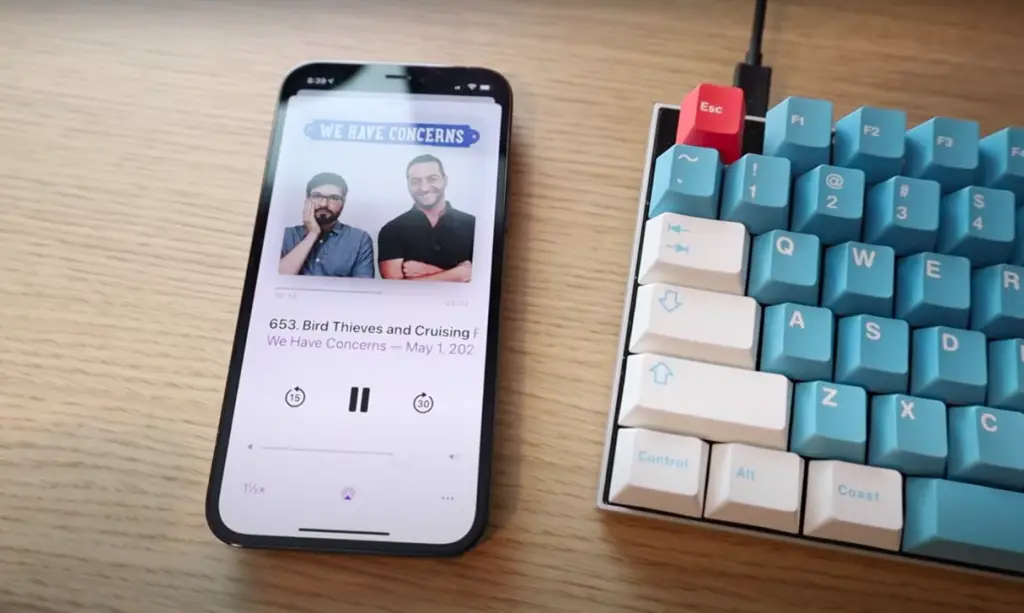
Make Sure Podcasts Are Syncing to iPhone
To ensure that your podcasts are automatically syncing to your iPhone (Check: How To Sync iPhone to iTunes Without Erasing the Content: The Ideal Guide), open your podcast app and see which podcasts you follow. Any podcasts you follow should sync to your iPhone if that is your current device.
If you have two apple devices (Check also: Apple Device on Lost Mode: What happens when Lost Mode is enabled? ), sync the correct podcasts to the device you listen with. That way, you won’t have a podcast syncing and downloading to the wrong device.
Turn on the Switch Next to Sync Podcasts in the Settings
Next, go to settings and find “podcasts.” There should be a list of settings for your podcasts, including wifi and download settings. At the bottom of this list is “Sync Podcasts.” When turned on, sync podcasts automatically download new episodes. While downloading episodes manually, this is an easy way to ensure they stay on your phone.
Tap on the Switch To Turn It On
All you need to do to change this setting is tap the switch. Tapping the switch will automatically download new, unplayed episodes from the podcasts you follow. Generally, “sync podcasts” will not download the back catalog of a podcast that you haven’t caught up on – only the new unheard podcasts will be downloaded.
Sync Podcasts on When the Switch Is Green
If you go into settings and the “Sync Podcasts” switch is already green, it is on. The podcasts attempt to sync onto your phone, but another issue prevents a complete sync. You’ll have to move on to the following troubleshooting steps.
Restart Your Device (iPhone or iPad)
If the “sync podcasts” fix doesn’t work, it could be that your iPhone or iPad is glitching slightly. Usually, a restart will fix any issues that come with new iOS or software problems. However, if you’re downloading podcasts on your iMac or computer, this step might not work.
Hold down the volume buttons to restart an iPhone (Check also: How to stop my iPhone from turning down the volume?) or iPad with facial recognition until the “power off” slider appears. Slide the touch screen to power off, and wait a few minutes before restarting it. For an older model, use the power button to bring up the power off-screen instead of the volume buttons.
Check the Network Settings
Most podcast settings are automatically set to download over Wifi. If you have lousy Wi-Fifi or are in a place with no Wi-Fi, the podcasts will stop downloading until the connection is restored. However, you can change these settings and allow the podcasts to download using cellular data (Check also: iPad Not Connecting to Cellular Data: What to Do to Resolve It).
The data can add up quickly if you have an automatic download and use of data. Ensure you keep your cellular plan in mind when changing the network settings. You can make adjustments to these settings in “Podcasts” under “Network” in the settings app.
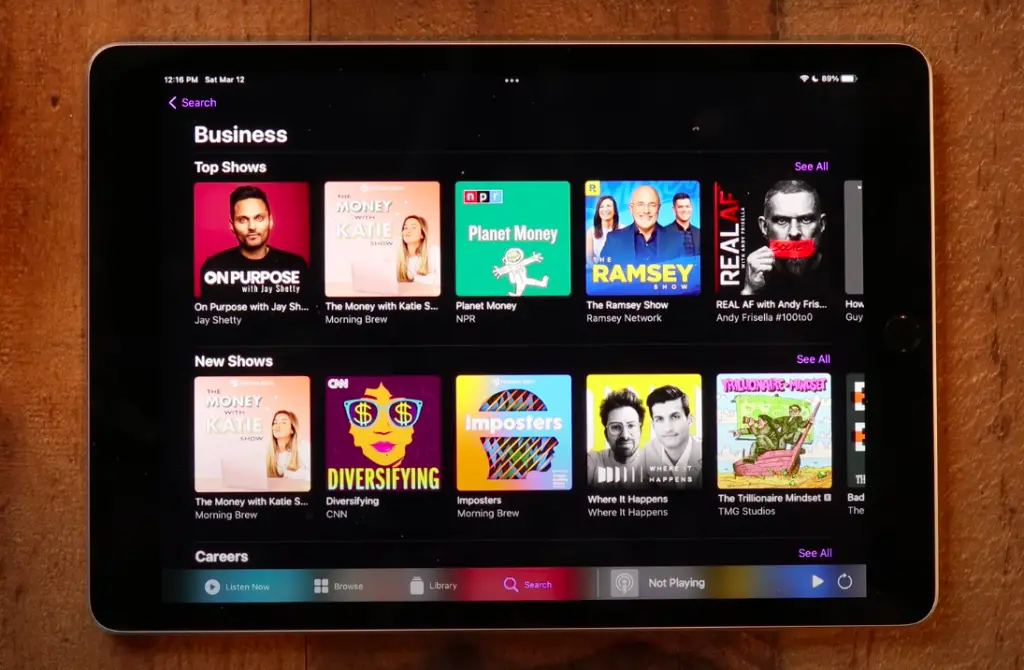
Check Content and Privacy Restrictions
Although less common, some of your podcasts could be rejected by the privacy and content settings on your phone. Many parents set these settings to prevent their children from listening to explicit content; if you inherited the phone, the settings might not be changed.
Under “General Settings,” find “privacy and content” and adjust the settings. If you don’t want explicit content, not all podcasts will be downloadable. However, you can change the settings to reflect your preferences.
Auto Download New Episodes Not Turned On
Even if “Sync Podcast” is on, you might have to turn on “auto-download new episodes” for each podcast. This need seems like a pain, but it can be useful if you follow multiple podcasts but only regularly listen to a few.
Once you go to the specific podcast in your podcast app, you can choose to follow that podcast and turn on auto-download for new episodes. Once you listen to an episode, it will be deleted after 24 hours to save space on your phone.
Your Network Connection Gets Interrupted
Most podcasts download automatically over Wifi. However, if the internet connection gets interrupted, the download will stop. It can be frustrating if you don’t have a steady wifi connection and want to download the podcast for better streaming.
To save cellular data, many podcast listeners choose to download one podcast at a time over data and then listen to them when downloaded. If you don’t have a good wifi connection, this might be the best way to listen uninterrupted (and it will use less data).
Insufficient Storage Space
If all of your settings are correct and your podcasts automatically download, they may stop downloading when your device runs out of storage space. Even though the podcasts automatically delete after they’ve been listened to, it’s easy to forget about specific podcasts and have hundreds of unheard episodes on your phone.
Check your storage space and clear out what you need to. If you don’t have your podcasts set to automatically delete after listening to them, this could take up several gigabytes of space on your device.
Check the Apple Server Status Website
Occasionally, the apple server goes down. There isn’t much you can do about this except wait for the technicians to get it back up and running. However, you can check whether the server is working by visiting the Apple server status website.
If the status is down, it’s no wonder your podcasts aren’t downloading. Likely, not much else will work with your phone for a while. Until the server is back up, you’ll have to be content with the podcasts you have already downloaded.
Reinstall Podcasts App
Trying multiple troubleshooting steps and not finding the answer can be extremely frustrating. If you’ve made it this far, you could have a glitchy podcasts app. Try uninstalling the entire app and starting afresh.
To delete the app:
- Hold down on the app icon until the apps all start to shake.
- Press the red “-” on the top left corner and hit “delete the app.”
- Go to the app store and find the podcast app to reinstall it.
Deleting and reinstalling the podcasts app will not delete your podcasts or subscriptions.
Reset All Settings
If none of these solutions work, your phone might have a more significant issue. If you are having other software issues and connection problems as well, you might want to completely reset your phone. This huge step will delete all of your data, taking your phone back to factory settings. Think about this before committing to it.
However, a complete reset will likely fix any storage issues, subscription bugs, and other problems with your phone. Unless your device has a hardware issue, a complete reset should work to adjust your download settings.
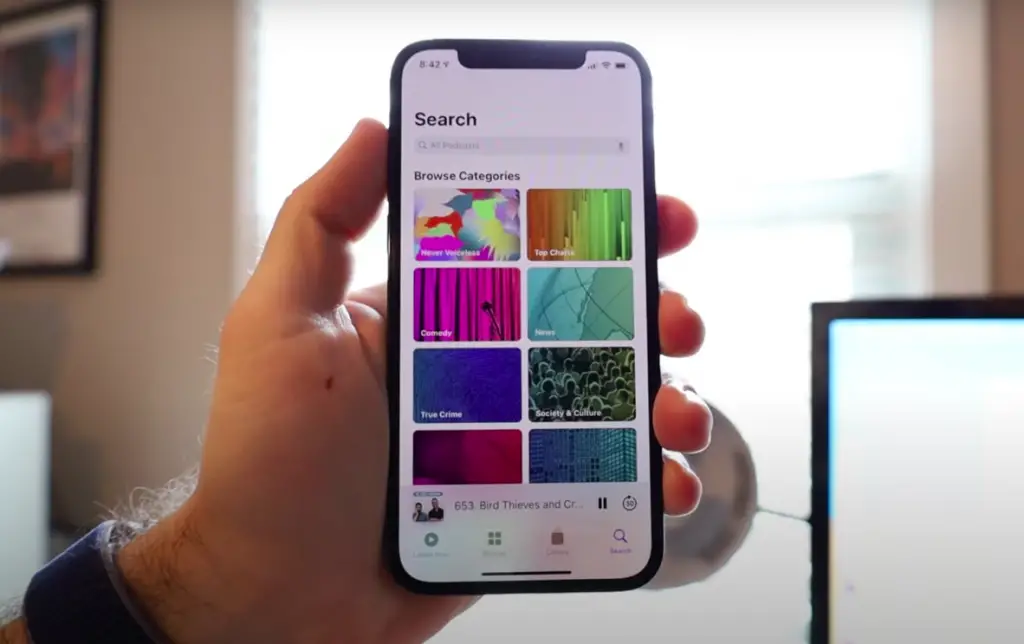
Conclusion
With these problem-solving options, you should be able to download your Apple podcasts successfully. However, if it’s still not working, it could be a hardware problem with your phone. Call Apple support to see how they can help you. Until then, you can enjoy podcasts as you walk, run, or commute to work!
Now you know all the answers why the Apple Podcast won’t download. If you need further you can contact our team and they will be happy to help you.
FAQs
Here are some frequently asked questions about Apple Podcasts and their answers. Hopefully, they answer your questions and help you to troubleshoot!
If your Apple Podcast app isn’t working, it’s likely a device software glitch. Try turning the device on and off again, or close the app and reopen it. If the problem persists, contact your Apple dealer for more specific help.
Downloading Apple Podcasts to listen offline is one of the most popular ways to listen to Apple Podcasts. Whether you have a long car drive, a plane flight, or are trying to save data on your phone, you can download podcasts and listen to them without any internet connection.
A few settings are necessary to make your podcasts automatically download to your phone. The first is to check your “sync podcasts” settings. If this is on, you should be able to get the podcasts to sync pretty quickly.
The second setting is in the podcasts app. Find the podcast you want to download and subscribe to it. If you aren’t subscribed, the podcast won’t automatically download. Ensure that the settings are also for automatic deletion after listening to it so your phone storage doesn’t fill up.
If you don’t want all the podcasts to download but would still prefer some podcasts, you can download individual episodes by clicking on the three dots to the side of the episode title. You can save the episode for later, download it, or listen to it. To download it, simply click “download.”
If you are downloading multiple podcast episodes at the same time, it might take a while. Most podcasts are somewhat lengthy, and the space it takes will prevent too many from being downloaded. It can slow down the process as well.
If the settings are correct, Apple podcasts will automatically download onto your phone, computer, or tablet. However, you will need to make sure that you have the proper settings both in security and privacy settings and in general podcast settings.
The podcasts won’t download if the Wifi is down, the podcast is too explicit for your phone’s filters, or you aren’t subscribed to the podcast. Check out all of these settings before trying to solve a software problem.