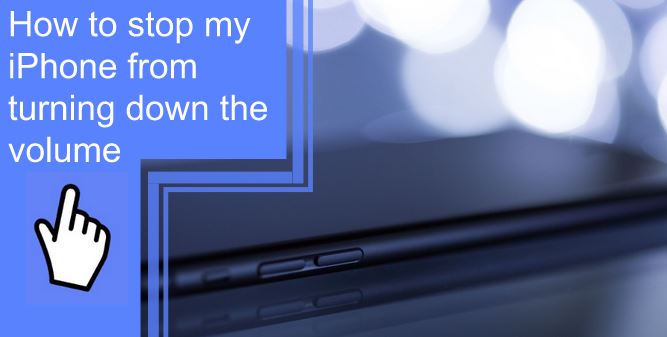What you find on this page:
Many iPhone users have encountered issues with the volume on their phones lately. If your phone volume goes up and down, you’re not alone. Nothing is worse than missing important calls and notifications or being unable to enjoy listening to music.
You’re wondering how to stop my iPhone from turning down the volume. In this article, you will learn how to prevent the iPhone from turning down the volume when playing music and turn it up when on a call.
Why does the volume on my iPhone turn down by itself?
Your volume may be turned down automatically for several reasons. First, it is most likely that your phone is set to “vibrate” mode, which automatically lowers the volume while vibrating. However, it is also possible that the volume is too low. Thus, you must adjust the iPhone volume and push the slider to the right.
There can be hardware damage or system problems, such as software glitches. The volume buttons on the phone’s side sometimes get pushed. It can happen if you keep your phone in your purse or pocket. A phone case that is too tight may cause this.
Ways to Fix iPhone Volume Automatically Goes Down
Now that you know most of the reasons behind the problem, you can fix it yourself by following the following steps.
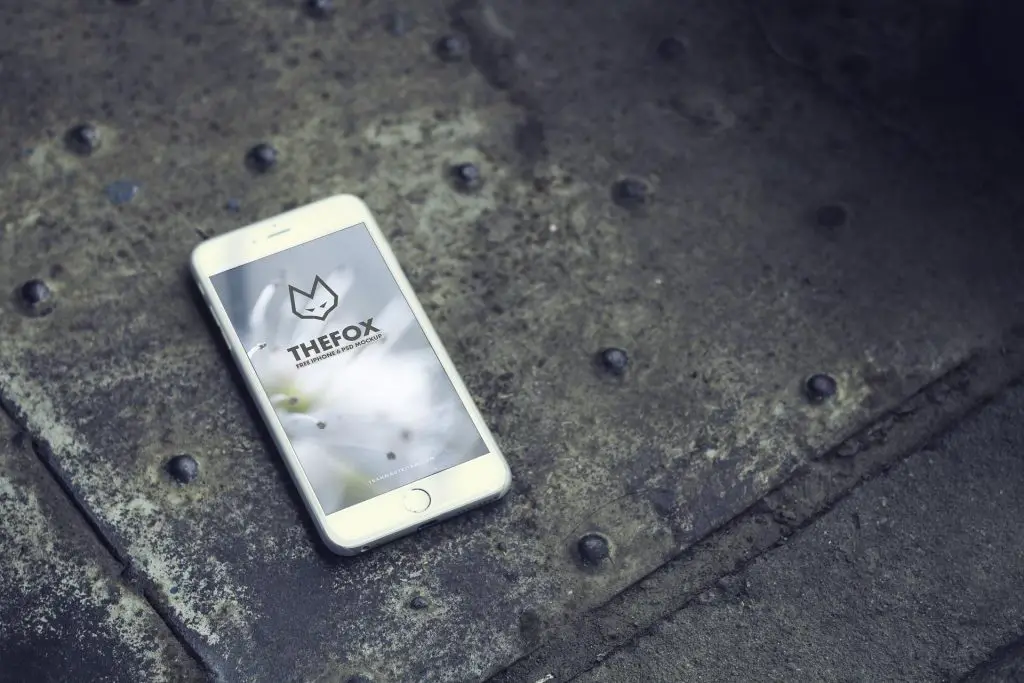
1. Restart your iPhone
A restart is an easiest and quickest way to fix any temporary glitch or bug in the system. Turn your phone off and back to see if that fixes the volume issue.
2. Disable Change with Buttons
A faulty volume key may also cause this issue. Apple recommends turning off Change with Buttons if the volume settings are not working. To disable this, follow these steps:
- Go to Settings on your iPhone
- Tap on Sounds/Sounds & Haptics
- Toggle off Change with Buttons
3. Disable Attention Aware Features
If you have an iPhone X or a later model, you need to check for a new feature called Attention Aware Features. The face detection algorithm uses the TrueDepth camera to determine whether you are looking at your phone. Thus, it will lower the alert volume or dim the display brightness.
Here’s how you can disable this feature:
- Go to Settings
- Tap on Face ID & Passcode
- Find the Attention Aware Features
- If it’s on, turn off the toggler next to it

4. Force Restart Your iPhone
You can also try another method to solve the problem of how to increase volume on the iPhone. Follow these steps to force restart your device:
- For iPhone X, 11, or later: Press and hold either the volume button or the side button. When the power off slider appears, drag it and wait a few seconds. Next, press and hold the side button until you see the Apple logo.
- For iPhone 8 or earlier: To turn off the device, hold down the side button until the power off slider appears and drag it. Hold the side button for several seconds until the Apple logo appears.
5. Repair iPhone Volume Keeps Going Down with ReiBoot
Tenorshare ReiBoot Pro is a third-party tool that works well for repairing iOS software. You can quickly fix the volume-changing issue with this iOS System Repair tool. It also diagnoses and solves the root cause of volume control and 150+ iOS-related issues.
To use ReiBoot, follow these steps:
- Install ReiBoot on your Mac or Windows computer
- Use a USB cable to connect your iPhone to your Mac or Windows computer
- Before using ReiBoot iOS System Repair, you must purchase a license key
- Start ReiBoot after purchasing and registering it
- Choose the Standard Repair mode to avoid data loss
- To repair the device, download the latest iOS IPSW file
- Click on the Start Standard Repair button
- Wait for your device to restart after the repair process has been completed
6. Put Your iPhone Into DFU Mode
By using DFU mode, you can upgrade or downgrade your iOS version, solve software problems, and restore buggy or unresponsive devices. The term “DFU” stands for Device Firmware Update. It’s the deepest restoration you can perform on an iPhone, similar to a hard reset.
To put your phone into DFU mode, follow these steps:
- Using a USB cable, connect your iPhone to a Mac or Windows PC
- Install the iTunes or Finder app
- Press and hold down the side button for 3 seconds
- Continue to hold the side button, and also press the volume down button
- Hold both sides and the volume down button for 10 seconds
- Release the side button but continue to hold the volume down button for 5 seconds
- Release the volume down button
- If the screen is blank but illuminated, it means your iPhone is in DFU mode
- To exit DFU mode, press the volume up button quickly
- Then press the volume down button quickly
- Keep holding the side button till the device reboots
Note: The phone screen should be black. You must restart the process from the beginning if you see the Apple logo on the screen.

7. Repairing the Volume Buttons
Also, you can use third-party tools such as Joyoshare UltFix, iToolab FixGo, etc. Despite not being developed by Apple, these tools are reliable. For example, to repair your iPhone’s volume buttons, follow these steps:
- Install the app on your Mac or Windows computer
- Use a USB cable to connect your iPhone to your computer
- Click Start when the program detects your device
- Click Next after selecting Standard Mode
- To download the firmware package, click Download
- On your computer, install the firmware for the iOS devices
- Click on the Repair button
8. Hardware Issue? Contact Apple Support
If the volume up and down issue persist after trying all the methods mentioned, it may be a hardware problem. If the volume settings button on your iPhone is damaged, you will need to replace it.
In that case, you should contact Apple for professional support. Inspecting your phone in person at any certified Apple repair store is possible. You can also contact Apple Support online.
Bonus Tip: Update iPhone
As a bonus tip, here’s something you should know. Ensure your phone runs the latest iOS version by regularly checking for software updates. iOS updates often fix software-related bugs.
Here’s how you can update your iPhone:
- Go to Settings
- Go to General
- Tap on Software Update
- Let your phone search for an update
- Click Download if any update is available
- Install the Update
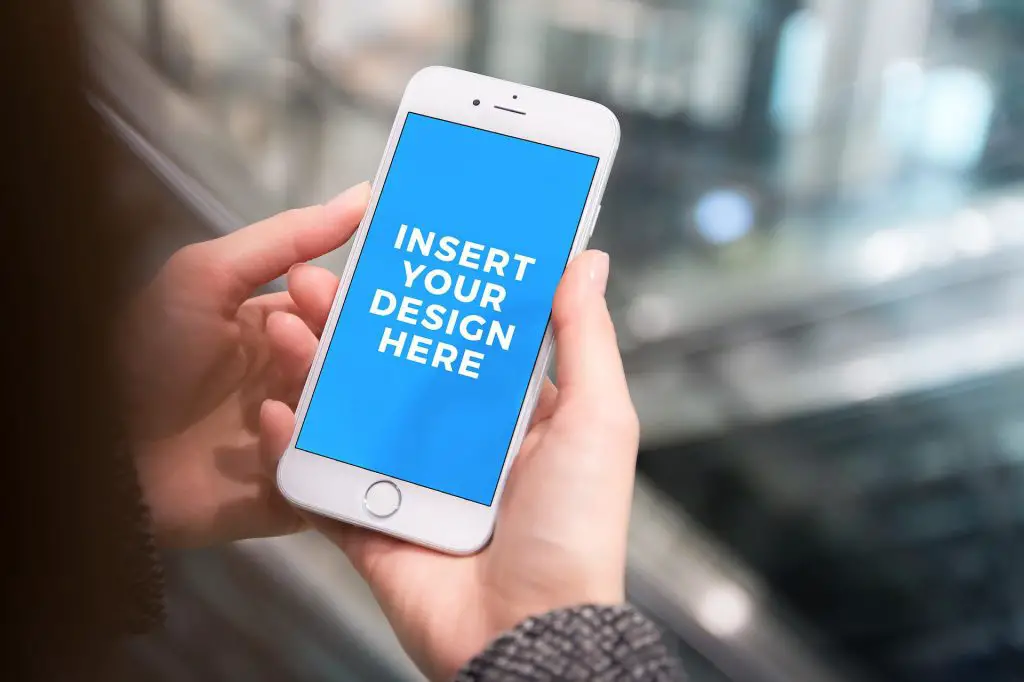
Why does my iPhone volume keep going down when connected to Bluetooth?
An external Bluetooth device connected to an iPhone caused the volume to change automatically for some users. If the phone is connected to speakers, iOS sometimes confuses Bluetooth devices and turns down the volume.
If you’re wondering how to increase the volume on my iPhone, there’s a simple solution. You can fix the problem by simply turning off Bluetooth.
- Go to Bluetooth Settings
- Tap to turn it off
Why is my phone volume suddenly low?
There’s a good chance that your phone isn’t working properly if you aren’t able to hear clearly, have sound quality issues, or hear crackling or static noise. There could be several reasons for this.
- Check to see if the Ring/Silent switch is off.
- Make sure Do Not Disturb is off if the ringer is on.
- Examine the speaker opening to see if it’s blocked or dirty by any screen protectors, cases, or films. Use a dry, clean brush to clean the speaker if necessary.
- Go to Settings > Sounds/Sounds & Haptics and drag the Ringer and Alerts slider back and forth several times. Your speaker may need to be serviced if there is no sound.
Conclusion
Several factors can cause the iPhone’s volume to change automatically. These include software or hardware glitches, iPhone case pressure, Attention Awareness features, and others. This article has provided several ways to resolve this problem.
You can resolve the issue by disabling some features, downloading the latest update, changing a setting, or using third-party tools. You can also contact Apple Support for hardware repair assistance when all else fails.
Frequently Asked Questions
If you simultaneously press the volume up and down buttons, even by accident, your device will go into Do Not Disturb mode. Try limiting the maximum volume on your iPhone to prevent the volume from turning up. Go to Settings > Sounds & Haptics > Headphone Safety. Then switch On the Reduce Loud Sounds.
The Attention Awareness feature is available on iPhones with Face ID, including the iPhone 13. The ringtone volume automatically decreases when it notices you’re looking at the screen and paying attention to the call. As a result, when holding your iPhone or sitting nearby, the ringtone volume automatically reduces.
Make sure the Attention Awareness feature is enabled on your phone. This feature lowers the volume of notifications or alerts when you look at your phone because you won’t need loud alerts. The best way to turn up the ringer volume on iPhone is to disable it first. You can do this by going to Settings > Face ID & Passcode > Attention Awareness and switching it off.
When your iPhone is running background apps, the volume of the ringer can change automatically. As a result of the device’s system preventing too loud volume, the volume level will eventually be reduced. If the volume level is lower than required, the problem occurs. Close all background apps and clear your phone to resolve this issue.
iPhone’s lock sound is the click you hear when you lock or unlock the screen by pressing the right side button. When the lock sound is turned off, locking or unlocking the screen won’t make a sound. Simply open Settings > Sounds/Sounds & Haptics and disable the Lock Sound.