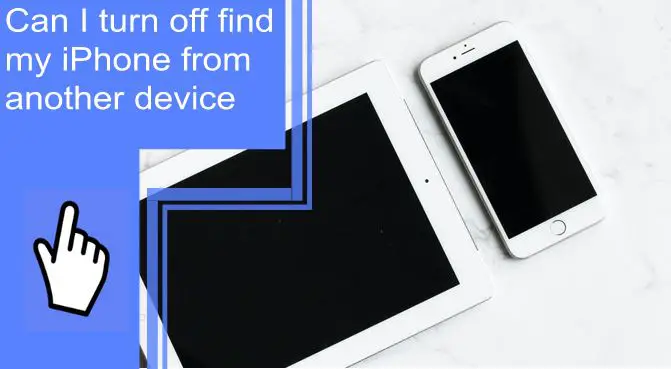What you find on this page:
The Find My iPhone feature is one of the most popular when it comes to cellular devices. Whether you misplace or lose your iPhone, you can easily track it using your computer or another iPhone. In this guide, we looked deeper into deactivating users’ Find My iPhone feature. So, can I turn off Find My iPhone from another device? Let’s find out.
Can I Turn Off Find My iPhone From Another Device?
Yes, you can turn off Find My iPhone from a computer or another device. There are multiple ways to achieve this. We have looked into them below to help you turn off Find My iPhone. So how can I turn off find my iPhone from another device? Learn more below:
How To Turn Off Find My iPhone Remotely?
There are several ways to turn off Find My iPhone remotely.
Method 1: How To Turn Off Find My iPhone Remotely on iCloud?
The Find My iPhone feature is a handy tool to help locate your lost or stolen iPhone. But what if you need to turn it off? Maybe you sold your iPhone and want to ensure the new owner can’t track your location. Or perhaps you no longer want iCloud to keep track of your device’s location. In either case, you can turn off Find My iPhone remotely using iCloud.com/find. Here’s how:
- Log in to iCloud.com with your Apple ID and password.
- Click on the “Find My iPhone” icon.
- Select “All Devices” on the drop-down menu and choose the device on which you want to disable Find My iPhone.
- Click on the “Remove from Account” button.
- Put in your ID and password and click the “Remove” button.
If you still can’t turn off Find My iPhone, you can do it by erasing all content and settings from your device; this will remove all your data from the device, so be sure to back up any important files before proceeding.
To erase your device, go to Settings > General > Reset > Erase All Content and Settings. The phone will prompt you to enter your passcode and confirm that you want to erase the device. Once the process is complete, Find My iPhone will be disabled automatically.

Method 2: How To Turn Off Find My iPhone Remotely From Another Device?
One of the most popular features of Apple’s iCloud “Find My iPhone” service. This feature allows you to remotely locate, lock, or even erase your iOS device if lost or stolen. However, there may be times when you need to turn off this feature, such as when you’re selling your device.
While you can disable Find My iPhone directly on your device, it’s also possible to do it remotely from another iOS device or a computer. Here’s how:
- Go to iCloud.com
- Visit the Find My Phone section
- Use the pull-down menu to find and remove the device
Bonus Tip: How To Remove Apple ID Without Password?
Can you turn off Find My iPhone without a password? If you forgot your Apple ID password, you could reset it using the iForgot website. You can look it up if you don’t know your Apple ID. Once you have your Apple ID and password, you can use them to sign in to iCloud, the App Store, iTunes Store, and more.
You can remove your Apple ID from your iPhone or iPad without having to enter your password; follow these steps:
- Open the Settings app on your device and tap your name at the top of the screen.
- On the screen, scroll down and tap on the “Sign Out” button.
- The phone will prompt you to enter your Apple ID password. If you don’t know your password, tap on the “Forgot Password?” link.
- On the next screen, enter your Apple ID and tap on the “Continue” button.
- Follow the instructions on the screen to reset your password.
- Once you have reset your password, sign back into iCloud with your new password.
- Tap on the “Settings” icon and tap on “iCloud.”
- Scroll down and tap on “Delete Account.”

How Do I Turn Off Find My Phone From a Laptop or Another Computer?
You may be wondering, “How do I turn off Find My iPhone from another computer?” If you lose your phone, you can use a laptop or another computer to find it. First, go to the website of your wireless carrier. Then, sign into your account.
Once signed in, look for the “Find My Phone” option. Click on it, and then enter the phone number of the phone you’re looking for. The website will then show you your phone’s location on a map.
If your phone is nearby, you can try calling it to see if anyone answers. If it’s not nearby, you may need to remotely erase all of the data on your phone. To do this, go to the “Find My Phone” page on the website and click on the “Erase Phone” option.
Enter your password to confirm, and click on “Erase.” This process will erase all the data on your phone, including any pictures, videos, or contacts. You can then use the “Find My Phone” page to track down your phone and retrieve it.
What Will Happen After You Turn Off Find My iPhone from Another Device?
When you turn off Find My iPhone online or another device, the device will no longer be able to see your location. If you have an iPad, iPod touch, or another iPhone that can see your location, it won’t be able to after you turn off Find My iPhone. After you turn off Find My iPhone, iCloud will no longer keep track of your device’s location.
Many users often research how to find their iPhone from the computer. However, there are more ways than one to kill a cat. This guide has given you an in-depth look into the first method and how to turn off Find My iPhone on iCloud. If you’re unsure how to turn off Find My iPhone on iCloud or remotely, you can use the step-by-step guide we illustrated above.
Conclusion
If you’ve misplaced your iPhone and can’t find it, don’t despair! You can turn off Find My iPhone from another device by following the above steps.
Frequently Asked Questions
If your iPhone was lost or stolen, you could track its location using the Find My iPhone feature. This feature can be accessed from another iPhone by opening the Find My app and signing in with your Apple ID.
Once signed in, you will be able to see a map of all the devices that are associated with your account. From there, you can select your lost iPhone and choose to have it play a sound, lock the device, or erase all its data. While Find My iPhone can be a helpful tool for tracking down a lost or stolen device, it is important to note that it will only work if the lost device is turned on and connected to the internet.
If your iPhone is offline, you can still disable Find My iPhone by following these steps:
1. Open the Settings app on your iPhone
2. Tap on iCloud.
3. Scroll down and tap on Find My iPhone.
4. Tap the switch next to Find My iPhone to turn it off.
5. Put in your password, then select Turn Off.
You can take steps to deactivate your stolen iPhone to prevent someone from using it. First, open the Find My iPhone app and sign in with your Apple ID. Then, select the device that you want to deactivate and tap “Erase iPhone.”
If you can’t access the Find My iPhone app, you can also go to iCloud.com and sign in with your Apple ID. Then, click “Find My iPhone” and select the device you want to erase. You can also call Apple support at 1-800-MY-APPLE and ask them to deactivate your device.
One way to help manage your child’s online activity is to disable their iPhone remotely from iCloud or another device by following the steps above.