What you find on this page:
Trying to troubleshoot modern technology has only gotten more and more complicated. Simple fixes can still work, but problems can come from a much larger variety of sources. Amazon Alexa is a part of multiple product systems, including the Amazon smart speaker and the Echo Dot. If your Alexa is offline or your Echo Dot is offline, we’ve got you covered. These solutions are for anyone and offer a great place to start your search for how to fix your Alexa offline. If one troubleshooting strategy doesn’t work for you, feel free to move down the list, or start with what might be most relevant to you.

Restart the Echo Device
This solution for when your Echo shows that it is offline is as easy as unplugging your device. After removing the power adapter for the Alexa from a power outlet, you can just wait around ten total seconds, then try plugging it back in. Try and make sure the power source is working correctly with another device as well. Depending on the device, you might have to remove its batteries. Follow the same general rule of waiting ten seconds before putting them back in, assuming they are working properly. We’re sorry that your Alexa device is offline, but this is an excellent place to start.
Check Your Power Connection
At various points in your home, you should check that power is flowing correctly. Like we already mentioned, checking that the outlet you are using is working consistently is an easy spot to start. After that, make sure that power is running to devices like your router in addition to your Amazon Alexa is worth investigating next. Checking on other systems that your Echo normally connects to is part of this solution. If they can be voice-activated, problems with your lights could point you to a deeper electrical problem in your home, for example.

Move the Echo Closer to the Router
If the Echo still shows that it is offline, moving it closer to your router or wireless access point is a good potential solution. This also could involve moving other wireless devices or machines out of the path between your Alexa and the router itself. If your Echo Dot keeps going offline, for example, it could be an issue solved by simply moving it closer to strengthen your potential signal. Other obstructions you may consider moving away from the router include household appliances and devices that may connect to other Wi-Fi networks inside of your house. Having a clear path between our Echo and Router can eliminate potential solutions from this list.

Check the Wi-Fi Connectivity
It is worth checking if your router or wireless access point is working for other devices. My first instinct is to check if the Alexa app is also offline for this solution. If you can use the app, you will be able to check the connectivity status of the Amazon product in question. After selecting the “menu” option from your app, go to “settings”, you should be able to choose your specific Echo device. From there, you can update your Wi-Fi sources, and the one you wish to use should be among the options. You can cut out other potential sources if your ideal Wi-Fi source does not show up now.

Make Sure Your Smartphone and Echo are on the same Wi-Fi Network
To communicate properly with your Echo device, having a smartphone with the app installed is essential. In addition to this, make sure to check both your Echo’s Wi-Fi source and that of your phone. Moving to the same room as the Echo and connecting to the same Wi-Fi network should be pretty easy if that part of your home set-up is not causing the issue. Switching them both to a new network is another good potential solution you can try during this step.
Update the Software Version on the Echo
Your smartphone should be automatically downloading updates for your Echo when you are connected to the internet. When connectivity issues show up, manually checking is a great idea. Saying “go to settings” or navigating through the app to “device options” and “check for software updates” is what you want to do next. This process should not take long unless you are somehow behind multiple software versions. If you have a good connection, it is just a matter of minutes before things are up to date.

Restart the Alexa App on Your Phone
Closing out of the Alexa app can sometimes fix the issue. If there’s any form of communication blockage occurring on your phone’s side, trying to fix it could also include restarting your phone, not just the application. Closing completely out of the app and reopening it should be enough to see if the Alexa app itself is offline. In cases where investigating app issues reveal more problems, you might want to try and uninstall and reinstall the application back to back.
Update the Alexa App on Your Phone
With a Wi-Fi connection on your smartphone, your phone should automatically download updates for the Alexa app. After opening the app, you can find the current version by navigating to the “about” section under your primary settings tab. Finding your app and the device software versions can help you determine if they are compatible and what you might need to update.

Deregister the Echo Device
Through the Alexa app on your smartphone, you can find the specific device having problems and deregister from the available options. This type of reset will completely remove it from your Amazon account and deletes any data specific to the Echo when it does so. Reregistering is the same as when you initially purchased the product. If you have access to another Amazon account, trying to register it differently may help find an uncommon cause for your issue. You will always be able to deregister an Echo from an Amazon account.
Reset the Echo to Factory Settings
You can perform this process through the Alexa app on your smartphone or the device in question. For the app, scroll through the devices available until you find the troublesome Echo. Toward the bottom of your options here, tab and confirm you want to perform a factory reset to begin the process. For performing the reset with just the device itself, you might need a paperclip or similar thin implement to hit the reset button. Holding it down with the tool you have access to for a few seconds should do the trick. Wait for any lights on your device to go out and turn back on. The exact process for performing a factory reset on the physical device will change a bit depending on how old the Alexa is. Newer models of Echo, Echo Dot, and Echo Plus, for example, only require you to hold down the “Action” button for 20 to 25 seconds.
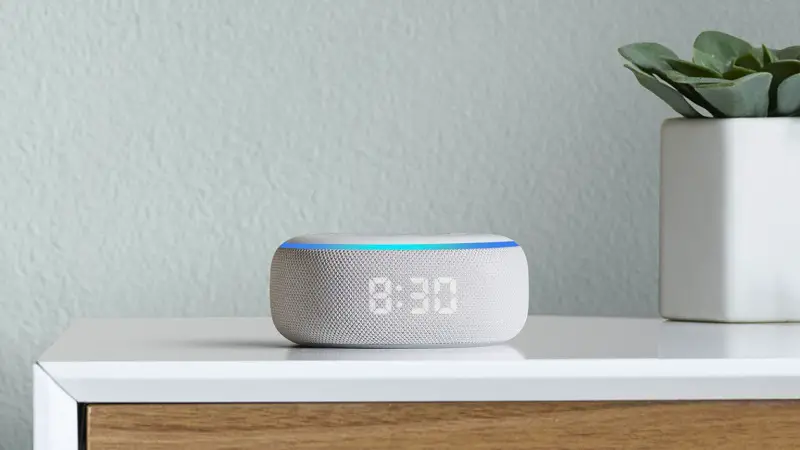
How Many Devices Are Connected to Your Wi-Fi?
Even if it appears your Wi-Fi is working on multiple machines, the fact you have many devices connected can be the problem itself. This includes more passively connected options that you may not be using intensely all of the time. Odds are, if you are experiencing problems with your Echo going offline inconsistently, there is either a problem with your router or wireless access point directly, or too many devices are fighting for the limited signal available to them. Finding devices around your house that are sapping bandwidth from your Alexa can be tricky. Depending on factors like your ISP and operating system, you can try downloading tools to track devices on your network, or you may have access to them already. If you find that certain devices are unnecessary, turn them completely off or disconnect them where possible.
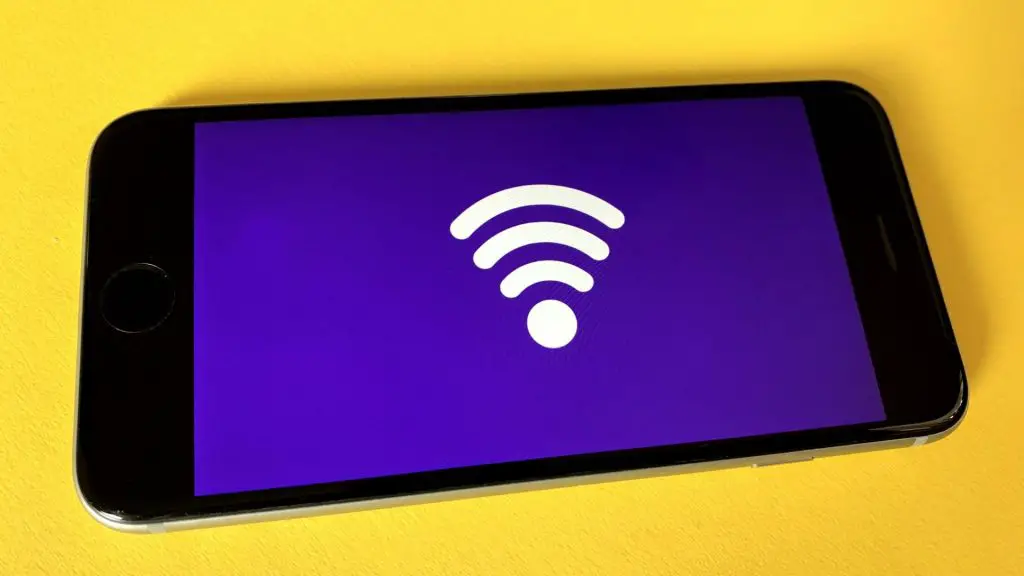
Contact Amazon’s Alexa Devices Help Resources
If all else fails, you can always contact Amazon’s help resources to try and get to the bottom of things. After going through the previous steps, you will have a lot more information to give them concerning the exact nature of your problem. Amazon Alexa has a forum and includes a large repository for general information regarding user tips and tricks. Troubleshooting after having attempted as many solutions as possible will cut through the advice they give you. Making sure to keep track of the results of your attempt to solve the issue is valuable if you make it to this potential solution. Taking notes on your smartphone or even with a pen and pad of paper is handy for how you choose to relay the problem to Amazon.

Conclusion
If your Alexa is offline, from your Echo Dot to the Alexa app itself, don’t panic because there is a solution for you. Trying to work through the problem can be frustrating, but taking things one step at a time as you work down this list will get you to the source of your problems.
The awnser to that is that the wifi could be a problem in alot of ways. like your connection not being strong enough or to many devices connected to the same router. A You can find all the problems and there solutions here
Its always possible to cpntact Amazon for these kind of issues. However alot of things are easily fixed by following some simple steps. click here if you want to read more.
Restarting your echo device probperly is not an easy thing to do. Would you like to learn more about it click here.






