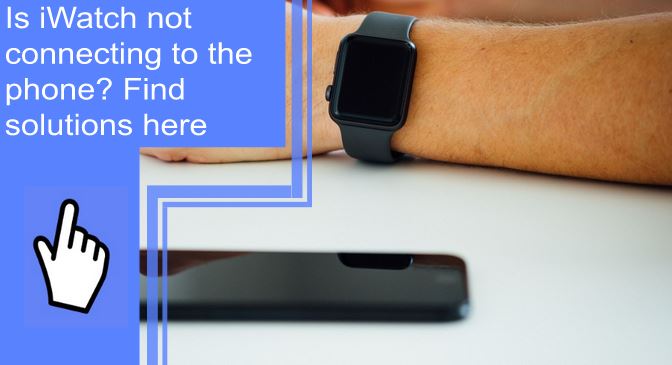What you find on this page:
Dealing with an iWatch not connecting to the phone? Several things could be wrong. Bluetooth can be finicky. But try these easy fixes to get the devices connected.
Apple iWatch Not Connecting to Your Phone? Here’s the Fix
Below are useful solutions to try when your iPhone and Apple watch won’t pair. You can do all of these in less than an hour to try and get the devices paired. If none of these work, you may need professional assistance. But give these solutions a go first!
1. Move Your Phone Closer to Your Watch
Despite how far Bluetooth technology has come, the devices still need to be close enough together to find one another.
If your Apple Watch won’t pair, the first thing you should try is moving your phone and watch closer together. To pair Apple Watch, you should have both devices beside one another.
2. Make Sure Airplane Mode Is Off
This problem is more likely to occur if you’re a frequent flier or enjoy using Airplane mode to avoid texts and calls. Before you give up on your watch, double-check the settings in both your iPhone and watch. You can’t pair something new while in Airplane mode.

3. Turn Bluetooth off and Back on in Your iPhone
A classic solution is to try again! Go into your iPhone and Apple Watch settings and turn the Bluetooth function off. Wait a few seconds, then turn it back on again. A phone not connecting to iWatch could just be a small problem with the Bluetooth signal.
Whenever your iWatch is not connecting to the phone, try playing around with the Bluetooth settings for a few minutes. If you want to know how to unpair the Apple Watch, you just need to turn off Bluetooth or choose Forget Device in Bluetooth settings.
4. Check the Settings on Your Phone and Watch
If you make sure airplane mode is off, there are other settings you can double-check. Make sure you have your Bluetooth function on.
Sometimes, iPhones turn this function off automatically to save battery life and prevent random pairing with nearby foreign devices. Instead, check that Bluetooth is in the on position on your phone and smartwatch.

5. Reboot Your iPhone if Your Apple Watch Won’t Pair
If you confirm all your watch and phone settings are correct, and you’re still wondering why your iWatch is not connecting to the iPhone, try a phone reboot.
To reboot an iPhone, you should hold down the power button for about ten to fifteen seconds. A reboot is different from turning the iPhone off because you should hold the power button until the phone turns back on.
6. Reboot Your Apple Watch if It Still Isn’t Pairing
Usually, rebooting the iPhone is enough, but if your iWatch curve is not connecting to the iPhone, try rebooting the Apple Watch too!
Rebooting a smartwatch is the same deal; hold the power button and keep holding it until the watch turns off and then lights up again. Restarting your smartwatch this way can help to reset Bluetooth signals.
7. Turn Your Devices off and on Again
If reboots daily, your devices may need some time to adjust their settings. Turn both devices off at the same time. Wait a while, like ten to fifteen minutes. And then turn them back on again while plugged into a charging source.
Check all your settings when the devices come back on and then try pairing the Apple watch with the new iPhone.

8. Reset Your iPhone’s Network Settings
While you don’t need the internet to pair Bluetooth devices, a weak WiFi signal can sometimes interfere with the pairing mode.
Go into your iPhone settings and reset your Network Settings. Enter your Apple ID password for this, and the phone will reset. It should only take about a minute. Once the reset finishes, try to repair the watch.
9. Reset Your Apple Watch
If your Apple Watch is not pairing to a new phone, a complete reset can help! When iWatch 1 is not connecting to the phone, you should reset the watch itself. This trick also works well when the iWatch 4 is not connecting to the phone.
To do this, go into your watch settings and select a total reset. You usually have to enter your password to perform this action. The reset should take about a minute, and then you can try to repair the devices.
10. Check Your iPhone’s Operating System for Updates
If the iWatch is not connecting to the phone, you may need to update one of the devices. The problem is likely your phone. Check that your software is up to date.
You can check your software status in your phone settings, and it will ask you if you want to install the newest software or it will say you have the most recent software available.
You should also check your watch for software updates, but watch updates are typically automatic and coincide with your phone software updates.
11. Repairing Your Apple Watch
If your Apple Watch is not pairing after resetting, you may wonder how to repair the Apple Watch. If you think your smartwatch needs internal repairs, it’s best to take the device to a professional or an Apple store.
They can help you see how to pair the Apple watch manually and explain what the “i” icon on Apple Watch means, which pairs your watch and phone.

Apple Watch Not Pairing to New Phone
If you have a brand new phone, you need to learn how to put the Apple watch in pairing mode. To do this, you need Bluetooth on both devices and hold them near each other.
Put the watch on your wrist, and wait for the “i” icon on Apple Watch to appear. Click on the icon and then follow the steps for how to connect the Apple Watch to the iPhone.
Apple Watch Not Pairing After Resetting
A total reset is one of the best ways to solve any problems with pairing your devices. But if you do this and still cannot pair the watch and phone, you should try the other solutions listed above. First, check all of your settings on the watch and phone.
Make sure both devices have up-to-date software and have a decent amount of battery charge.
Try to turn both devices on or reboot them. Another trick that sometimes works is connecting to a different WiFi network or turning WiFi off and using mobile data to find the Bluetooth signal.
If none of these solutions work, you may want to bring your watch and phone to a professional.

How to Unpair Apple Watch?
Unpairing an Apple watch from a phone is easy! First, go into the settings and head to the Bluetooth menu on your phone or watch. In the Bluetooth settings, you’ll see a list of the devices paired with your watch or phone, depending on which device you’re on.
Click on the device you want to unpair. Then, scroll down and select the Forget Device option and confirm your action.
The two devices will forget one another and not connect on Bluetooth when near each other. But if you want to repair the devices, you just need to select them in Bluetooth settings again.
Conclusion
Nothing is more frustrating than breaking out your new phone or smartwatch and struggling to connect them. Unfortunately, this is not an uncommon problem. Luckily, one or more of these solutions typically work for people, as the watch and phone need a little help finding each other!
Frequently Asked Questions
The most likely reason your phone and watch won’t talk to one another is that your settings are incorrect. Ensure the Airplane mode is off, the software is up-to-date, and Bluetooth is on and in range. Keep both devices side by side without any barriers between the Bluetooth signals.
Watches and phones sometimes disconnect randomly. A loss of Bluetooth signal usually causes it. For example, you may lose the signal because the devices were far away or because one was in a bag or drawer. When this happens, turn Bluetooth off and back on and try to reconnect the devices.
The activity is not syncing, possibly because you need to update your software. Without up-to-date software, the watch cannot sync properly. Double check your settings to ensure you have the phone and watch set up to sync with one another.
If you want to set up ring notifications on your watch, go into the watch settings and to the notifications section. Then, scroll to the bottom of the notifications menu until you see the Ring feature, and make sure it is on. It will be green when it’s on; if it is gray, you need to turn it on.