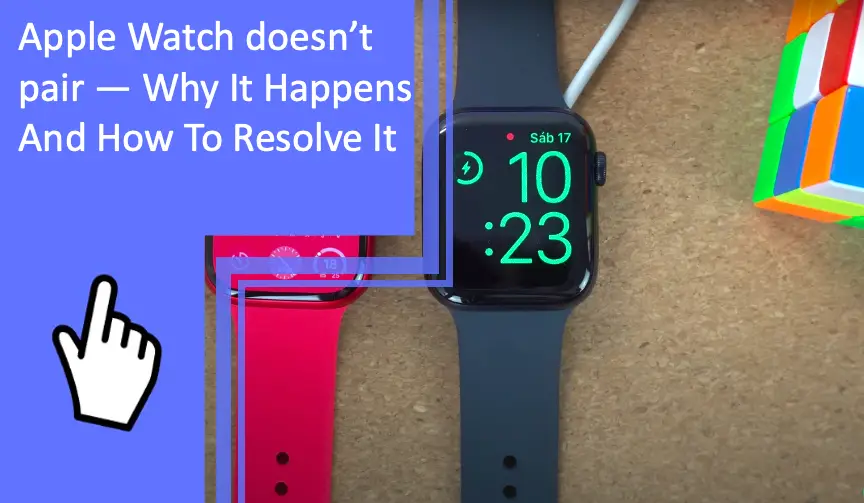What you find on this page:
The Apple Watch is now one of the most popular technology items Apple has produced in recent years. Apple Watch users can check notifications, send messages, and use their Apple Watch as an extension of their iPhone.
But what happens if your Apple Watch doesn’t pair with your smartphone? (Check also: How to Charge the Apple Watch 6 without a charger?)
Luckily for Apple Watch owners, there are a few reasons there may be issues — and some troubleshooting tips that can help you fix this issue as soon as possible.
Apple Watch doesn’t pair: here are the solutions
Let’s see the most common reasons why your Apple Watch doesn’t pair and the easiest solutions to fix the pairing issue. Owners who figure out quick fixes for why their Apple Watch is not pairing issues can save money and time.
Move your phone closer to your watch
One of the easiest solutions to why your Apple Watch doesn’t pair is because it is too far from your phone (Check also: How to Use an Apple Watch to Make Calls Without a Phone?). For the initial pairing, ensure your Apple Watch and iPhone are placed next to one another without any obstacles.

Check the setting on your phone and watch
The next solution to why your Apple Watch doesn’t pair with your iPhone is the settings on your phone and watch. You may need to view your device’s settings to see if anything is blocking your pairing capabilities.
If you have an older Apple Watch, you may need to pair the watch to an older iPhone if you can’t update your devices.
Turn your devices off and on again
You can still fix many technology pieces by turning them on and off again. Try rebooting both your Apple Watch and your iPhone, and then try to pair the items again.
The easiest way to reboot your Apple Watch is to press the slide key on the touch screen until the “Slide to power off” prompt comes up on the screen. Then, slide the screen to switch the Apple Watch off. Wait a few seconds, then press the button to switch the Apple Watch back on.
There may be another issue as to why your Apple Watch doesn’t pair with your phone if the problem persists. Try some of the solutions below before taking your Apple Watch to an Apple store.
Reset your iPhone’s network settings
Another common solution to why your Apple Watch doesn’t pair with your iPhone is resetting your network settings on your phone. In some cases, your phone may have trouble connecting to your Wi-Fi or the network your Apple Watch is on.
You can fix this issue by going to your iPhone’s ‘Settings menu. Click on ‘General,’ then click on ‘Reset.’ Now, you will see ‘Reset Network Settings.’ Click on this prompt. Make sure you know the Wi-Fi information before doing so, as you will need to re-input the Wi-Fi setting information to repair your phone with the Wi-Fi.
Reset your Apple Watch
This is the last resort when it comes to fixing the pairing issues between your Apple Watch and your iPhone. You may need to reset your Apple Watch if none of the above works. However, before you do so, make sure you have a backup of your Apple Watch data on your iCloud account.
The quickest way to reset your Apple Watch is to open the Watch app on your iPhone. Click on ‘Reset’ in the settings menu.
If you can’t locate the watch on your iPhone, you can do so without an iPhone. The quickest way to do this is to open the ‘Settings app on your watch and click on ‘Reset.’ Next, click on ‘Erase All Content and Settings on the watch. After this, the ‘Erase All’ prompt will appear; click on confirm to continue.
Owners may need to bring their iPhone and Apple Watch to a store if they can’t figure out why the Apple Watch is not pairing after reset issues.

Apple Watch doesn’t pair troubleshooting
If your Apple Watch doesn’t pair with your iPhone, try some of these troubleshooting tips that can make it easy for you to problem-solve this issue. Instead of bringing your iPhone and Apple Watch to an Apple Store at the first sign of trouble, try one of these troubleshooting pieces of advice to help you fix this issue on your own.
Keep Apple Watch and iPhone close together
The easiest and simplest explanation as to why your Apple Watch is not pairing with your iPhone could simply be the distance between these two devices. Big obstacles, length distances, and network interference can all cause your watch to not sync with your iPhone. If this is the case, try putting your Apple Watch and iPhone close together during the initial set-up and pairing phase.
Make sure that Airplane Mode is off
If your Apple Watch continues going into Airplane Mode without you turning it on, you must ensure Airplane Mode is off when pairing your watch with your iPhone. If your Apple Watch switches to Airplane Mode or Night Mode, this can prevent pairing.
The best solution for this issue is to do one or all of the following:
- Unpair your Apple Watch with your iPhone. Then, restart the Apple Watch and try re-pairing it with your iPhone as a new connection.
- Reset your Apple Watch on your iPhone or with your Apple Watch by doing the steps above.
- Turn the Airplane Mode off on your Apple Watch separately from when you do so on your iPhone.
Make sure Bluetooth is on
Another common issue preventing you from syncing your Apple Watch with your iPhone is that your Bluetooth is off. Go to your iPhone ‘Settings’ menu and click on ‘Bluetooth’. Then, click on the Apple Watch and pair the devices.
Make sure Wi-Fi is on
The last way to fix the pairing issue is to ensure your Wi-Fi is on. The easiest way to see if your Wi-Fi search is on is by going to the ‘Settings menu on your iPhone and toggling on the Wi-Fi search bar. Then, click on the same network as your Apple Watch.
Restart your Apple Watch
The last fix for how to pair your Apple Watch and iPhone without bringing your devices to an Apple store is to restart your Apple Watch. Apple Watch owners should only do a forced restart if none of the other solutions work. Make sure you do NOT force restart your Apple Watch if you have not yet updated your watchOS programming.
The easiest way to do so is by doing a force restart. Press the side button and the ‘digital crown’ and hold for 10 seconds. Release the side button and the Crown once the Apple logo appears on the screen.
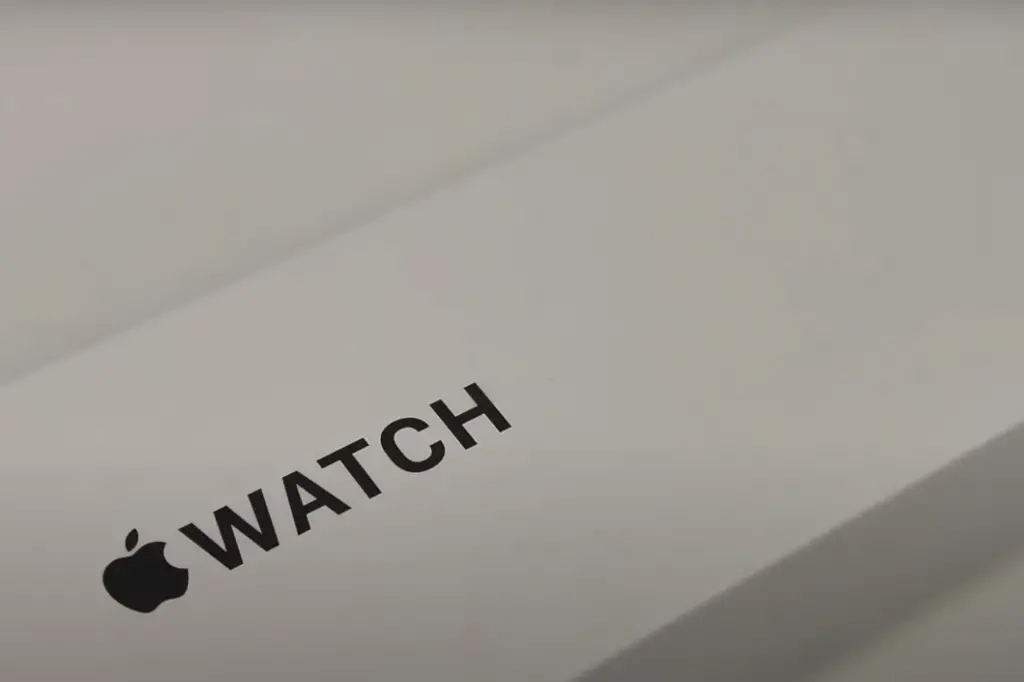
Conclusion
As you can see, Apple Watch owners need to learn basic troubleshooting tips for fixing pairing issues before bringing their device to a nearby store. Sometimes, there are simple answers and solutions as to why there are issues with connecting an Apple Watch to an iPhone (Check also: Won’t iPhone Connect to the Apple Watch? Find Solutions).
Figuring out the most common pairing difficulties and the simplest solutions can help save you time and money if your Apple Watch doesn’t pair with your phone. Owners who use easy troubleshooting tips can figure out why they can’t unpair an Apple Watch, the Apple Watch won’t pair with a new phone, and their Apple Watch series 3 won’t pair without an update.
Please don’t hesitate to contact us if you still have questions or need further help.
FAQs
Knowing the most commonly asked questions and the simplest answers can help Apple Watch and iPhone owners avoid spending excess money or time in the Apple store or if your Apple Watch won’t pair without an update.
If you previously paired your Apple Watch with your current iPhone, but it is now not working, you may need to “re pair” your watch.
You’ll need to re-pair your Apple Watch if you’ve purchased a new iPhone.
You need a few things before you can re-pair your Apple Watch: Apple ID and password, Apple Watch passcode, 50% charge on your iPhone and Apple Watch, and both devices connected to the same Wi-Fi network.
If you still have your previous iPhone, update your old iPhone and your Apple Watch before pairing the watch with a new device. Also, back up your old iPhone before setting up your new phone.
Once you have done so, set up your new iPhone with the iCloud backup or iTunes restoration. Then, open the Apple Watch app on your new phone and click on ‘Confirm’ when the prompt asks if you want to connect to your watch.
Apple Watch owners may need to unpair an Apple Watch if they do not want the notifications, want to use a new device, or want to give away their Apple Watch to another owner.
The easiest way to unpair an Apple Watch is to do the following steps:
– Put both devices close to one another
– Open the Apple Watch app on your iPhone
– Click on the ‘My Watch’ button
– Click on ‘All Watches’
– Click on the ‘Info’ logo next to the chosen watch that you no longer want to use
– Click on ‘Unpair Apple Watch
If you lost your iPhone, don’t worry — you can still unpair or erase your Apple Watch. The easiest way to do so is by the following steps:
– Click on ‘Settings’ on your Apple Watch screen
– Click on ‘General’
– Click on ‘Reset’
– Click on ‘Erase all Content and Settings
– Enter your password
– Remove or keep your cellular plan
– Click on ‘Erase All
There are a few common reasons why your Apple Watch may not be able to pair with your new iPhone. The most common issues with pairing your Apple Watch include the following:
– Distance between the iPhone and the Apple Watch
– Bluetooth is off on your iPhone
– Wi-Fi is off on your iPhone
– Incorrect settings on your iPhone or Apple Watch
– Paired to another device
The quickest way to put your Apple Watch in pairing mode is to do the following steps:
– Hold the side button
– Wait until you see the Apple logo
– Place your iPhone next to the Apple Watch
– The Apple Watch screen will appear on your iPhone
– Click on ‘Continue’ on your iPhone or click on ‘Pair New Watch on your Apple Watch screen