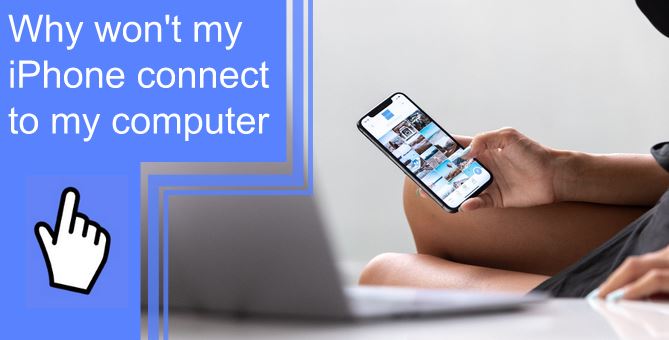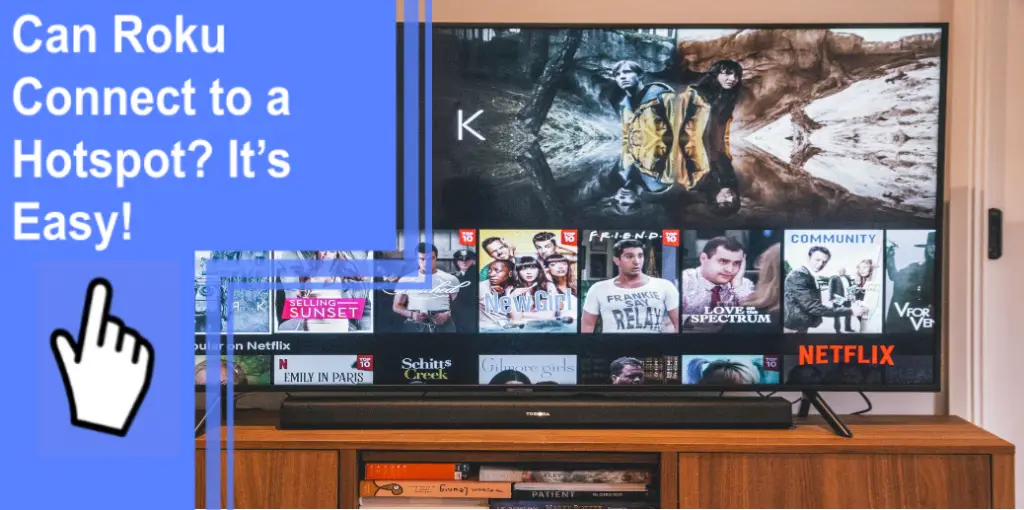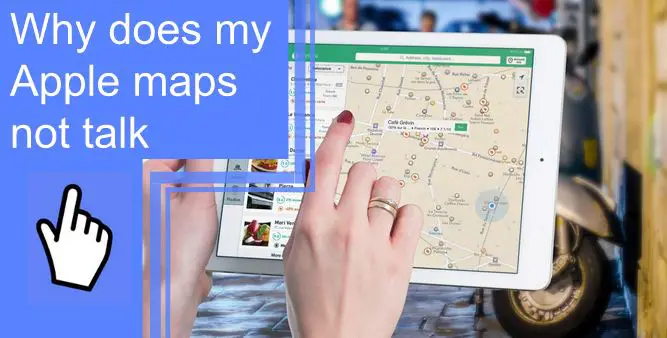What you find on this page:
There are several reasons to connect your iPhone to your computer. The most common is uploading photos and videos from your phone to your computer. However, you can also charge your phone by connecting the charging cable to the computer and iPhone.
Regardless of your reason, you need your iPhone to connect to your computer. Unfortunately, you might be left asking yourself, “Why won’t my iPhone connect to my computer?”
If your iPhone doesn’t connect to your computer, you must troubleshoot. Several reasons could cause it not to connect. We will look at all the most notable causes and take you through the solutions.
What To Do When Your iPhone Doesn’t Connect to Your Computer?
There are a few reasons your iPhone doesn’t connect to your computer. Fortunately, you can usually resolve the problem.
Here are the steps you should follow to get your iPhone to connect to your computer if you’re wondering, “Why won’t my iPhone connect to my computer? There’s an unknown error?”
1. Check the Lightning Cable
The first thing you should do if your iPhone is not connecting to your computer is to check the lightning cable. The lightning cable is your charging cable, and it connects your iPhone to the computer. Specifically, you need to check the cable section that connects to your iPhone.
iPhone charging cables aren’t indestructible, and they wear down over time. A common reason for an iPhone not to connect to a computer is the lighting cable is damaged.
2. Try a Different USB Port
It’s also possible that there could be a problem with your USB port. If dust gets into the port, it can have trouble connecting when a USB cable is inserted. You can try blowing on it to remove any excess dust, but that might not work. Instead, you should try another USB port to see if that is the issue.

3. Update or Reinstall iTunes
Alternatively, connect your iPhone to iTunes. iTunes is the service you need to download to your computer to upload things from your phone to your computer. If the program becomes corrupted, your phone may struggle to connect. As a result, if you are experiencing connection issues, you should consider updating or reinstalling iTunes.
4. Update Your Windows PC
Most people do not keep their computers up to date. They will get pop-ups to update their operating system and click the “Remind Me Later” option. While it’s not usually a problem to forego updating your OS, it can cause problems when connecting other devices.
If you do not update your PC often enough, it can become incompatible with your phone. If that is the case, your iPhone will no longer connect to your computer. So, give your PC an update if your phone is not connecting.
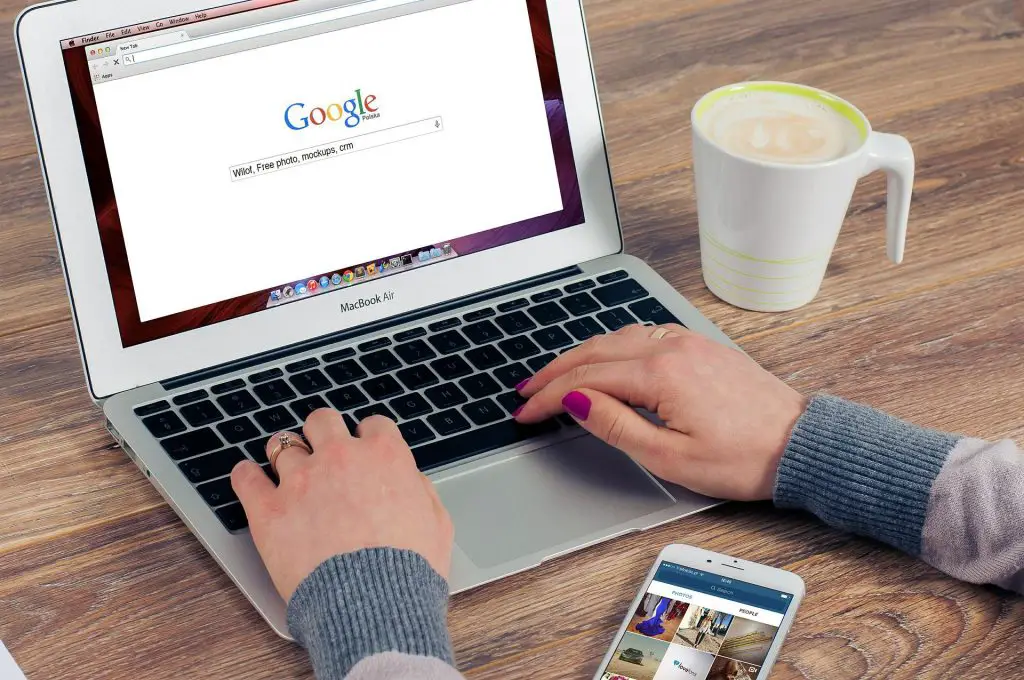
5. Fix Driver Issues on Windows
Similar to your computer’s operating system, it’s crucial to keep your drivers updated. Your drivers keep everything running on your computer, and if they have problems, you will struggle to get your phone to connect. So, you need to resolve any issues with your drivers before you try to connect your iPhone to your computer.
6. Reset Your iPhone and Windows PC or Mac
The oldest solution in the book is to restart your device if it’s not working. When you contact IT support with any problem, the first solution they give you will be to turn it off and then on again. That solution can be applied here. Sometimes all you need to do when experiencing technical issues is restart everything.
Restarting your PC and iPhone will close any programs causing the connection issue. It will fix almost all the small problems you will experience.
7. Contact Apple Support
If you have tried everything above and your connection problems persist, you need to contact Apple support. Go to the Apple website and use their support hotline. You can contact them via email, phone, or live chat. They will help you solve your connection issues as best they can.
8. Use an iTunes Alternative
Although iTunes is the Apple-supported service to connect your iPhone to your computer, it’s not your only option. If your problems are because of your iPhone not connecting to iTunes, you can use an alternative.
There are several options available, but you need to find the right one if you ever ask, “Why won’t my iphone connect to iTunes on my computer?”
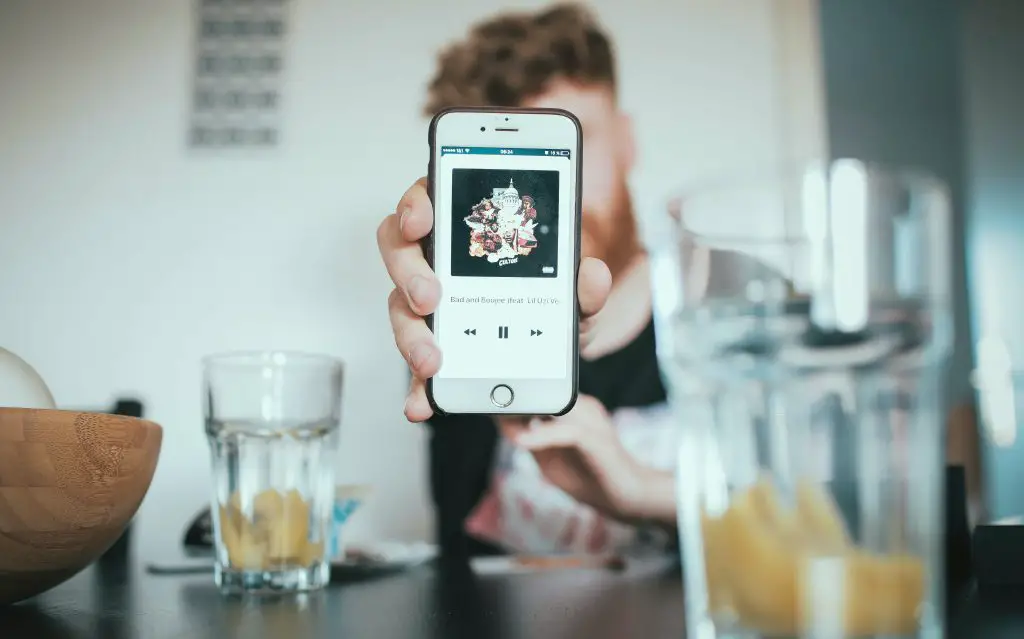
iPhone Not Connecting to Computer but Charging
It’s possible that when you plug your iPhone into your computer, it will not connect, but it will still charge. This problem might not make sense as your iPhone needs the charging cable to connect to the computer and the iPhone to charge. However, that is not the case, technically speaking.
As you know how to connect the iPhone to a Windows pc, you can see if it’s working. If your iPhone is charging but unconnected, the cable is working, but it’s a software issue causing your computer not to recognize your iPhone.
The most likely answer is that your computer has a problem with iTunes. It might not be open, or you might need to update it. Either way, it’s likely to be a computer problem rather than your iPhone’s.
iPhone Not Showing Up on Computer Windows 10
“Why won’t my iPhone connect to my computer, windows 10?”
If Windows 10 doesn’t recognize your iPhone, the best thing to do is go to your computer’s “Bluetooth and Other Devices” section. There you can search for new devices. If you have never connected your iPhone to your computer before, you need to do this to get it to connect.
Why Won’t My iPhone Connect to My Mac Computer?
There are a few things that could cause this problem. Firstly, ensure the operating systems on your phone and computer are up to date. If they aren’t, they could be incompatible.
Additionally, ensure iTunes is up to date and leave your iPhone unlocked when you connect it to your computer.

How Do I Allow My Computer To Recognize My iPhone?
If you are connecting your phone to your computer for the first time, you must permit it. A “Trust this Computer” alert may pop up. If you see it, approve it so your phone can connect to the computer.
If that doesn’t work, you can search for devices by going to your computer’s “Bluetooth and Other Devices” section. It should find your phone if it’s properly connected.
How To Connect iPhone to Computer With USB?
To connect your iPhone to your computer with a USB cable, ensure you have the latest version of iTunes installed on your PC. Next, you activate a personal hotspot on your iPhone. You can find this option in your phone settings.
Once your hotspot is active, connect your phone to your PC with a USB cable. Your charging cable will work. Finally, ensure your phone is connected, and you are good to go.
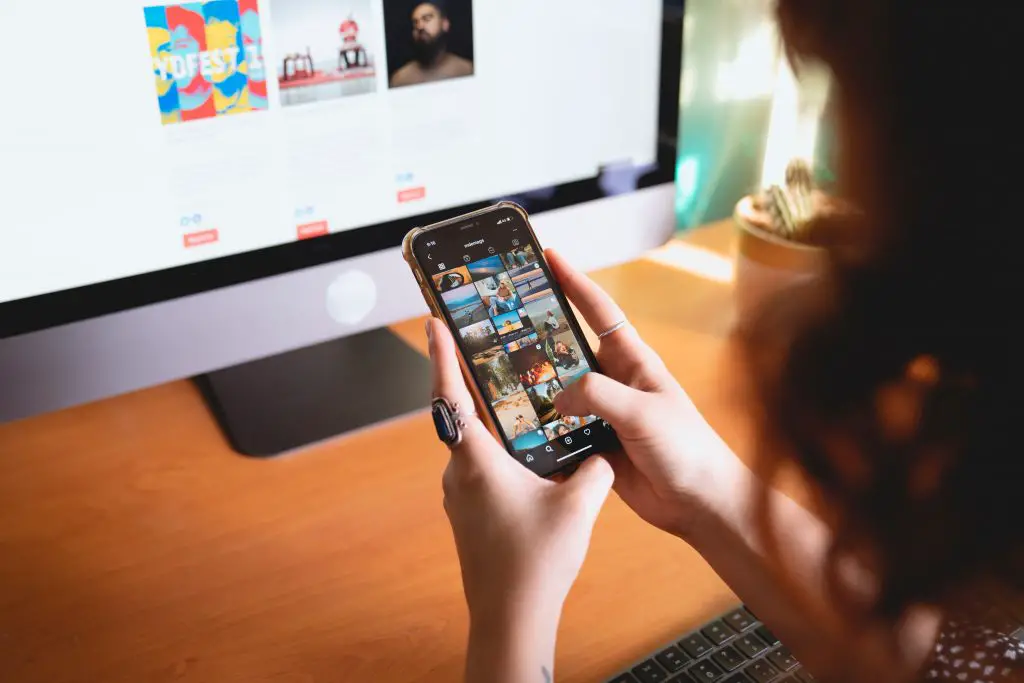
How To Connect iPhone to PC Wireless?
You no longer need a USB cable to connect your iPhone to your computer. Instead, you can connect it to your computer wirelessly. However, it’s essential to have your iPhone connected to a charging cable, so it doesn’t die.
Go to the iTunes app on your computer and click the “Device” button in the top left corner of your screen. Find your phone and click the “Sync with this device over the Wi-Fi box. Once your iPhone is plugged in, it will sync with your computer.
If you’re wondering, “Why my iPhone won’t connect to Wi-Fi?” try restarting your router or iPhone.
Why Isn’t My Phone Connecting to My Computer via USB?
Always keep your phone, computer, and iTunes app up to date. If you don’t, they will become incompatible and not connect. It’s also possible for the USB port, the lightning port on your phone, or the USB cable to have structural issues. If any of these things are the case, you must have them fixed.
Additionally, you need to give each device permission to trust the other the first time they connect. Otherwise, they won’t connect.
Final Thoughts
It’s crucial to be able to connect your iPhone to your computer. Unfortunately, you can experience connection issues for several reasons. Fortunately, you should be able to solve the problem easily.
Frequently Asked Questions
Open your phone and ensure the software is up-to-date. Accept any “Trust This Computer” notifications and restart any devices. Contact your servicer’s support if it still doesn’t recognize your phone.
You may have the wrong USB cable or need to restart either device. If it’s still an issue, contact Apple Support for additional help.
Are you still wondering, “Why won’t my iPhone connect to my computer?”
First, ensure you know properly how to connect your iPhone to a Windows pc. You may need to unplug the USB and plug it back into your computer or restart either device.
First, check that your software is updated on both devices. Check the charging port and USB cable for any damage. If restarting your devices doesn’t work, you may need to get a new phone or a new USB cable.