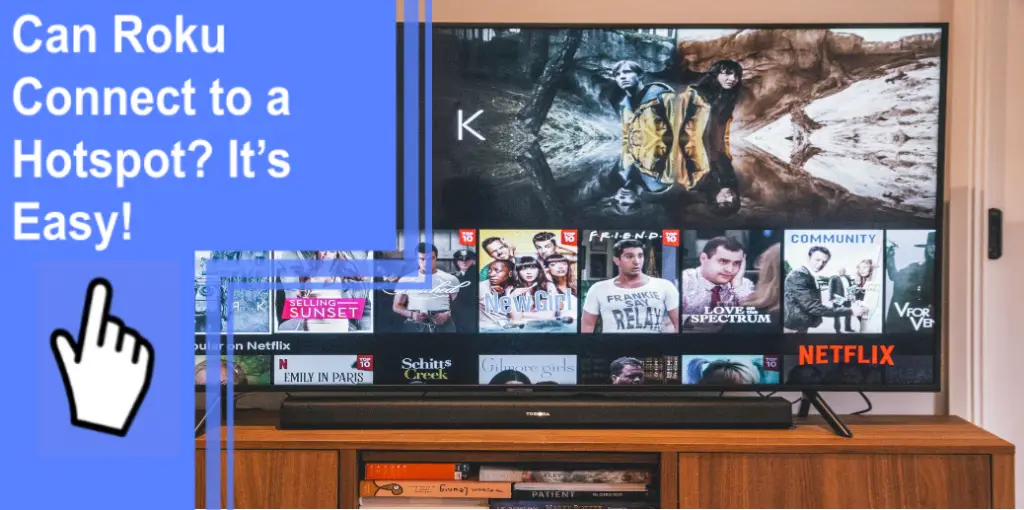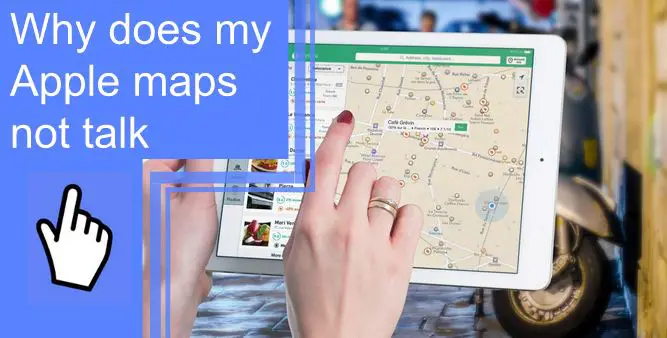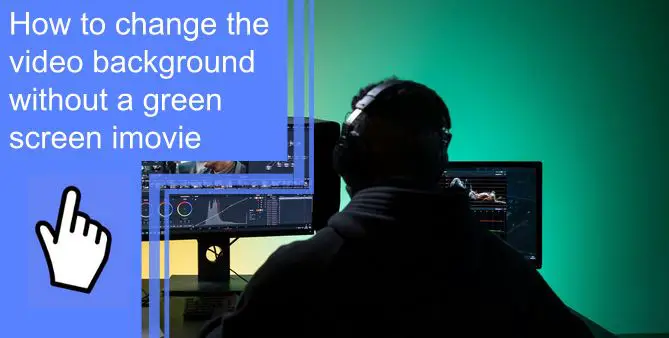What you find on this page:
Many of us are avid fans of music and music videos. Although they are available online, many people prefer to enjoy their favorite tracks offline. Adding music to an offline mixtape is the only way to listen to music anytime, anywhere, without being connected to the internet.
Now you’re wondering how to add music to the offline mixtape. Whether you want to add music to your offline mixtape or just listen to it, there are a variety of ways that you can do this. Find out in this article how to do it.
A Simple Guide on How to Add Music to Offline Mixtape
Are you looking for information on how to make an offline mixtape with YouTube music? Then, you’ve come to the right place. We’ll discuss how to add music to offline mixtapes for Android and iPhone devices.
How to Add Music to Offline Mixtape on Android Device?
The process will differ according to your device type and how you add songs to your offline mixtape.
Android devices can create an offline mixtape in two different ways.
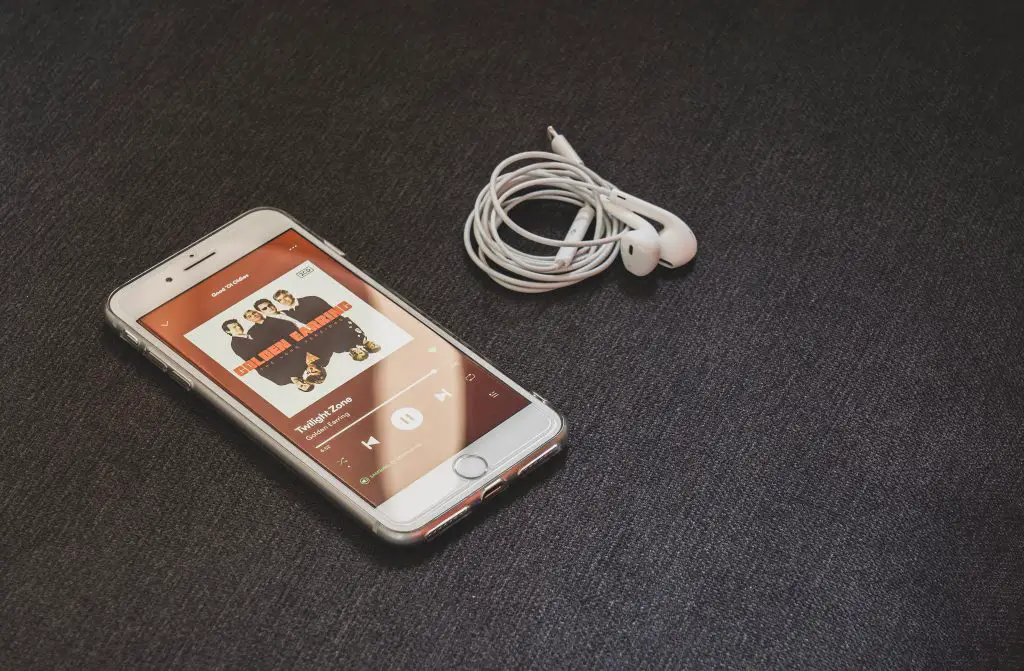
Method 1: Turning on the smart download
The app will start downloading your stuff immediately, depending on the music you’ve been listening to. You can follow this step-by-step guide to make the process easier.
- First, open the music app on your Android phone.
- Select your profile picture by tapping it.
- Select the Downloads tab and begin your downloads.
- Select the gear icon by tapping the gear icon.
- Finally, select Smart downloads.
With smart download enabled, music will automatically be added to your offline mixtape. After adding a playlist or album, You may want to remove any song from the mixtape. You can easily remove it by tapping the menu button (three dots) and selecting “Remove download.”
If you have already deleted albums or playlists from the smart download function, you cannot re-add them.
Method 2: Manual Way of Adding Songs
It is also possible to create an offline mixtape manually by selecting songs. In addition, music libraries can be added manually with individual tracks, playlists, or albums.

How to Add Music to Offline Mixtape Using iPhone Device?
iPhone users can create offline mixtapes using the same methods as Android users. Below are the steps that illustrate the process.
Method 1: Turning on Your Offline Mixtape
It works by automatically downloading the content you’ve listened to previously. So you can still enjoy your favorite music without connecting to the internet even if you disable your listening history.
To make sure your music is always available offline, follow these steps:
- Take your iPhone, and open the Music app.
- Click on your profile picture next.
- Click the Downloads option.
- Select Settings.
- As a final step, enable the Offline Mixtape download option.
After setting it up, the offline mixtape will begin downloading songs based on the ones you’ve previously listened to.
You can also remove songs from your offline mixtape by swiping them to the left. If you delete a song from your offline mixtape, you cannot add it back. Every day, new songs will be added to your offline music library. You’ll notice this once while being connected to any wireless network.
Even if you lose Wi-Fi connectivity, the newly added songs will remain in your library for a month. After that, though, even after going online, you may be unable to load certain content.
Method 2: Manually Add Music to Offline Mixtape
You can also manually add songs to an offline mixtape. You can also add preferable music to your collection.
The following steps will help you add songs manually to your offline playlist:
- First, select the song’s three-dot icon in the Music app.
- Then, click the “Download” option to save the track to your phone.
You will end up with a playlist of your favorite songs if you add songs manually to the offline mixtape.
Adding songs to the offline mixtape allows you to enjoy it whenever even when you don’t have internet access. Especially during long car trips, this is a great way to keep yourself entertained. Furthermore, you won’t have to search for music constantly.
It’s easy to add songs to an offline mixtape, so don’t worry. Instead, please follow the instructions above for your specific mobile device.

Best Music Mixtape Tips and Tricks
YouTube Music has many great features, but Mixtapes are one of its most popular. AI ensures that you never run out of songs you’ll enjoy listening to and that they are always perfectly tailored to your taste.
You can easily download a new song and add it to your favorite playlist. Here are some tips and tricks for using the YouTube Music Mixtape app to its full potential.
1. Craft your Mixtape Carefully
You can find a curated playlist called “Personal Mixtape” on your homepage, which features music you already listen to. But, of course, it may include songs you don’t like, so this isn’t an infallible strategy.
Click the “Dislike” button when such songs appear. The mixtape can be customized to your taste by giving tunes a thumbs up or a thumbs down. Your mixtape will become more personalized as you use the Like and Dislike buttons.
However, remember that you can only add up to 5,000 songs to a playlist on YouTube Music. So in case of exceeding that threshold, the algorithm won’t be able to process your preferences.
Go to the Library menu and select the Liked option to access your favorite music. Music videos and songs you’ve liked through the YouTube app will be displayed here. Select Remove from the menu that appears when you hit the three-dot button next to the music you want to remove.
In addition to individual songs and mixtapes, you can also get entire playlists there. First, click on the arrow next to the name of a playlist to download it. Then, tap the three dots and choose “Download” from the menu.
2. Enable Offline Mixtape
There may not be anything as useful as YouTube’s Music Mixtapes as Offline Mixtapes, also known as Smart Downloads. It allows you to download your favorite tunes. It is the perfect solution for those who enjoy more contemporary music and have a wide range of musical tastes.
Your music will be updated daily whenever you connect to a Wi-Fi network. However, Smart Downloads are disabled by default on YouTube Music. Select the Turn On option next to the Downloads section under the Settings menu if you want to enable it.
Your mixtape will be automatically downloaded to your device based on your listening history. You can find it under the Downloads tab in the Library.

3. Increase the Number of Songs in Offline Mixtape
You can automatically download about 1.8 GB of songs via Mixtape, a feature of YouTube Music. However, there is a technique to increase that number.
To adjust the settings of the Smart download, use the gear icon. Shifting the slider to the right will do the trick. Next, take a look at the size of the offline playlist.
YouTube Music currently allows you to save 500 songs. You must connect to Wi-Fi if your battery life and data plan allow it.
4. Delete Songs from Offline Mixtape
It works like a charm when you use the Offline Mixtape. However, it tends to include tracks that you might not enjoy. In addition, things will only worsen if you repeatedly listen to the same albums.
Find the song you want to remove from the offline mixtape in Downloads. Hit the Remove button after sliding to the left. The algorithm may re-incorporate the music into the mixtape if you listen to it again.
5. Add Songs to Offline Mixtape
YouTube Music’s Offline mixtape requires more effort than the instructions above suggest. You cannot customize the streaming service to include your favorite songs.
Machine learning algorithms determine which songs to include in the mixtape based on your listening habits and upvote. However, remember repeatedly listening to the same music throws off the randomization process.
Listening to a new album once in a while is a good idea. YouTube is a hub for up-and-coming and established musicians, so this shouldn’t be a problem.
6. Repeat Songs on Mixtapes
A shuffle button is conveniently located next to the play button on the playlist. So why isn’t there a “Repeat” button?
If you’re in the mood for some music, open up your offline mixtape and select one. Then, tap on the Repeat icon at the bottom of the info card to repeat the music.
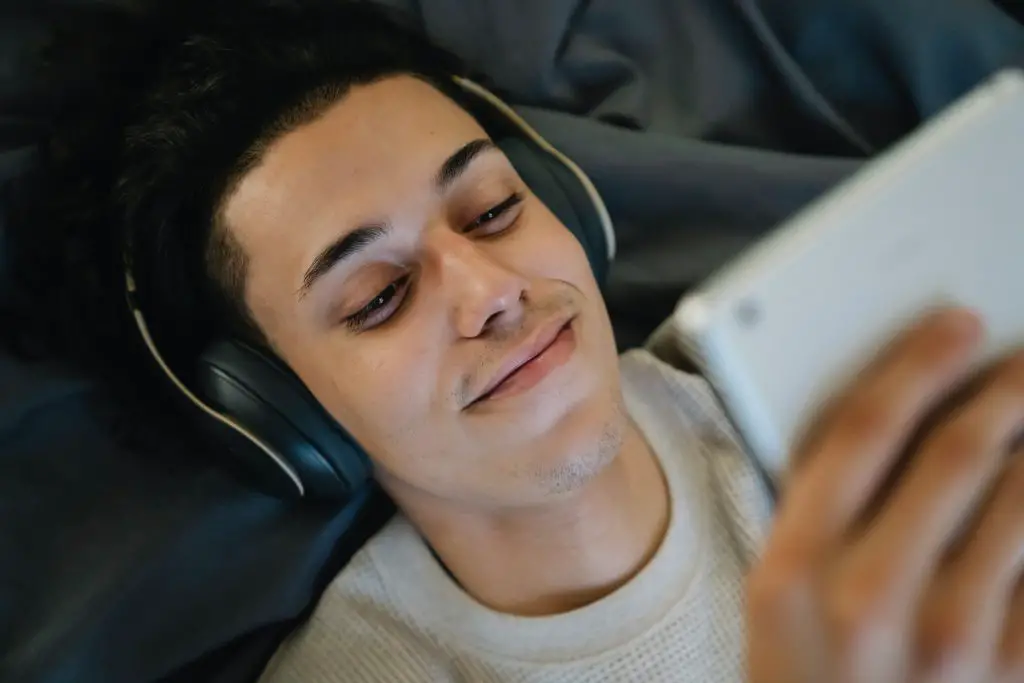
Create Your Own Awesome Mix Volume
When listening to music on the go, people primarily rely on YouTube. However, they would have to keep their phones unlocked.
There were annoying commercials that had to be listened to. Thanks to YouTube Music, we no longer have to worry about that problem. To take advantage of the YouTube Music Mixtape’s full potential, we can now choose covers performed by local artists or even movie soundtracks.
Can you listen to YouTube Music offline without premium?
You can still listen to your uploaded music without ads and an internet connection, even if you aren’t a subscriber to YouTube Music Premium.
Conclusion
You can listen to an offline mixtape of your favorite songs, even if you don’t have access to the internet. It will provide you with a means of amusement, particularly on long journeys. You won’t have to waste time searching for your favorite songs.
You can easily add music to an offline mixtape by following these steps. So, follow the instructions outlined above for your specific mobile device.
FAQ
Smart Downloads curate the Offline Mixtape, and users can choose the number of songs (up to 500 or 1.8 GB) they want to have downloaded so that they can listen to them when there is no internet connection.
In addition, you can choose “Play Offline Mixtape” from the menu by long-pressing the icon on the home screen. Additionally, you can access this option from the “Library” tab > “Downloads” menu.
YouTube Music app users can access it from the Downloads section of the Library page in the app.
With YouTube Music Premium, subscribers can save playlists and download songs anytime. You’ll have to re-establish a connection to the internet every 30 days to keep your downloads up-to-date.