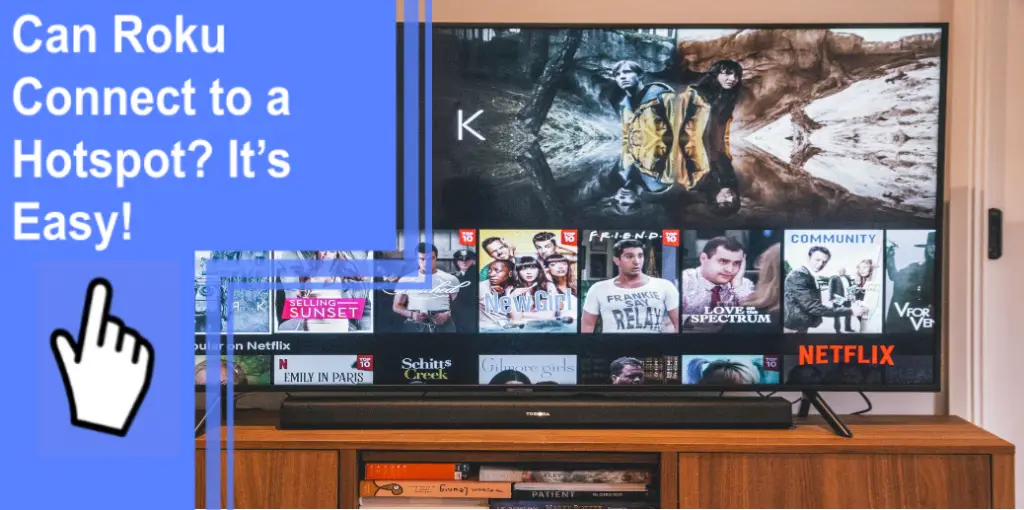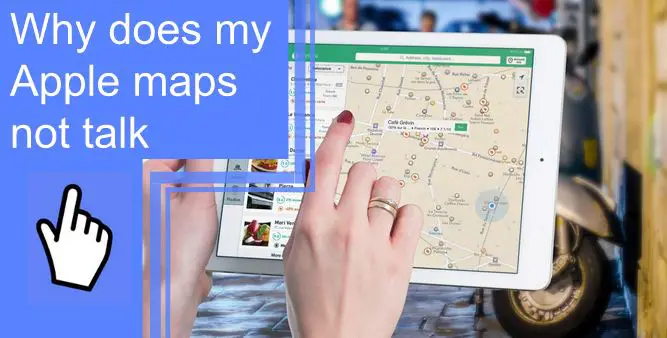What you find on this page:
How often does Windows 10 fail to recognize your smartphone or tablet? If you’ve ever had trouble connecting your device to your PC, you already know how annoying it can be.
Windows 10 has become the new standard operating system for computers. The latest version of Microsoft’s OS was released in 2015; since then, millions of devices have been upgraded to run it.
There are several reasons why Windows 10 might not recognize your mobile device. In this article, we’ll walk through some of the most common causes Windows 10 won’t recognize phones and offer tips on how to fix them.
Full Fix: Phone not recognized by PC [Windows 10/11]
If your PC isn’t recognizing your phone, you can do a few different things to try and fix the issue.
1. Restart Android Phone/Windows 10 Computer
If your Android phone or Windows 10 computer won’t recognize it, there are a few solutions you can try.
Android Phone: If your Android phone isn’t recognizing it, try restarting it. To restart your Android phone, press and hold the power button until the Android logo appears on the screen, then release the power button.
Windows 10 Computer: If your Windows 10 computer isn’t recognizing your Android phone, try restarting your computer. Go to the Start menu> Power> Restart to restart your computer.

2. Turn on USB Debugging
If you are having trouble connecting your phone to your computer, there is a chance that you may not be able to see it because Windows doesn’t recognize it.
To check this, turn on USB debugging on your phone. This will allow you to connect to your phone from your computer. To turn on USB debugging:
- Go to the Settings app.
- Choose System.
- Select About phone at the bottom.
- Tap the Build number seven times at the bottom.
- You can find Developer options near the bottom of the previous screen.
- Enable USB debugging by scrolling down.
3. Try a Different USB Cable
Try a different USB cable if your Windows 10 computer is not recognizing your phone. Sometimes the USB cable that comes with the phone can be faulty.
You can also try using a different port on your computer or a different cable altogether.
4. Check USB Connection Settings
If you’re having trouble connecting your phone to your computer, check the USB connection settings.
- Connect your Android phone as a media device (MTP).
- On your phone, open the “Settings” app and tap “Storage.”
- Under “More,” click “USB computer connection,” choose “Media device(MTP).”
- Then reconnect your phone.
- If you still have problems connecting your phone to your computer, try reconnecting it using a different USB cable.
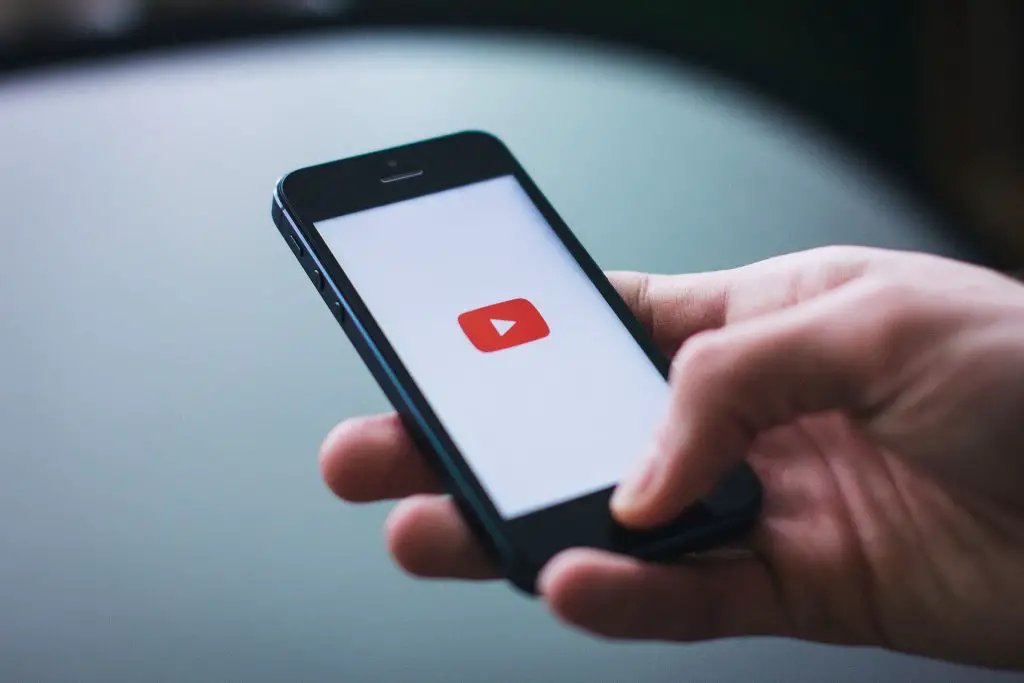
5. Check USB Ports
Sometimes, Windows won’t recognize the phone connected via USB. However, you can do a few things to fix this problem.
First, check to ensure your computer’s USB ports are working correctly. If the ports are not working, you may need to replace your computer’s USB port or adapter.
If the ports are working but still won’t recognize the phone, you may need to update your drivers for the phone. You can find updated drivers online.
You can try connecting the phone to a different computer if all else fails. However, you may need to reformat your phone or restore it from a backup if that doesn’t work.
6. Turn on Airplane mode
If your phone is not connecting to the PC and you have checked all the connections, you may fix it by turning on Airplane mode.
To solve this, first, turn on Airplane mode on your phone. Go to Settings > Wireless & networks > Airplane mode.
Once the Airplane mode is turned on, try to connect to the PC again. If the phone still cannot connect, then it is likely that the problem lies with your Windows 10 computer.
7. Reinstall Android Drivers
If your phone doesn’t seem to be connecting to the internet or your computer, there may be a solution. First, check to see if your phone has installed any new drivers. Many times, upgrading drivers will correct problems with connections.

8. Install the Correct USB Drivers
If your Windows computer doesn’t recognize your phone, you may have a problem with your installed USB drivers. Download the correct USB drivers for your phone from the manufacturer’s website.
If that doesn’t work, try unplugging and plugging in your phone again. If that still doesn’t work, try reinstalling Windows. You can download the latest version of Windows from Microsoft’s website.
9. Update MTP USB Device Driver
There is a solution if your Windows 10 PC or laptop won’t recognize your Android phone. You can update the MTP USB Device Driver. This will ensure that your phone can be connected to your computer and read from or written to the device’s storage.
To update the MTP USB Device Driver:
- You can do this by pressing “Windows” and “X.”
- Then, choose “Device manager.”
- Select “Update driver software” from the right-click menu of your Android device.
- Choose “Browse my computer for driver software.”
- Choose a driver from my computer’s list by clicking “Let me pick from a list of device drivers.”
- Click “Next” after selecting MTP USB Device from the menu
- After installing the MTP USB driver, your phone should be detected.
10. Install a PC suite
If your Windows phone doesn’t recognize your phone, you can try a few solutions. The first solution is to install a PC suite. PC suites have different features, so choose one that will work with your phone.
11. Use a Third Party App
If you’re having trouble connecting your phone to your computer or Windows 10, there may be a solution available through a third-party app. Some common issues that can cause difficulty connecting include low battery, incompatible drivers, and problems with the USB connection.
You can try and fix these issues using a third-party app like Syncios. This app will allow you to connect your phone to the PC. It will also help you optimize your phone’s settings to work better with Windows 10.
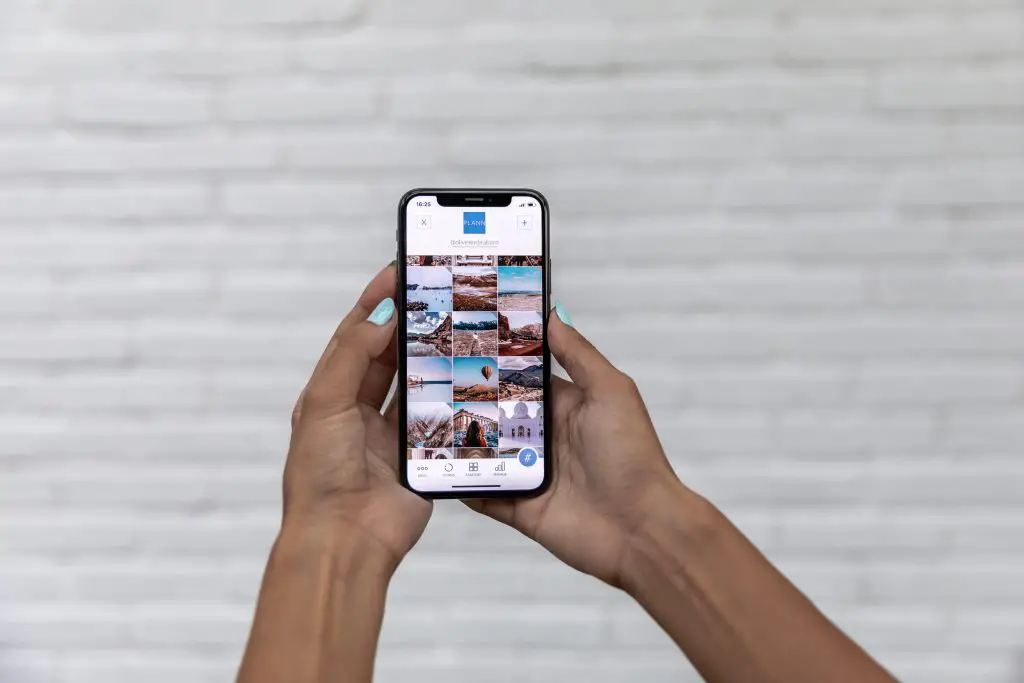
12. Delete Unwanted Files from Your Phone
If you have a phone that windows won’t recognize, you can try deleting any unwanted files from your phone. This will likely solve the problem, and windows will start recognizing your phone again.
Another solution is to reformat your phone’s storage. This will erase all of your data and restore your phone to its factory settings. You will lose any apps, settings, and photos. However, this is the most effective solution when Windows won’t recognize your phone.
To delete unwanted files from your phone:
- Go to the ‘Apps’ section of your phone’s Settings by tapping the ‘Settings’ option.
- Tap the phone’s rightmost corner to open the “System Apps.”.
- Select ‘External Storage and Media Storage App’ and clear the cache and data.
- After deleting the cache and data, restart your device.
- Check if your computer recognizes your device by connecting it to the PC.
13. Is Your Phone Connected As Storage?
If Windows does not recognize your phone, there are a few things you can do to troubleshoot the issue. The first step is ensuring your phone isn’t connected as storage. If it is, Windows may not be able to recognize it.
You need to change the settings if your phone is connected as storage. To do this:
- Connect your device to your PC.
- Pull down the notification window on your phone and select MTP. There may be a different name for this option depending on the manufacturer. Some examples include Device File Manager, Transfer files, and so on.
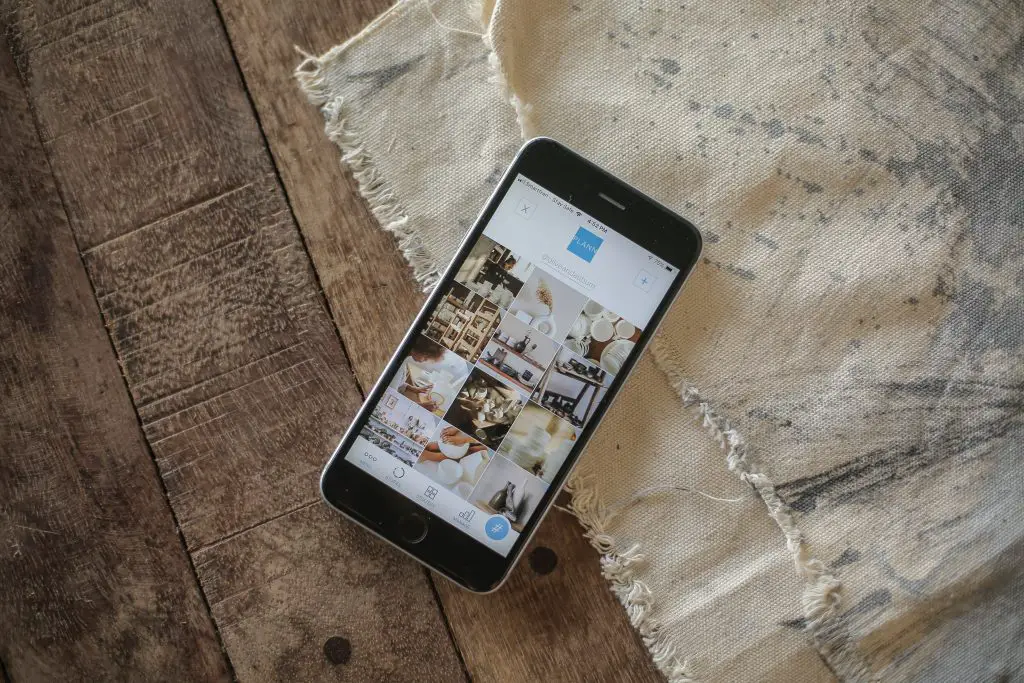
Windows 10 won’t recognize my android phone
If you’re having trouble with Windows 10 not recognizing your android phone, follow these steps.
1. Try a different USB cable
2. Make sure your Android phone is charged.
3. Update your phone’s software
4. Reset your phone’s settings
5. Set your connection as a media device (MTP)
Windows 10 won’t recognize windows phone
If your Windows 10 PC doesn’t recognize your windows phone, there are a few things you can do to fix the problem. Here are some solutions:
1. Check if the phone is connected to the correct USB port: If the phone isn’t connected to the PC properly, it may not be detected. Ensure that the phone is connected to the PC via a USB cable and that the USB port is working properly.
2. Make sure your phone is up-to-date: The latest version of Windows 10 should automatically detect and install updates for your phone. If you haven’t installed any updates recently, try doing so now. If that doesn’t work, you can download and reinstall the phone’s drivers and install updates from Microsoft’s website.
3. Try a different USB port: Sometimes, a USB port on the PC may be defective and won’t be able to recognize your phone properly. Instead, try connecting the phone to another USB port on the PC.
4. Reset your device: If nothing else works, you can try resetting it by restoring it to its factory settings. This will erase all your data, so ensure you have backed up your data first!

Windows 10 won’t recognize iPhone phone
If you are having trouble connecting your iPhone to your Windows 10 computer, there are a few solutions that you can try.
- If your iOS or iPadOS device isn’t on, turn it on.
- The device should be unlocked and on the Home screen.
- Make sure your Windows PC has the latest software.
- Update iTunes if you’re using it.
- Tap Trust this Computer if you see a Trust this Computer alert.
Conclusion
You can try a few solutions if you’re having trouble getting your Windows 10 phone to recognize or connect to your PC.
First and foremost, ensure both your devices have installed the latest software updates. If you still experience problems after updating your devices, try reformatting your USB drive as a system disk and installing Windows 10 instead.
If these tips fail to work, it may be time to take your device to a service center for diagnosis.
Frequently Asked Questions
You can try a few solutions if your Windows 10 computer doesn’t recognize your phone when plugged in.
The first solution is to check if your phone is properly plugged into your computer. And try the following steps:
Instead of using a USB hub, connect the Android device directly to the PC.
While in Airplane mode, reboot the phone and connect it to the PC.
You need to remove the battery and SIM card, wait for a while, then put them back and reboot.
It’s best to unlock your phone screen and try again if Windows detects your phone but doesn’t find any content.
If you are having trouble getting your phone to work with windows, there may be a solution. Unfortunately, the computer will not usually recognize broken phones, so you may need to use a different way to access your files.
If your phone has been broken, you can still use it with windows by using a USB cable. This will allow you to access your files on the phone without using the computer.
Another solution is to use a different computer. For example, you can connect your broken phone to another PC using a USB cable. You may also need to install a third-party app that allows file sharing.
If you’re having trouble getting your Samsung phone to work with Windows 10, there are a few things you can do to try and fix the issue. Here are some solutions to common problems with Samsung phones that Windows 10 won’t recognize:
1) Make sure your USB drivers are up-to-date. Sometimes an old version of a driver can conflict with Windows 10 and prevent your phone from being detected.
2) Check if your phone is connected to the correct USB port. Sometimes a bad or outdated USB cable can cause your phone not to be detected by Windows 10.
3) Make sure your Samsung phone is powered on. Sometimes devices will not be detected when they’re turned off.
4) Try using a different USB
If none of these solutions work, you may need to reformat your Samsung phone. After formatting your phone, Windows 10 should be able to detect it again.
If you’ve been having trouble connecting your phone to your computer, there may be a solution. First, check to see if your phone is correctly installed on your computer. If it’s not, try the following:
1. Ensure the USB cable is correctly plugged into the phone and the computer.
2. Try restarting the computer and the phone.
3. Try switching USB ports on the computer.
4. Check to see if your phone has the latest software update.