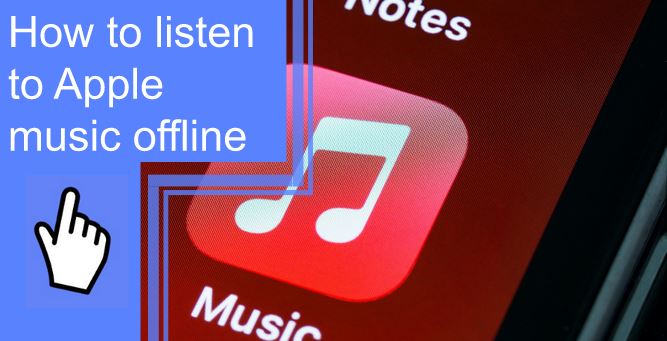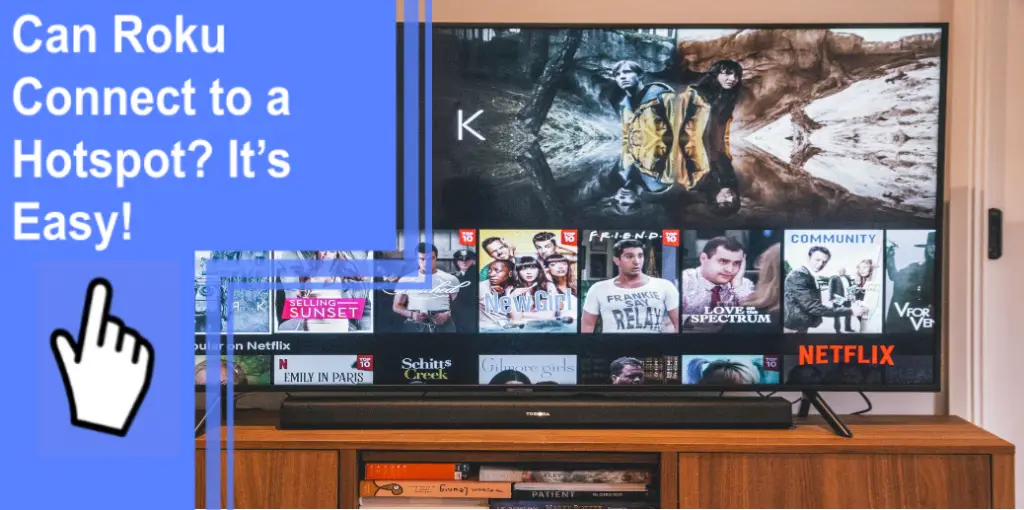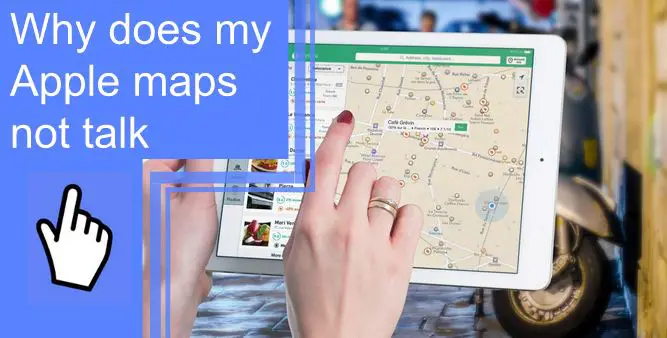What you find on this page:
Whether preparing for a flight or going off the grid with limited Wi-Fi access, listening to your favorite tunes offline is a useful tool. You might be wondering, “does Apple Music work offline? And if so, how can I listen to music offline?”
We can help you listen to your tunes offline on any device in just a few simple steps. We will also teach you how to listen to music offline for free.
What Is Apple Music?
Apple Music is a streaming service owned and created by Apple Inc. that provides ad-free music, audio, and video. With Apple Music, users have access to millions of songs. They can stream on demand or listen to their own or existing playlists.
Ways To Listen To Apple Music Offline
Users can listen to Apple Music offline fairly easily. However, the process to do so may differ slightly based on your device.
1. How To Use Apple Music Offline With a Subscription
If you have an Apple Music subscription, the ability to listen to music offline comes with your plan. Take just a few simple steps, and you’ll be jamming out in no time.
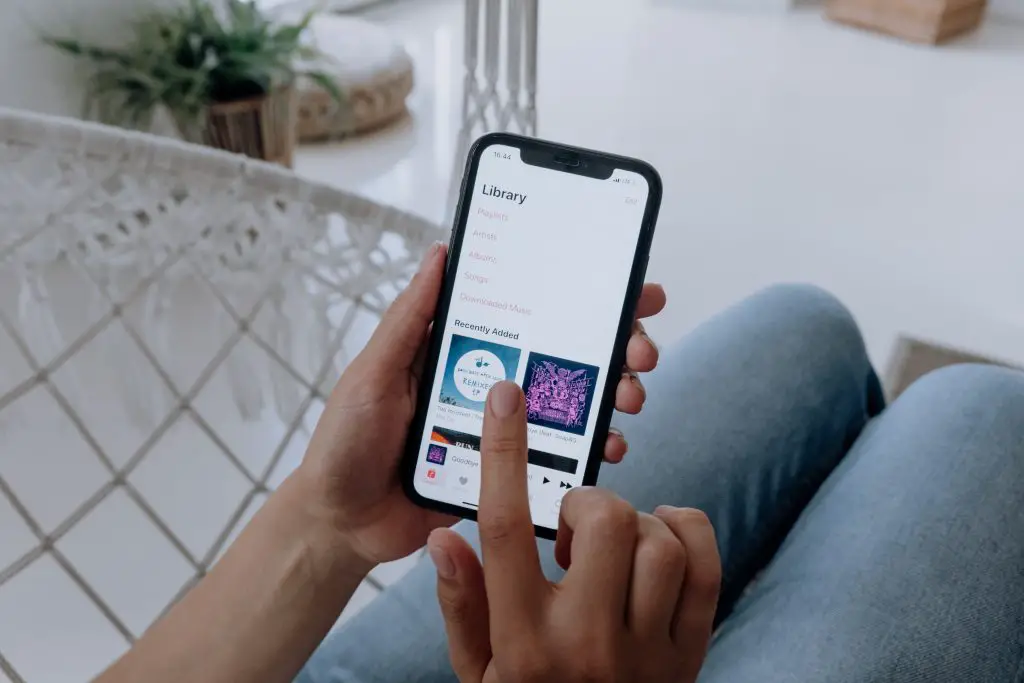
i. On an iOS Device or Android Device
First, you need to know how to download Apple Music to listen offline on Android or iOS devices. An iOS device includes any device with Apple hardware running an iOS mobile operating system (such as an iPhone, iPod, or iPad).
To start listening to Apple Music offline on your Android or iOS device, first, you must open the Apple Music app and add songs or playlists to your music library. You can do this by simply clicking the Add button on songs that you like.
Next, you have to download the songs. But how to download music on iPhone? Press down on the songs that you have added to your library from Apple Music, and press the Download button. You can also download a song by simply swiping left on a song and tapping the Download button when it comes up.
Once your songs are downloaded, you can finally start listening to Apple Music offline.
ii. On Mac or PC
On a Mac or PC, the process to download Apple music and start listening to Apple Music offline is about the same. The main difference is that you have to navigate the process on a computer instead of a phone or handheld device.
The first step to start listening offline on your Mac or PC is the same as for an iOS or Android device. First, you must open the Apple Music app and add songs or playlists to your music library. Simply click the Add button on songs that you like, and they will appear in your music library.
Next, click on the download button next to a song or album in your music library. Once you do this, your music will download, and you can listen offline whenever you want to.
2. How To Listen To Apple Music Offline After Paying (Without a Subscription)
If you do not subscribe to Apple Music, you can still listen offline, but the process is slightly different. Unfortunately, you do not have automatic access to thousands of songs and playlists without an Apple Music subscription. However, you can add all the same music to your device by purchasing it.
After purchasing any music you would like to own, you can download your songs and begin listening offline.
i. On iPhone, iPad, or iPod touch
First, open the iTunes Store app on your device to purchase songs from Apple Music on your iPhone, iPad, or iPod touch. Tap Music at the bottom of the screen. Once you find the songs or albums you would like to buy, tap the price next to it to buy it.
Next, tap More at the bottom of your screen while in the iTunes Store app, and tap Purchased. Finally, tap Music, and then you can download music to your iPhone by tapping the download button next to the songs or albums you now own. Once downloaded, you can begin listening to your music offline.
You can also sync music between your iPhone or iPad and your Mac computer. To sync your music, connect your device to your Mac with Bluetooth or a USB cable. Then, go to Finder on your Mac and select your device. Click Music in the button bar, and select the option “Sync music onto [device name]” to turn on syncing. You can choose to either sync all of the music downloaded in your library, or just select artists, albums, genres, and playlists.
Once you are ready to finish syncing, click Apply.
ii. On Mac computer
First, you must open the Apple Music app to buy music from the iTunes Store in the Apple Music app on your Mac. In the menu bar, go to Music and then click Preferences. After that, navigate to the General tab, select iTunes Store, and click OK.
In the iTunes Store, go to the Search field and search for any songs or albums you want to purchase. Click the iTunes Store button in the upper right-hand corner of the screen. To buy the song or album you were looking for, click the price next to it. To complete the purchase, you must sign in with your Apple ID and password.
To listen to Apple Music offline on your Mac computer after purchasing music, you might have to authorize your Mac using your Apple ID. You can only authorize up to five computers at any one time to play your iTunes Store purchases. To authorize your Mac, go into the Apple Music app. Choose Account and then click Authorizations. Then, choose to Authorize This Computer and sign in with your Apple ID and password.
Finally, you must download your music to listen offline. Simply press the download button next to any songs or albums.
How to download music on your Mac? Open the Apple Music app and choose Account, and then Purchased on the menu bar at the top of the screen. (If you use the Family Sharing feature, this will come up as Family Purchases instead of Purchased). Find the music that you want to download and click the download button.
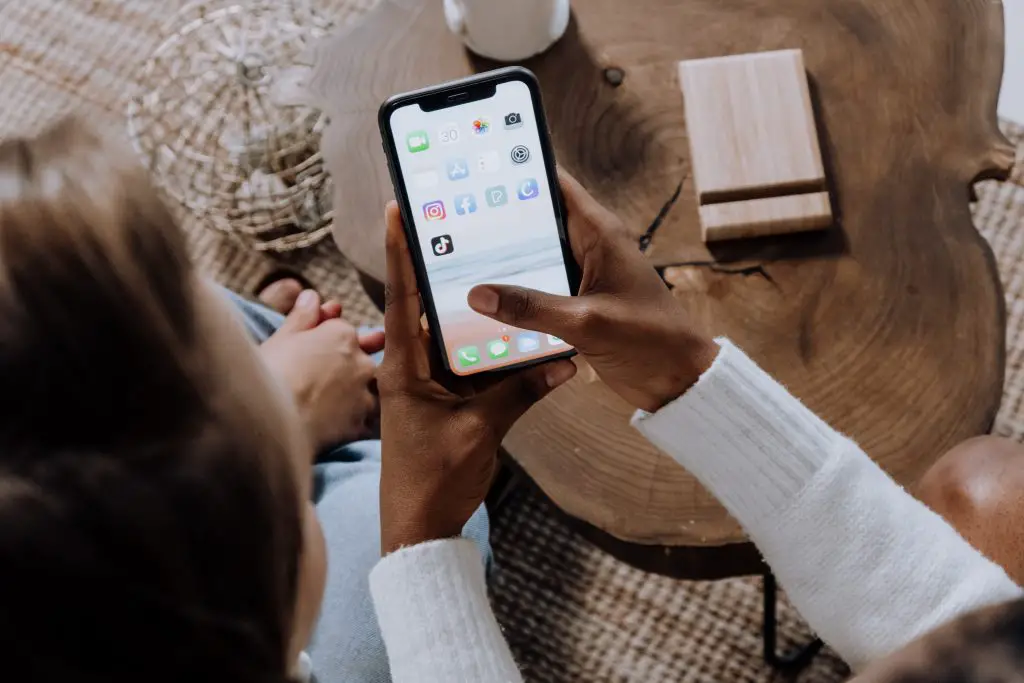
iii. On Windows Computer
To buy music from iTunes on your PC or Windows computer, first, you must open iTunes. Then, choose Music from the pop-up menu and click Store in the navigation bar. Find the songs or albums you want to purchase and click the price next to them. To complete the purchase, sign in with your Apple ID and password.
After you buy your music, it will appear in your music library. You can press the download button to download your songs and then begin listening offline.
To redownload any music in iTunes on your PC or Windows computer, open iTunes, choose Account, and then Purchased from the menu bar at the top of the iTunes window. Again, if you use Family Sharing, this will appear as Family Purchases instead of Purchased. Choose Music from the menu in the upper left-hand corner. Find the music that you want to redownload and click the download button next to it.
3. Listen to Apple Music Offline Without a Subscription
Once you cancel your subscription, you must pay for each song you want to listen to or download.
However, some apps allow you to convert your iTunes songs to other formats, such as MP3 or WAV. Using this method, you can carry on listening to your favorite songs on any device without paying a subscription.

Why Can’t I Listen to Apple Music Offline?
You can’t listen to Apple Music offline if you don’t have a subscription or if you haven’t downloaded a song that you bought previously.
Can you listen to Apple Music offline for free?
You may have been wondering how to listen to music offline on your iPhone for free. You can listen to Apple Music offline for free if you download an app that converts your iTunes songs to other formats.
Conclusion
To listen to Apple music offline, you need to have a subscription or buy your preferred songs and download them to your device.
Alternatively, you can use an app to convert your songs to other formats and save them to your chosen location.
Frequently Asked Questions
Yes, you can listen to Apple Music offline and on any device. If you have an Apple Music subscription, simply add songs or albums to your music library. From there, you can download music from your library, enabling you to listen without WiFi. The steps are further outlined above, including some of the differences in the process on different devices.
You can still listen to your purchased music offline without an Apple Music subscription. Simply purchase any songs or albums you would like to listen to in the iTunes Store, and then download your purchased music to begin listening offline.
Reportedly, users can only listen to Apple Music offline for up to 30 days. That said, it stands to reason that after 30 days, you can download more songs (or purchase and then download if you are not a subscriber) and then continue listening offline.
However, it is important to note that if you are an Apple Music subscriber, you can no longer listen to downloaded music once your subscription ends.
Apple Music and Spotify both have their pros and cons. Spotify allows users to make free accounts, with the caveat that they can only listen to music on shuffle on handheld devices and with advertisements. However, Spotify does have a Premium version that eliminates the shuffle setting and advertisements.
Some Apple Music listeners also say that Apple Music has better sound quality than Spotify, with spatial, lossless, and high-resolution audio. This means that music on Apple Music avoids data loss that can occur when music is not played from its original source.
Ultimately, it is up to listeners to weigh out the different pros and cons of each streaming platform.
Unfortunately, listening to Apple Music offline without downloading the song is impossible.
Apple Music is a paid service. Therefore, it’s not possible to download music for free. You have to pay a subscription or buy each song individually.
To add your own music to Apple Music, you need to import the file from your local drive to the app.
If you can’t listen to your downloaded Apple Music, check if there is a problem with your Wi-Fi connection, try to clear the cache, or try to download the whole album.