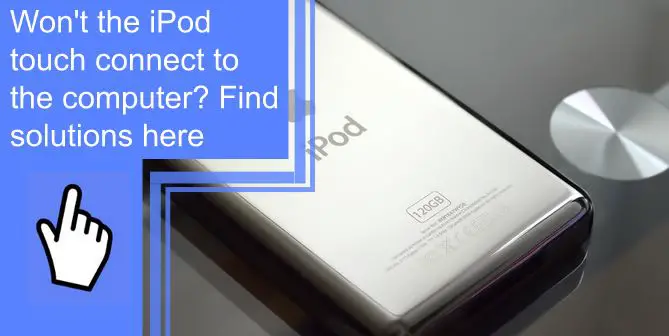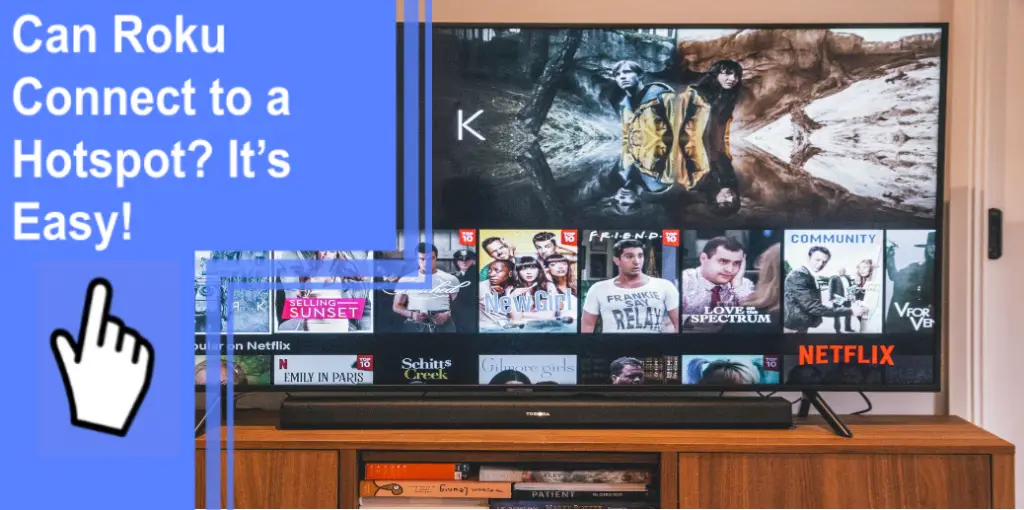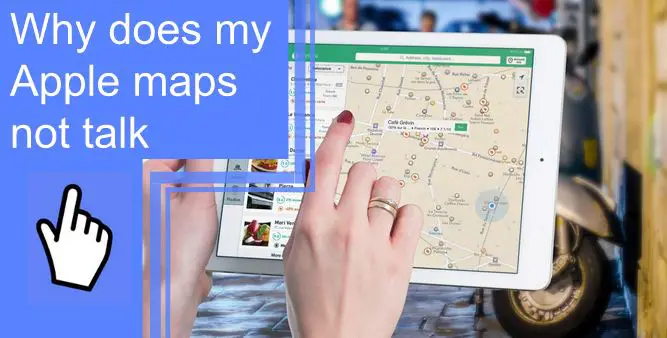What you find on this page:
While iPods are typically self-sufficient and independent devices, you can link the devices to a computer with a USB cable to back up or transfer your data.
However, you can face a situation whereby your iPod refuses to connect to a computer. If you’ve ever asked yourself a question like “How do I get Windows 10 to recognize my iPod,” this article may be helpful to you.
Read to understand why your iPod touch won’t connect to the computer and the viable solutions.
How To Get Your Computer To Recognize Your iPod Touch?
Are you asking yourself, “how do I get my iPod to show up on my computer”? If your computer refuses to recognize your iPod touch, there are various things that you can do to fix the problem.
1. Close iTunes and Restart Everything
iPad owners usually use iTunes to connect their devices to computers, regardless of whether they use Windows or Mac. If this software fails, your computer won’t recognize your iPad touch.
Try closing iTunes and restarting everything. Restarting allows you to clear corrupt data. Additionally, it helps you clear the memory of misbehaving apps which may be causing the issue without having negative effects on the system that is currently in use.
To restart your iPod, press the button at the top of your device and hold it for a few seconds till the power off slider appears and drag it.
After moving the slider, give your device 30 seconds to power off. A forced restart can help if your device freezes or is unresponsive. To turn back on your iPod touch, press the button at the top until the Apple logo appears.

2. Update the Software for Everything, Including iTunes
The problem could be outdated software if your iPod touch won’t connect to a computer. To solve this problem, download the latest apps on your iPod and PC, including iTunes.
Also, the issue could be outdated software or drivers on your PC.
Updated software improves the performance, security, and stability of the applications on the devices. As a result, the computer may recognize your iPod easily.
3. Test the Connection Between Your Device and Computer
If restarting your iPod or updating software doesn’t solve the issue, test the connection between your device and the computer.
During this process, inspect the PC ports and iPod cords. First, remove all USB devices from your computer, including cameras, printers, and flash disks. Next, use the iPod’s USB cord to connect it to the computer.
If the computer fails to recognize your device, try another port. You can try all ports to confirm if any of them will work. If all of them refuse to work, check whether there are physical impediments such as dust and remove them. Also, check whether the ports are broken.
Besides ports, the problem could be your iPod’s cable. Try using a spare iPod cable if you have one to determine whether the original cord is defective.
4. Restart Your Computer
When your computer refuses to recognize your iPod, the problem could be the computer itself and not the iPad. Therefore, it’s crucial to fix your computer.
One of the ways you can fix this issue is by restarting your PC. Restarting your computer has benefits just like those of restarting your iPod. It helps to clear the memory and ensure everything runs smoothly.
Additionally, it may help fix peripheral issues preventing your computer from connecting with the iPod. For example, if your iPod Touch 5 won’t connect to the computer, update iTunes and restart your computer.

5. Reboot Your Computer
Rebooting your computer refers to shutting down your computer and then restarting it. This process:
- Unloads the drivers
- Closes programs
- Restarts the device’s operating system
As a result, the programs and files in the RAM will get deleted, giving it a chance to start afresh. When your computer turns back on, it may detect the iPod touch.
6. Make Sure the iPod Is Turned On and Has Enough Charge
When your iPod is turned off, the computer cannot detect it. Therefore, if you realize the computer is not detecting your iPod, check whether your device is on.
Ensure your iPad has enough charge before connecting it to your computer since it may shut down while transferring data, affecting the connectivity.
7. Connect Your iPod to Your Computer Directly, Not Through a USB Hub
Consider using data management tools if your iPod touch won’t connect to a computer. Often, people use AnyTrans or iMazing. Before using this method, first, download the app from the Apple Store. Then, you should connect your PC and iPod to the same network for a direct connection to work.
When the connection is complete, your device’s data will appear on the PC.

iPod Touch Forgot Password Won’t Connect to a Computer
If you forget your password, you won’t unlock your iPod. As a result, you can’t connect it to your computer.
Restoring your iPod is the best option if you find yourself in such a situation. However, before you begin this process, ensure you have a PC or Mac and a cable that can help you connect your iPod touch to the PC.
Turn off your iPod by long pressing the button at the top of your device till the power off slider appears and drag it to switch off the device. Afterward, put your iPod into recovery mode by pressing the volume down or home button while connecting it to your computer. Keep pressing the button until the recovery mode screen appears, and then release it.
Find your iPod touch on the computer using iTunes or Finder. When the Update or Restore option appears, select Restore.
Your computer starts the restore process by downloading software for your device. Let the download complete, then turn off your iPod touch and turn it back on.
When the restoration process is over, your iPod will look like a new device, allowing you to reset your password.
iPod Touch Charges but Won’t Connect to Computer
Some people usually report a problem whereby their iPod charges when they connect it to the PC via a USB cable, but the PC doesn’t detect the device.
It’s better to restart your iPod and reconnect it in such instances. If the PC still doesn’t recognize your device, uninstall iTunes, download the latest version, or try using another USB cable or port.
Contact Apple Support if the problem persists.

iPod Touch Won’t Connect to Computer Via USB
If your iPod touch won’t charge or connect to a computer via USB, the problem could be your computer’s USB ports. First, check whether the ports have any physical impediments or broken pins.
Another problem could be a faulty USB cable. In such a case, get a new one and try to connect your iPod. When buying a new cable, ensure it’s compatible with both devices.
Old iPod Touch Won’t Connect to a Computer
Here’s what to do if an old iPod Touch won’t connect to a computer. When your iPod becomes old, you may face trouble connecting it to your computer. You can solve this issue by downloading the latest iTunes app on your computer.
The updated iTunes version has several advanced features that make connectivity easier when using your USB cable. You may also download AnyTrans or iMazing and use it to connect the two devices when you can’t use a USB cable.
These solutions also help when an iPad won’t connect to the computer via USB.
What if My IPod, IPad, or iPhone Is Obsolete?
When an iPod, iPad, or iPhone is obsolete, the services, procedure, technology, hardware, and software are no longer in use, even if the devices are in working condition.
Generally, an obsolete device can’t connect to your computer. However, if you find yourself in such a situation, you can send the devices to the manufacturer for recycling, as obsolete devices are discontinued and aren’t eligible for repair.

How Do You View an IPod, IPad, or iPhone in iTunes?
You can view your device through iTunes when you connect your iPod, iPad, or iPhone to your computer.
If you’re using macOS Mojave or Windows, your device will be visible in the upper-left corner of your computer’s iTunes. If your computer is connected to numerous devices, select the one you want from the menu by clicking the device icon.
Conclusion
At times, your iPod touch won’t connect to a computer. You can solve this issue by following the steps discussed in the post.
If the problem persists, contact Apple Support for help. Apple Support will also assist you with other queries, such as how to connect to iTunes, and help you if your iPhone is not showing up in iTunes.
Alternatively, you can take your iPod to any Apple store near you.
Frequently Asked Questions
Insert the cable’s dock connector end into the iPod’s dock connection slot. Next, plug the USB endpoint of the cable into your PC’s USB port. Once you do this, iTunes should start up, and the iPod screen should light up.
Why won’t my computer recognize my iPod Touch or Classic?
A computer can fail to recognize your iPod Classic if your device is unlocked or not turned on. Additionally, outdated iTunes software can cause the issue.
An iPod may fail to sync with a laptop if the iPod isn’t on the home screen, turned off, or unlocked. Also, make sure you are using the most recent version of iTunes. Finally, if you see a “trust this computer” notification on your iPod, unlock it and tap on Trust.
You can easily connect your iPod to the computer through device management apps like AnyTrans or iMazing. However, the two devices should be on the same network.