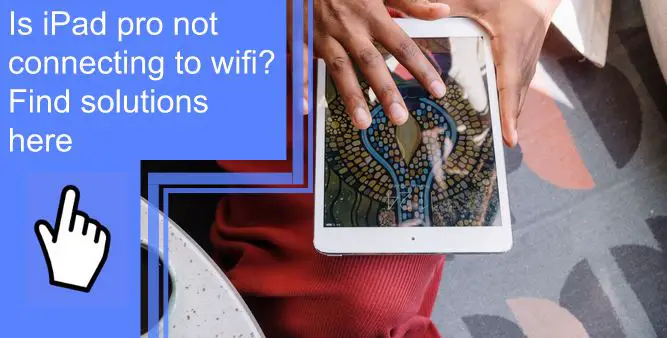What you find on this page:
When the iPad first debuted, it had a lot of selling points to recommend it. One of the points in its favor was its portability. Lighter and thinner than a laptop, you could take it anywhere.
But what do you do when your iPad Pro is not connecting to wi-fi?
iPad Pro Not Connecting to Wi-Fi? Here’s Why & The Real Fix!
If you are asking, ‘Why won’t my iPad connect to wi-fi?’ you’re in the right place. There are several ways to combat an iPad that won’t stay connected to wi-fi.
We’ll talk you through several solutions, from simple to complex.
1. Make Sure That Your Router Is On and You’re Within Range
It sounds obvious, but when your iPad isn’t connected to wi-fi, the first place to start is with your router. Make sure it’s switched on and within range.
Also, ensure all the router lights that should be on are on. That includes not just the power light but the:
- Downstream indicator
- Upstream indicator
- Online indicator
- Link light
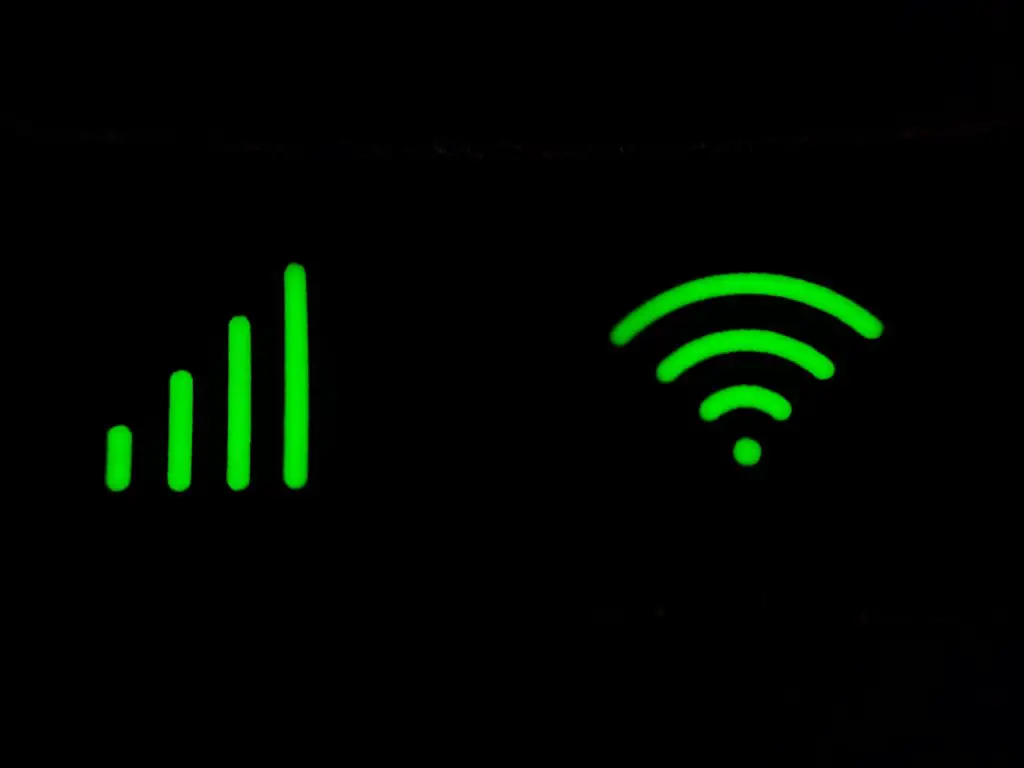
2. Make Sure That Wi-Fi Is On and You Can See Your Network
If your router is on, but your iPad Pro still isn’t connected to wi-fi, it’s time to ensure your network shows up on your device.
Tap the Settings app and go into wi-fi.
Double-check that your iPad has the wi-fi switched on in the wi-fi settings. If it isn’t, toggle it on by tapping the slider next to your wi-fi status.
If the wi-fi is on, confirm that your network appears on the list of available networks. If it does, ensure there’s a blue checkmark beside it.
If there isn’t, tap the appropriate network. You will need to enter a password if it’s a private connection.
If it isn’t, a spinning circle should appear next to your network while the iPad connects.
3. Turn Wi-Fi Off and Back On (Restart Your Router)
Another solution for an iPad with wi-fi that’s not working is restarting your router.
Turning the wi-fi off and on is effective because your router can get confused about what IP address corresponds to what device. When it crosses metaphorical wires, you get messages like, “iPad unable to join network.”
Turning the wi-fi off for 30 seconds gives it time to recalibrate. When it restarts, it should have the correct address for your device and connect as usual.
4. If Asked, Enter Your Wi-Fi Password
Sometimes, your iPad doesn’t admit to losing connection. Instead, it prompts you to re-enter your password.
If this happens, your iPad is trying to connect to a network. Assuming it’s the appropriate network, enter your password when prompted. This should fix the problem.

5. Check for Issues With Your Wi-Fi Network
Another way to diagnose why your iPad is not connecting to wi-fi anymore is to check for issues with your wireless connection.
Clicking on the network reveals more information about why that is and helps you fix the problem.
6. Check Your Cables and Connections
Sometimes, when your iPad’s wi-fi isn’t working, it’s possible the cables are loose.
If you have tried several approaches to set your device up with wi-fi and none work, have a look at the cables.
Tighten loose cables and see if your internet connectivity improves.
7. Try Connecting to a Different Wi-Fi Network on Your iPad
If your iPad still won’t connect to your wi-fi network, it’s time to try something else.
Disconnect from the existing network and try to connect to another one.
If your iPad connects, the problem is with your wi-fi connection or the provider. If it doesn’t, the problem may be with your iPad.
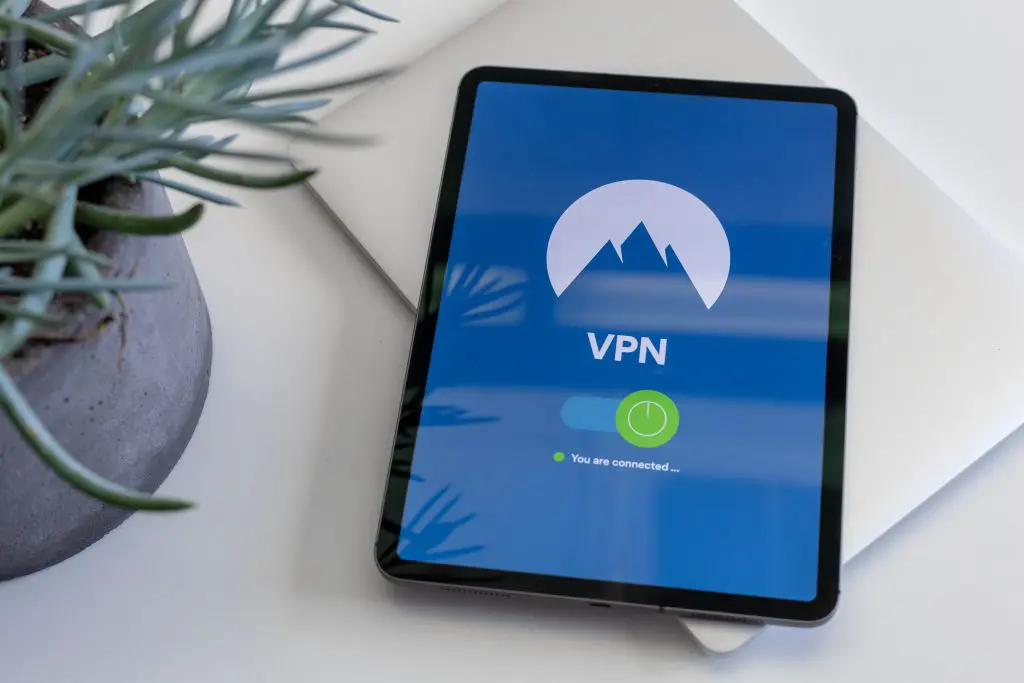
8. Turn Off Your VPN (if You Use One)
If that’s the case, there are several solutions to manage an iPad that’s not connected to wi-fi.
One of these is switching off your VPN.
To turn the VPN off, go into Settings. On the right-hand options list, locate VPN. Toggle the software off and reconnect to your wi-fi network.
If it works, you solved the problem. If not, it’s time to try something new.
9. Reset Your iPad’s Network Settings
If nothing works, you need to take drastic measures and reset your iPad’s network settings. This forces your iPad to forget any wireless network it automatically connects to.
Navigate to the General Settings tab in your Settings app. Select ‘Transfer or Rest iPad.’ Then choose ‘Reset.’ Next, select ‘Reset Network Settings.’
You can then try re-establishing a wireless connection with your iPad.
10. Restart iPad
If resetting the network settings doesn’t get your iPad Pro connected to the internet, try restarting it.
Hold down the home and power buttons to restart an iPad until the Apple logo appears.
This does not affect any of your data or settings. It is the equivalent of restarting your computer in safe mode. Any information you saved to your tablet will still be there on restart.
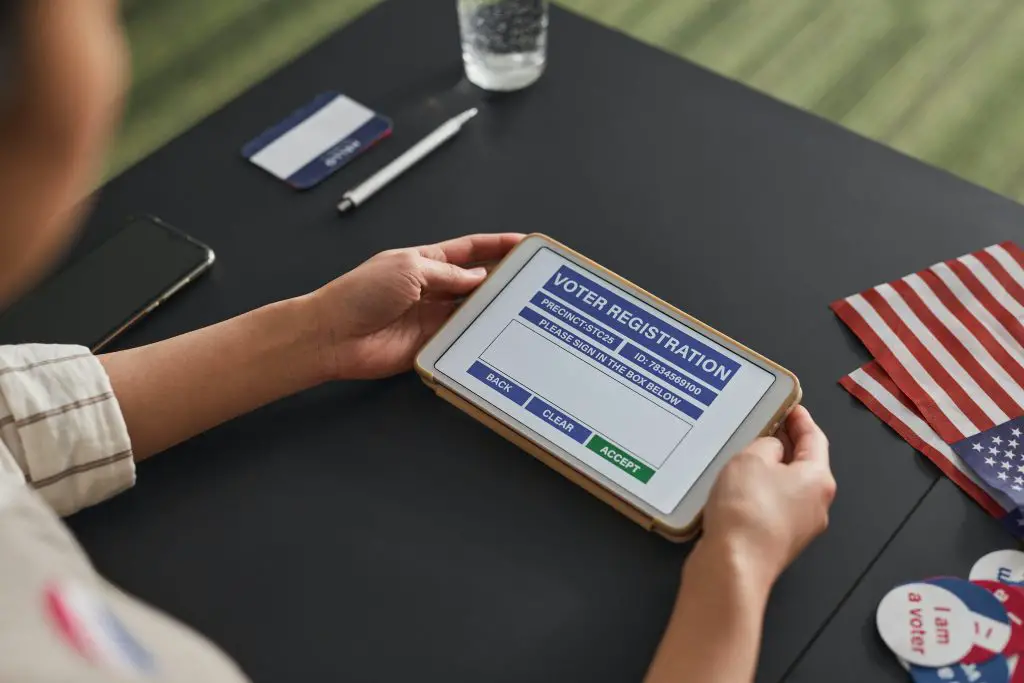
11. Reset the iPad
But if after restarting your iPad, it still won’t connect to the internet, you need to try resetting it.
This affects your data, so you must back it up on iCloud.
To reset an iPad, go to the General Settings option and select Transfer or Reset. Then tap “Erase All.”
This restores your iPad to its default settings when you bought it.
12. Update the Router’s Firmware
Finally, try updating your router’s firmware.
You need an ethernet cable to do this. Connect the cable to your computer and the router on the other.
Then log in to your router’s website. Check for and download any updates for your router.
Restart your router and try connecting your iPad to the wi-fi.

Still Can’t Connect? Call Experts for Help
If you try everything on this list and have no luck, it’s time to call an expert. They can run diagnostic tests on your iPad and wi-fi and work out what’s causing the disconnect between them.
iPad Connected to Wi-Fi but Not Working
Sometimes, your iPad shows an internet connection but doesn’t act like it has one.
This can happen if
- There’s a problem with your internet provider
- Your IP address is faulty
- The wi-fi can’t get a reliable signal.
The best thing to do is disconnect and reconnect your iPad to the internet. Allow ‘rest time’ between disconnecting and reconnecting.
iPad Won’t Stay Connected to Wi-Fi
Alternatively, your iPad does connect to the internet, but intermittently.
That suggests the problem is your signal strength. So before mucking about with settings, move closer to the router and see if it improves your internet connection.

iPad Pro Not Connecting to Public Wi-Fi
Reasons why your Ipad Pro is not connecting to public wi-fi vary. Sometimes it’s because you are somewhere with poor signals, like a subway station.
It’s also possible you are out of range of the router or that the wi-fi is struggling to handle all the devices using it.
Since you can’t meddle with public wi-fi routers the way you can at home, your options are limited.
Try:
- Turning wi-fi off and back on
- Forgetting the network
- Connecting to another device
- Turning VPN off
- Checking for software updates
Why Won’t My iPad Connect to Wi-Fi but My iPhone Will?
The fact that your iPhone can connect to the internet suggests the problem isn’t with the network or modem.
Go into the wi-fi settings on your iPad. Check to make sure you have selected the right network. If you have, try forgetting the network.
Do this by clicking on the network name. This brings up a display with several options. At the bottom is ‘Forget Network.’
You can then reconnect and see if your iPad recognizes the connection.
Why Does My iPad Say No Internet Connection When It’s Connected to Wi-Fi?
If your iPad says there’s no internet connection despite evidence to the contrary, then your iPad’s wi-fi isn’t working.
The router may mix up IP addresses across several devices. Try restarting your iPad. While you wait for it to come back on, restart the router too.

Why Does My iPad Keep Saying Unable To Connect to the Network?
Maybe your first-generation iPad won’t connect to the wi-fi. Or perhaps your Ipad pro is not connecting to the wi-fi.
If the message announcing failure to connect comes up repeatedly, it’s most likely a signal problem. Move closer to the router and see if that strengthens the connection.
If it doesn’t, restart your iPad and router to see if you can improve the internet connection.
Conclusion
When they work, iPads are excellent. However, it’s frustrating when your iPad Pro will not connect to the internet.
Luckily, there are several ways to fix this problem, from restarting the router to resetting your iPad. Remember, if nothing you try works, you can always ask for expert advice. Technology can be notoriously confusing, and you aren’t expected to have all the answers.
Frequently Asked Questions
If your iPad is not connecting to wi-fi, even with a password, try turning your wi-fi off and on again.
It may also help to turn off the VPN (if any) and confirm your iPad is connecting to the right network.
There are various reasons your iPad struggles to connect to the internet.
These include:
1. Weak signal strength
2. Connecting to the de-activated network
3, A router isn’t fully connected
When an iPad erroneously identifies an incorrect wi-fi password, it’s because it can’t establish a connection to the internet. Usually, re-entering the password solves the problem. If it doesn’t, you may need to restart the router.
Yes. Resetting your network settings doesn’t delete any information on your iPad. It does force your iPad to forget pre-existing network connections.
You can reconnect to your wi-fi as normal once the network settings reset.