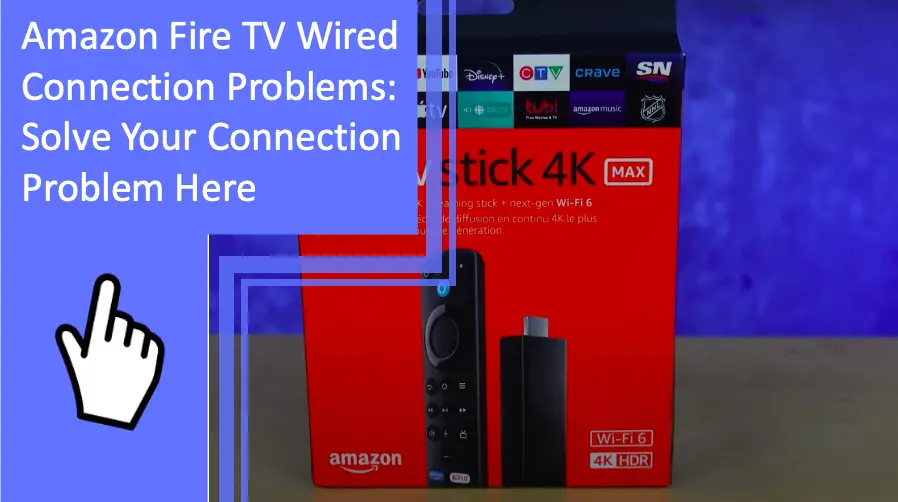What you find on this page:
The versatility and cost-effectiveness of the Amazon Fire TV stick make it a great device when streaming videos. It works well with wireless and wired connections, but some people often experience problems with the connections causing frustrations.
To solve these problems, you must have adequate troubleshooting and understanding of the device.
Look out for these Amazon Fire TV wired connection problems.
Amazon Fire TV Wired Connection Problems
You might run into some problems which require a lengthy or quick action plan, like resetting your router when using your Amazon Fire TV. First, check any errors displayed on the screens and your connectivity. Your subsequent actions depend on your problem analysis.
If you aren’t sure what you are looking for, consult a professional to help figure out what’s happening to your Fire TV stick. Manufacturers always have some instructions in the manual that can get you started on your troubleshooting.
Wireless connectivity problems are challenging to troubleshoot because of their technicality and intangibility. However, wired connections make checking issues from the ethernet cable, TV stick, and router easier. Check out these possible problems and how to solve them.
Amazon Fire TV Not Connecting to the TV
When your Amazon Fire TV can’t connect to the TV, the problem could be with the network connectivity, Fire stick, or router problem. Tracing the problem by checking the network connectivity with other devices like your laptop and using the ethernet cable helps you rule out network issues.
Checking the router for connectivity issues from the router to the cable helps you to troubleshoot effectively. Alternatively, your Fire stick could have a problem where it’s software or hardware doesn’t connect or recognize the TV.
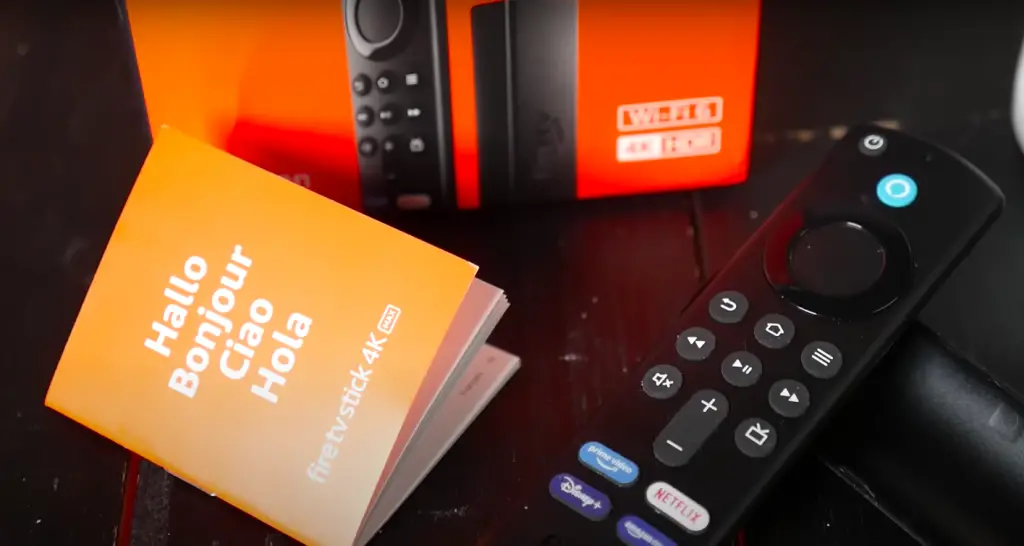
Solutions
To solve your Fire stick TV problem, you can reboot the device by powering it off at the top. Then, unplug it and leave it for about 10 seconds before plugging it back and powering it on after 30 seconds. This restart should refresh your stick’s system and connection to the TV.
If the reboot doesn’t work, try restarting the router, TV, or modem to weed out any issues with these network devices. First, check out the network settings on your device, reset them to factory settings and monitor any changes. Restarting these connections rules out issues with the network connectivity, thus narrowing it down to cabling issues.
Look at your ethernet cable for any damages or anomalies before condemning its malfunction. Then, try using the ethernet cable on the devices to compare and analyze its functionality. You can rule out a malfunctioning cable if it works on other devices but not the Fire stick.
Ensure your cable quality is up to scratch for practical functionality. Then, call a professional to analyze the cabling problem further and resolve it through repairs or replacements.
The Cable Might Be Broken or Faulty
A broken cable causes intermittent transmissions or no connectivity between the router and your device. Also, a loose ethernet cable connection or poor-quality cables could slow down or interfere with your connection.
Try your ethernet cable on different ports at the router or the HDMI ports at the Fire TV to ascertain the port’s performance. If the cable works on other ports but not the current one, have an expert investigate the port’s problem.
Try out the cable on different devices and compare its performance. Of course, other cables have different performance levels on different devices but choosing the best one for your Fire TV makes the difference in your cable connectivity.
Solution
Once you replace your ethernet cable, you should restore the connection if you have a cable problem.
Though it’s possible to repair cables by cutting damaged parts and reconnecting them using crimping tools, replacing is the best solution.
It’s advisable to have a professional check out your cable before replacement or repairs. Consult Amazon customer service to help you in your replacement process.
They’ll advise you on which cable to purchase to improve your network connectivity. Use high-quality cables for better connectivity and performance.
The Wired Connector Might Be Broken
Ethernet cables use ethernet adaptors made of plastic in their connections between the Fire TV and other devices. These adapters are prone to wear and tear or warping due to heat. In addition, frequent use of the cables could result in loose or damaged ethernet adapters affecting your connectivity.
Solution
Taking good care of your adapters is one way to deal with damaged connectors. Mind how you connect and disconnect them to the cables and devices to prolong their lifespan and service. Look for quality replacements to maintain your quality connectivity and avoid loose connections.
A quick inspection when troubleshooting gives you a fast and working solution for your connectivity issues.

Other Factors That Might Damage the Wired Connector
It’s common to find damaged wired connectors because of frequent usage. However, you can reduce this occurrence with proper care to manage your cabling and connectivity. Other factors that may damage the connectors apart from wear and tear and heat could include:
- Improper plugging and unplugging of the cable from the connectors.
- Using poor quality and incompatible connectors with the Fire TV and other devices.
Take the following tips to reduce damage to wired connectors:
- First, use the suitable connector and port properly to avoid them getting loose or damaged.
- Use quality connectors to increase their lifespan.
- Inspect the connectors to check on any possible damage before it gets worse.
- Consult Amazon customer service or any other store’s experts before replacing your damaged connectors.
The Hardware Could Have a Problem
You can have a hardware failure when using the Amazon Fire TV, which could be from the Fire TV stick or the router. An unresponsive device or a device with error messages limits your connectivity and Fire stick’s performance.
Start by checking the Fire stick’s response once plugged in. The Fire stick should connect to the internet quickly and stream any video you prompt.
Suppose it doesn’t connect to the internet; power down the device and unplug it from the HDMI port to initiate a reset. Then, plug in the stick, switch it on and check its status.
This reset should reboot the stick and eliminate any hardware or software issues in the Fire stick.
Next, check the network and router’s settings by assessing its connectivity. Finally, analyze the router’s bandwidth and compatibility with your Fire stick. Most Fire TVs are compatible with the A, B, G, or N router signal based on the frequency the router uses.
If it’s operating on a 2.4GHz bandwidth, ensure the router channels are between 1 to 11, and the signal aligns with the B, G, and N. The 5 GHz frequency should align its signs with A and N, which is compatible with the Fire stick’s signals. Here the channels should be between 36 – 48 or 149 -165.
Assumptions or delays in firmware updates affect the network’s connectivity and performance. Therefore, ensure you check any update required by the router or any other device within your Fire TV stick system to avoid lagging and losing out on your connectivity.
Solution
If the Fire TV has a problem, reboot it to clear the errors and reset it. Follow the reset prompts in your manual. If it doesn’t work, have customer service check it for any problem for repair or replacement.
Check the device’s routers and network settings before connecting the Fire TV. First, type the IP address on your browser’s bar (you can find the address at the back of your router). Next, the router’s username and password key is also found on the router or its manual.
This login prompt should provide a menu where you can check and adjust the settings accordingly. For example, consider the frequency band and the Fire stick’s requirement for proper adjustment.
Next, look at the security settings and radio mode. They should be open and on the G and N signals for compatibility and adequate connectivity.
Also, check the firmware update and periodically inspect your hardware’s health. It allows you to catch any problem early, where you can repair or replace it early to avoid further damage on uncertainty in the future.

The Internet Plan Isn’t Active
If every hardware device, cabling, and connector is in perfect condition, but your Fire TV still isn’t connecting to the internet, your internet connection could be having a problem. First, check if other devices connect to the internet seamlessly. If they do, then your Fire stick could be the issue.
If other devices don’t connect to the internet, your internet plan mightn’t be active. Inquire about your internet plan for any disconnections or internet issues raised.
Your service provider should brief you on any problems and help devise a solution. Restoring your internet issues restores your connectivity and Fire TV problems.
The Router Is Defective
You can conclude your router is defective if you have a confirmed active plan but no connectivity. These checks help you identify if you’ve router problems:
- Check on the ethernet connections at the router and tighten any loose connections.
- If the router is working well, you should have a blinking green light at the ethernet port at the router.
- There should be a sufficient power supply to the router, and it should be working correctly.
- Swap in another router to rule out any compatibility or router issues in the internet connectivity.
- Compare your Wi-Fi’s performance with other devices or previous periods to ascertain its problem.
These problems should alert you to look into your router’s functionality. Then, let an expert analyze its performance for further recommendations and replacements.
Conclusion
If you experience Amazon Fire TV wired connection problems, check out these probable causes. It’s the perfect starting point to start your troubleshooting and resolution journey. Take time to understand the process and solutions to stream your videos successfully.
Please write us if you need further assistance, we’ll be happy to help you.
FAQs
Amazon Fire TV users ask the following questions:
It could be because your smart TV doesn’t have an HDMI port or you don’t have an Amazon account.
Power down the Amazon Fire stick, unplug it, and wait 10 seconds before plugging it in and switching it on.
Various reasons can contribute to the unresponsiveness, including an inactive internet subscription, damaged cables, and their adaptors, and other hardware problems.
Call Amazon customer service to help you with the replacement process.
You probably haven’t changed the Wi-Fi and network settings on the stick and router.