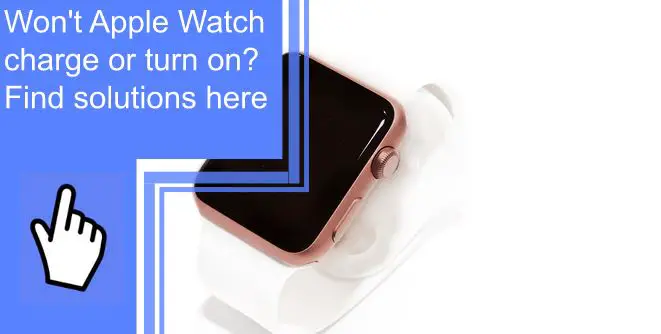What you find on this page:
Undoubtedly, the Apple Watch is one of the classiest gadgets you can ever own. Once fully charged, it can run for a long time.
But have you ever had a problem where your Apple Watch refuses to charge or turn on? Several factors cause the issue. This article will discuss the top solutions to the Apple Watch won’t charge or turn on problem.
Apple Watch Won’t Turn On Or Charge! Here’s The Real Fix
Why won’t my apple watch turn on or charge? There may be significant reasons, such as a damaged charger, faulty cable, or a malfunctioning watch. There are various reasons behind this problem, and we have a variety of methods to help you with it.
The solutions below will help you identify why your Apple watch won’t turn on or charge.
1. Hard Reset Your Apple Watch
If your Apple Watch won’t power on, try a hard reset.
- Press and hold the Digital Crown and Side button simultaneously for 10 to 15 seconds.
- When the Apple logo appears on the Apple Watch screen, release the buttons. You will soon be able to activate your Apple Watch again.
- Sometimes you may have to hold both buttons for 20 seconds or longer!
If a hard reset was required to fix your Apple Watch, it was a software issue causing the screen to go black.
2. Make Sure Power Reserve Isn’t Turned On
When someone gets their hands on an Apple Watch for the first time, they may mistake the Power Reserve mode for an off switch.
By turning off everything on your Apple Watch except the clock, you might be able to get more out of a single charge.
To exit Power Reserve mode on your Apple Watch, press and hold the Side button until the Apple logo appears. Your Apple Watch will exit Power Reserve mode once it restarts.

3. Turn Off VoiceOver and Screen Curtain
The Apple Watch’s Screen Curtain is one of its lesser-known features, but it helps hide the display even when the watch is on. The Apple Watch’s touchscreen is disabled when Screen Curtain is enabled, and VoiceOver becomes the only control method.
By going to General > Accessibility > VoiceOver on the iPhone’s Watch app, you can disable Screen Curtain. To turn off Screen Curtain, toggle the switch adjacent to it. Whenever the switch is in the left position, it is off.
The Screen Curtain will only appear when VoiceOver is active. It will also prevent Screen Curtain from activating accidentally if you turn off VoiceOver.
VoiceOver can be turned off by returning to the Watch app on the iPhone and selecting General > Accessibility > VoiceOver. Then, click the toggle at the top of the screen to disable VoiceOver.
4. Charge the Apple Watch
The most common cause of an unresponsive Apple Watch is a dead battery.
Try charging your Apple Watch if it won’t power on for some reason. The charging process takes time. However, you do not need to do anything else after that to power up your Apple Watch.
Use the magnetic charging wire to connect your Apple Watch to an electrical outlet. The flat side of the wire should be on the concave side. Keep your Apple Watch in place while it charges with the built-in magnet.
Ensure the power cord is connected and the USB cable is plugged into the correct port on the device.
5. Inspect Your Apple Watch Charging Cable
Try a variety of magnetic charging cords and power sources if your Apple Watch doesn’t turn on or charge. Apple Watches that aren’t charging while using a particular cable or charger is due to a problem with the cable or charger. The magnetic charging cable on your Apple Watch may be replaceable for free if you have AppleCare+. But, first, visit an Apple Store and ask if it can be replaced.
Place your Apple Watch on a flat, stable surface, with the cord angled at a right angle to the band. You can rest assured that your Watch will be charged in the optimal position thanks to the magnets. There should be a green lightning bolt with a white charge right away.
Try plugging the block into a different outlet if everything else is plugged in correctly. Then, use a separate USB cord to verify the block, perhaps with your smartphone. Connect the block to a computer’s USB port or another charger if it works normally. You can also test your charger with another Apple Watch by borrowing one.
Visually inspect both the cable and the block. If you see black spots, burns, exposed wires, or melted plastic, stop using it immediately. Contact Apple for a replacement.
6. Peel off Any Plastic
With all the excitement over your new Apple Watch, you may forget to remove the protective film. As a result, the watch won’t be able to charge.
Remove any plastic from your Apple Watch carefully to avoid scratching the device.

7. Try With Another Charger
It’s usually best to try a new charger, but since the Apple Watch has a unique cord, we can’t always do it. So instead, use the original charger for your Apple Watch if you use a different one.
Alternatives include borrowing a friend’s or relative’s charger. Following these two procedures, you should know whether there is a problem with the Apple Watch, the charging block, or the charging cable.
8. Potential Hardware Problems
If your Apple Watch still doesn’t turn on after trying these steps, it may have a hardware problem. Additionally, your Apple Watch is not entirely waterproof. Up to two occurrences of accidental damage are covered by AppleCare+, although water damage may not be. AppleCare covers unintentional damage to the Apple Watch, but warranties do not cover water damage.
9. Contact Apple Support
When all else fails, contact Apple’s technicians. Take your broken Apple Watch to any Apple Store, explain the problem, and a trained technician will fix it for free. Make sure you call ahead and schedule an appointment.
Apple watch charging but not turning on
Apple Watches that won’t turn on are a significant problem. Your Apple Watch may not turn on after charging because the battery is too low or emptied. Thus, your watch will need to be charged for a considerable time.

Apple watch red lightning bolt when charging
When your watch’s battery is critically low, a charging cord symbol and a red lightning bolt will appear on the screen. Try recharging your watch for at least 2.5 hours.
Apple watch green lightning bolt and cord
This symbol usually appears when your watch battery is low on power and charging, when the watch is placed on the charger, along with a charging cable and a green lightning bolt. The screen will go to sleep while charging continues.
You should charge your watch for at least 2.5 hours – and for significantly longer if the problem persists. Make sure you remove the plastic covering from both the ends and sides of the charging cable (look closely at the head of the charger).
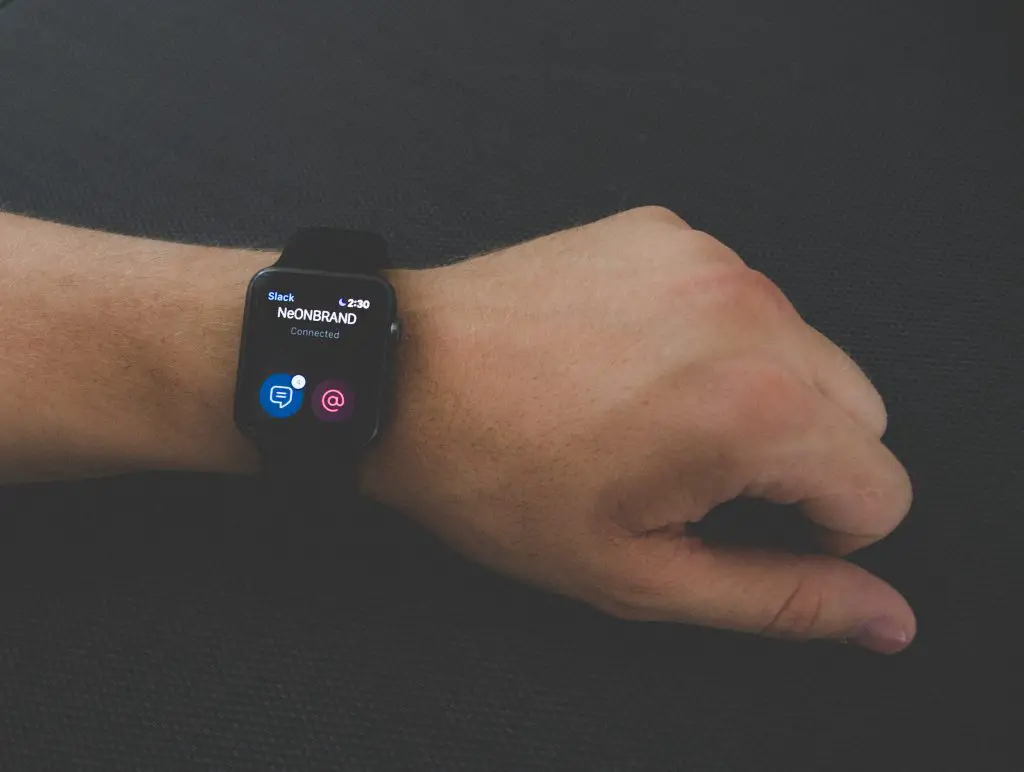
Apple watch stops charging after a few minutes
It may be caused by a dirty charger or charging port, charging in the wrong position, or a software malfunction. To avoid it:
- Clean your Apple Watch and magnetic charger.
- When the charger’s magnets align, your Apple Watch should display a green lightning bolt.
- Restart your Apple Watch if it won’t charge. Then, hold the side button and Digital Crown for 10 seconds or until the Apple logo appears.
- Try a different Apple Watch Magnetic Charging Cable and USB Power Adapter. If your Apple Watch is dead, wait a few minutes for the green lightning bolt to show after charging.
Apple Watch not holding charge
It can be because of a damaged battery or the damaged watch itself. For example, if an Apple Watch’s battery is nearing its end, it may need servicing.
Update its software before taking it to the service center and see if anything changes. Before contacting Apple, try this step, which has helped other customers manage battery life issues, especially after software updates.
Ensure your iPhone and Apple Watch are running the most recent software version.
What do I do if my Apple Watch won’t force restart?
Restarting the watch will resolve this issue. However, holding down the side button and swiping across the display where it says POWER OFF will not work.
You’ll need to force a reset instead. Then, press and hold the side button and Digital Crown for around 10 seconds until you see Apple’s logo.
How do I fix an unresponsive Apple Watch?
The first thing you should do is restart your watch. Then, as described above, you need to follow the steps. Next, it’s time to contact Apple if the method doesn’t work.
Conclusion
Now that you know the causes and solutions to the problem, the Apple Watch won’t charge or turn on. You can fix the problem when your Apple Watch doesn’t charge or respond quite quickly. There’s a good chance you won’t need to go to the Apple Store if you follow the above steps correctly. Thanks for reading!
FAQ
Apple watches can stop working for many reasons; some common causes are:
The item is damaged
The battery is damaged
The system needs to be reset or updated
Software or hardware malfunction
Here are a few reasons:
1. The leading cause of the problem may be a depleted Apple Watch battery.
2. There may be a software or hardware glitch.
3. You may have damaged your charging cable.
Yes. To hard reset:
Hold the side button and digital crown for at least 10 seconds.
Release both buttons as soon as you see the Apple logo.
To a certain extent, yes. Apple does not change the battery of the Apple Watch. Instead, Apple will exchange your old watch for a fee for a brand-new, refurbished one.
It is most likely stuck in a boot loop, preventing it from properly starting. However, you can try a few things to resolve the problem.
Force restart the Watch.
Use Find My Apple Watch to unfreeze it.
Disconnect your Apple Watch and reconnect it
Download the latest version of watchOS
Factory resetting your Apple Watch is recommended.