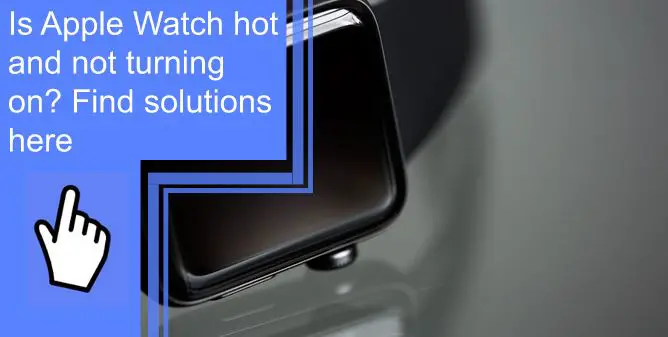What you find on this page:
It is common for electronic devices to get hot when overused. The Apple Watch is no exception. After using these devices for a reasonable amount of time, you may notice the temperature rising. It can be frustrating when your Apple Watch is hot and not turning on. This article will explain the troubleshooting steps for your device.
Apple Watch Hot and Won’t Turn On! Here’s The Real Fix:
Is your Apple Watch not turning on and getting hot? And, you are thinking about how to solve the problems. Here, we will help you resolve both issues, “Apple Watch not turning on” and “Apple Watch hot.” Let us begin,
Fix Apple Watch Overheats:
Why my apple watch is hot and not turning on? The best solution to overheating is cooling your watch down.
1. Restart Apple Watch
Apple Watches get too hot when many apps are running in the background. If this is the case, you will need to restart your device so that all apps can be closed and the watch can be rebooted.
Instructions on how to restart an Apple Watch:
- Apple Watches have a Side button below the Digital Crown on the right side. Press this button.
- A “Power Off” command will appear.
- You can turn off Apple Watch by sliding the command left or right.
- The Apple logo will appear, and the Apple watch should be turned off.
- Push the Side button to turn the Apple watch back on after one or two minutes.
- Wait until the Apple watch has completely restarted.

2. Force Close Apps
Too many apps running simultaneously will cause the Apple Watch to heat up and shut down. You can avoid performance issues caused by excessive heat by forcing apps to close occasionally.
You can exit apps by pressing the back button as follows:
- Press the side button once. The Side button is on the Apple Watch’s right side, just below the Digital Crown.
- Now the app switcher will be visible. Currently, running applications appear as App cards in the App Switcher.
- Swipe left on the app card to force close it. A choice will be marked with an X.
- To quit the application immediately, select “X.”
3. Remove The Apple Watch From Charging
While the Apple Watch is charging, it is recommended that you remove it from its magnetic charging cable and place it somewhere cool for ten to fifteen minutes. Then, after the Apple Watch has cooled down sufficiently, restart it.
Check the charging cable and the underside of the Apple Watch for plastic wrap. Plastic wrap can interfere with the connection between the Apple Watch and its charging cord, which can occasionally cause the gadget to overheat while being charged.
4. Do Not Use While Charging
Before using your Apple device again, wait until it has fully recharged and avoid using it while still charging. Using it while charging can cause it to overheat since you will be increasing the amount of heat it generates.

5. Change Battery When Necessary
Batteries are usually to blame for excessive overheating. When a device’s battery shows signs of wear and tear after prolonged use, it reduces its usable battery life and increases its risk of overheating. In addition, a faulty battery requires longer charging times, increasing the overheating risk.
Therefore, it is strongly recommended that you have a technician replace the battery of the Apple Watch at an Apple Retail Store.
6. Reset Apple Watch
If none of the above options worked, you would need to reset and restore the Apple watch to its original factory settings. This deletes everything, including apps, content, and data. Your Apple Watch will continue to function exactly as before. Attempting to resolve Apple Watch overheating issues is considered a last resort. Reset it as follows,
- From your iPhone’s home screen, you can access the Watch App. Then, sync the Apple watch with the iPhone.
- Go to the “General” tab.
- The next step is to select the “Reset” option at the bottom of the list.
- Select Erase All Content and Settings.
- Enter the passcode when prompted.
- After a factory reset, Apple Watch settings and apps will need to be re-configured.
Apple Watch Won’t Turn On
Apple Watch not turning on is another problem you might encounter with your watch. Here are a few effective ways to handle it.
1. Hard Reset Your Apple Watch
If your Apple Watch doesn’t power on, try a hard reset.
- Press and hold the Digital Crown and Side button simultaneously for 10 to 15 seconds.
- Release the buttons when the Apple logo appears. You will soon be able to activate your Apple Watch again.
- Occasionally, you may need to hold both buttons for more than 20 seconds!
It was probably a software issue causing the black screen on your Apple Watch that required a hard reset.
2. Make Sure Power Reserve Isn’t Turned On
A first-time Apple Watch user may mistake the Power Reserve mode for an off switch.
You might be able to get more battery life from your Apple Watch if you turn off everything except the clock.
Press and hold the Side button until the Apple logo appears on your Apple Watch to exit Power Reserve mode. Restarting again, your Apple Watch will exit Power Reserve mode.

3. Turn Off VoiceOver and Screen Curtain
One of the Apple Watch’s lesser-known features is the Screen Curtain, which hides the display even when the watch is on. Screen Curtain disables the Apple Watch’s touchscreen, replacing it with VoiceOver.
On the iPhone’s Watch app, go to General > Accessibility > VoiceOver to disable Screen Curtain. Turn off Screen Curtain by toggling the adjacent switch. When the switch is in the left position, it is off. When VoiceOver is active, the Screen Curtain will appear. If VoiceOver is turned off, Screen Curtain will not be activated accidentally.
On the iPhone, you can turn off VoiceOver by returning to the Watch app and selecting General > Accessibility > VoiceOver. To disable VoiceOver, click the toggle at the top of the screen.
4. Inspect Your Apple Watch Charging Cable
The Apple Watch may not charge or turn on if you are using a magnetic charging cord or power source that does not work. There is a problem with the cable or charger if Apple Watches aren’t charging with it.
If you have AppleCare+, you may be able to replace the magnetic charging cable on your Apple Watch for free. However, you should first visit an Apple Store to see if it can be replaced.
5. Potential Hardware Problems
If your Apple Watch doesn’t turn on after trying these steps, it may have a hardware issue. Water damage may not be covered under AppleCare+, although accidental damage may be covered. If you think your Apple Watch is malfunctioning due to physical damage, schedule an appointment with AppleCare+.

Apple watch charging but not turning on
An Apple Watch won’t turn on after being charged if its battery has gone bad. So even if you’ve tried several different chargers and your Apple Watch isn’t responding, you should proceed to the next option.
- It’s also possible that your Apple Watch has frozen. Hard restarts can unfreeze the system and restore functionality.
- For 10 to 15 seconds, press the larger, circular Digital Crown and the smaller, rectangular Side Button simultaneously.
- After you see the Apple logo, let go of the buttons and wait a few seconds. Everything should be back to normal when the watch powers up again.
Conclusion
This article has described the basic troubleshooting steps required to fix the problem with the Apple Watch being hot and not turning on. Hopefully, this information will help you solve the issues with your Apple watch.
To avoid overheating, do not overuse the device. Ensure that it is properly charged as well. You should contact your nearest Apple store if you cannot resolve the issue using the troubleshooting steps.
FAQs
This may result in several things:
1. It will take longer to charge.
2. Screen brightness could decrease.
3. Data transfers can be slow.
4. Crashing or shutting down applications is possible.
5. Even if you have a cellular connection on your Apple Watch, you may not be able to make or receive calls.
It could be because the battery is low and it shuts down, or it could still be on but unable to move past the black screen. The watch is usually unresponsive due to battery problems or software errors.
A force restart on your Apple Watch will first force a system reboot; then force close any apps or services that have become stuck. Typically, this is done if an Apple Watch becomes unresponsive or frozen after an update.
Your Apple Watch may need to be reset manually if you cannot shut it down. Only perform these steps if you cannot restart your Apple Watch. Press and hold the side button and the Digital Crown simultaneously until the Apple logo appears.
Apple Watches can be charged at night without the risk of overcharging. This is because apple watches use lithium-ion batteries, which prevent further charging after the watch reaches its maximum capacity.
Yes. The ideal operating temperature range for Apple Watch is between 0 and 35 degrees Celsius (32 to 95 degrees Fahrenheit), and the ideal storage temperature range is between -20 and 45 degrees Celsius (-4 to 113 degrees Fahrenheit). So the Apple Watch, for example, should not be left in a heated car or in the sun for long periods.