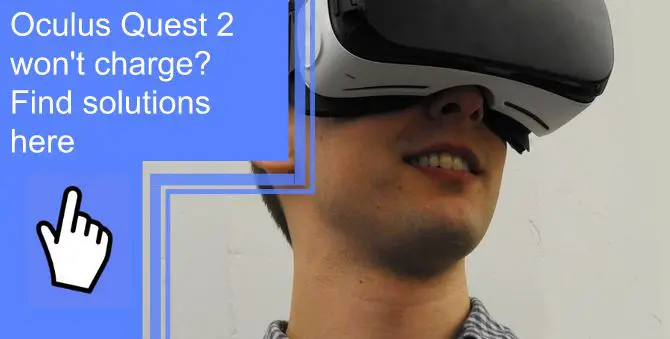What you find on this page:
Oculus Quest 2 is a fantastic headset people use to enjoy virtual reality seamlessly. However, all electronic devices must be charged to maintain power for their battery backup.
However, many users have reported that their Oculus Quest 2 won’t charge. So if you’re an Oculus Quest owner or have tried using it and have run into a charging issue, read on! This article will share some solutions for the problem that may work.
Why is Oculus Quest 2 not charging properly?
Before troubleshooting, you may wonder why my Oculus Quest 2 won’t charge. These are the main reasons:
- This device is overheating due to excessive use
- Damaged or broken charging cable
- Damaged adapter
- Electric switch malfunction
- A dirty charging port or electric outlet
Effective ways to get your Oculus Quest 2 charging again
The following section contains the most effective ways to solve the Oculus quest 2 not charging problem. But, first, let’s take a closer look.
1. Check your battery
- Use your mobile device to launch the Oculus app
- Select Devices in the Settings menu
Visit the Headset or Controller section to check the battery life of your connected device. Check the battery indicator light on your headset to see if it is charging. You can choose from three different pastel hues.
- A red light indicates that the headset’s battery is low; however, if you notice any red light while the headset is charging, something is wrong.
- A green light indicates that the virtual reality headset is fully charged, while the orange light indicates it is charging.
- You will need to look into other potential solutions if the charging light on your Oculus Quest 2 is not illuminated.

2. Allow the battery to cool down
Even if this virtual reality device is charging, you can use it. But, using the Quest 2 while charging may cause the battery to overheat.
However, this can cause the battery to discharge quicker and hinder its charging process. Therefore, whenever the Oculus Quest 2 reaches an unacceptably high temperature, it should be turned off and unplugged from the charging port.
Turn off your headset by holding the power button until the indicator light turns off and the power-down chime sounds. As a result, the headset will not be in sleep mode and will be off.
3. Soft reset or restart your Oculus Quest 2
Hold the power button for ten seconds to turn off the virtual reality headset. By doing this, the device will turn off.
- You will see an update mode on the screen if you press and hold the volume button and power button simultaneously for three seconds.
- Choose the option “Boot device.”
- Depending on your device, you may be able to restart it by pressing the volume key.
- Once the Restart option has been selected, press the power button to confirm it.
4. Connect with the original charger
Be sure to charge the VR with the charger included in the box. Even though you can charge your Quest 2 with a Type-C port, it is highly recommended that you use the original charger.
Before charging your device with the original charger, check the charger’s accessories. Occasionally, Quest 2 won’t charge because of a problem with the adapter or cord. Therefore, you should pay attention to these accessories.
Alternately, the adapter might be broken, or the circuitry inside might be compromised. In some cases, the ports of the cables do not fit the ports of the Quest 2 Connector.
There is also the possibility that the connecting port on the Oculus Quest 2 is damaged. You should immediately check each of the ports and replace any damaged accessories if you find any problems.
You can purchase an adapter or cable for the Quest 2 from the official Oculus online store or any other genuine online retailer. The manufacturer will free replace the broken connector port if you have a Quest 2 VR headset warranty.

5. USB cable replacement
Damaged USB cords can usually prevent headsets from charging. Changing the USB cord might resolve the problem. However, you must buy a new USB cable to charge the Oculus Quest 2 headset. If necessary, replace your old cable with a certified one to avoid future charging problems.
6. Turn off Oculus Quest 2’s auto wake-up feature
This feature of Oculus Quest 2 automatically wakes up when an object is detected in its vicinity, as its name suggests. Unfortunately, as a result of this function, your battery life can quickly run out, and your device may overheat. When a battery becomes hot, charging becomes difficult.
- Open the Settings option.
- Choose the See All option.
- Scroll down until you reach the power menu under the Device tab.
- Turn off the Auto Wake option.
As the device are not auto-wake enabled, you must manually hold the power button whenever you want to use them.
7. Ensure that the charging port is clean
The charger can not charge the device properly when dust builds up inside the charging ports.
You should clean the charging ports on your device regularly to avoid problems. It’s also possible that your Oculus Quest 2 charging port will need to be repaired.

8. Changing the power source
Occasionally, the power supply may be responsible for this problem. Connect the charger to another power supply.
A broken power source won’t charge your device, and several users have complained that their headsets won’t charge when plugged into a computer. You might be able to fix that by using an adaptor. But, of course, the best way to prevent issues is always to use an officially approved charger when charging your device.
9. Reset to factory settings
Using the Oculus mobile app, perform a factory reset:
- On your mobile device, launch the Oculus app.
- Select Settings from the menu.
- Choose your Oculus Quest 2.
- Go to More Settings.
- Confirm the factory reset option.
Performing a factory reset should be your last option since it would wipe out all the content you have downloaded.
10. Get professional help
You should seek the assistance of a technician if all the discussed fixes do not solve the issue, as a hardware malfunction may be causing the problem. If the manufacturer’s warranty covers your gadget, contact the authorized service center or request a refund.

Oculus Quest 2 won’t charge or turn on
Ensure that both the charging port and the cable are in sound position and functioning well if the device is not charging.
Quest 2 is not charging with a link cable
The most common cause of this issue is a spoiled cable or adapter, so you should replace both of them.
Conclusion
So now you know how to fix the problem with Oculus quest not charging. It can easily be fixed, and you can enjoy your Virtual Reality headset.
This article has explained why this problem exists and discusses the various approaches we took to solve it. We hope you find this article informative and use the solutions to charge your Oculus Quest 2 VR.
FAQ
While the Oculus Quest 2 is an excellent standalone virtual reality headset, it does not have the best battery life. Depending on usage, you can expect the battery to last between two and three hours on a full charge.
There is a possibility that it needs to be rebooted. If the screen goes blank after you click the power button, hold it for at least ten seconds.
Hold the power button for several seconds to force the Oculus Quest to reboot, which can resolve problems including the dreaded “black screen of death.”. Then, use the bootloader menu to restart the device.
1. Charge the headphones.
2. Check out the Oculus menu.
3. Check out the Oculus app.
4. Turn on and plug in the headset.
5. Make sure the proximity sensor works.
6. Force a restart.
7. Use the bootloader’s menu to start your device.
8. Do a factory reset on the Quest or Quest 2.
The charging light has three color schemes to indicate the different charge levels: green, orange, and red. Green indicates a full battery, orange indicates a charging battery, and red indicates a low battery.
A charging status indicator displays the current charging status. Following are some indicators to look for:
1. A red indicator indicates that the Oculus Quest VR headset is less than 10% charged.
2. The indicator turns orange when the VR headset charger is plugged in. Orange indicates a charging VR.
2. The indicator turns green when it is fully charged.
4. There is a battery status indicator in the desktop software for Oculus. On the Home Menu of the Oculus desktop app, you can see Battery Percentage. You can also access Quest charging information via Oculus apps on your cellphone.
No, you cannot. The batteries for Oculus Quest should never be removed or replaced by anyone other than a trained technician.