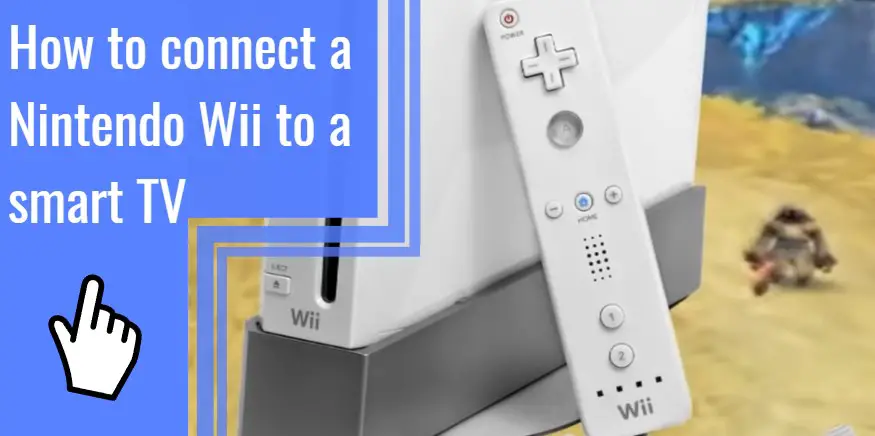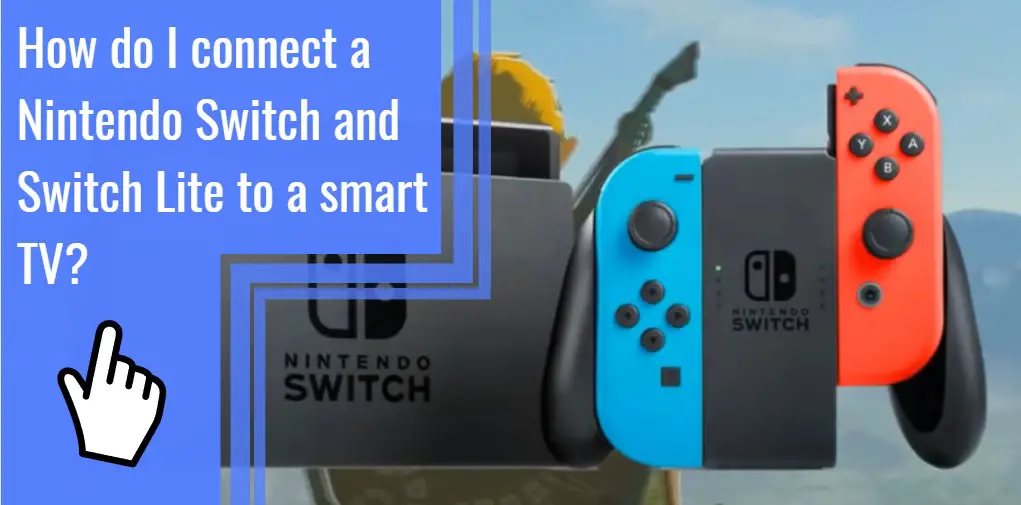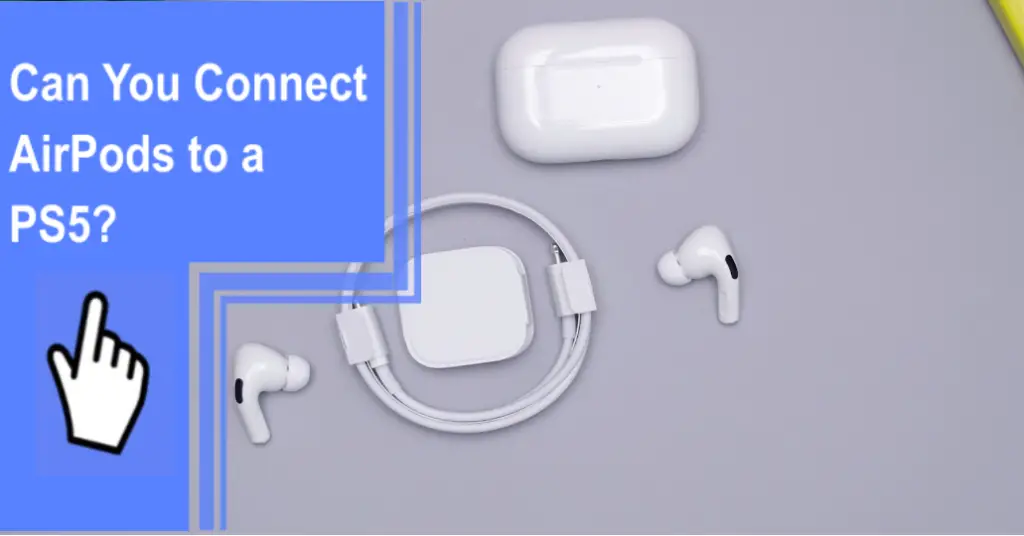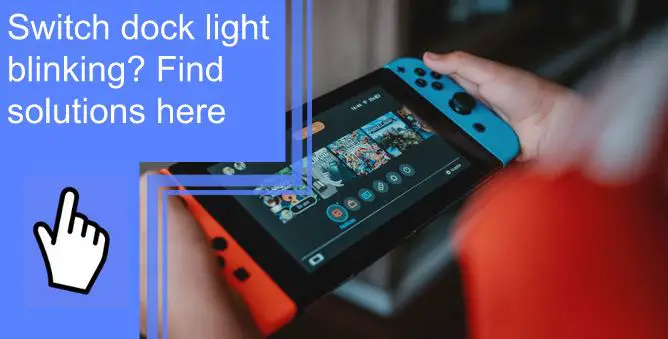What you find on this page:
Undoubtedly, the Ps5 is one of the market’s most popular home video consoles. This is because it allows you to play video games comfortably for a long time. However, have you ever noticed that your Ps5 is flashing orange?
Our Ps5 troubleshooting article has information on what to do if your Ps5 is flashing orange. Check out these tips and solutions to get your device working again!
What Does Ps5 Blinking Orange Light Mean And How To Fix It?
If the orange light on your Ps5 begins blinking rapidly, your console is entering rest mode. As a result, the Ps5 is sometimes referred to as being in standby mode.
The system automatically switches to this option when your console has been inactive for a predetermined period. Ps5’s rest mode consumes less power and preserves your console’s ability to run background activities.
Blinking orange light on Ps5 causes:
1. The PlayStation entering the Rest Mode
Ps5 consoles usually start blinking orange when they enter sleep mode, which indicates the console is going to sleep. However, this indicator may not be visible to all users. Some consoles may also show yellow, darker orange, or amber light.
The power indicator will change to steady orange light when the PlayStation is completely put into sleep mode. The player must keep their thumb on the PS button in the middle of the controller for some moments to get out of this mode.
2. Power Supply Problems
There is a possibility that the PlayStation’s power supply is malfunctioning, although this is extremely unlikely. These cases do occur rarely but should not be ignored.

3. Internal Hardware problems
There is also a possibility that the orange light blinking constantly indicates a problem with the inter-device hardware. The orange light may not go away after several seconds of holding
the PS button, which means a hardware issue. Get in touch with Sony’s customer service team if you are in such a situation.
Solutions for PS5 Blinking Orange Light
Almost all Ps5 players report blinking orange lights when they turn their systems on. A console flaw may have caused this issue. One of the following possible fixes may help if your PlayStation 5 goes into rest mode after turning off and won’t turn back on.

1. Reboot PlayStation 5
You can try restarting the PlayStation manually. For example, the console will restart if you hold the PS button for around fifteen seconds. After that, restarting the console will make it work again.
2. Disconnect and Unplug Ps5
Unplug the Ps5 and turn it off. You might try completely turning off the PlayStation and the system and re-plugging them after around two minutes. Using this method is one of the easiest ways to solve issues.
3. Clean the PlayStation
It will not turn on if there is any dust or grime inside the PlayStation. You should always keep your PlayStation dust-free to prevent it from overheating or malfunctioning. Because the PlayStation’s cover can easily be removed, cleaning its components requires caution.
4. Use a different power cable
All PlayStations 3, PlayStation 4, and PlayStation 5 use the same power cable, identical to the ICE C7 standard. However, you should try using an alternative power cable if the Ps5 repeatedly displays the same problem. Typically, this is the case when it comes to older consoles. PlayStation power cords are widely available at virtually any electronics retailer.

5. Shut Down Open PS5 Applications
If you want to manually put your Ps5 into rest mode, ensure all applications and web browsers are closed. Otherwise, your PlayStation can display an error message stating, “Ps5 stuck on blinking orange.”
6. Reset the PlayStation
Reset the PlayStation to its factory settings. You should try this solution as a last resort if all else fails. It will restore the PlayStation to its factory settings, making it function like a brand-new device. However, resetting the Ps5 can cause the loss of any previously saved data about your games.
Ps5 blinking orange won’t turn on
It means you need to restart your PlayStation. It is recommended that you reboot your PlayStation 5 (Ps5).
- Press and hold the power button until the blinking LED light stops flashing if the gaming console won’t boot up.
- Attempt to turn on the console again after disconnecting the power supply and letting it sit for twenty minutes without moving.
- Changing your power cable is also a good idea.

Ps5 controller orange light blinks once
Typically, when the PlayStation 5 is in its sleep state, and the controller is connected via USB, the Ps5 will flash an orange light to indicate it is charging the controller. The Ps5 will turn off after the charging process is complete.
Ps5 controller blinking orange 3 times
When the orange light flickers in the instrument’s middle, your console is in Rest Mode. As your console prepares to turn off, it flashes an orange light as it prepares to enter Rest Mode.

Ps5 controller flashing blue then orange
The Ps5 controller begins to light up primarily in blue or orange. When the blue color flashes, it is either turning on or attempting to connect. A blinking orange light indicates that it is charging.
It is, therefore, not a cause for concern when a controller lights up. However, the system may be defective if the flashing continues for a prolonged period, turns red or white, and there are difficulties turning the controller on.
Why does the PS5 controller blink white and then orange?
If the Ps5 controller’s light flashes white and then orange, you may have a Bluetooth connection issue. It is necessary to reset both your controller and the PS5 connections.
Conclusion
Now you know why PS5 flashes orange and how to fix it. After reading this straightforward article, hopefully, you are aware of why the orange light is flashing on your Ps5 and can also determine whether or not there is a problem with your console and what the various other Ps5 light displays mean.
If the problem persists, create a backup of your Ps5, then perform a factory reset. Please contact Sony for service if nothing seems to be working properly with your system. Thanks for reading!
FAQ
It is possible to modify the PlayStation’s resolution and rebuild its storage database when it is in Safe Mode.
PlayStations will automatically go into rest mode when left to rest for a predetermined period. From the Settings menu, tap on the System option to turn off the PlayStation’s automatic rest mode.
There is also an option to change the power settings. Activating the rest mode can be delayed according to your preference. Select “Don’t Put in Rest Mode” from the drop-down menu to bypass the rest mode entirely.
The yellow light on the PS5 indicates that the console is entering Rest Mode. Most PlayStation 5 owners will notice a blinking orange light when their console enters Rest Mode, but some may also see yellow or amber lights.
You can access the power options by pressing the PS button on the DualSense controller, then scrolling to the right. As a result, the Ps5 will be put into rest mode. It is important not to unplug the AC power cord while the PlayStation 5 sleeps since this might potentially damage or destroy the data.
1. Navigate to the Settings menu on your PS5.
2. Choose the “System” option.
3. Scroll down until you see “Power Saving.”
4. Select “Set Time Until PS5 Enters Rest Mode” from the drop-down menu.
5. Select “Don’t Put in Rest Mode” after selecting either option.
6. PlayStation 5 will no longer enter Rest Mode automatically.