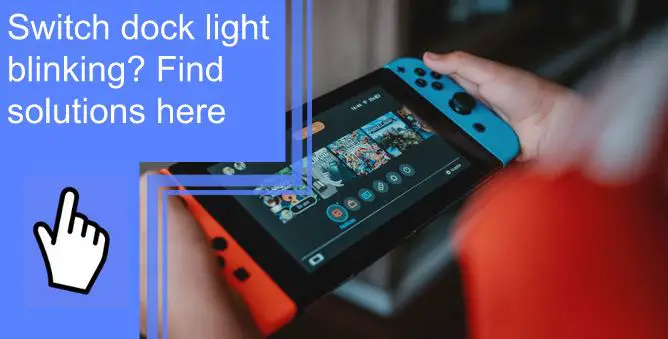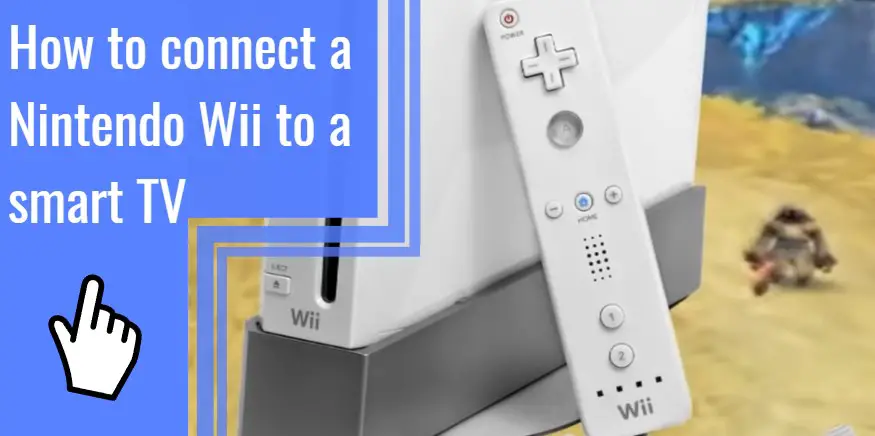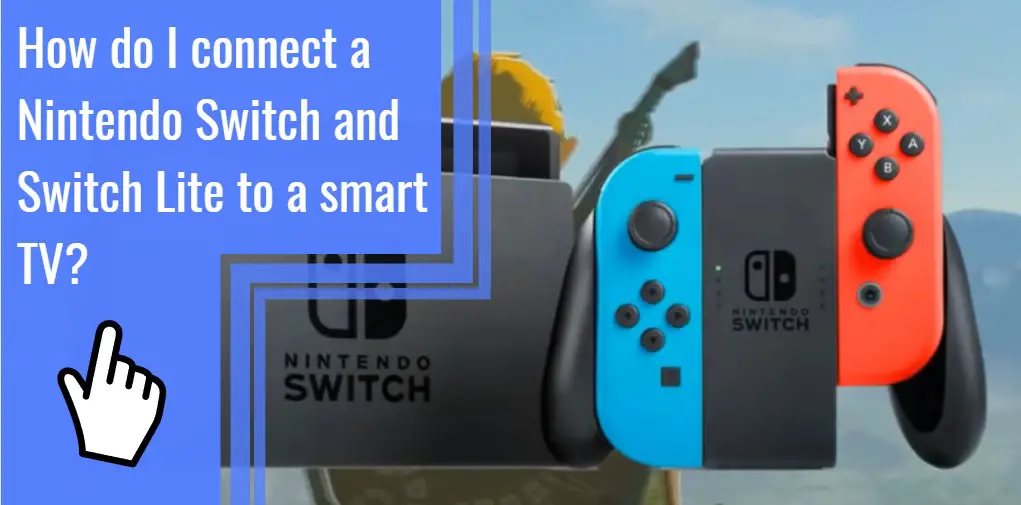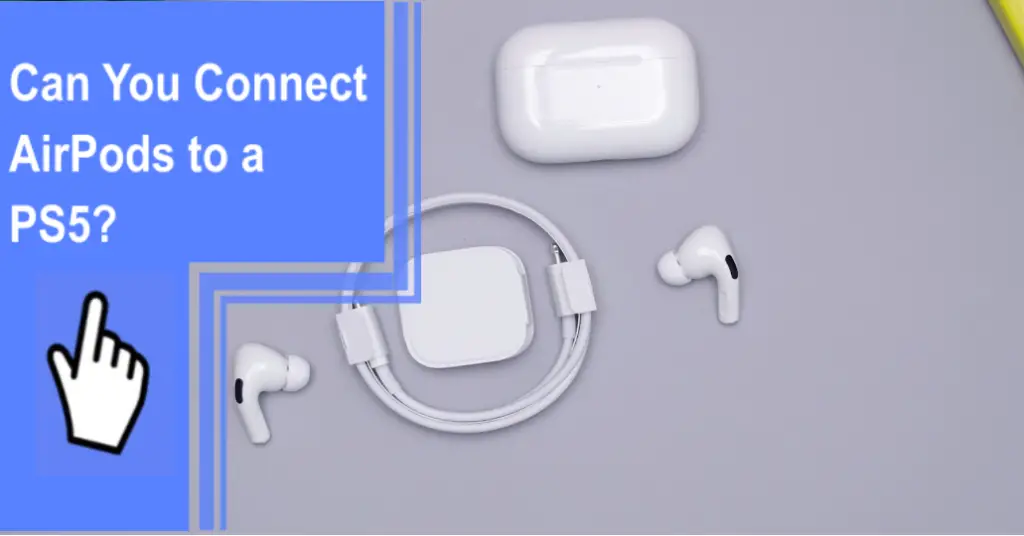What you find on this page:
Playing your favorite game on your Nintendo Switch is a great way to relax after a long day or pass the time. These devices are popular with people of several ages, and the amount of games you can play is vast.
Technology can sometimes be confusing whether you just got your Switch or have had it for a while. Many Switch users have had an experience where the dock light is blinking and aren’t sure what to do about it.
If this is happening to you, here’s what the Switch dock light blinking means and what you can do about it.
What Does the Light on the Switch Dock Mean?
Before you can fix the problem of your dock light blinking, knowing what the light even means is essential. When the light on the Switch dock is on, it means that there’s video output when in video mode.
It shouldn’t usually be blinking but a solid color. If it’s flashing, a few things could be the cause.
When the light blinks green, it could indicate that the wires aren’t plugged in correctly, that the wires are damaged, or that they cannot connect to the TV output.
How to Fix the Blinking Green Light on Your Nintendo Switch Dock?
So, since the dock light shouldn’t be blinking green, how do you fix it? Here’s a step-by-step guide on what to do to fix the Nintendo Switch dock blinking green light of death.

1. Power Cycling the Entire Setup
The first thing you can do to attempt to fix the blinking green light on your Nintendo Switch dock is to power cycle the entire thing. Power cycling the dock means you need to unplug everything and wait at least 30 seconds before replugging them in. Unplugging everything and then plugging it back in should resolve the issue.
2. Inserting Cables in the Correct Order
After 30 seconds, you can start to plug everything back in. When doing this, make sure you’re plugging the cables in the correct order. If you mess up the order, this could cause the dock to continue to blink green or not work at all.
3. Checking the Power Cable
While you’re waiting for 30 seconds or so, you can take this time to check the power cable. Be sure to check that there’s no damage to it. When you plug it back in, ensure it is securely in place. Not being in the outlet enough could cause the dock to flash green.

4. Checking Your HDMI Cable
As you would with the power cable, you’ll need to check the HDMI cable for damage. You can examine the cord or try plugging it into a different device to check that it’s working correctly.
5. Checking for a Faulty Dock
Checking for a faulty dock is an important step too. The best way to check if your dock is defective is to borrow a dock from a friend and plug everything in. if it works, then you likely have a faulty dock and need to contact Nintendo for repairs or a replacement.
6. Skip the Middleman
If the above steps haven’t worked for you, you can skip the middleman and go straight to plugging the power cable into your Switch. Plugging the power cable directly into your Switch should tell you if it’s an issue with your dock or not. If it starts to charge, the dock is most likely the issue, and you’ll need a new one or repair the current one.
7. Reconnect the Wiring
Sometimes simply reconnecting the wiring is enough to get the blinking green light to stop. Turn everything off and then reply to everything in and see if the flashing light goes away.

8. Check for Updates
Another reason the LED light might be flashing green is that your dock needs updating. You can check for updates by undocking your Switch and going to the settings menu to see if any updates are required. If there are, update your Switch and see if the issue resolves itself. Restarts your Switch after updating it, and everything should be in working order.
9. Situation not Resolved
After you’ve checked for updates, updated your Switch, and tried unplugging and replugging everything in, and the situation still isn’t resolved, you might need a new dock. First, check to see if you have a warranty, and then get in touch with Nintendo to get repairs or a replacement. You might have to purchase a new dock if you don’t have a warranty.
The Switch Dock Light Blinks Once, Then Turns Off
When you first plug the Switch AC adapter into the dock, the Nintendo Switch green light flashes on and then off. Blinking once and then turning off is normal and isn’t cause for alarm.

Nintendo Switch Dock, not Working, No Green Light
When there’s no solid green light, you need to turn everything off, unplug and replug everything in. Doing this will hopefully solve the issue, but if it doesn’t, then there could be issues with your cables or the dock itself.
Nintendo Switch Dock Blinking White Light
Blinking white lights on a Switch dock could indicate that the cables aren’t plugged in correctly or are faulty. You can try unplugging everything and inspecting the wires to check for damage before trying to plug them in again.

Nintendo Switch Pro Charging Dock Blinking Red Light
If your Nintendo Switch Pro dock is blinking red, this isn’t causing immediate concern. While red can indicate an issue with some technology, this just means that your device is charging. Once the Switch Pro reaches a full charge, the red blinking light on the switch dock should go away.
Nintendo Switch Dock Light Blinking Yellow
When your Nintendo Switch dock light flashes once yellow, it could mean it’s trying to charge your device, but it’s not connecting. Ensure all the cables are plugged in securely and check to ensure there’s no issue with your dock by plugging the power cable directly into your Switch.

How Do I Know if My Switch Dock is Charging?
You’ll know that your Switch dock is charging your device because a red hue will appear on the LED light. You can also check the screen on your Switch for a small battery symbol on the top left corner of the screen. If you don’t see this symbol or your Switch dock isn’t lighting up, it’s not charging, and there could be an issue with the dock or your Switch.
Conclusion
There’s nothing like sitting down to play your favorite game on your Nintendo Switch. It’s a great way to relax and do something you enjoy after working or going to class all day. Blinking lights on the Switch dock can mean a variety of things. However, most of them aren’t cause for concern, and you can quickly remedy them at home.
The best way to solve the problem is to unplug everything and plug it back in. This should solve the problem, but if it doesn’t, you might have an issue with your dock that only Nintendo can handle.
Frequently Asked Questions
If your Nintendo Switch dock isn’t charging, unplug all the cables and plug them in again. Ensure they’re plugged in securely to your cock, TV, and outlets. Doing this should fix the problem, but the dock might be damaged if it doesn’t. You can charge the Switch with the cable until you get the dock repaired.
You can follow these steps to fix a blinking green light on the Nintendo Switch dock. First, unplug the HDMI cable from the dock and unplug the power cable from the dock and wall. Wait 30 seconds or so before plugging everything back in. If doing this doesn’t solve the issue, then your wires might have problems. Be sure to check for any damage to the wires or dock.
Your Switch dock might stop working for several reasons. You could have plugged the cables in the wrong order, not used the correct wires, or the dock is damaged. In addition, there are issues with using third-party lines on Switch docks, causing it not to work, so be sure you’re using Nintendo Switch cables.
It’s okay to leave your Switch in the dock to ensure that it’s fully charged. As with all devices, once the Switch reaches a full charge, it’s best to remove it, so you don’t damage the battery. But, if you leave it on the dock to charge and remove it as you can, it’s okay.
Nintendo Switches can take between three and a half hours to reach a full charge when they’re completely dead. The Switch’s charging time can vary depending on your Switch’s model, its age, and the type of charger you’re using, though.