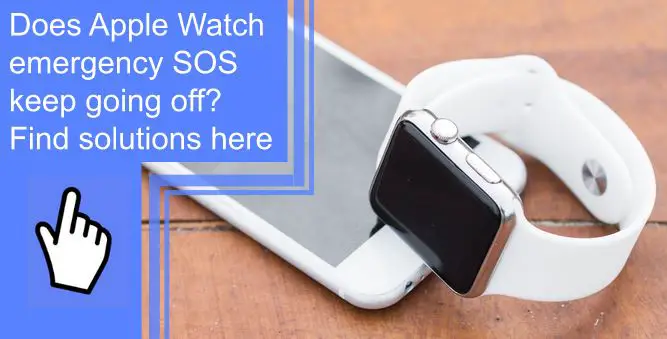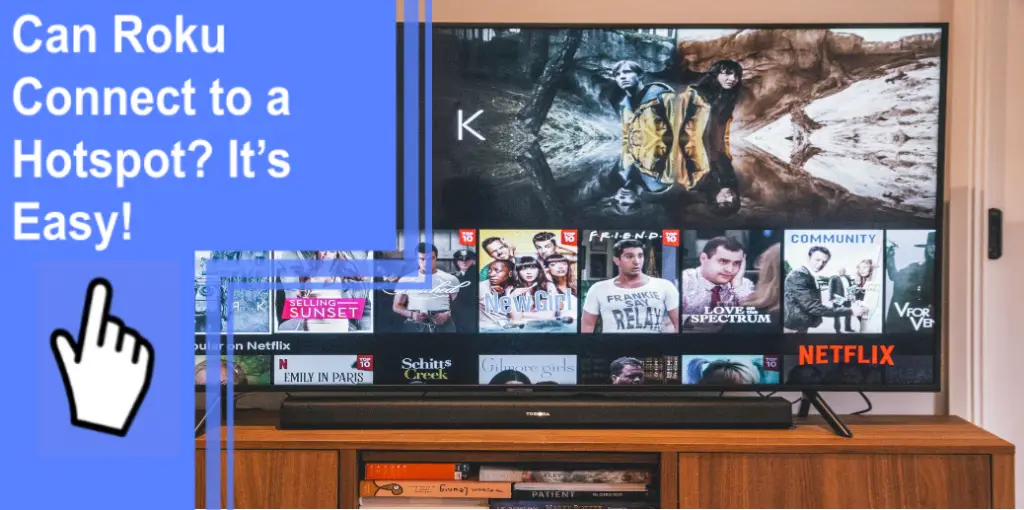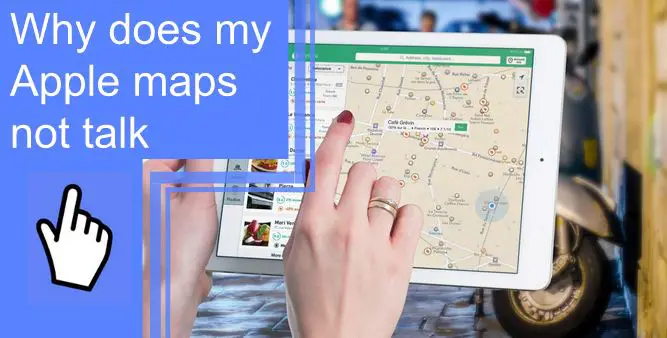What you find on this page:
Your Apple Watch serves many functions. You can use it to answer texts, calls, and Facetime. In addition, you can check the weather and other apps on your wrist. Doing so eliminates the need to take out your phone when you need to check something. As a result, apple Watches have skyrocketed in popularity, becoming the most popular watches on the planet.
Unfortunately, Apple Watches are not without their flaws. Notably, the Apple Watch has an emergency SOS feature. Using this feature, you can call 911 or emergency services in your region without signing into your phone. It is useful in dire situations. Unfortunately, a problem can arise where your Apple Watch emergency SOS keeps going off.
If your Apple Watch Emergency SOS keeps going off, or your Apple Watch keeps going to power off screen, it can cause several problems. Not only will it disrupt your day-to-day life, but it can get you in trouble with law enforcement. Wasting the time of emergency services is not taken lightly, so you need to resolve this issue so that it does not reoccur.
Why Does My Apple Watch Keep Going to Emergency SOS?
Since the iPhone 8, the emergency SOS service has been in place. Since then, holding the side button and one of the volume buttons would open the emergency SOS slider.
You can move the slider to the right to call emergency services. However, this is not how most people mistakenly call emergency services. Instead, it is by continuing to hold down the side and volume buttons.
If you continue to hold those two buttons after the emergency SOS screen appears, a five-second countdown appears. After the timer expires, emergency services will be contacted automatically. Location services will be turned on briefly if they are turned off so that emergency services can get to your location.
While this service is very useful if you are in a dicey situation, it can lead to problems if you accidentally set it off. Since you only need to hold two buttons for around 10 seconds, it is common accidentally trigger it.
Apple Watch Emergency SOS Keeps Going Off: Fix
If your Apple Watch emergency SOS keeps going off, you must fix it. Depending on your watch and phone, you will use a different method. Here are some solutions you can use if your Apple Watch keeps ringing.

1. Apple Watch Stuck on Emergency SOS Mode
If your Apple Watch keeps pressing the side button, it can be easy to call emergency services accidentally. As a result, you need to resolve this issue quickly. A simple solution is to adjust how you are wearing your watch.
You can stop several unneeded calls if you wear your watch a little further up your arm. Alternatively, you can wear your Apple Watch with the buttons on the other side or on your other wrist.
Another thing you can do is turn off the Hold to Auto Call option. However, you must remember that if you do this, you will eliminate one of your lifelines in dire situations.
You can turn this feature off from My Watch to General to Emergency SOS on Apple Watch.
2. Reboot Apple Watch
It is also possible that a quick reboot will solve your problems. As with all technology, sometimes a quick restart will solve any problem you are having. Restart your Apple Watch, and you might be surprised to find that you no longer accidentally call emergency services.
3. Reboot the iPhone
Your Apple Watch cannot call emergency services on its own. Instead, it calls them through your phone, and as a result, your iPhone can sometimes be the source of the problem. So, you can restart your iPhone as well as your Apple Watch. However, the method you use to restart your iPhone varies based on the iteration you own.
- Suppose you have an iPhone 8 or newer; press and quickly release the volume up button followed by the volume down button. Then press and hold the side button until the apple logo appears. A slider to shut down your phone will appear. Do this, and you can shut down your phone before restarting it soon.
- Suppose you have an iPhone 7 or iPhone 7 Plus; press and hold the volume down and sleep buttons at the same time. When the Apple logo pops up, release both buttons. Move the slider to the right to shut down your phone. The buttons are on opposite sides of the phone.
- If you have an iPhone 6s, you need to hold the home button and sleep button at the same time. As with other phones, the Apple logo will appear with a slider to shut down your phone. Release the buttons and use the slider to turn off your phone. Give your iPhone a minute before turning it back on.

4. Restore the Apple Watch Via iTunes
If restarting your watch and phone did not solve the problem, consider restoring your Apple Watch via iTunes. If you save backups to your iTunes account, you can restore a backup to your Apple Watch by connecting to iTunes. Technically, you will restore the backup to your iPhone, which includes your Apple Watch data.
5. Power Off the Apple Watch and Recharge to Try
Sometimes problems can arise if your watch is not charged enough. So, we recommend powering off your Apple Watch, plugging it in, and waiting for it to charge. Once it is fully charged, power it back on and see if the problem is still occurring.
6. Contact Apple Support
If you get to this point and none of the above fixes have worked, your problem might not be able to be fixed by you. As a result, you will need to contact Apple support. They will be able to troubleshoot your problems with greater depth. If they cannot resolve your issue through their live chat feature, you might need to send in your Apple Watch for repairs.

How to Change Apple Watch Emergency SOS Settings?
We touched on this in one of the sections above, but we want to ensure you have clear instructions for changing your emergency SOS Apple Watch settings.
The first step is to open the Apple Watch app linked to your watch on the iPhone. Select the My Watch tab, followed by General. In the General tab, you should find the Emergency SOS option. Click on it, and you will see a few options. Turn off the Hold to Auto Call setting. This section is also where you see Apple Watch fall detection.
How do you set up hard fall on Apple Watch SOS? Fortunately, you do not need to know how to set up hard fall detection on Apple Watch because it is pre-enabled. All you need to do is ensure the fall alert Apple Watch app is installed.
How to Disable Emergency SOS on Apple Watch?
You might ask yourself the question, how do I get rid of SOS on Apple Watch? Unfortunately, although you can turn off the auto-call feature, you cannot completely disable the emergency SOS feature.
The feature is in place to ensure that people can always call emergency services if they are in dire situations. As a result, Apple does not provide a method for users to completely disable the feature on their watches, phones, or other devices.
How to Turn Off Emergency SOS Once Activated?
So, you can change your emergency SOS settings, but you cannot completely disable the emergency SOS feature. As a result, it is still possible for you to call the local authorities by accident. Fortunately, Apple lets you cancel emergency service calls in progress.
If the call has only lasted a few seconds and the operator has not answered, you can tap end call. Emergency services will not be sent if this is the case. However, you should not hang up if the operator has answered the phone. Instead, quickly explain the situation to clear the air.

What Happens if You Accidentally Call Emergency SOS on Your Apple Watch?
If you accidentally call emergency services, you might ask, why does my Apple Watch keep trying to call 911, or why does my phone keep going into SOS mode? Several things could cause this issue, and it is up to you to resolve the problem so that you do not waste emergency services’ time.
Final Thoughts
The emergency SOS feature on Apple Watch is very useful for people in dangerous situations. However, it is not good if your iPhone SOS keeps going off accidentally. Fortunately, you can fix that problem through a series of troubleshooting options.
Frequently Asked Questions
Your Apple Watch calls 911 when you trigger its emergency SOS feature. Several things could cause this problem, which we outlined above.
Current iterations of Apple devices do not allow you to remove emergency SOS completely.
Your phone makes a siren noise when it calls emergency services.
If emergency SOS keeps sending location to authorities and you want to change that, you cannot at the moment.
You can turn off auto-call in the settings, but you cannot turn off the SOS feature entirely.