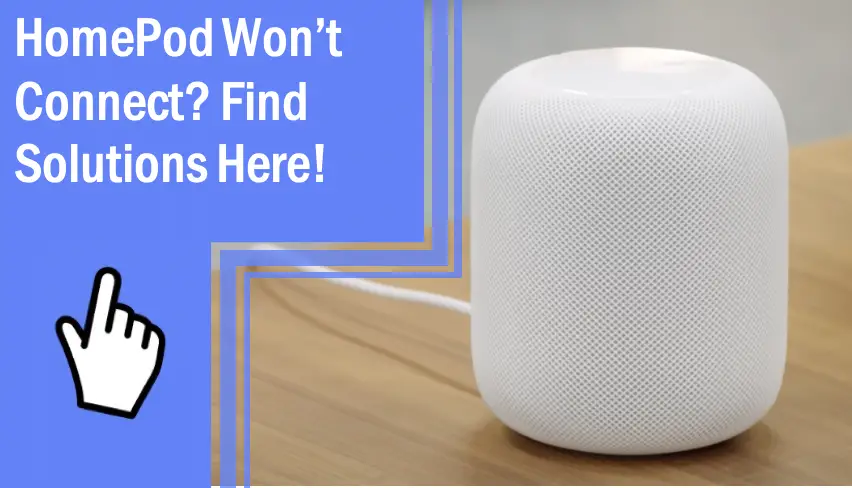What you find on this page:
HomePods are one of Apple’s most popular products. Useful as a speaker, an entertainment system, or for voice communications, the HomePod is in millions of smart homes. But what do you do when your HomePod doesn’t connect to your other devices?
As a wireless device, there are often issues with having the intelligent speaker connect to other networks and devices. Read on for the reasons that can cause your HomePod not to connect and how to fix it.
Why Is My HomePod Not Responding?
Your HomePod not responding can be a frustrating experience, but there are a few solutions to your problem.
Powered and Functional
First, you should make sure that your HomePod is powered and functional. It’s a common mistake to assume something is wrong with the device when the only issue is a lack of power.
HomePods don’t have a battery, as they are not portable speakers. Instead, you’ll need to ensure the power cord is properly secured, so the device is getting power.
If you’ve decided to take your HomePod camping and use a mobile power source such as a generator or power bank, ensure that this alternative source gives power. If not, this is likely your issue.
Factory Reset
If the device won’t respond past this, there’s likely an issue with something internal. If you confirm the device is receiving power and isn’t working, attempt a factory reset. Otherwise, you may need a replacement or to have the device repaired.
HomePod Won’t Connect to WiFi
If you’re having issues getting your HomePod to connect to WiFi, the issue could be the signal strength, not having the right login information, or a firewall problem. Here are the solutions.
Proximity to Router
Ensure your HomePod is close enough to your router to receive a strong signal. If it isn’t close enough, move your HomePod closer or adjust your router.
Correct Login Information
Having your HomePod too far from your router isn’t the only issue. You also should ensure that you’re using the correct access information. If you’ve recently changed your WiFi network password, put the new password into your HomePod.
Firewall Blocking Device
Past these fixes, there could be a problem with your firewall not accepting new devices. Check your privacy and security settings to ensure that your WiFi network accepts your device.
HomePod Mini Won’t Connect
Your HomePod Mini has the same systems as your HomePod, generally speaking. That means that an issue that affects one could affect the other. Thankfully, this also means that the fixes are generally the same!
Restart the HomePod Mini
If your HomePod Mini is having issues connecting with a device, open the Home application on the phone the HomePod Mini is paired with. Navigate the settings until you find the “Reset HomePod” option. Restart the HomePod using this setting and let it reboot. This solution will fix most software glitches.
HomePod Mini Won’t Connect to WiFi
If your HomePod Mini won’t connect to your WiFi network, the diagnosis is the same for a standard HomePod.
Proximity to WiFi
Ensure your devices are close enough to receive a strong WiFi signal. You also may consider strengthening the WiFi signal with a signal booster or secondary router.
Ensure Correct Login Information
As before, ensure you’re using your network’s correct login information. You can also have your HomePod Mini forget the network and reconnect, which can fix many software issues.
HomePod Won’t Connect to iPhone
If you struggle to connect your HomePod to an iPhone, ensure the two are compatible. Older generations of iPhones can’t always support modern software, and the application is needed to operate your HomePod.
Check Compatibility
If you have a compatible iPhone, you should uninstall the Home application and reinstall it. Once done, try to pair the iPhone with the device again. If the issue persists, consider using a different phone to connect so you can see if the HomePod can work with the other device.
Should the HomePod connect to the other phone, the issue might be with the phone. If the HomePod doesn’t connect to the other phone, the HomePod is likely the issue. This trick can help you diagnose what the problem is more specifically!
My HomePod Won’t Connect to Airplay
There are two simple solutions to connect your HomePod to Airplay.
Same Network
For this issue, ensure you have the Airplay and HomePod on the same network. If they’re on different WiFi networks, they won’t be able to connect.
Reinstall App
If they’re on the same network and won’t connect, uninstall and reinstall the Home application. You can also restart either system or the network in hopes of fixing the problem. Should the issue continue, you should perform a factory reset.
HomePod Won’t Connect to Apple Music
Apple Music is a service rather than a device, making it harder to restart.
Restart App or HomePod
You can force the app to close and reopen, but this may not give the desired results. Your best bet will be to restart the HomePod Mini or the HomePod.
Power Cycle
A soft reset is often enough. Should this fail, you can instead power cycle the HomePod entirely by unplugging it and leaving it for a few minutes.
Factory Reset
As before, a factory reset can remove most software glitches.
Be aware that a factory reset will also reset all of your settings! After a factory reset, you’ll need to reconnect to the WiFi network and put all of your settings back into the device.
HomePod Won’t Connect to Apple TV
Connecting your HomePod to your Apple TV can sometimes cause issues, as both use an app.
Same WiFi Network
If you’re having difficulty connecting the two, ensure they’re on the same WiFi network. The HomePod can’t connect to Apple TV if they are on separate networks.
Power Cycling
Many of these issues can fix themselves by power cycling the two devices. This is often the fastest solution.
Ensure Compatibility
You should also ensure they’re both compatible. Both devices have many different generations, and some can have compatibility issues.
HomePod Won’t Connect to WiFi During Setup
If your HomePod doesn’t connect to WiFi, it’s usually a compatibility or WiFi range issue.
Router Proximity
Ensure that the network is compatible if your HomePod doesn’t connect to the WiFi during the setup phase. Afterward, ensure that your HomePod is within the distance of the WiFi network. This step may require you to relocate your HomePod or your router. You can also invest in a signal booster if moving either device closer isn’t an option for any reason!
You can always attempt to power cycle either device to see if this helps them connect. Otherwise, you should contact Apple support to see what the issue is, as it’s likely taken damage or has an incompatibility.
HomePod Won’t Connect to Home App
One of the reasons to buy a HomePod is to work with a Home App, so it can be frustrating when they don’t connect. Here are some solutions.
Restart the App
If your HomePod doesn’t connect to the Home application, you should force the app to close and restart it. Once complete, restart both devices if the problem persists. Finally, you can uninstall and reinstall the app.
Check Compatibility
Should the issues persist, there’s a compatibility issue. Otherwise, either device could be damaged, preventing them from connecting.
HomePod Not Responding
There are a few solutions if your HomePod is not responding to your commands.
First, perform a power cycle if your HomePod isn’t responding to any commands. Afterward, restart whatever device it’s failing to respond to, such as an iPhone or Apple TV.
Check for App Updates
Power Cycle
You should also check and ensure that there are no updates you didn’t fail to install. Any pending updates can restrict the device’s functionality and make it more difficult for your HomePod to work properly.
Customer Support
The same applies to the devices your HomePod is failing to connect. If problems continue, consider contacting customer support to see what the problem is.
HomePod Mini Not Responding
Your HomePod Mini not responding will be from the same issues as a standard HomePod not responding. You can try many of the solutions mentioned above for your HomePod Mini.
Power Cycle
Power cycle all devices involved with the issue. Afterward, try to remove their connections and refresh them.
Reinstall App
If you’re using the Home app for the commands, uninstall and reinstall the application. This solution can help to smooth out some of the software glitches.
Frequently Asked Questions
Here are some of the most frequently asked questions when dealing with a HomePod.
Though they’re similar devices that fulfill the same purpose, there are many differences between the HomePod Mini and the standard HomePod. The Mini is more portable, compact, spherical with a three-microphone array, and cheaper. The HomePod is larger with a capsule design, six microphones, spatial awareness, and better audio.
The fastest way to reset an unresponsive HomePod is by unplugging the power cord. This will immediately remove the power and shut it down. If the device fails to respond, this can damage the device! Do not unplug your device while updating!
Another way is to hold the power button down. Doing this on electronic devices can help to force them to restart.
When your HomePod doesn’t connect, it’s easy to worry that something serious has occurred. However, you can fix the issue with a simple uninstallation or power cycling. Power cycling the devices will usually help them reconnect without much hassle. Should the problem continue, contact Apple’s customer service.
If you’d like to learn more about troubleshooting home gadgets, browse the rest of our informative blog!