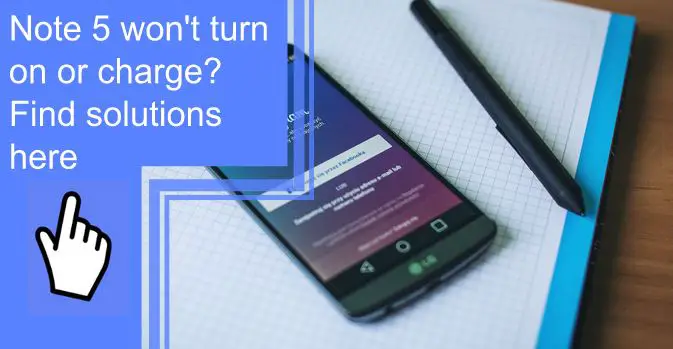What you find on this page:
The Samsung Galaxy Note 5 is an awesome, affordable Android phone, but like any mobile device, it can act up from time to time. This article covers some of the most frequently seen problems with this phone model. It will also cover solutions for when your Note 5 won’t charge or turn on.
How To Fix a Samsung Galaxy Note 5 That Won’t Turn On?
First, you should try holding down the power button for a full minute. It will sometimes jump-start the phone and get it working again. Next, the phone should vibrate and reboot. If this doesn’t work, try charging the phone for a full hour before trying to turn it on again.
If your phone still won’t turn on, the next step is to try a hard reset. To turn the device off, simultaneously press and hold the power, volume, and home buttons. The phone should vibrate and reboot.
The Android mascot should show on the screen, followed by a recovery menu. Highlight the reboot system now selection and press power.
If this doesn’t work, the last resort is to factory reset the phone. Know that this will erase your data, so back up anything important first. Or you can contact Samsung for support. They can help you troubleshoot the issue further.
Solutions
Let’s look at some other common issues with the Samsung Note 5.
1. Note 5 Turned Off by Itself and Won’t Turn On
Sometimes the phone will just turn off and won’t turn back on again. A battery problem usually causes it. Try charging your Note 5 for a few hours, then turn it back on. If that doesn’t work, you can try a hard reset or factory reset as described above.
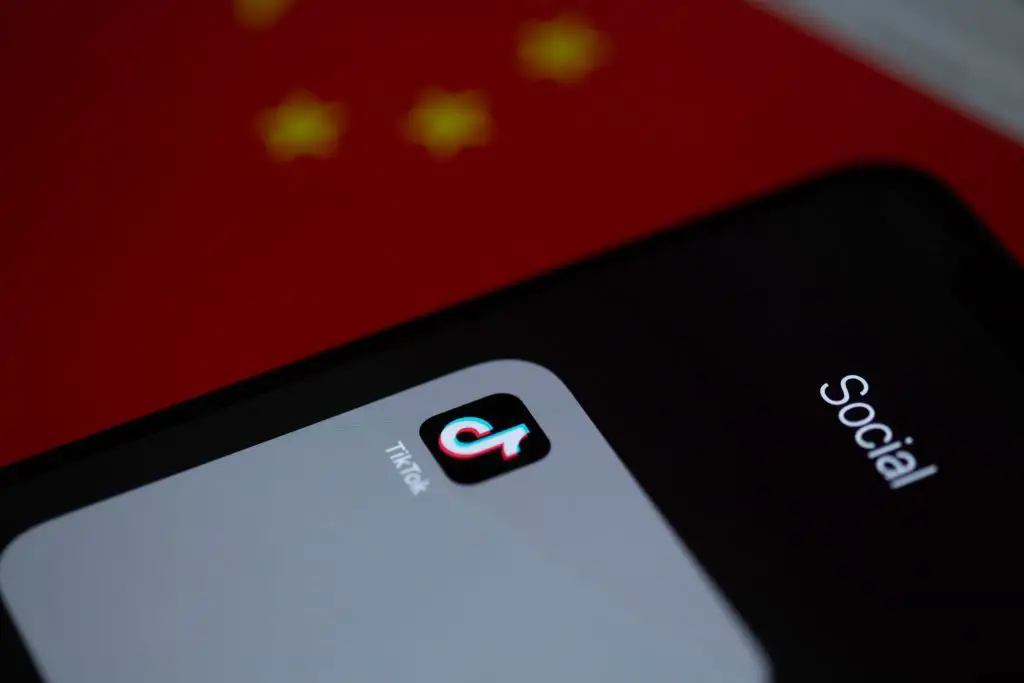
2. Note 5 Randomly Blacks Out and Becomes Unresponsive
If your phone randomly blacks out and becomes unresponsive, it could be a sign of a hardware issue. The first thing you should do is reset your phone. If that doesn’t help, you can attempt a hard or factory reset as described in the article.
3. Note 5 Turns on but Can’t Boot Up Successfully
If you see the Note 5 logo and the screen goes black or becomes frozen, your phone is stuck in a boot loop. It is a common problem caused by various factors, including a corrupt system cache, a software glitch, or a hardware issue.
4. Note 5 Won’t Turn On After App Installation
If your Note 5 won’t turn on after you install a new app, it could be that the app is incompatible or buggy. First, press both the volume down and power buttons for ten seconds to reboot. Then uninstall the app to see if that fixes the problem. If that doesn’t fix the issue, attempt a restart or use recovery mode to wipe the cache partition.
5. Note 5 Boot Looping After an Update
If you updated your Note 5 to a new software version and it began boot looping, it could be that the update got corrupted during download. It can happen due to a bad download, an interrupted update, or a problem with the phone’s storage.
To avoid these issues in the future, only download updates over a Wi-Fi connection and keep your phone’s storage at least half full before starting an update. The greatest thing you can do in this case is to try and update your phone again or factory reset it.
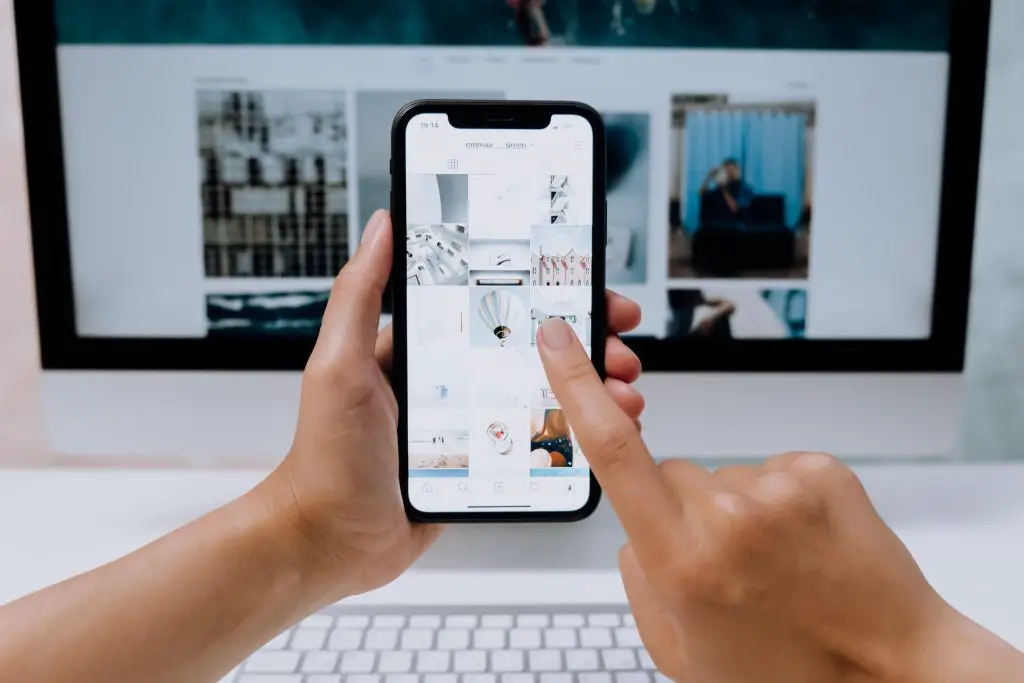
How to Troubleshoot Your Galaxy Note 5 That Doesn’t Charge?
There are several reasons why your Note 5 might not be charging. It could be a problem with the charger, the port, or the battery.
First, try using a different charger. If that doesn’t work, try cleaning the port with a can of compressed air. If that doesn’t work, try resetting the phone. If those solutions don’t help, you probably have a hardware issue and will need to take your phone in for repairs or get a new one.
Solutions
Here are some troubleshooting steps to make when your Note 5 won’t turn on or charge.
Step 1: Make sure it’s not just a system crash issue
System crash issues usually resolve when restarting your phone. To do this, use the restart method mentioned above until your phone restarts.
Step 2: Connect your phone to a computer or laptop.
It will aid you in determining if the problem is with your phone or the charger. If your phone charges normally when connected to a computer, then the problem is most likely with the charger. If your phone doesn’t charge when connected to a computer, the problem is most likely with your phone.
Step 3: Reboot your phone in Safe Mode and try charging again
It will help you determine if a third-party app is causing the problem. Press and hold down the Power button. The Power Off prompt appears. Hold down the power off command until the reboot to safe mode prompt comes up. Then tap restart. The restart can take up to one minute.
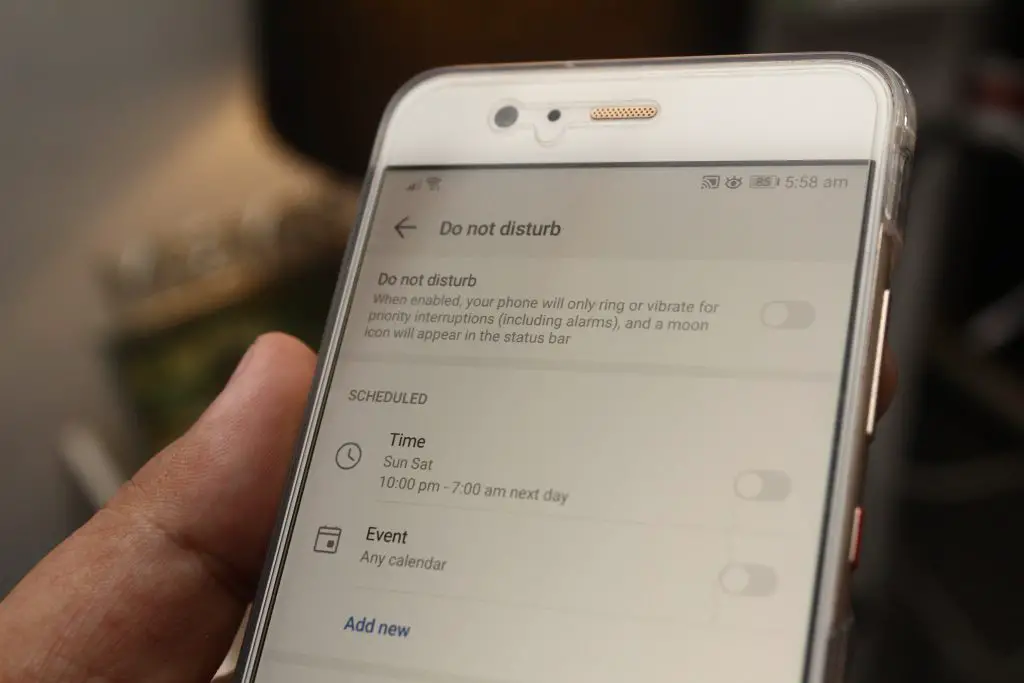
Step 4: Try to start your phone in recovery mode and wipe the cache partition
If your Note 5 is not charging, try starting it in recovery mode and wiping the cache partition. It will delete any temporary files that could be causing the problem. To do this, press and hold the power and volume up buttons simultaneously until the recovery menu appears. Next, use the volume buttons to access the wipe cache partition option. Then press the Power button to select the option.
Step 5: If there’s still power, perform Master Reset
If your phone has any power left, you can try performing a Master Reset. Again, it will delete all your data, so make sure to backup your files. Complete this by going to the recovery menu and selecting the Factory Reset option.
Note 5 Power Button Not Working
If your Note 5 power button is not working, it could be because the button is jammed or defective. If the button becomes jammed, you can try cleaning it with a can of compressed air. If that doesn’t work, try resetting the phone. You must get your phone repaired or replaced if the button is defective.
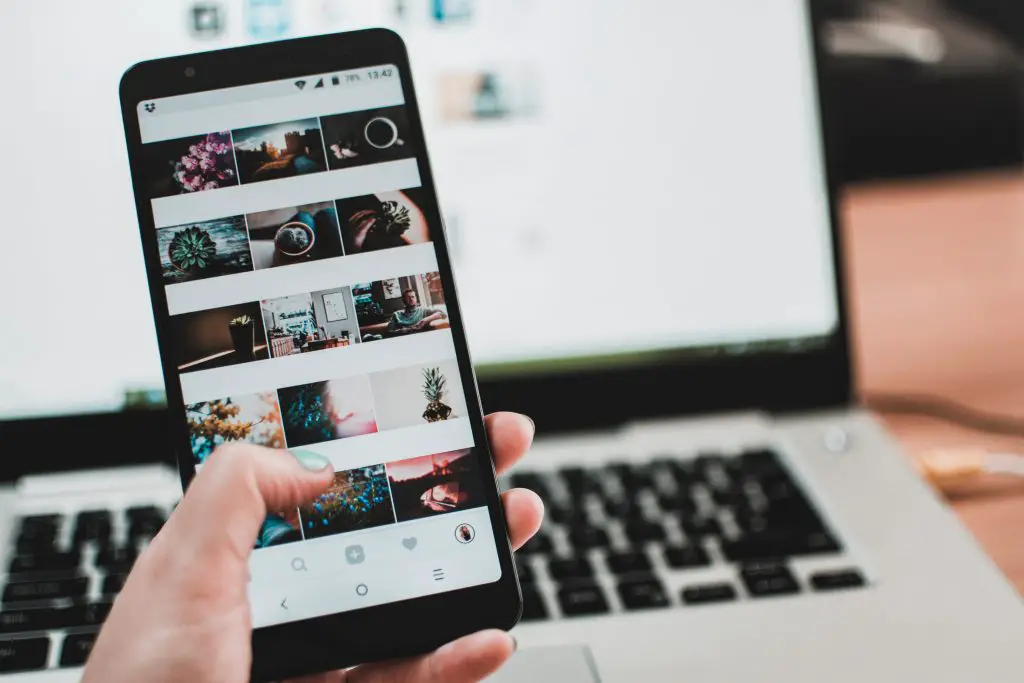
Note 5 won’t turn on or charge flashing blue light
Ensure that the phone’s battery is charged sufficiently first in this case.
- Make sure to charge your phone for at least 20 minutes. If the phone still does not charge after cleaning the charger port with compressed air, use a different charging cord and wall charger.
- Push and hold power and volume down buttons together while removing the phone from its charger after charging. If the problem persists, restart the phone in recovery mode and perform a factory reset.
Wrapping Up
So, how do you fix a Samsung Note 5 that won’t turn on or charge? Resetting the battery or force starting your phone may fix the problem. If these methods don’t work, you may need to replace the battery. Contact Samsung as they may be able to help you troubleshoot the issue.
Frequently Asked Questions
You can try resetting the battery if your phone isn’t turning on or charging. First, remove the rear cover of your phone and take out the battery. Next, press and hold the power button for 30 seconds, then put the battery back in and try turning on your phone. If the current battery still isn’t working, you’ll need to get a new one.
If your phone is frozen, you may try forcing it to start up. To do this, press and hold the power and volume up buttons for about 10 seconds. It will restart your phone and should fix any issues you’re having.
Yes, you can remove the battery from your Galaxy Note 5. To do this, remove the back cover of your phone and take out the battery. To ensure your phone doesn’t turn back on unexpectedly, power it off before removing the battery.