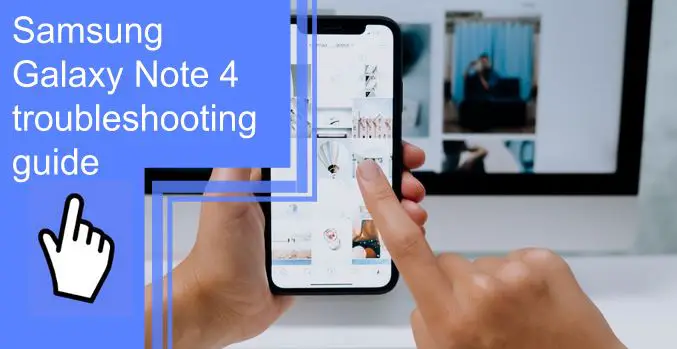What you find on this page:
Samsung released its latest flagship smartphone, the Galaxy Note 4, earlier this year. The phone has fantastic features, such as a large screen, great camera, and powerful processor.
However, despite its impressive specs, the Galaxy Note 4 isn’t perfect. Some owners have reported device issues, such as overheating or freezing. You’ll want to check out our note 4 troubleshooting guide to fix these problems.
Samsung Galaxy Note 4 problems and fixes
If your Note 4 is having trouble, it could be because of an issue with a few things. See below for more:
1. Gap between body and screen
The first thing that might cause your device to arise is a gap between the display and the device’s screen.
This gap is called Gapgate, a design choice by Samsung. If you notice the gap is expanding or experiencing minor vibrations, you must take it to the service center. It will help prevent the device from getting damaged.
The only solution is to get a replacement.
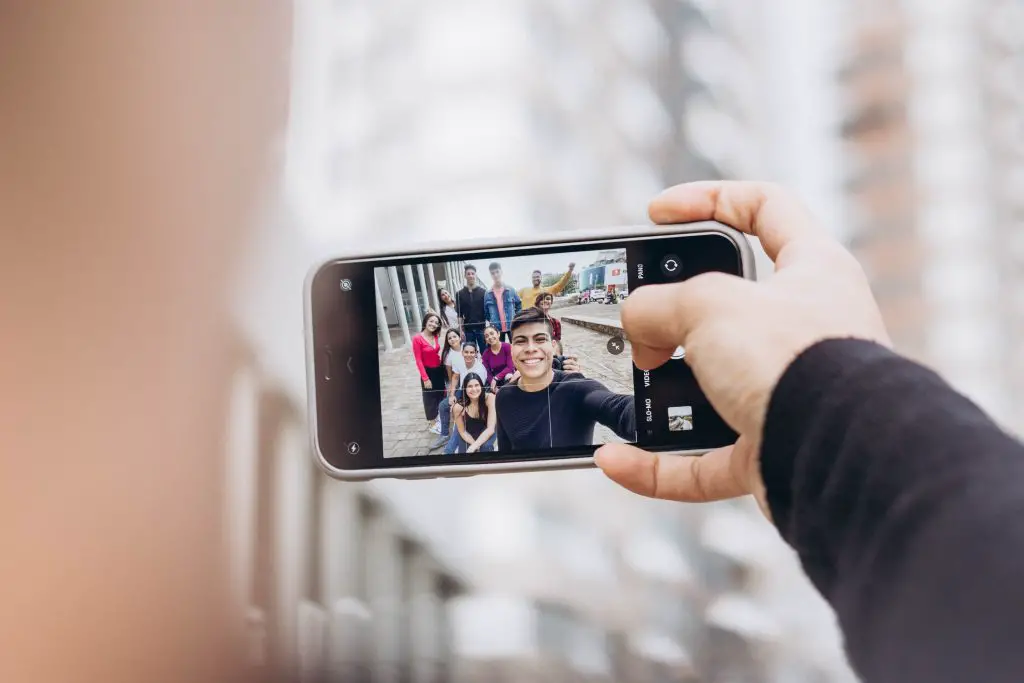
2. Issues connecting to Wi-Fi
If you’re Samsung Galaxy Note 4 isn’t connecting to Wi-Fi, try the following:
- Turn off the Galaxy Note 4 and the router for at least ten seconds, then turn them back on and retry.
- Make sure this option is turned off in Settings – Power saving.
- Wi-Fi Analyzer lets you see how crowded your channel is, and you can change it to a less crowded one.
- Delete the Wi-Fi connection by going to Settings – Wi-Fi, long-tapping the connection you want, and selecting “Forget.” Then, re-enter the details and try again.
- Ensure the router firmware is up to date.
- Ensure the Galaxy Note 4’s applications and software are up to date.
- Make a note of your Galaxy Note 4’s MAC address in Wi-Fi – Settings – Advanced, then add it to the router’s MAC filter.
3. Problems with lag
If you’re experiencing lag when using note 4, there may be something wrong with your phone settings. Here are the solutions:
- Go to Settings – About Device and tap Build number seven times. Back in Settings, select Developer options.
- Change the transition animation scale, window animation scale, and animator duration scale to 0.5.
- Use the Home key to turn off Open S Voice.
- Update the device by going to Settings – About Device – Software updates.

4. Battery life
If your Samsung Galaxy Note 4 has difficulty meeting the battery life standards, this is what you can do:
- Select power saving options in Settings
- Make sure your device isn’t using functions it’s not using, like Wi-Fi and GPS.
- Reduce the screen brightness and volume
- Disable the vibrations on the phone.
- Update your device by opening Settings, going to Device, and clicking Install system updates.
- Regularly restart the Galaxy Note 4
- Check the battery usage in Settings – Battery. Uninstall or disable apps that drain your battery.
- Reset the device and reinstall applications selectively.
5. Dead pixels on the screen
If you notice dead pixels on your Samsung Galaxy Note 4 devices, you can use an application such as Dead Pixel Detect to assess and try to fix the problem.
If the above solution does not work, you may want to contact the retailer for a replacement handset.

6. Can’t connect to Bluetooth
Many Samsung Galaxy Note 4 users have had problems connecting to Bluetooth accessories. In addition, some phones provide limited functionality or will not pair with devices at all.
See the manufacturer’s manual for the device and the car and reset the connections.
Check which step you’re missing in the connection process
Remove all previous pairings from Settings – Bluetooth and re-pair.
7. Random restarts
If your Samsung Galaxy Note 4 restarts randomly during use you have to reset your phone.
If you are using a microSD card with your Galaxy Note 4, make sure that it is not interfering with the device, then format it from within the device’s settings screen.

8. “OK Google” function doesn’t work
Some Galaxy Note 4 owners have reported that their “OK Google” app stopped working after a few days. In addition, the “Always on” function does not work in some cases, and they do not operate as it should.
Going into Settings and turning off Voice Wake-up works for some users, while others must turn on “OK Google” to perform.
Start your device, enable “OK Google” detection, and choose “always-on” voice search.
To fix notifications issues, uninstall all apps you don’t regularly use and reinstall them.
Factory reset the device and reinstall applications selectively.
How do you reset the Samsung Note 4?
Follow the steps to reset your Samsung Note 4:
Note 4 Hard Reset:
- Turn off your phone
- By pressing and holding the Power, Volume, and Home buttons together
- Wait for the phone to vibrate, then release the Power and Home buttons, but keep the volume up.
- When the Android Recovery system appears, release all buttons.
- Press the Volume buttons to navigate and the Power button to select.
- Select “Wipe data/factory reset.”
- Tap “Reboot system now.”
Note 4 Soft Reset:
- Turn on the phone and unlock it
- Then go to Settings – User and Backup – Backup and Reset
- And tap on “Factory data reset.”
- Tap “Reset device.”
- Tap “Delete all.”
- Your phone should be reset automatically.
Samsung note 4 hard reset is not working
If you are having trouble with your Samsung Note 4 phone, you should try using the factory data reset option.
It will erase all the information from your phone, which may fix some issues. To do this, follow these instructions:
1. Turn off your note 4 device.
2. Press and hold Volume Down + Power buttons for about 10 seconds until the device restarts.
3. When the screen appears, press and hold the Power button until you hear the Android logo.
3. Your phone is now in recovery mode.
4. Follow the on-screen instructions to complete the process.

Other Samsung Note 4 issues
Samsung note 4 stuck on logo
If your Samsung note 4 is stuck on the logo during boot-up, there are a few things that you can try to fix the issue. First, make sure that your phone has a full battery and that you have installed the latest software update. Then, if those steps don’t work, try to reset your phone by following these steps:
1) Press and hold the Power button until the device powers off.
2) Wait about 10 seconds until the Samsung logo appears on the screen.
3) Release the Power button and wait for the Galaxy Note 4 to start up from the reset phase.
4) After rebooting your phone, you should see the “Samsung logo.” It should fix the issue, and your phone will start as normal.
If that doesn’t work, you can try to take your phone to a Samsung service center. They may be able to fix it for you.
Note 4 rebooting troubleshooting
If the issue is a reboot problem, it is because of the new firmware update. Try a soft reset by following these steps:
1. Reset the device by holding the Power button until it turns off and waiting for 30 seconds.
2. Then turn it back on.
3. It may also be helpful to clear the device cache and data. Generally, it will solve the problem.
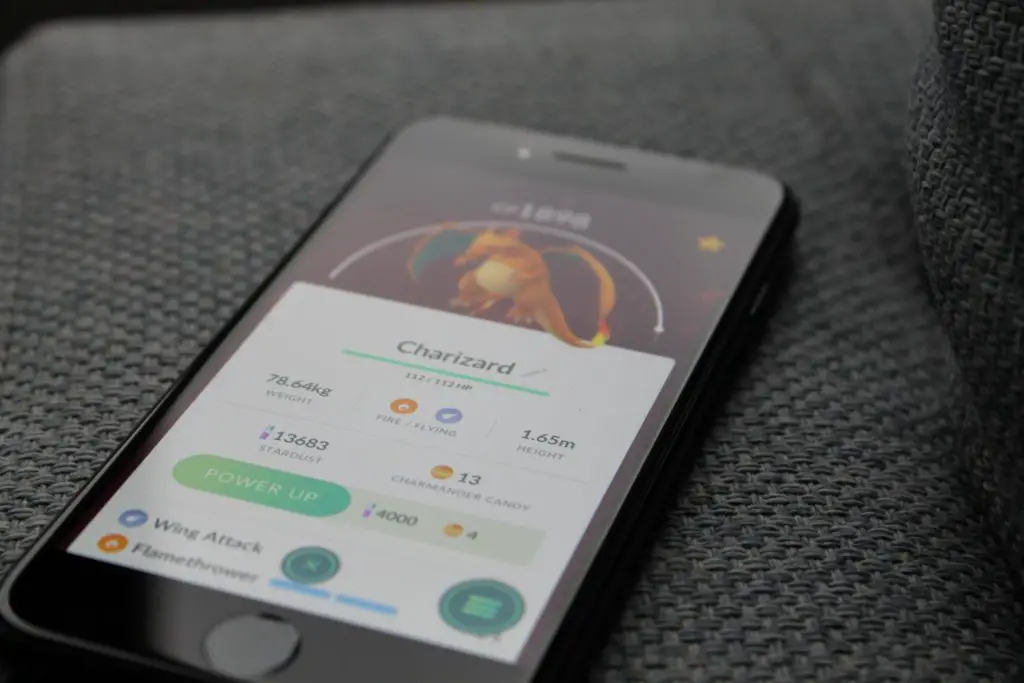
Note 4 text messaging troubleshooting
First, ensure your phone is fully charged and connected to a good network. Then, if you still have trouble texting, try clearing your phone’s cache and data. You can also try resetting your phone to its factory settings.
Galaxy Note 4 screen troubleshooting
If you are experiencing screen issues, here are some Samsung galaxy note 4 troubleshooting steps you can take:
1. Try turning off your phone and then on again. This can sometimes reset the screen and resolve some issues.
2. If the issue persists, try using a different phone charger.
3. If the issue persists, try performing a factory reset on your phone.
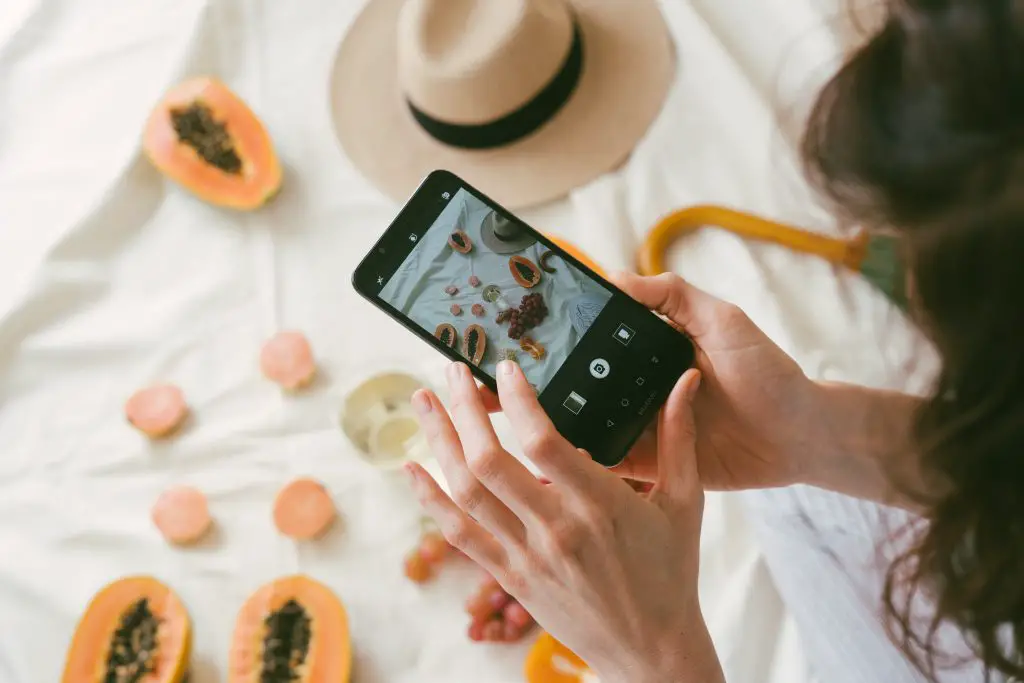
Samsung Note 4 troubleshooting people can’t hear me
If you are having trouble hearing people on your Samsung Galaxy Note 4, there may be some things you can do to troubleshoot the issue:
- Maximize the volume of calls.
- You need to restart your device.
- Make sure your device’s software is up-to-date.
- Consult your service provider.
- Safe mode should be enabled on your device.
- Make sure your device’s microphone and receiver are working.
- Reset your device’s factory data.
Troubleshooting note 4 keeps restarting
If you’re having trouble with your phone restarting randomly, we suggest trying these solutions:
It may be a cause of a new firmware update; try updating your phone to the latest available software. If that doesn’t work, try a hard reset. If that still doesn’t work, you may need to take your phone to a service center for further diagnosis.

Troubleshooting galaxy 4 note headphones
First, make sure that your headphones are correctly connected to your device. If they are not, try combining them with another device and see if the issue persists.
If the headphones are connected to your device, and the issue persists, it may be due to a defective headphone jack. In this case, you will need them to replace your headphone.
If none of these solutions work, it may be because of a software or firmware issue. In this case, you will need to update your device’s software or firmware.
Also, check any bent pin or connector in the headphone jack. If these appear in good condition, something else may be causing the issue. In this case, you will need to consult a technician for assistance.
Note 4 USB port troubleshooting
The most common Samsung note 4 problems people experience with their USB ports are connecting and disconnecting devices, the inability to read or write data, and slow speeds.
To troubleshoot the issue, try the following tips:
- First, check if your Samsung Galaxy Note 4 is correctly plugged into your computer. Then, make sure that the cable is securely connected to both devices.
- If you are using a USB 3.0 port, ensure your Samsung Galaxy Note 4 is correctly plugged into a USB 3.0 port.
- If you are using a USB 2.0 port, ensure your Samsung Galaxy Note 4 is correctly plugged into a USB 2.0 port.
- Try connecting your Samsung Galaxy Note 4 to different ports on your computer to see if that helps.
If you are still experiencing issues, please contact customer service for further assistance.

Note 4 camera won’t focus
If your Samsung Galaxy Note 4 camera doesn’t focus, you can take a few troubleshooting steps. First, make sure the camera is aligned correctly. Next, try to adjust the focus manually by using the touch screen. Finally, reset your camera.
On some devices, clearing the cache can help fix camera functionality issues. To clear the cache on your device, follow these steps:
1. From your home screen, swipe down from the top to get to the app icon.
2. Tap on the app icon and then tap on Settings.
3. Scroll down and tap on Applications.
4. To display the contents of the ‘ALL’ tab, swipe left or right.
5. Tap on the Camera after scrolling to it.
6. Click the Clear cache button.
7. Then tap OK to clear the data.
Why does my Samsung Note 4 keep turning off and on?
If your battery is low, your phone may turn off. You can check your battery level by going to Settings > Battery and tapping on the battery icon. If your battery is below 50 percent, you may need to recharge.
Another common problem is that your phone might turn off because it’s not getting enough power from the battery. To fix this, you can try rebooting your phone.

How to turn off or restart your Note 4?
To turn off or restart your Samsung Galaxy Note 4, press and hold the power button for about 10 seconds.
Suppose you want to restart your phone, press and hold the power button until the screen turns black. Then release the button. Your device should reboot automatically.
Conclusion
If you’re having trouble with your Samsung Galaxy Note 4, or if it just doesn’t seem to perform as it should, this troubleshooting guide may help.
Our guide is divided into several sections, covering basic issues such as not connecting to Wi-Fi, problems with lag, battery life, dead pixels on the screen, problems with Bluetooth, random restarts, and the “OK Google” function doesn’t work.
Furthermore, solutions to problems related to sound, headphones, cameras, stuck on logos, rebooting, etc. So if you’re experiencing any issues with your Galaxy Note 4, check out our troubleshooting guide to find all the solutions.
FAQ:
The Galaxy Note 4 may keep restarting or rebooting itself if the new firmware update has been installed. In this case, we recommend performing a factory reset on the Samsung Galaxy Note 4.
If you have a Samsung Galaxy Note 4 phone, you may experience a black screen problem.
The best way to solve this issue is to reset the device and wait about 10 minutes.
1. Hold the Volume Up, Home, and Power buttons simultaneously.
2. Hold the other two buttons while releasing the Power button when the phone starts vibrating.
3. After that, restart the device again.
This should resolve the problem.
To reset the battery on a Samsung Galaxy Note 4, follow the below steps:
1. Once you have turned on your phone again, you should turn off the power and dial *#9900#.
2. To view the battery statistics, scroll down to “batterystats.”
3. Tap the “bin reset” option.
4. Then, exit the menu and restart your phone.
If you don’t know how to do this, then follow the steps;
1. Navigate to the home screen of your device.
3. Tap “Settings,”
3. Then “About Phone” or “About Device.”