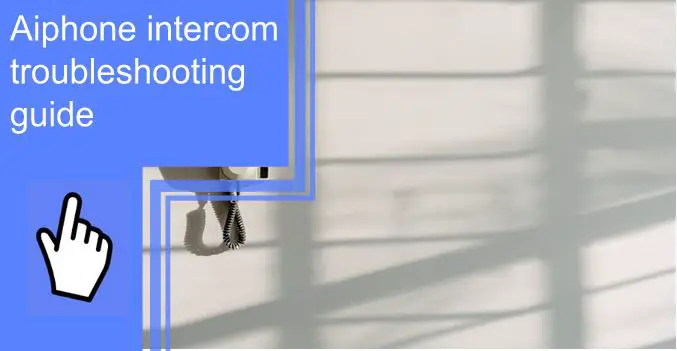What you find on this page:
Having an Aiphone intercom can bring you a sense of security no matter where you live. Having two-way video communication with people outside your doors allows you to know who is coming to your door and can keep you and your family and neighbors safe from unwanted visitors.
Aiphone intercoms are a perfect solution for multi-family homes to allow or disallow visitors easily. As with all technology in our world, there are times when your Aiphone intercom might not be working or not working as well as it should.
If you’re having issues with your device, whether something simple like the volume of the call tone or something more tricky like the all-call function isn’t working, we’re here to help. Here’s your complete Aiphone troubleshooting guide for issues with your intercom system.
Aiphone Intercom Troubleshooting
Below you’ll find some of the most common problems people experience with their Aiphone intercom and what to do about each one.
1. No Call Tone or LED When Sub Calls Master
If there’s no call tone or the LED screen doesn’t light up with a substation calls the master intercom, you’ll want to ensure that the jumper is installed between the E and negative terminal at the master station and the substations. This works for a 2-wire configuration. Be sure to test the system after assessing if the jumper’s installed.

2. The Call Tone Works, but No Communication or Communication Works, but No Call Tone
When the call tone works but there’s no communication between stations or the transmission is working but you find there’s no call tone, there’s an easy solution.
For 2-wire systems, you’ll follow the exact instructions mentioned if there’s no call tone or the LED screen doesn’t light up when a sub calls the master station. If you have a 3-wire station, you’ll want to check that the wires are hooked up to the appropriate channels.
In 3-wire systems, terminals 1 and E are used for communication, and this issue is usually a result of these wires not being connected correctly or too loose. Once you connect the cables correctly or tighten them, this should solve the problem.
3. The Call Tone Is Too Loud or Too Quiet
Fixing the volume of the call tone is one of the most straightforward issues to resolve with your Aiphone intercom. Whether it’s too loud or not loud enough, all you have to do is look at the main PC board and then select the switch panel.
You’ll see the volume controls, then adjust it to your preferred volume. You’ll want to test the call system to make sure it’s at a tolerable volume.

4. Master Stations Cannot Call Each Other
When you’re trying to use one master station to call another master station, and it’s not working, there’s only one problem. You’ll need to look at the C terminal on one master station because this is the station that allows you to call another.
You’ll need to ensure that the C terminal on one master station is connected via a specific number to the other master station. If it’s not, connect it to a station number, and it should be working good as new.
5. LED Lights Don’t Light Up When Calling Master-to-Master
Aiphone intercoms aren’t designed to have the LED lights shine when a master station is calling another master station. They only do this when a substation is calling. Mast stations can answer hands-free; therefore, they don’t need the LED lights to light up since they’re not selecting a station.

6. The Occupied Light Is Always On
If the occupied light is always on your Aiphone intercom, you’ll want to ensure that all the black “off” buttons on the master station or stations are pressed down. After this, check the R wire to see if it’s short to the ground. Disconnect the R wire to see if the occupied light turns off and if it does, reconnect it, and this should fix the problem.
After you’ve disconnected the R wire and the occupied light remains on, then there’s a good chance there’s internal damage to the unit, and you’ll need to send it for repairs.
7. When Subs Call In, Multiple LEDs Light Up
Another common issue with the Aiphone intercoms is that several LED lights illuminate when a substation calls in. If this is happening to you, you’ll first want to check that none of the wires have shorted out.
You’ll want to remove all the jumpers between the E and negative terminal in a multi-master system (3-wire system). Next, take the wires off all the numbered terminals and quickly short the numbered terminal to the negative terminal. If more than one light flashes, there’s internal damage, and you’ll need to send the unit for repairs.

8. All Call Doesn’t Work
Not all Aiphone intercoms have an all-call feature. It’s optional and available for those who have PS-1225UL and BG-10C. It works for every ten to 11 stations in the system.
If this optional feature isn’t working for you, check that all the adaptors are correctly connected. They’re correctly connected means that they’re in the right places, and they’re secured tightly enough.
9. All Call Doesn’t Work, but Adaptors Are Included
Following the previous issues of the all-call feature not working, if you have this problem and then see that the adapters are included and working, there’s another step. You’ll want to check the connection between the P1, P2, and P3 terminals of the master station and all the BG-10C stations.
The P1 terminal should read with at least 10V DC. To test this, press the all-call button to see if the P1 terminal reads with this. If it reads that, then the issue might be with terminal P2 and P3 since that’s where all voices are carried. Be sure you place those wires correctly, and it should work.
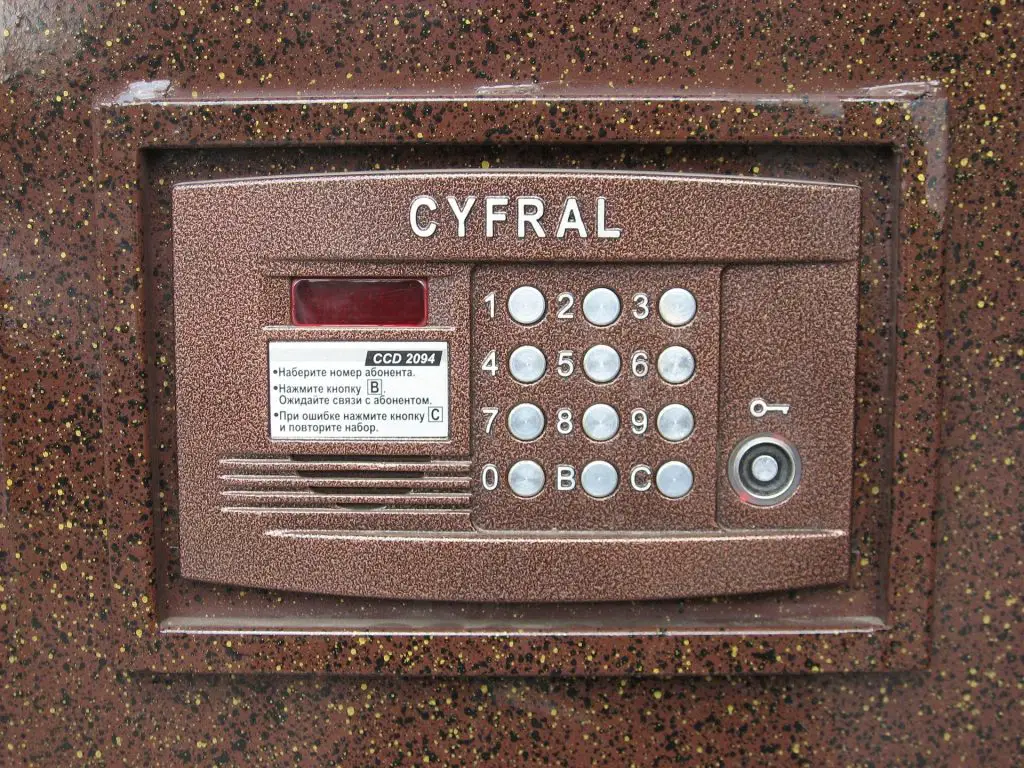
10. When All Call Is Made, All Station LEDs Light Up
When you’re using the all-call function and all the station LEDs light up, it’s a pretty easy fix. You’ll want to ensure that all single sub-stations use an NP-25V capacitor. You’d need to install these if they weren’t previously.
11. Feedback Is Heard Between Intercom Stations in Adjacent Rooms
There’s nothing worse than when you can hear feedback when calling between stations with your Aiphone intercom. If you’re experiencing this, you might need to move your intercoms around.
You’ll never want to mount the stations back to back on a wall. Putting the stations too close together can cause a lot of irritating feedback. You’ll want them to be separated by two feet at least or on entirely different walls. You can also adjust the volume to minimize any feedback.

12. The System Has AC Hum When Listening to Another Station From a Master Station
Besides hearing feedback, hearing a hum while listening to another station from the master station is an irritating issue. To prevent this or stop it from happening, you’ll want to ensure all intercom writing is at least 20 inches away from any AC wiring or other AC devices. Farther away is always better, though.
Aiphone Flashing Yellow Light
Flashing lights on an Aiphone intercom indicate the current status of the device. If yours is flashing yellow, there are a few meanings.
Standard Flashing
If it flashes for a few seconds followed by the same length of no flashing, the device is booting.
Long Interval Flashing
If it flashes in long intervals, it means there’s been a communication error.
Long Irregular Flashing
When it flashes irregularly, it means that the firmware is upgrading.
Short Irregular Flashing
Short irregular flashing indicates that the device is initializing.
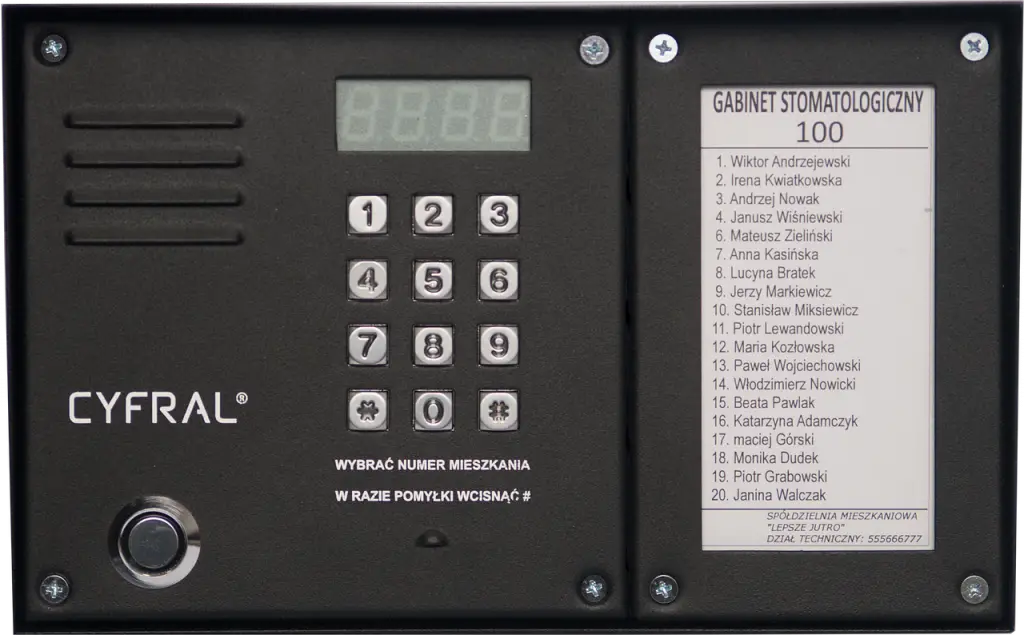
What To Do When the App Doesn’t Work?
If you’ve noticed that your Aiphone intercom app isn’t working, the first thing you should do is restart your device and then try again. After you’ve restarted your device and the app still isn’t working, you can install and reinstall the app on your phone.
Another thing you can try is to see if there are updates needed to the app. If, at this point, you’re still not getting the app to function properly with your system, contacting customer support is a great option. They’ll be able to help you troubleshoot the app and find a solution.
Conclusion
It can be incredibly frustrating when your Aiphone intercom isn’t functioning correctly. Fortunately, you can quickly fix most of the issues with this system, and you’ll be able to use the device as intended in no time.
If you’re still struggling with issues associated with your Aiphone intercom, they offer customer support every day from 5:30 am to 4:30 pm PST. While this is a helpful tool, most of the issues with these intercoms can be fixed by yourself, except if you discover internal damage to your Aiphone intercom.
Frequently Asked Questions
You can unplug the intercom for a power cycle rest or go to settings and select the factory reset option.
Click the rocker switch on the side of the unit to Power On.
You’ll need to wire the A1 and A2 terminals at the door station and then the A1 and A2 terminals at the master station. Ensure you have the same colored wires on each terminal on both ends.
If necessary, connect the second door to the A1, and A2 terminals labeled Door 2. Connect the positive and negative terminals on the power supply to the positive and negative terminals on the master station.