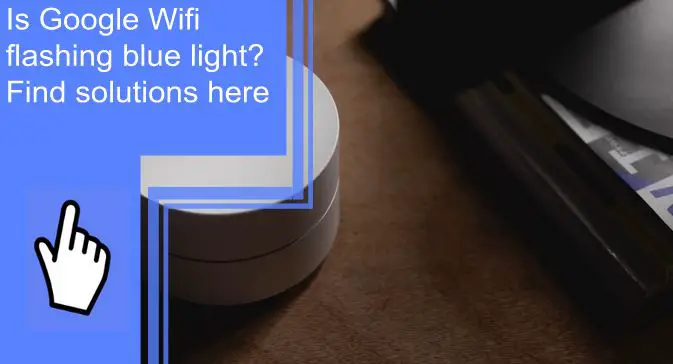What you find on this page:
Wifi is a necessity, but sometimes it can be just another frustrating piece of technology. You aren’t the only one if you have a Google Nest wifi light blinking in strange colors. There are several common reasons for a blue light on your Google Wifi and some easy ways to fix it.
Before you replace your wifi setup or call in a professional, look over this list of solutions for google wifi flashing blue lights. The speed of the lights flashing and the color both mean different things. Here are some of the most common reasons.
Google Wifi Flashing Blue: Meaning
The meaning of blue light on your Google Wifi depends on your type of Google wifi. If you have a Google Nest setup, you may wonder, “Why is my Google Nest flashing?” The flashing blue lights indicate you are getting a call. This is to show that the line is busy. The Nest router does not have a blue light.
However, the Google wifi OnHub point uses the blue light to indicate that the wifi is in the middle of a system update or a reset. If the light is solid blue, it is currently resetting the wifi router. If the light is flashing blue, that generally means that you haven’t completed setting up the wifi point.
How to Fix the Google Wifi Flashing Blue Light Issue?
To fix the flashing blue light, check to ensure you’ve completed the setup on your Google wifi router. Before contacting support or looking for another wifi router, try the following steps to troubleshoot the problem on your own.

1. Complete the Setup
If the light on your wifi tracker is flashing blue, either slowly or quickly, your router hasn’t been set up. When you first get your router, you can’t simply plug it in and expect it to work. You’ll have to complete the setup on your Google Nest or router. Until you do this, you’ll still have a flashing blue light.
To complete the setup, go to your Google Nest app and ensure that you have completed the entire setup process. The app will give you direct instructions and tell you exactly what to do. Once you’re done, you will see the blue light flash solid for a bit and finish. You will receive a notification when your router is completely set up.
2. Let the Firmware Upgrade Complete
If the blue light isn’t flashing but is a steady blue, it means that your wifi router is rebooting or updating. If this is the case, you simply need to wait until the router finishes the upgrade. This procedure could take a few minutes or an hour, depending on your wifi connection.
The connection will be stronger after the wifi router updates. However, you’ll have to wait until the blue light turns off to use it again.
3. Restart the Google Wifi Router
If the Google wifi blinking blue light shows up, and you’ve already installed the updates, try restarting it. This method will reset your light system and ensure that any checks are reset. If your light was blinking because it hadn’t restarted after an update, a quick restart would complete your update.
4. Defective Router
If you’ve completely set up your router and know that the firmware is upgraded, try resetting the router. Once you’ve restarted it, you will know whether your router is defective or not. You can try a few things before replacing your router entirely or calling customer support for more technical troubleshooting issues.
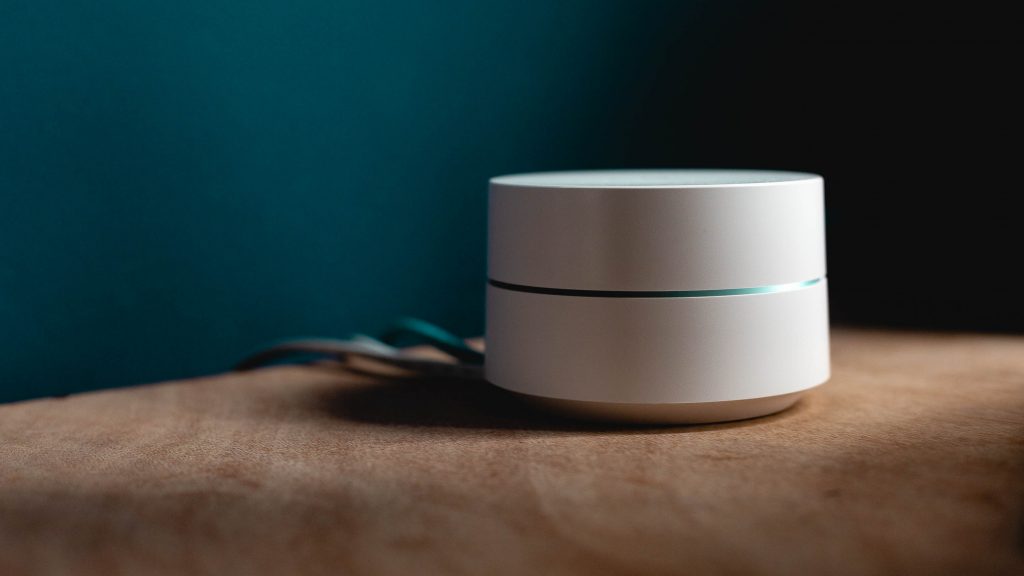
5. Check the Cables
First, you should check that all of the cables are connected correctly and fully plugged in. Each of the wires should be plugged into the proper outlets on the router and on the outlet. If your cables are not plugged in properly, you will not be able to use the router. Also, check for malfunctioning or damaged cables.
6. Reset the Router
If none of these tips work, you can completely reset the router. This method isn’t the same as restarting it – it’s a complete reset. An entire router reset might fix the problem and update any underlying issues. The reset will also automatically erase any settings you have, so use a router reset as the last possible option.
7. Contact Support
Once you’ve tried all the standard solutions and troubleshooting steps, you should contact Google support. They will be able to help with a more technical issue and will likely recommend you send the router in for specialized diagnostics. If your warranty covers it, you might be able to receive a new router.

Solid Blue Light Google Wifi
A solid blue light on the google wifi means that the wifi point is restarting, installing an update, or setting up. So if you see a solid blue light on your google router, it likely means that it has started updating or is finishing the initial Google wifi setup.
If you see a solid blue light on your wifi point, do not interfere with it. Your wifi might experience a brief interruption, but it will work faster than before. Once the blue light turns off, the update is complete, and you can continue to use your wifi.
Google Wifi Flashing Blue Then Orange
Any Google wifi orange light flashing indicates some issue with wireless communication. For example, if your Wifi point flashes blue before flashing orange, it was downloading an update and now cannot reconnect to the wifi. You’ll need to restart it and connect it through your app.
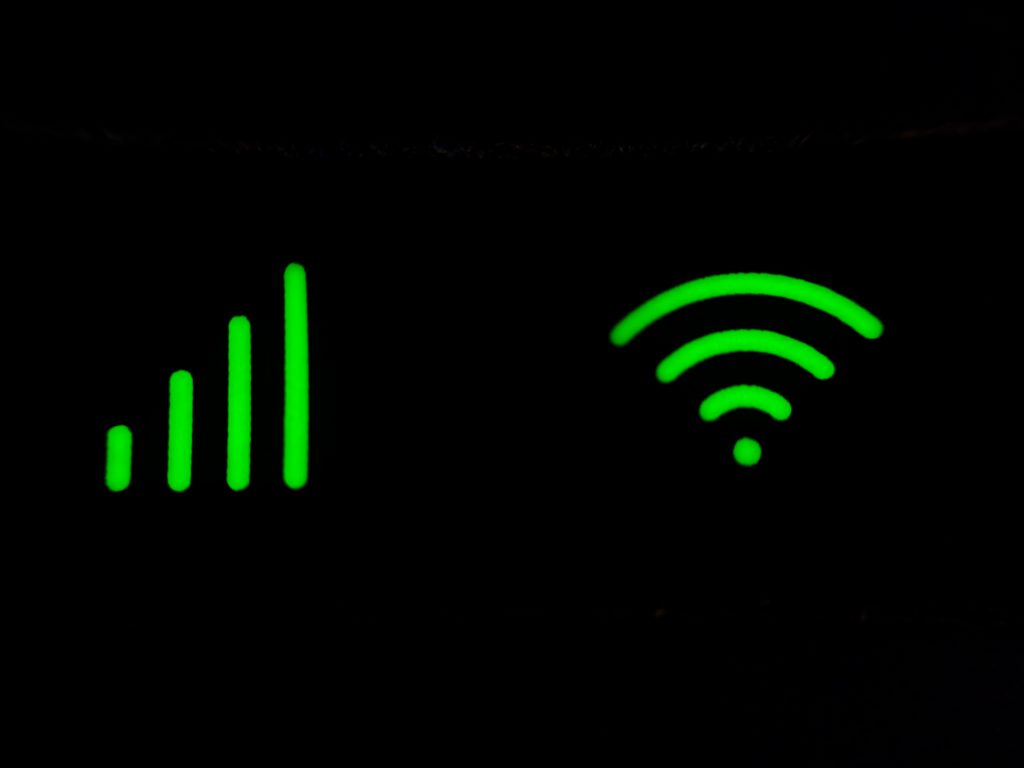
Google Wifi Solid Blue After Factory Reset
If you have a Google wifi solid blue light after the factory reset, it’s not complete yet. Therefore, you should wait until the blue light is gone to use your wifi. However, there are times when the blue light remains solid even after the factory reset is completed.
If the wifi is working fine, but the blue light is still solid, there’s a small glitch in the device. It shouldn’t affect the functionality of your internet connection, but it might need another reboot to get the blue light to turn off.
Google Wifi Fast Flashing Blue Light
If your Google wifi is flashing quickly, it might mean that you are getting a call. A quick flashing blue light Google wifi issue indicates that the router is in use, usually because you are receiving a call on your Google Nest.
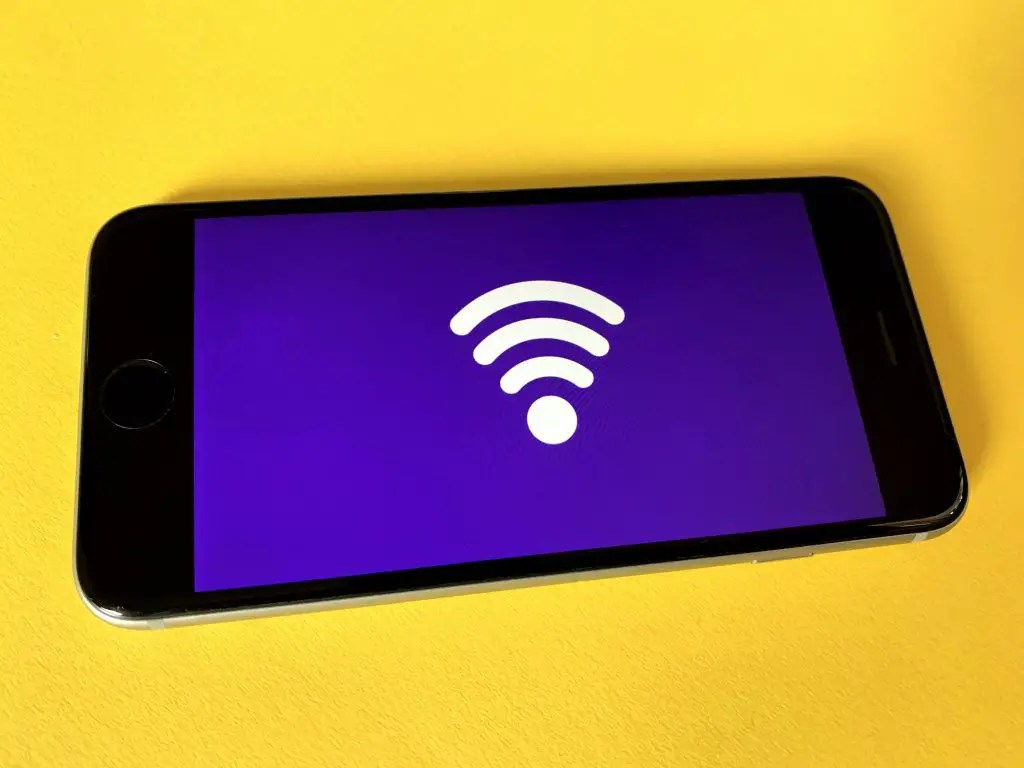
Google Wifi Stopped Working Slow Flashing Blue Light
It probably needs to restart if you have a Google wifi connection with a blue, slow flashing light. Seeing this Google wifi blue flashing light error, you should restart it and let any updates install while it continues. Once the wifi installs the updates and restarts, it should be ready for use.
How long does Google Wifi Point take to reset?
Although it can take longer if there are connection issues, a Google wifi connection point generally takes about ten minutes to reset fully.
Is Google Wifi fast enough for gaming?
Google Wifi has a fast enough connection for most online gaming. However, it’s best to choose a wired connection to the Nest instead of a wireless one. Wired connections offer the best possible gaming connection and will make online coop games easier.
Final Thoughts
If your Google Wifi is flashing blue, it is most likely because it is not fully set up or it is installing an update. You should either restart your wifi or wait for the blinking light to stop. Either way, you can check your Google Nest app for updates.
Frequently Asked Questions
There are several reasons why Google Wifi might not connect. One of the most common reasons is that the wifi isn’t set up properly or the cables aren’t connected. Restarting the wifi router might fix the problem.
The light system on the Google mesh can seem complicated, but it really is quite simple. If there is a red light, something is malfunctioning on the Nest. Likewise, the Nest can’t connect to a vital part if it is blinking orange. White flashing means that it is set up and functioning correctly, and blue Google wifi lights indicate that the Mesh is updating.
If your Google Wifi is flashing orange, it means that it can’t connect to the internet. There is some part of the setup system that didn’t connect properly. You can look in your Google Nest app to see what the issue is and troubleshoot it.
To reconnect a Google wifi, open your Google Nest app and follow the instructions to set up the router. Even if you’ve done this before, it might be necessary to reconnect it after you reset Google wifi.
Once the Google Home, Nest, or wifi connection point has reset, you’ll need to reconnect them. You can do this by following the instructions for connecting wifi in the Google Nest or Google Home app.