What you find on this page:
Enhancing home security in today’s day and age is more than just a trend. Many homeowners invest in camera doorbells and security systems to help give peace of mind. Nest cameras have become extremely popular, but how does one handle a Nest camera flashing blue light?
If you’ve been struggling with this issue, we’re here to help. Read on for a quick guide on what this means and how to proceed. Afterward, be sure to stick around for a brief FAQ!
What Does the Blue Light Mean?
The blue light of a Nest camera usually means that the camera is updating. Generally, this means that some firmware or software update is in process. Don’t power it down during this time, or it can lead to severe glitches!
The light may also mean that the camera is restarting or has just turned back on after losing power. Additionally, the light may signal that it’s waiting to add a new user.
Why Is My Nest Camera Blinking Blue?
Overall, the flashing blue light can mean several things. The most likely reason is that the camera is resetting or updating itself. If you’ve recently restarted it and are seeing a blinking blue light, you almost certainly are waiting for it to restart.
It’s much less likely that it’s waiting to add a user. If it’s in this state, you likely put it in such a state manually. Otherwise, there may be some sort of error.

Nest Camera Flashing Blue Light: How To Fix
Is your Nest camera blue light flashing? The flashing blue light on your Nest camera can feel ambiguous, but it’s not difficult to fix. Here are some of the most effective fixes you can try to get your camera working again. It’s best to move through the steps on this list in order, as each could remedy the issue!
1. Check Your Internet
Your Nest camera needs an internet connection to function correctly. Because of this, a poor connection could cause your Nest camera to malfunction or have other issues.
Check your internet to make sure that the issue isn’t that your camera needs a better connection. If the connection is solid, move on to the next step. If the connection is the issue, this is often as easy as reconnecting the camera to the network.
2. Check Nest Services
Your Nest camera needs to connect to Nest’s services. Because of this, a poor connection to their services can also cause malfunction.
Make sure your camera has a proper connection to these services. Afterward, check Nest’s status to ensure they aren’t reporting any sort of issue.
3. Reposition Your Router
There may be an issue with your camera being too far from your router to connect. These cameras are wireless, so you’ll need to ensure your router isn’t too far away.
If you suspect this is the issue, reposition your router closer to the camera; this should help to strengthen the signal for a better result.
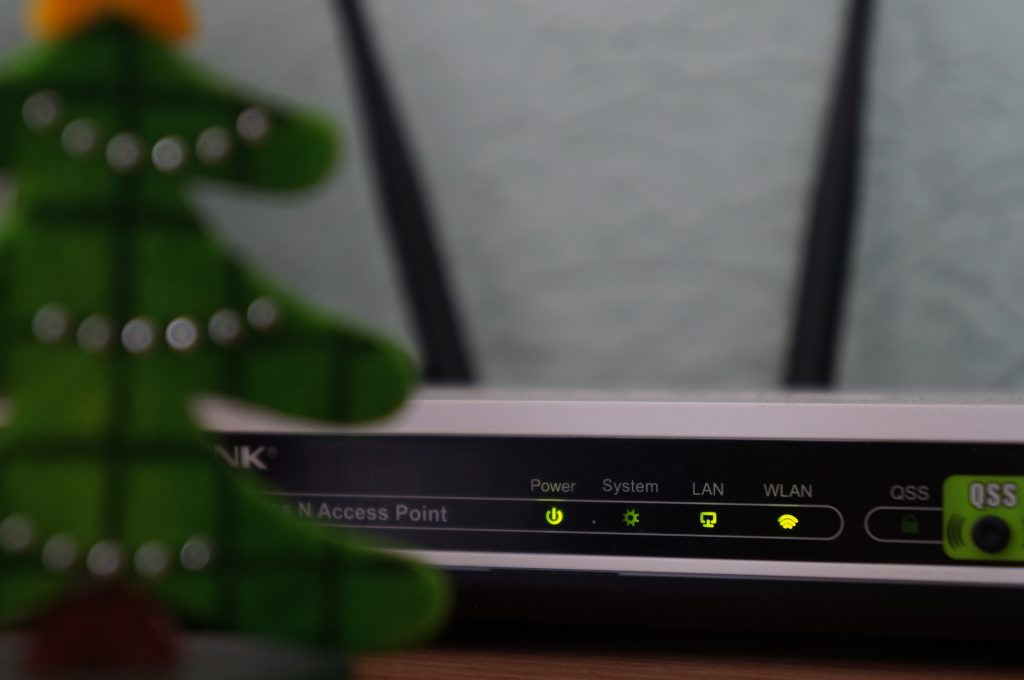
4. Restart the Camera
If you’re continuing to have issues, you can safely assume there isn’t an issue with any connections. Instead, the problem might lie with the hardware or software of the camera itself.
To try to smooth out these issues, power cycle the camera. By doing so, you can help to reset it completely and remove any software issues. When in doubt, turning the device off and back on works frequently!
5. Restart Router
Along with restarting your camera, you should restart your router. The principle here is the same: restarting your router can help stop some software glitches and fully reconnect. It’s best to restart both to ensure no problems result from either end.
6. Factory Reset
If you’ve tried all the above steps and are still unsuccessful, there’s a final resort to try. Factory resetting your camera will force the camera back to its original settings.
Understand that this will make it so that your camera will need to have your settings changed again. Any information will also need re-entering.

7. Contact Nest
If all else has failed, you’ll need to contact Nest support. They can help you to replace the camera, as it may be faulty. Otherwise, they can help with a return or other support you may need.
Nest Hello Green Light But No Blue Light
The green light on your Nest camera indicates that it’s working correctly, whereas the blue light means it’s ready to connect. If you see green but not blue, you might already be connected! Otherwise, there may be some sort of error that can hopefully be fixed by resetting the camera.
Nest Camera Light Flashing Blue and Orange
The orange light means that your camera does not have a WiFi connection. Readjust your router to ensure that they’re within range of each other and that your camera is connected. If the issue continues, your camera could be incompatible with your router.

What Do the Other Light Colors Mean on Nest Camera?
Several other Nest camera light colors may appear. Is your Nest camera blinking white light? Or is no light on the Nest camera? Here are the most common lights for you to see.
Solid Green
A solid green light means that your Nest camera is operating properly. Seeing this light is a good sign! If the light is there, but your camera is undoubtedly not working, something may have gone wrong with the hardware inside.
Pulsing Green
If the light blinks green, someone is streaming live video from your camera or someone may have activated the Talk and Listen mode. A blinking blue light will mean that someone is talking through the speaker.
Yellow
A yellow light is easy to diagnose. If your Nest camera has a yellow light, it means that the camera is experiencing a battery issue. Replace the battery or ensure it’s receiving power properly in some other way.
No Status Light
The Nest camera status light can tell you the Nest status. No status light likely means that your camera is unpowered. Reconnect the power or charge the battery to ensure your camera is working correctly.

How Do I Reconnect My Nest Camera to Wi-Fi?
You can reconnect your Nest camera the same way you connected it first! Go to your camera’s settings and ensure you’re properly connected to the correct network. Make sure to change the password if you’ve recently changed network passwords.
Staying Connected
Dealing with a Nest camera flashing blue light is annoying, but the problem often isn’t severe. Ensure your camera is properly connected and charged to prevent glitches. Restarting your router or camera can help smooth out most issues, but don’t hesitate to contact Nest’s support.
For more information on home gadgetry, read the rest of our blog! Read on for a brief section on the most frequently asked questions concerning Nest cameras.
Frequently Asked Questions
Nest cameras are safe, given that you use two-factor authentication. As a whole, they’re considered one of the safest home camera options on the market.
This depends on the level of activity. With high activity, your camera’s battery should last about two months. The camera’s battery can last well over half a year with sparse activity. You can also opt for a power cord instead of a battery for some models if you prefer.
A flashing green light means that someone is watching your Nest cam. The account may be compromised if you see this; don’t expect anyone to be watching. Instead, remove the camera and contact Nest support to see how to proceed.
It’s difficult to hack into a Nest camera due to its rigid safety metrics and two-factor authentication. However, that isn’t to say that it’s impossible.
If you’re worried about a compromised account, change your login information immediately. You should also contact Nest support to make sure that no one has gotten your information and is misusing it. Above all, remove the camera immediately until you can verify no unwanted viewers have logged into your account.
Nest cam setup and getting your Nest camera back online depends on what has taken your Nest camera offline. If the issue is one of power, replace the battery with a fully charged battery, and doing so will restore the camera immediately, assuming no other issues persist.
If the issue is a network connection, adjust your router to be closer. You should also ensure that your camera properly connects to your network regardless of distance.
Should the problem rest with the Nest servers, all you can do is wait. Once Nest’s services are restored, your camera should once again work correctly.






