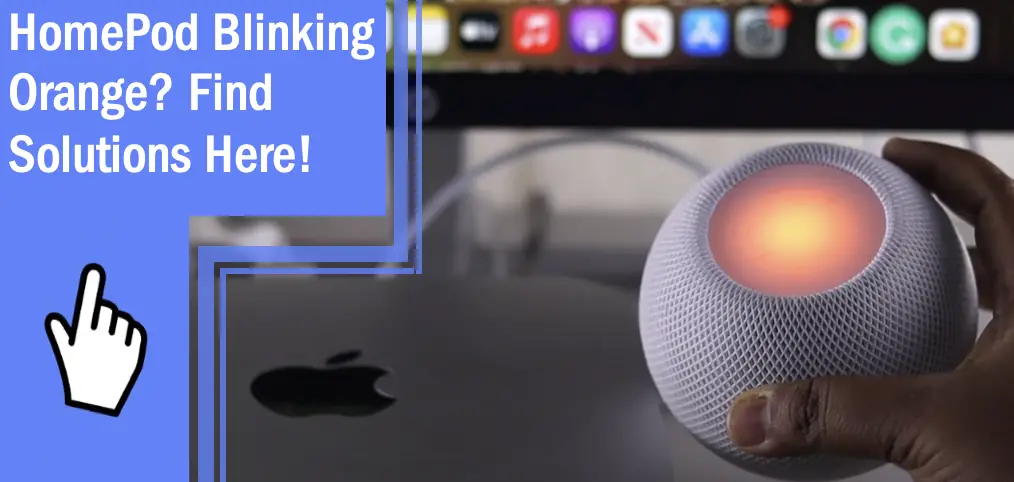What you find on this page:
HomePods are one of Apple’s most popular products, but what do you do when yours begins to show issues? When you start seeing your HomePod blinking orange, it can feel overwhelming and complex. Thankfully, the issue is generally easy to address!
If you’ve been dealing with your HomePod blinking orange, we’re here to help. Read on to learn why this occurs and how you can solve the problem.
Why Is My HomePod Blinking Orange?
Your HomePod blinking orange indicates that there are issues with the power it’s receiving. Because of this, the orange light is a sign that something serious is wrong.
Insufficient Power Source
The orange flashing light indicates that the HomePod is plugged into a power source that isn’t accurately rated. The HomePod Mini, for example, is rated for 20 watts and 9 volts. If it’s blinking orange, it likely means that the power source it’s attached to is too low or too high for the power rating.
A problem like this can cause several issues. Incorrect power sources can damage the internal systems of your HomePod, which can break it beyond repair. It can also present a fire hazard in extreme cases. Finally, it can also simply stop your HomePod from working due to insufficient power.
Connected to a Computer
However, your HomePod may also blink if it’s connected to a computer, as this can give a varied power output. In this situation, make sure that your computer is compatible with your HomePod.
You Are Using a Different Power Adapter
Finally, the HomePod may also blink if the power adapter in use isn’t the one that came with the HomePod. Third-party cords and adapters are harder to regulate and can cause issues with operation. Because of this, you should do your best to only use the proper charger with your HomePod.
HomePod Blinking Orange
There are more reasons why your HomePod might be blinking orange, so don’t be worried! For example, some HomePod generations flash orange when updating their software. However, the light will generally indicate that your HomePod isn’t getting enough power during this update.
Should this occur, do your best to fix the issue without unplugging the HomePod. It will most often do this while plugged into a Mac computer. If you can’t fix the issue while it’s updating, try not to unplug it, as this can cause severe software issues or require a software reset.
Other HomePod Status Lights
The orange flashing light is far from the only status light. Here are some of the other lights that you can expect to find.
Spinning White Light
A spinning white light means that the HomePod Mini is turned on. You will often see this when the software is updating as well.
Pulsing White Light
A pulsing white light means that the HomePod Mini is playing audio. This light will appear no matter what the source of the audio is.
Multicolored Spinning Light
A multicolored spinning light means that Siri has been activated and is listening. This light appears when you begin using voice commands so that you know you can speak the commands to the speaker.
Pulsing Green Light
A pulsing green light means that you’ve transferred your phone call. Instead of the white pulsing light, this light appears so you know the source of the audio is an active phone call.
Flashing White Volume Lights
Finally, flashing white volume lights indicate an error. This error is fixed by unplugging the HomePod from power and letting it power cycle. Afterward, plug it back in and restore your HomePod mini.
HomePod Mini Blinking Orange
Your HomePod Mini’s blinking orange light means the same thing it does for a standard HomePod. The power that it’s receiving is insufficient or an update is in progress. Double-check its power source to ensure that it’s receiving adequate power.
Understanding HomePods and Minis Orange Flashing Light
If you can guarantee that your adapter is properly rated and your HomePod is receiving the right power, the orange light may be an error. In this case, you should contact support or bring it to a local repair shop. There’s likely some level of damage or a severe software glitch that’s causing a false alarm.
You can also contact customer support and see what they suggest. Though the most likely issue is a software glitch, there could be further issues. Apple can help make sure that you receive repairs or, if possible, a replacement for a faulty HomePod.
Apple HomePod On but Mini Is Still Configuring
The Apple Mini only takes a few minutes to pair. If your apple HomePod is on, but your Apple Mini seems stuck in the configuring mode the best solution is to power it off. Once the Mini is fully powered off, you can restart it and try connecting it again. Additionally, check to ensure that the WiFI connection is strong enough to support the connection.
HomePod Blinking Volume
If the volume lights are flashing, this often represents a small software issue. You can usually fix this with a power cycle.
Unplug your HomePod from power and wait roughly 15 seconds. Afterward, plug it back in. If this fails to fix the issue, you should go into the application and reset the HomePod.
Should the issue continue, Apple suggests that you contact support. This can help you set up a repair or a replacement for the device, as it is likely that something has gone wrong with an internal component.
Unplug the HomePod Mini From the Mac
Since one of the primary causes of the blinking orange lights is insufficient power, you might experience the issue while the HomePod Mini is plugged into a Mac.
To fix this issue, unplug the HomePod Mini from the Mac computer. Plug it into an alternate source of power instead. If changing the power source doesn’t resolve the issue, the Mac wasn’t the problem and the blinking is caused by a separate issue.
Check the HomePod’s Power Adapter
If your HomePod is experiencing these problems while plugged into a power adapter, there’s a high chance that the power adapter is the issue. The problem stems from the fact that the root of the power remains a poorly-rated power source.
If your power adapter has taken damage, such as fraying to the cord or a crack in its power box, this could impact how much power it delivers. You also may have issues with the adapter or secondary power bank. If you’re using a rechargeable power bank or a solar-powered battery for camping, for example, these could fail to deliver enough power.
Additionally, a third-party power adapter could fail to deliver the right amount of power. Third-party adapters, especially discount or low-cost ones, are often not rated accurately. Be sure to use an official HomePod power adapter to cut down on possible issues that lower-quality products can cause.
Reset Unresponsive HomePod
If your HomePod is unresponsive, you have two options to reset it. Usually, you do this through the Home application, but it likely won’t heed this command if it’s failing to respond.
Option 1: Hold the Power Button
Hold the power button down for about ten seconds. This action should force the HomePod to shut down.
Option 2: Unplug the Power Source
Alternatively, you can instead remove the power entirely. Unplug the cord from the outlet and let the HomePod sit for a moment. Removing the power will force it to shut down completely. After roughly fifteen seconds, plug the cord back in to complete the power cycle.
If the HomePod is still unresponsive, something is wrong with an interior component. You’ll need to contact customer support
Frequently Asked Questions
Now that we’ve covered the cause of your HomePod blinking orange and some solutions, we can focus on some of the remaining questions! Here are some of the most frequently asked questions regarding HomePods.
Yes! You can pair multiple HomePods together. A common option is to pair at least two together to create a stereo system.
However, both HomePods must be in the same room to complete this. You cannot pair two HomePods that are in separate rooms, as the application won’t allow it. Such distance also would make the signal between the two weak.
You must also ensure that the HomePods are on the same WiFi network. Any device pairing with a HomePod will need to be on the same network or they won’t be able to pair.
However, two is the limit when it comes to pairing HomePods. You cannot pair three or more, but you can have multiple pairs in one room! Though they’ll need to be linked separately, you can have as many HomePod pairs in a room as you’d like.
No, a HomePod Mini and a HomePod cannot be linked to create a stereo system. However, the application will allow you to have separately-paired HomePods in the same room.
Because of this, you can have a pair of HomePods and a pair of HomePod Minis in the same system. Your Home application will help you to manage these.
A HomePod blinking orange can feel stressful, but the problem is easy to fix. The blinking orange light usually indicates that your HomePod isn’t getting enough power, particularly during an update. Make sure that you’re using a properly-rated adapter to get the correct amount of power and avoid such issues.