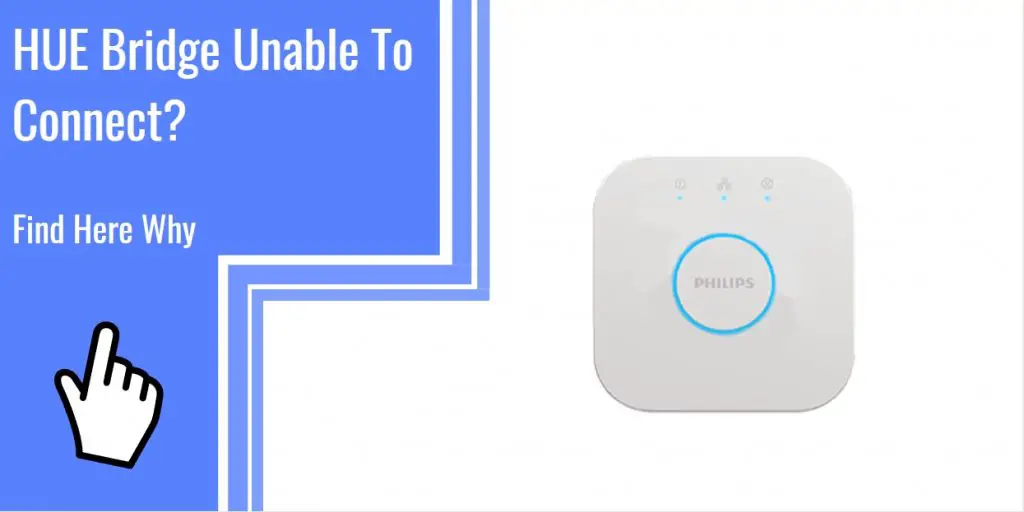What you find on this page:
Philips Hue is a smart lighting system that transforms the way you experience light. It comes with smart lights, a Hue bridge, and a Hue app to suit your space, whether it’s your living room, bedroom, kitchen, or garden.
The Hue Bridge gives you seamless connectivity in integrating your Hue devices through Wi-Fi. However, like any other piece of technology, it also has its shortcomings.
You sometimes can’t access your Hue Bridge due to several reasons that include bad internet connection, faulty bridge, or proximity issues. When issues arise, having the proper technical knowledge can help you figure out how to fix them.
The Hue Bridge Is Unable to Connect
The primary reasons why your Philips Hue bridge is not connecting to the internet or the app are the following:
- There is poor internet connectivity.
- The Ethernet cable may be faulty.
- You’re not using Hue lights or bulbs.
- You need to clear the Hue app’s cache.
- There are problems in connecting to Alexa.
For example, if you can’t find all your lights automatically through the app, you need to configure it manually by following a few simple steps:
- Turn all the lights on and ensure their connectivity.
- Open the Hue app, and go to the settings.
- Click the ‘Add serial number’ button.
- Enter the six-character serial number needed to introduce the lights to the system. Then, click ‘OK.’
- Now, all the lights are connected to the Hue bridge.
If the above doesn’t work, there are different methods you can try to ensure connectivity.

Restarting the Hue Bridge
When the Hue Bridge is unable to connect to your Wi-Fi, first you will have to restart the Hue Bridge. Also, note that when you restart it, it also erases all the history of connectivity. As a result, you will have to reconnect. Follow these steps when restarting the Hue Bridge.
- Turn on the Hue Bridge.
- Make sure to unplug the Ethernet cable.
- Then, turn the Hue Bridge upside down.
- You will then find the reset button. Use something pointy and press it for five seconds. The device resets afterward.
You know that the device is resetting when the LED on the front blinks. Reset is done once the blinking stops.
Restarting the Router
The router can sometimes be the culprit for any connectivity issues you experience. You can address this by restarting your router by following a few simple steps:
- Turn off your router and unplug it from the power outlet.
- Wait for three minutes, and plug it again.
- Restart your router.
Make sure to check the proximity of the router from the Hue bridge. If it’s too far from your Hue Bridge, bring them closer together for improved connectivity.
Connecting the Ethernet Cable to Your Router
Using an Ethernet cable is typically better and faster than using a Wi-Fi connection. If there is an Ethernet port on the router, it enables you to connect to the Hue bridge. The connectivity becomes more secure and stable, and you might notice that it begins working once more.
To use the Ethernet cable, follow these steps:
- Connect the Ethernet cable to the router, and insert the second end to the Hue Bridge.
- The four lights on the Hue Bridge will light up and continue setting up.
- Make sure that the cable is securely inserted. Otherwise, it might cause connectivity issues.
- You need to use the Hue app found on your phone or computer to connect the Hue lights. Make sure also that the app and router use the identical network.
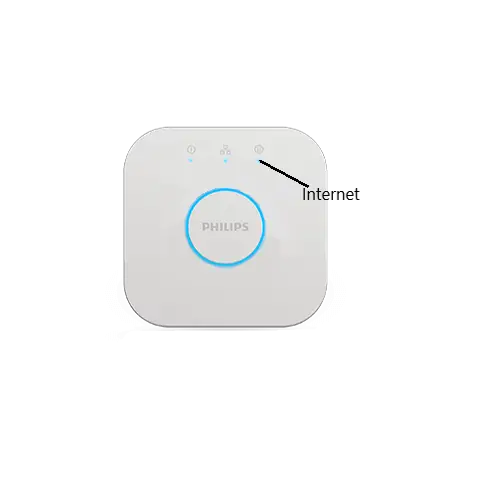
Bringing the Bulbs Closer Together
Ensure that there isn’t too much of a gap between the Hue bulbs to make connecting to the Hue bridge and other bulbs easier. Otherwise, it might be the reason for connectivity issues. You can add another bulb in between to link them together or bring them closer to help reduce the gap.
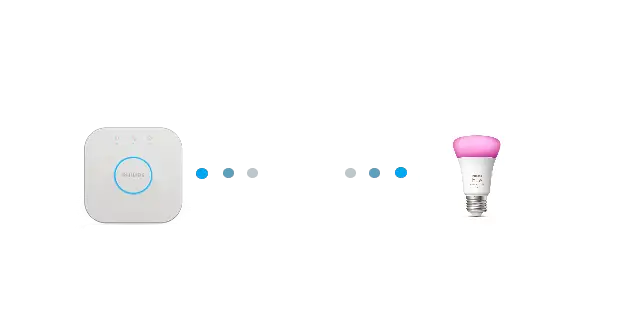
Update the Hue Bridge to Include the Latest Firmware
Generally, this step solves most connectivity issues you may experience. If you are facing errors such as ‘Hue Bridge not found’ or ‘Hue Bridge connection lost,’ try to update the Hue Bridge and follow these steps:
- Open the Hue app and click on the setup icon.
- Read and accept the conditions and terms.
- Click the ‘Update’ icon to update your Hue Bridge to the latest firmware.
- Find your pin code on the box or under the Hue Bridge. Use your phone to scan it. Alternatively, you can manually enter the pin.
- Afterward, add the Hue lights and click on ‘Hue wall switch module.’
- Finish the setup.
- Finally, select the room or zone you want to control.
The Hue Lights Unreachable Error
Even after successfully trying all the methods mentioned above, there might still be some issues, such as Hue lights failing to connect. If you experience a Hue bulb is unreachable, the primary issue could be the settings.
What to do:
To solve this problem, turn on all the Hue lights at the same time. After a few seconds, switch all of them off. You can also use the Hue app to solve the issue.
- Open the Hue app and go to settings.
- Find and click the ‘Set up’ for lighting. Click the ‘info.’
- Remove the Hue bulb and re-add it afterward.
Aside from the settings, the light switch could also be the reason for the unreachable error. Hue lights only function if you turn them on from the main switch. So, the light switch must be turned on to fix the issue.
Another possible reason for the ‘Hue Light not found’ error is possible interference. If so, go to the settings of the Hue app and tap the ‘i’ icon. While doing this, all the lights must be turned on. Then, tap the channel change button.
Finally, if you’re using a short network mesh, it can make some of the bulbs unreachable. Thus, if you have many Hue bulbs, you also need a larger network mesh.
You can fix this by placing your Hue bridge at the center. You can also place an active bulb close to an inactive bulb to link and resolve the issue.

The Hue Bridge Keeps Disconnecting
If your Hue Bridge keeps disconnecting, it can be due to poor internet connectivity or a faulty Ethernet cable. Thus, there’s a need to troubleshoot your internet configuration. To fix this issue, follow these steps:
- First, ensure that the Hue Bridge directly connects to the router.
- Turn off the Hue Bridge, and wait for a few seconds before restarting.
- Restart it. As mentioned, restarting the device deletes the history of the connection, allowing for a new reconnection.
If the problem is the faulty router, make sure that the Ethernet cable is securely fit between the Hue Bridge and the router. Remember that the Hue Bridge can function without a Wi-Fi connection. However, it should connect using an Ethernet cable to the router.
The router sends signals to the Hue lights in the system. Thus, if the line is defective, the system won’t work. If it’s already faulty, you should replace it. Alternatively, you can use your Wi-Fi connection to make the lighting system operate as usual.
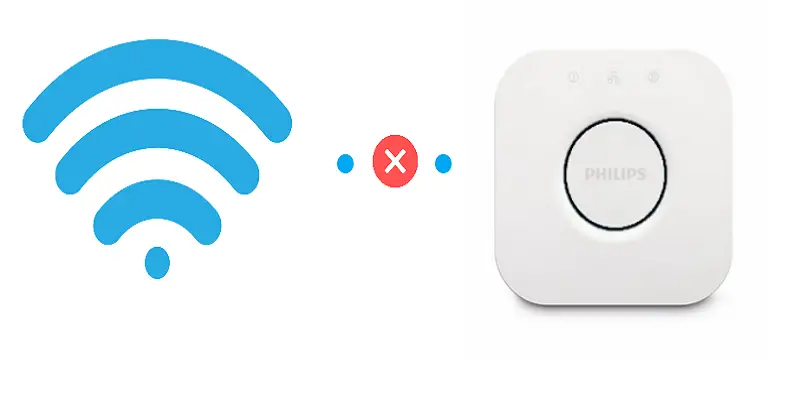
The Hue Bridge Lights Are Blinking
If you can’t connect to the Hue Bridge, you need to verify the following first:
- Ensure the Hue Bridge directly connects to the router. If it connects via a switch, bypass it for now.
- The lights on the Hue Bridge must be solid and not blinking.
If the lights are blinking, the issue can be fixed when you troubleshoot the network configuration. First, understand what the lights on the Hue Bridge represent:
- The first light indicates that the Bridge is turned on. If the light isn’t solid, ensure that the power adapter connects to the main outlet.
- The second light indicates that the Hue Bridge is connected to a network. If it’s blinking, there is no connectivity, or it’s connected to the wrong device.
- The third light indicates the internet connection. If it’s blinking, there is no internet connection. It could be that Philips is undergoing maintenance resulting in the unavailability of the portal.
Usually, connectivity issues arise when the third light is flashing. Learn how to reconnect the Hue bridge to fix this issue and do the following steps:
- Unplug the adapters of the Hue Bridge and router from the main outlet.
- Wait for 30 seconds. Then, turn them on and reconnect. If the issue persists, try to move the Ethernet cable to another port on the router.
- Wait for another five minutes, and check if there’s a connection.
- If using a Wi-Fi connection, disable all the other networks except for the main one you want to use. Then, reconnect. If it connects, re-enable the other networks to see if you still remain connected.
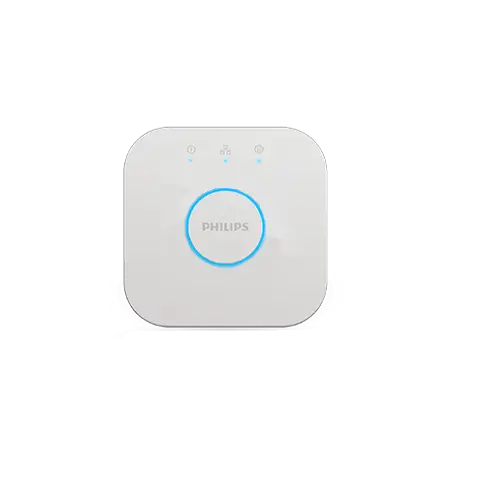
Get Connected
A home with a smart lighting system setup can indeed leave you feeling safe and comfortable. Unfortunately, like any other appliance, it doesn’t always go without hick-ups. It can be very frustrating when the Hue Bridge is unable to connect. But with the fixes you now know, you can have your Hue Bridge connected and functioning again in no time.
A blinking hue bridge means there is no connection to the the Hue Bridge. Luckily there are simple solutions for this which you’ll find here.
The cause of this has something to do with your internet connection. A slow and unstable internet connection could result in your Hue Bridge disconnecting often. Here you’ll find a working solution, and other possible causes.
One of the most common problems is a big distance between the Hue lights and the Hue Bridge. To resolve this issue it is possible to add more lights in between the already placed light and the bridge. Another solution could be to move either the Hue Bridge or the light closer to the other. If that doesn’t do the trick, then try other solutions here.