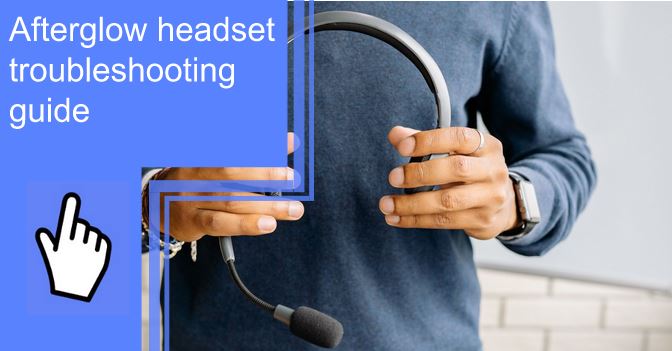What you find on this page:
Having your headset fail on you right before a gaming session is a frustrating scenario. however, your Afterglow headset can be easy to troubleshoot with a good guide.
There are many reasons your headset might not work, from not having any sound or your console or computer being unable to recognize your Afterglow headset. With this guide, you should be able to get your headset up and running depending on what issue your Afterglow headset is having.
Afterglow Wireless Headset Not Working?
If your Afterglow wireless headset is refusing to turn on, there are a few steps you can take to see if you can get it working again.
Why Is My Afterglow Headset Not Working
Checking the battery can be one of the quickest ways to troubleshoot your headset. The same is true for reviewing your sound settings as well.
Afterglow Gaming Headset Troubleshooting
Depending on the cause of your problem, it could range from a hardware issue to a software issue. A simple reset could fix a software issue, while a hardware issue might require replacement.
Battery Check
Before you check other steps, ensuring your headset is charged enough to turn on is vital.
Leave your headset in the charger for 15 minutes, then try turning it on again. If your headset still refuses to turn on, there might be two reasons it is not working. Your battery may be dead and needs replacement. The other possibility is that the wires connecting to the battery might be loose.
Wires Check
Wires inside a headset are small and are known to get loose over time. You could rescue your headset by checking that all the cables are firmly in place.
Open your headset and examine the state of all wires; check if any appear to be loose or unplugged. If you see any unplugged wires, reconnect them to their corresponding location.
Sound Settings Check
Check your volume settings are correctly adjusted and that your headset is not on the lowest volume option. Also, check software settings in case something is set to mute.

Afterglow Headsets Having Trouble Being Recognized by XBOX One
Why isn’t my headset working on my XBOX? Before you look further into troubleshooting, first ensure that you properly pair your headset to your console.
How To Pair Afterglow Headset to XBOX One?
Afterglow headphones are designed to work with your XBOX. As such, pairing is a relatively simple task.
How Do I Get My Afterglow Headset To Work on My XBOX One?
- Plug the USB transmitter into your XBOX.
- Insert the 3.5mm audio jack into the controller
- Hold the power button on your Afterglow headset until the lights on the headset and the USB transmitter are solid green.
- If your transmitter isn’t pairing, you might need to sync it.
How Do I Sync My Afterglow Headset?
If your transmitter isn’t connecting to your headset, you might need to re-sync your USB transmitter.
This will also reset your Afterglow headset, which might resolve any issue you face!
How Do I Reset My Afterglow Headset?
- Turn your Afterglow Headset off.
- Insert your USB transmitter into your console of choice.
- Look for the re-sync button on the USB; it should be on the right.
- Get a paperclip or similarly small tipped object ready.
- Use the paperclip to hold the re-sync on the USB transmitter until it starts to flash repeatedly.
- Once the USB transmitter starts to flash, hold the power button on your headset. Do not let go of the power button until both the USB transmitter and the headset LEDs turn into a solid color, and stop blinking.
After both your headset and USB transmitter have turned into a solid color, they have successfully synced.

Why Is My Headset Not Working On My XBOX?
If your headset can turn on just fine but cannot be recognized by your XBOX One, you can take a few troubleshooting steps to fix the problem.
Restart Your Headset
Hold the power button at the back of your headset to switch it off, and keep holding it until you hear a sound indicating the headset is powered off.
Wait 15 seconds before powering your headset on again.
Reinsert The Dongle
Remove your USB transmitter and reinsert it. Using the USB port on the left of your XBOX is preferable. If your issue persists, there are a few steps to take to get your XBOX to recognize your headset.
Afterglow Wireless Headset Troubleshoot
- Restart your headset
- Turn off your XBOX, and wait a few seconds before turning it back on again.
- Ensure the USB transmitter is connected.
- Turn your volume dials up to the maximum volume.
If your USB transmitter is failing to light up, it might mean you have to look into getting an Afterglow headset USB transmitter replacement.
No Sound Using a Wireless Afterglow Headset
- Restart your device.
- Unplug and replug your USB transmitter.
- Ensure the volume is not muted in software settings.
- Check that your headset volume is at its max volume.
- Manually reset your USB transmitter.

Afterglow Headset Mic Not Working
There are a few reasons your mic isn’t picking your voice up, most of which are software issues.
How Do I Fix My Headset Mic Not Working?
- Make sure your headset is connected properly to your console.
- Check to see if your headset is muted or not.
- Try to use another mic to see if the issue is from the console or the Afterglow headset.
- Restart both your console and your headset.
Afterglow Headset Flashing Green
Having green flashing lights means your Afterglow headset has software issues; try to restart the headset if you can.
If the headset doesn’t shut off, you’ll have to wait for the power to deplete. Updating the firmware for your Afterglow headset is recommended to prevent this issue from occurring again.
Why Is My Wireless Headset Blinking Red?
Your battery is low if your Afterglow headset is blinking red. Plug your headset in to charge it.
Another reason your headset might be blinking red is that a connection might be loose. Double checking that all the external connections are plugged in could fix this issue.
How To Connect an Afterglow Bluetooth Headset to a Phone?
- Switch on Bluetooth on your mobile device.
- Turn Bluetooth on, and make sure discovery mode is enabled.
- Turn your headset on.
- Hold the power button on your headsets until a blue and red LED starts flashing.
- Once the headset flashes red and blue, it is in pair mode.
- Use your phone and search for nearby Bluetooth devices.
- Select your Afterglow headsets when they pop up as an option on your phone.
- A popup may appear asking you for a passkey; the default is 0000. If the passkey is incorrect, consult your instruction manual for the passkey.
- After your passkey is correctly inserted, select yes and wait for your phone and headset to pair.
- Wait until your headset produces a sound alerting you that the pairing has been successful.

Does This Headset Work on a PC/Mac?
Depending on the model of your headset, it may not work with a PC or Mac. Afterglow is designed for console use and is not supported to function on a PC or Mac.
If your headset has a 3.5mm audio jack, it will work with a PC. Consult your Afterglow wired headset manual to use the headset on a PC.
How To Pair Afterglow Headset to PS4?
- Plug the included 3.5mm audio jack into the controller.
- Insert the USB transmitter into a USB port on the PS4.
- Turn on your Afterglow Headset as it will pair.
How Do I Use Afterglow?
- Connect your 3.5mm audio jack to your controller, and plug your USB transmitter into your console.
- Open your Afterglow headset by holding the power button on the left earcup until a sound notification occurs.
- Use the volume controls on the headset to control volume.
- Charge your Afterglow headset to make sure the battery does not die.
Conclusion
There are a few common reasons why your Afterglow headset might not work. If your headset is not turning on, checking your battery might be a quick fix.
Verify your volume settings again to see if that solves the problem of no sound. The most guaranteed method to fix most problems is resetting your Afterglow headset.
Frequently Asked Questions
Resetting your Afterglow headset can fix many issues you might be experiencing. To reset your headset, you will also have to reset your USB transmitter.
Hold the button on the right side of your USB transmitter until it begins to flash repeatedly. After your USB begins to flash, hold the power button on your headset until both it and the USB transmitter turn into a solid color.
To change the color of your Afterglow headset, you must first pair it with a console. Once your headset is on and paired with a console, hold the mode button until the color profile changes. You can keep cycling through the mode options until you see an option you like.
Holding the mode button allows you to control your headset lighting options. This is only available once you have successfully paired with your console. There are many color options to choose from; you can use the mode option to view them all.
You can use your Afterglow headsets without the USB transmitter while using them with your PC. All you need to do is connect your 3.5mm audio jack to your pc, and it should begin working instantly.