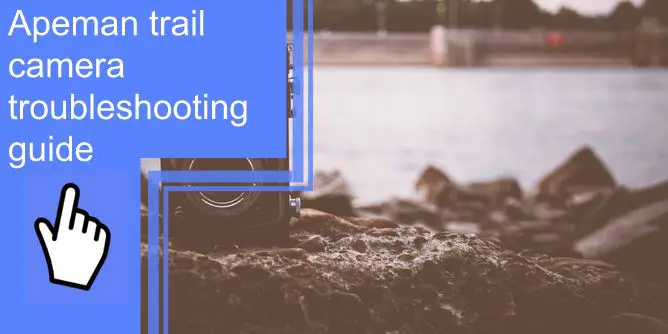What you find on this page:
If you own an Apeman trail camera, you know how valuable it can be in helping you scope out hunting locations, unsuspecting photo wildlife (including people), catch whatever is eating your garden plants, and much more. However, you also know that Apeman trail cameras can sometimes be finicky while being very dependable and extremely rugged, like all electronics.
Here are a few Apeman trail camera issues that all seem to have occasionally and what you can do to correct the problem.
Apeman Trail Shooting Troubleshooting
The good news is that very few Apeman Trail Camera issues cannot be solved by taking some basic maintenance and repair steps. This guide will cover the following:
- Apeman H45 trail camera troubleshooting
- Apeman H55 trail camera troubleshooting
- Apeman H70 trail camera troubleshooting
- Stealth cam troubleshooting
- Apeman game camera troubleshooting
The guide will also provide you with basic answers to issues like:
- Why is my trail camera not taking night videos?
- Why does my trail camera keep shutting off?
- Why am I not getting pictures on my trail camera?
- Why has my trail camera stopped working?
LCD Display Going Out
A dark LCD is likely a simple fix because the computer in the camera malfunctioned. The first step is to check your batteries. Take them out and check the connections. If all looks good, reinstall the batteries and turn the camera back on. Sometimes resetting like that will make the camera load and operate normally.
If that does not work, try taking the SD card out and reinserting it. If after that, the screen is not loading correctly, test it.
Turn the camera on and walk in front of it several times. Check if the camera is taking photos of you walking in front of it. Sometimes the camera is functioning even if the screen is dark. If photos shoot like normal, look for water damage. If you cannot see any water damage, your next step is to reset the camera.

Black Night Photos
If you are asking yourself, “why is my trail camera not taking night pictures” or if your stealth cam is not taking pictures at night but looks like it is operating normally, it is likely that your light metering systems or IR filters are not working correctly. In most cases, the black or pink photos at night are because the filters are not functioning correctly.
Do not bang the camera against a tree or slap it. Instead, you can try shining a flashlight into the camera’s lenses to reset the filters. If that does not work, turn your unit on, then off, and then back on again. To troubleshoot, replace your batteries and take some photos in a dark room and a dimly lit room. You should hear the filter activate when you take a picture.
If you do not, the issue is mechanical. In most cases, however, you must return your camera for repair.
Trail Camera SD Card Problems
The first thing you need to do is to check and see if an SD card is inserted correctly into the camera. You can likely resolve your issues by inserting the card correctly if it is not.
Another common issue is that the camera stops reading the SD card. When there is an issue with the connection, camera, or card, you will receive a “Please Insert Card” message. Take the card out and reinsert it before taking any other steps. After that, try reformatting the card via the camera’s menu. If that does not work, you can try to reformat the card on your computer.
Reformatting the computer will reset the camera. All data will be erased from the card, but that often clears up whatever the conflict was.

Dead Batteries
Batteries that do not work can be due to a few different things:
- Batteries that have lost their charge
- Batteries that are poorly connected
- Poorly connected batteries because of dirt, dust, or debris
The first step in troubleshooting your battery issue is checking or replacing your batteries. You can test them with a battery tester and get an idea of if the battery is fully or partially powered or needs replacement. If your batteries test as fully powered, your issue is not with the battery itself but the camera and likely an issue in the battery bay.
When checking the battery bay, ensure the connections are clean with no rust, corrosion, dirt, or dust on them. You can use vinegar to wipe down and clean the battery case. Let the vinegar dry before reinserting your batteries or activating your camera.
Empty Images
The best approach for an SD card with no images is to test the camera. Set it up and activate it. Walk in front of it several times. Check if an image was taken of you walking in front of it.
If no images were taken, check the sensitivity of the motion detector. If that looks normal or is set to take a picture with slight activity, the next step is to check your SD card. Test it on your computer and make sure it is working correctly. Reformat the card if you do not need any data on it. Reinsert it and conduct the image test you did before.
Both solutions should fix the issue, but if not, contact customer service, as the issue is likely a camera issue and not a user issue or something easily troubleshot.

Blurry Images
The most likely cause of blurry images is a blurry lens. Use an approved lens cleaner to wipe off the camera lenses. In most cases, wiping off the lenses will clear up the blurry image issue. When it does not, you can go into the camera’s menu and check the resolution. You may have to reset the camera to factory settings and start over.
Unsaved Photos
If your photos are not saving but are on your SD card, you can save them to a computer. Connect your SD card to your computer or your camera to your computer, access the photos, and save them.
When photos are not saving or even residing on the SD card, you likely will have to replace the SD card.

Internal Parts Are Submerged in Water
The best thing you can do if your camera is not waterproof and gets submerged in water is to let it dry and consult your user’s manual. That will likely tell you to contact customer service, and they can tell you how to proceed.
If your camera is not waterproof, the best thing to do is to do nothing at all. Do not activate the camera and if it is on, turn it off. Give it a few days to dry, and when you are sure any moisture has dried up, you can try to activate it.
Understand that if the electronics have gotten wet and you activate it, you risk shorting it and because you did it, there may be warranty implications.
Lost Connection of Your Trail Camera to Your Phone
Lost camera to phone issues is more than likely a cell signal issue. Try taking the camera to a place you know you have a good connection and connecting to your phone. If your phone and camera connect under a good connection, nine times out of ten, the issue is the cell connectivity where you set the camera.
If you are “on scene” and lose connectivity, try reconnecting manually.
If that does not work, you have two options: Move the camera to a place there is a stronger cell signal, or let your photos reside on the SD card and download photos manually onsite.
If you have a good connection and are still losing connectivity, you can update your app on your phone, which sometimes helps, or delete the app and reinstall it.

False Motion Alarm
A false motion alarm is usually a settings issue. First, try resetting the motion sensor to be less sensitive. If it continues, it is likely a malfunction of the machine. The best next step is to reset the device.
Trail Camera Doesn’t Work
The first step when your trail camera does not work is to verify it is not because of “operator error.” Do not spend a lot of time trying technical solutions until you check the following:
- Battery strength and replace if necessary
- Battery connections
- The power to the camera is on
- SD card is correctly inserted and functional
- All settings are correct
If the camera still powers up but will not operate after all that, try reformatting the SD card. If the camera does not power up, call customer service.
How Do I Reset My Trail Camera?
Turn your machine on and locate the reset button on one of the sides of the camera, usually located very close to the battery bag gate. Next, use a sharp object like a toothpick, ballpoint pen, tweezers, etc., and insert it into the slot. Hold for 2 – 3 seconds and release.
Then, select the menu option and go to settings. In settings, locate the “Initialize” options and select that. Your camera should reset after that.
Remember that not every camera is the same, and the reset slot might be located in a different place, or the menu options might be labeled differently.
Conclusion
Most trail cam or camera issues will end up being something on the user’s end and not the camera itself. However, these quick, easy fixes will help get our camera working correctly in almost every situation. If, after troubleshooting, however, you still have problems, contact Apeman customer service.
Frequently Asked Questions
There are several reasons a trail camera won’t work. It could be due to dead batteries, water damage, or an incorrect put sd card. Also, check for lost connection with your phone or a false motion alarm.
Pictures are not being taken due to an Incorrectly placed sd card, dead batteries, sensor issues, or mechanical issues.
The light metering systems are likely not working, or the IR filters have issues. Shine a powerful light source in front of the camera lens and take photos in dimly lit rooms to fix this.