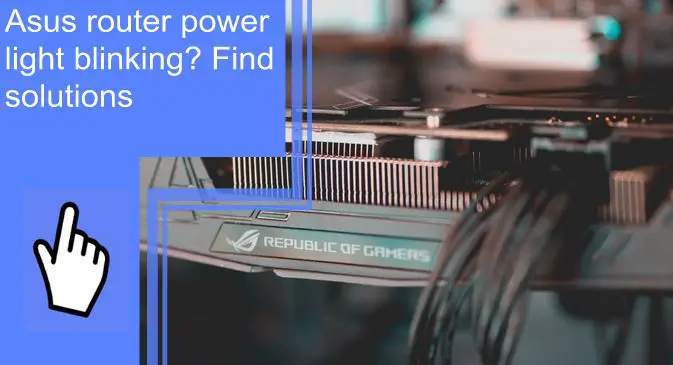What you find on this page:
If you have an Asus router, one of the most annoying things is when the power light blinks, and you don’t know why the Asus router power light is blinking. But there are solutions to this problem. If you need help with your Asus router, read this article to learn some troubleshooting tips!
How to Fix the Asus Router Power Light Blinking?
The following are a few solutions:
1. Restart the Asus Router
First, disconnect all connected devices from the Router and wait a few seconds. In the next step, connect your Router to the devices and turn it on. If the problem persists, you can also press the ‘Reset’ button on the Router’s rear panel.
2. Change adapter settings
The Asus router power light blinking can be resolved by changing the adapter settings. This can be achieved by connecting the internet cable to the router’s LAN ports.
- Usually, the Router cannot assign an IP address to a computer. Therefore, it is necessary to manually configure a PC IP address underneath the content inspection setting.
- After that, enter the IP address into the address bar. You should also enter the Subnet Mask and Default Gateway addresses. After that, click OK.
- Next, you need to power off the Router. Press and hold the Reset button with a pointy pin object.
- Turn on the power while holding the Reset key + wait until the three LEDs on the leftward start flashing again.
- Check whether the LED is still blinking. Otherwise, move on to the next step.
3. Upgrade Your Router Firmware Manually
Download the latest firmware for your router from the official website of Asus.
- Click on the Driver & Utility link on the right after typing the router model.
- You can click BIOS & FIRMWARE. Click on DOWNLOAD.
- After downloading, unzip it. Upload this file.
- You need to log into your router.
- Click Administration after selecting Firmware Upgrade from Advanced Settings.
- Click the Upload button on the Manual firmware update page.
- Open the file downloaded earlier in the explorer window and upload it.

4. Restart Your Network
This method can resolve network issues such as the Power LED blinking on the Asus router.
- Switch off the power and unplug the network modem.
- The Asus router and other devices must be turned off.
- Turn on the modem by connecting it to the power supply.
- When the modem starts, wait a few seconds. The process will take about two minutes.
- Turn on your router now and wait for it to boot up.
- Turn on your devices, such as your smartphone, tablet, or PC,
- You may need to check the router’s power light to see if it is still blinking. The next step should be taken if it continues to blink.
5. Restore the Firmware Using the Firmware Upgrade Utility Tool
If the Firmware Upgrade fails, the Asus router will trigger Rescue mode spontaneously, and the power light will blink slowly as soon as it is detected. You will need to restore the Firmware in such a case. You should not use the utility on an active Asus router, as it cannot be used to update router firmware frequently.
- The utility should be installed.
- Run the utility.
- Select the firmware.
- Then click the Upload button.
- It should take 3-4 minutes to complete the procedure.
6. Disable WPS on Your Asus Router
Open the web browser, enter the IP address of the default gateway, and wait for the login page to appear. Next, enter your login information and hit “Enter” to begin the setup process.
- You must also move from “Advanced” to “Wireless.” Next, click the “WPS” tab + choose the “OFF” button for the “Enable WPS” option.
- After selecting “Apply,” close the Asus router’s web interface and restart it.
- There will be no further display of the Asus router blinking power light message.
- To restore power, deactivate the Rescue mode.
- If these solutions do not work, contact an IT expert immediately.

7. Defective Router
You might need to replace your Router if all of these solutions fail to resolve the problem. For replacements, you can chat with Asus at https://www.asus.com/us/. You can also reach the team at 855-755-2787 or 1-571-918-6022
Asus router power light blinking fast
The rapid blinking of the power light on an Asus router is usually not a cause for concern. This common symbol is used in wireless and Ethernet lights for data broadcast. It just means that those functions are currently in use.
Asus router power light blinking slowly
When the power light on an Asus router blinks slowly and steadily, the equipment attempts to establish a connection. For instance, it is common for all lights to blink sluggishly before you turn on your networking kit. The light represents the modem’s procedure for establishing a connection.
Typically, if a light blinks slowly and steadily for a long time, say 20 minutes, that signifies a problem with the procedure.

Asus router power light not on
The most common problem with Asus routers is a power failure. Connections and solder joints might also become loose if the router is accidentally bumped or suddenly repositioned. Power outages can also cause all routers in your area to fail. Unexpected events, such as a lightning strike in your region, can also disable your router and disrupt your network connection.
ASUS router lights meaning
Power light– When your router is turned on, the light turns green. When you resume your router, it blinks, and when you use WPS, it blinks five times per second. Check the Ethernet or power cable when the power light on the router does not turn on.
Ethernet light– Before connecting the computer to the Ethernet port, the Ethernet light on the router turns green.
Internet light– When there is a steady Wi-Fi connection, the internet light turns green. When data is transmitted or received from the router to the PC, this light blinks.
Wi-Fi light– An internet issue causes a Wi-Fi light fault. As soon as the router functions optimally, the Wi-Fi light turns green. When the bandwidth frequency changes, the light blinks.

How can I Fix the Asus Router Blinking Red Light Issue?
1, Resume the Router + Modem
First, unplug the Router and modem, wait thirty seconds to a minute, and then plug them back in. Upon powering up again, wait until the lights turn green instead of red.
2, Check Connections + Cables
Defecting cables, threads, and connections can cause the Router’s red light to appear. Replace any cables that need to be replaced if necessary.
3. Reset Device toward Default Settings
A router can display a red light if it has been misconfigured. Reset the device to its factory or default settings to fix this problem.
Conclusion
Hopefully, the solutions in this article have helped you resolve the Asus router power light blinking issue. If nothing else yields results, feel free to contact support. Their assistance will guide you through the elementary phases of troubleshooting and assist you in restoring your network’s functionality as soon as possible.
Frequently Asked Questions
There are two types of Asus Power light blinking:
1. When the router blinks slowly, it is in Rescue mode.
2. On the other hand, when the light flashes rapidly, the WPS is in process.
A constantly flashing “Power” key on your Asus router could indicate a hardware problem with one of several causes. For example, hardware might be faulty; you might have interrupted a firmware update, or else the Router might need to be reset. Several possible fixes exist, from power cycling the router to replacing the hardware.
When you power on the device, hold down the WPS key until you see a fast blink (basically, hold it a little bit longer than you think is necessary). Release the WPS key and power down the router. Hold down the reset key when powering up, and you should get a slow blink.
Consider the scenario where you cannot access the Internet. Consequently, if the yellow light blinks, it may indicate an unplugged or loose cable to the AirPort device or an unavailable internet connection from the provider.
There are several different things you can try to fix this. Check the cables and links, check for service outages, power cycle the Router, reset the Router to factory settings, and so on.
A flashing white light on the Asus router indicates typically, the router is working correctly. However, if the power light of the Asus router keeps flashing white, it has most likely been corrupted.
The problem can be resolved by altering the router settings. First, make sure your internet connection is steady. Next, connect the Ethernet cable to the Router, then select Control Panel under Network and Internet. Next, go to the Network Connection tab and select Firmware Upgrade. Finally, you could test the internet connection after the upgrade to ensure it works properly.
There is another way to fix the blue LED on an Asus router.
1. Detach your Router from its power source first.
2. Next, press and hold the reset key for a few seconds before reconnecting it.
3. As soon as you release the reset key, you should see the Asus router LED light blinking again. This means it is in rescue mode.
4. The blue light problem should be resolved now.