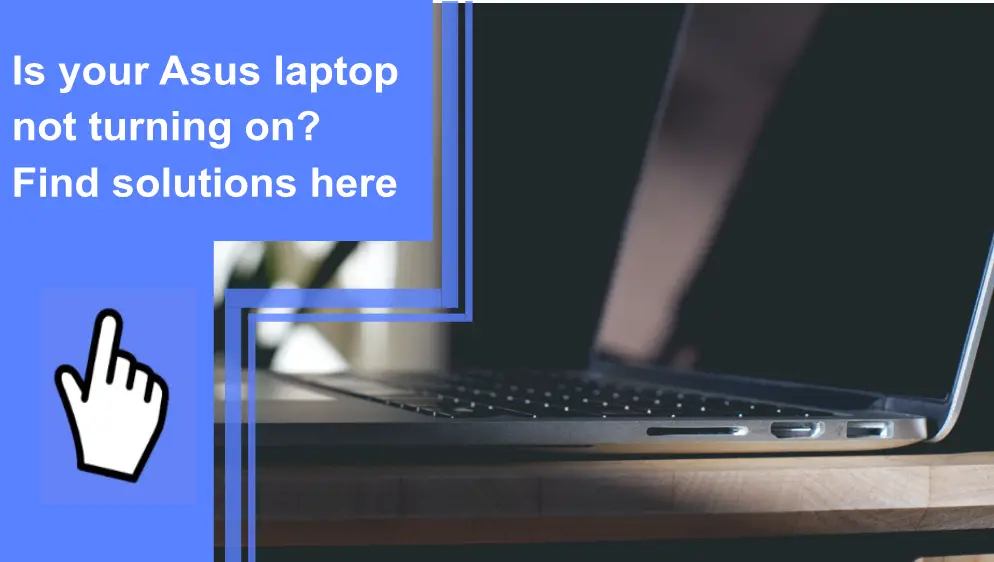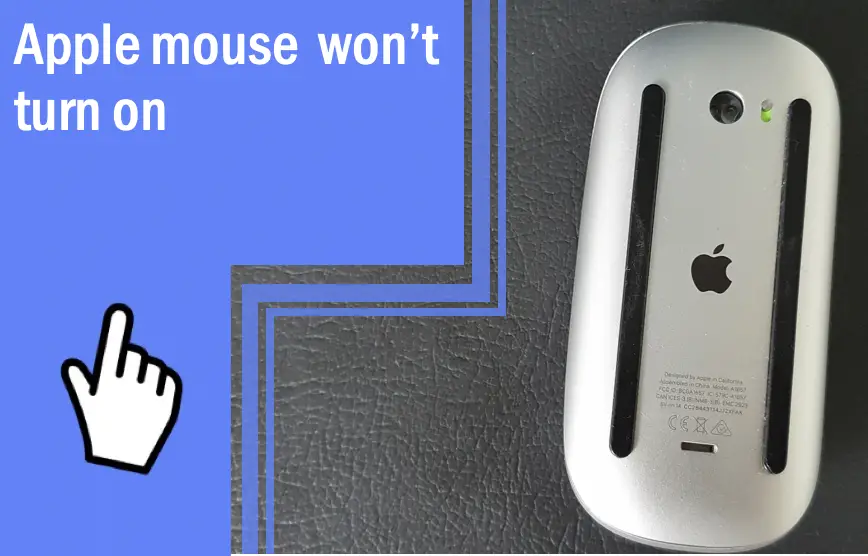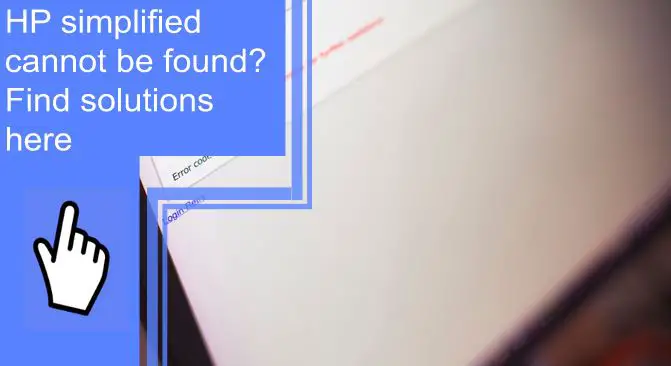What you find on this page:
As a patented technology company, Asus manufactures smartphones, laptops, tablets, motherboards, desktops, and other items. Despite the advantages of these Asus devices, electronic products are not error-free. If your Asus is not turning on after powering up, do not worry. There are solutions to this problem – just follow along with these tips!
Common Problems And Solutions For An Asus Laptop That Won’t Turn On

1. Troubleshooting Battery
If your Asus laptop won’t turn on and has an external battery, there is no need to open the laptop case to troubleshoot the battery. Instead, just unclip and remove the battery from the laptop while it is turned off and unplugged. Press and hold the power key for 60 seconds. Lastly, reconnect the laptop’s battery, plug it back in, and turn it on. Check if the problem persists.
If your Asus laptop has an internal battery, you must follow these steps to troubleshoot the battery:
1. Properly Ground Yourself
If your Asus computer doesn’t start, you must ground yourself properly to prevent electrostatic charges from disabling your laptop.
2. Remove The Bottom Base Of The Laptop Case
- Open your laptop now. Make sure your laptop is unplugged and turned off. Next, turn your laptop over, and remove all the screws.
- The number and location of bolts will vary depending on your laptop model. It is even possible for several screws to be hidden behind hand stickers! To find them all, you can refer to the Asus guidebook.
- Separate the top and bottom portions of the case cautiously after removing all bolts. Next, put a credit card between the top and bottom bases. Make sure you run it along all four sides until it pops open.
- Upon releasing the case, do not pull it off immediately! Depending on the particular model, you will need to remove the bottom case and the palm rest of your Asus laptop.
- Ribbon cables link the motherboard and palm rest. And ribbon cables can be injured if you just rip the case off.
- Before removing the case, use your plastic pry tool to lift the ribbon cable port clips and detach them.
3. Tilt and Lift the Battery to Remove It
- With the laptop case now open, it’s time to remove the battery.
- Most Asus models have a battery attached to the motherboard port that can be removed by lifting.
- Some Asus laptops protect the battery with a screw or wire that connects directly to the motherboard.
- Before removing the battery, detach it and carefully remove the wire.

4. Flush Excess Power from The Laptop
After removing the battery, turn the laptop over and open the display.
- You would have to reattach your power key by linking the ribbon cable from the keyboard case toward the motherboard if the palm rest came off before opening the case.
- You can skip this step if the bottom case of the laptop comes off (the power key remains intact).
- Hold down the power button for 60 seconds while the laptop is still turned off and unplugged.
- During the next 60 seconds, nothing will happen. It is being flushed to remove any extra power from the Asus laptop. Now reassemble the laptop.
5. Reassemble The Laptop and Reboot It
After reassembling, It might be necessary to reboot your Asus laptop to turn it on. You can reboot an Asus laptop by following the steps below:
- After restarting the laptop, immediately hit F9 as soon as you see the Asus logo.
- Press Enter when you see the Windows Boot Manager.
- The next step is to select the language and several other preferences according to your preference. Then, to continue, click The Next Key.
- Select one of the three itemized options and press the next key.
- To complete the hard rebooting process, follow the Basic On-Screen Commands.
Asus laptops will normally turn on going forward if everything goes well and your laptop is rebooted correctly.
2. Troubleshoot The Charger
If your Asus does not turn on after you have plugged it in for hours, you might have a corrupt charger or a faulty charging port. Unsupported chargers can cause severe damage to your laptop’s internal modules. Alternatively, the charging port might be corrupt if you have an Asus original charger and the Asus isn’t turning on. So, change the charger.
3. Inspect RAM Sticks
Random access memory (RAM) is an important component of your Asus laptop’s performance and speed. Information currently in use is temporarily stored on RAM to be accessed quickly. Unfortunately, faulty RAM could prevent the motherboard from properly connecting with the RAM. In the end, it is the reason why Asus won’t turn on.
Several factors can cause RAM failure:
- Damage due to improper power dissipation or overheating.
- Defective connection
- Overvoltage or undervoltage
- Incorrect handling results in damage

1. Remove, Reorder And Reinsert RAM Sticks
You may be unable to turn on your Asus laptop if your RAM sticks are not properly connected.
- This can be fixed by turning off your laptop and detaching the power cord from the outlet.
- Several Asus laptop models require you to remove the battery to access the RAM.
- To expose the RAM partition, remove the bolts from the back of the laptop and remove the case. Then, remove the RAM stick completely.
- The last step is to reinsert the RAM into the RAM slot to confirm that the RAM is seated correctly.
- Attempt starting your laptop after resembling it. Everything should be working again for you now!
- If you have multiple RAM sticks in your Asus laptop, reorder them. Afterward, restart your laptop and reinsert one RAM stick at a time.
2. Run A Windows Memory Diagnostic Test
Run the Windows Memory Diagnostic Tool to check the health of your recently inserted RAM sticks.
- You can run the test by typing Windows Memory Diagnostic Tool into the search bar and clicking on it.
- You can also check for problems by selecting Restart now.
- Upon restarting your laptop, a RAM diagnostic report will be displayed.
- It is unnecessary to take further action if no problems are found.
- However, you might need to purchase a new RAM stick if errors are found.
4. Remove and Reinsert The CMOS Battery
You can force shut down your Asus laptop by pressing and holding the Power key for at least 15 seconds, then releasing it when you see the power light is off. Likewise, you can perform a CMOS reset by pressing and holding the Power key for 40 seconds.
5. Clean or Replace Cooling Fan
Cleaning a fan can be challenging unless you have done it before. Getting a professional’s help is recommended, as this is a more delicate task. If you don’t know how to do it correctly, you may cause irreparable damage to your CPU and laptop. Additionally, the professional will check if any wires are preventing the fan from spinning.

6. Perform BIOS Recovery
The screen of your Asus laptop may go black when the BIOS needs to be updated. Alternatively, you can let the laptop update BIOS for you by following these steps:
- Unplug the adapter
- If applicable, remove the battery.
- For at least 40 seconds, hold down the Power key.
- Once more, plug in the adapter
- Put the battery back in
- Restart your laptop, and it will begin updating the BIOS.
Furthermore, you can update BIOS physically through BIOS Recovery Mode.
Asus laptop won’t turn on, but the power light is on
The Asus laptop will not turn on, but the power light is on, so press Fn + F7 to turn on/off the display. To adjust the brightness of the screen, press Fn + F6. By pressing Fn + F8, you can switch between the laptop display and the external monitor.
Asus laptop won’t turn on no lights
As a first step, you should remove the battery and unplug the charger from your Asus laptop. Next, press the power key for at least 60 seconds. Then, connect the battery and charger and start charging the laptop. Replace the battery or charger if the fault persists.

Asus laptop screen black but the computer on
As a first step, you could try pressing the Windows logo key, the Ctrl key, and the Shift key+ B simultaneously. This way, the operating system could recover the display by resetting the connection. When you are done, check if the Asus laptop’s standard display is back.
Conclusion
There is no doubt that the laptop problem is a common one. Everyone encounters the problem of their laptop not turning on on a daily basis. Consequently, do not panic if it happens to you.
Stay calm, however, and follow the instructions given in the guide above to solve the problem on your own. Let a professional handle it if you are unable to resolve it on your own.
FAQ
The Asus laptop won’t turn on? Force shut it down by pressing and holding the Power key for at least 15 seconds. It might take you a few seconds before the power light goes off. After that, press and hold the Power key for 40 seconds to perform a hard reset. Again, it is important to hold the key firmly!
The Black Screen of Death is usually caused by software malfunctions (or Windows Updates), but it can frequently be fixed. When black screens occur randomly, they are typically caused by a more severe hardware problem. There will be a need to repair or replace the component.
If your Asus laptop does not boot up when you press the power key, you may have a defective power supply, RAM, battery, motherboard, or video card.
A laptop that doesn’t wake up while in sleep mode can be fixed in several ways. Start by opening the Keyboard control panel and checking the box that says ‘Allow this device to wake the computer’ if that doesn’t work, you can try pressing Ctrl Shift B to reset the display settings. Finally, try removing any external devices that might interfere with the laptop’s ability to wake up if that doesn’t work.
Ensure that your laptop and Windows are booting correctly. Press the Windows key + Ctrl + Shift + B to restart your graphics driver. It may fix the black screen, and you will also hear a beep. An audible beep indicates that Windows is responding.
If your Asus is set up to auto-boot, it will turn on when you open the lid or plug it in to charge. The power key is located on the right end of the Touch Bar if your model has one.
You will have to press and hold the power key for 15 seconds until the power indicator light goes out, then you will have to shut down the laptop. After turning off the laptop, wait for a while and then turn it back on again.