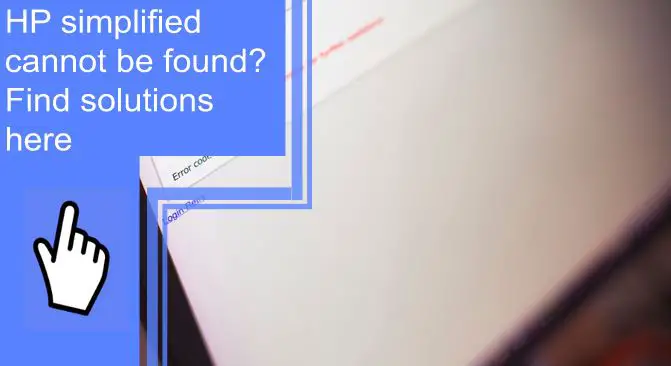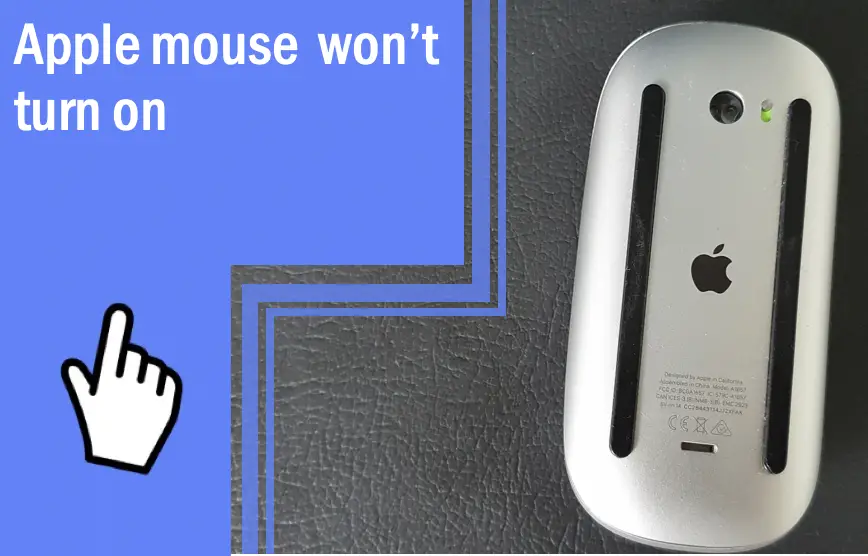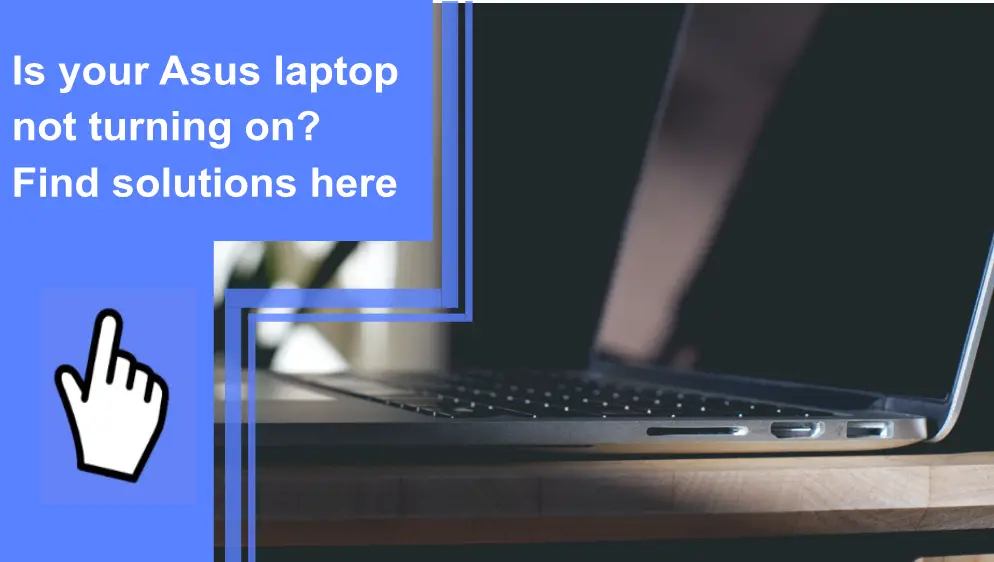What you find on this page:
After upgrading from Windows 7 or 8 to Windows 10 or 11, you lose access to some fonts. The change takes effect upon completion of the update.
If you’ve been getting an HP Simplified cannot be found message, keep reading to find out the solution.
SOLVED! “Fonts HP Simplified Cannot Be Found”
You can use the fonts from another computer on your programs by copying and pasting them or sending them to yourself via email or a flash drive. To obtain fonts from another computer, you must have administrative privileges on the source machine.
Launch the Control Panel and type “Fonts” into the search box. Next, click “Copy Fonts” and tap on the Copy option.
1. What Exactly Are Font Families?
A font family is a group of different fonts that belong to the same typeface style and share specific design characteristics. Characters in a font will always have a harmonious style with the font family. For instance, the HP Simplified family provides HP Simplified Bold and HP Simplified Light styles.
There are two primary categories of font families:
- Specific font-family: This term refers to a particular font type, such as Arial, Verdana, and Tahoma.
- Generic font family: Since it belongs to the general font family, you can view and use it in virtually any web browser.
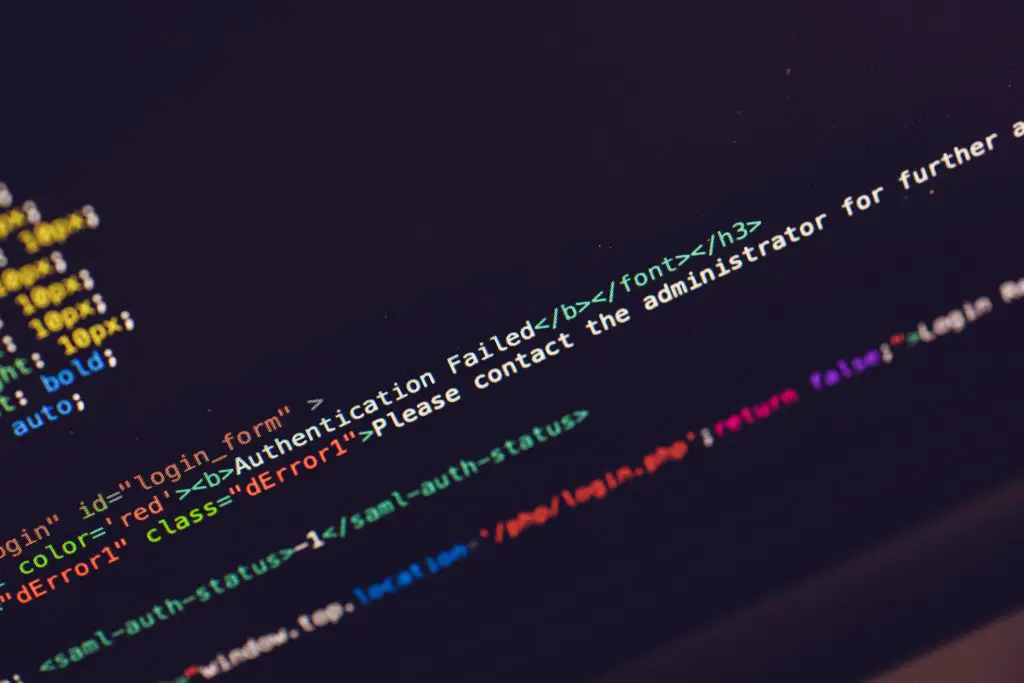
2. Number One Suspect: Missing Font
You might be wondering how fonts could be missing. There is a probability that you have run into this issue in your work as a designer. However, the concept of missing font may still come off as somewhat baffling, particularly to those who aren’t deep into the creative world.
Suppose you are working on a design project, and somebody shares a file with you through any design application. Once you download the file, the design application will attempt to load the fonts you use in the project.
You’ll need to ensure the appropriate fonts are installed on your computer for the design application to load them. If you don’t have the specific fonts, your design application may likely replace them. So, naturally, it’s hardly the best possible situation.
You may not even realize that the system is displaying incorrect fonts. Therefore, you might continue working without paying attention to the problem. When you recognize the substitute fonts, you’ll have to go through a long and tedious process of finding and installing the proper ones.
3. What Must Be Done?
You’ll need to obtain the fonts displayed as missing from the machine used to set the font. Then, copy the fonts from the computer and display them accurately to the device.
Windows 10: Keep Getting an Error Message, “HP Simplified Font Not Found”
Possibly, Windows 10 is to blame for the font-related error you experience. However, you can resolve the issue by right-clicking the extracted file. That should open a menu from which you can choose to run as administrator or install for all users, depending on your operating system. Regrettably, you will need to do it for every new font.

How To Install HP Simplified Font?
Downloading and installing a font in Windows will make it accessible to all Office applications. In addition, you can get fonts online in the form of files from the numerous websites available for HP Simplified font free download. You also have the option of importing font files from your company’s network DVD or CD.
Ensure you can trust the provider before downloading a font. Start by downloading the font files to your computer. Typically, you’ll get the files in zipped folders. Right-click the zipped folder and then select “Extract.” You can now view the TrueType and OpenType fonts on your computer.
Next, choose your font and right-click on it to install. If the application asks permission to change your computer, click “Yes.” Word will automatically update its font list to include your new additions.
Another option for installing fonts is dragging files to the font’s folder. The Fonts folder is where every font is kept on your computer. For example, you might install HP Simplified Italic font by dropping the unzipped files into this directory. Windows will handle the installation for you automatically.
Is It Possible To View All Installed Fonts?
Yes. You can preview the font by going to the Fonts folder, right-clicking the font file, and selecting the Preview option from the context menu that appears.
You can also manage your fonts via Control Panel. In Windows 7 and 10, navigate to the Control Panel and click Fonts.
What Must Be Done To Uninstall Fonts?
It’s simple to remove a font from your system if you decide you no longer need it. To accomplish that, launch the Font folder. Next, type “fonts” in the Windows search box and click “Fonts: control panel.”
Next, choose the font family or font you want to remove. If you only need a single font, you’ll be within a font-family list that requires a double click. Click the delete key and tap Yes to complete.
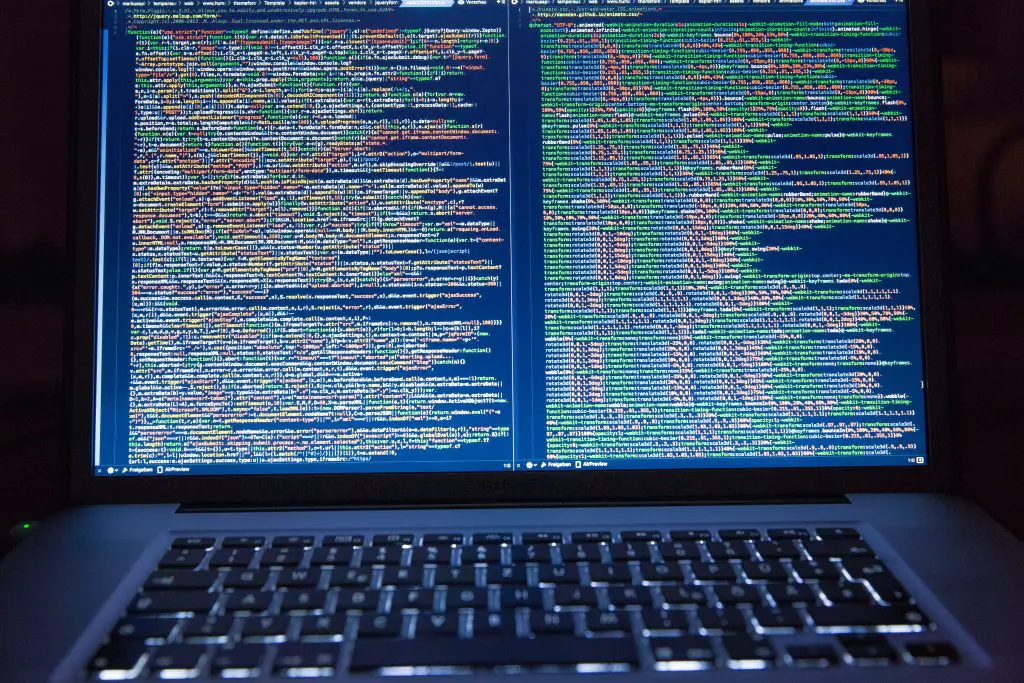
Can I Hide a Font?
Yes, it’s possible to hide fonts without having to delete them from your computer. That’s particularly helpful if you wish the font to remain on your computer but don’t want any of your applications to use them.
For instance, if you have more than one language installed on your computer, you may not wish for other languages’ fonts to pop up in applications until you convert to using that language. In such situations, you can hide fonts according to language preferences.
Start by typing Control Panel in the Start menu’s search bar and click on it to launch. In the Control Panel, set “Large” as “View by.” Then, tap on the “Fonts” option. That will launch the system’s Font folder.
Locate the fonts you wish to conceal in the Font folder, then select them. Pressing and holding the Ctrl button allows you to highlight many fonts simultaneously. After choosing the fonts, you want to hide, hit the “Hide” button on the toolbar.
You won’t be able to see the fonts in any of your applications anymore, but they remain on your computer. If you wish to display them, tap the fonts and click the “Show” button.
How Do I Delete Default Fonts?
Locating the fonts’ installation folder is the first step toward removing them from your computer. You can erase the Font folder if it’s within a hidden folder. However, before you uninstall it, you will need to grant Windows permission to make changes to it first. If you don’t, Windows won’t let you uninstall it.
What Happens if I Remove All Fonts in Windows?
Many are curious to know what follows after someone deletes all fonts on their computer. In most cases, removing fonts is unnecessary as it only slows down the design process.
Furthermore, it turns out that many fonts are essential for your computer to function correctly when using various programs and opening documents. Therefore, you can minimize the number of fonts in the program’s drop-down menu if you wish to make the process of preparing and printing documents easier.

How Do I Reset My Default Font?
You can restore the default fonts if you unintentionally delete your computer’s fonts. To reset the default font, navigate to the Control Panel, click Appearance, and select Fonts. You may launch the Control Panel by running the command control fonts.
Next, click on Font settings on the left side and tap the Restore default font settings button.
Conclusion
Most of the fonts in Windows newer versions are available as the client’s additional features to minimize the operating system’s overall footprint and improve disk space utilization.
When you upgrade from an earlier version of Windows, these additional functions will not activate by default. Therefore, it seems as though the system lacks specific fonts. However, with our guide’s solutions for font HP Simplified cannot be found error, you don’t need to panic about the situation.
Frequently Asked Questions
Right-click the Windows Start button and select Apps and Features. Next, locate HP System Event Utility.
With HP utility, you have features that provide access to details regarding your printer’s configuration and upgrades.
Go to settings and select the Wireless Setup option. Then, follow the on-screen directions.
To create an HP Smart account, you need the HP Smart application’s scanning capabilities and additional features like mobile fax access.
The HP Smart application works with most of HP’s wireless printers, released in 2010 and later.
The problem you’re having could result from a clash between software. You should remove any third-party antivirus program on your computer to solve unhandled exception errors. Likewise, avoid using an external antivirus program if an unhandled exception has occurred on your device.