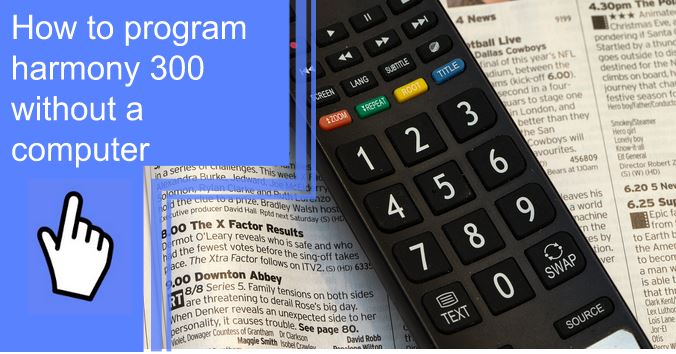What you find on this page:
The issue with many modern remotes is that they often require other devices as a prerequisite to achieving their maximum potential. Want a remote that comes with smart features? You’ll need a smart hub for that. Want a smart hub? You’ll need a mobile device or computer to configure it–you get my point.
The Harmony series of remotes from Logitech is a product line that more-or-less has this issue. Their newer models of remotes (notably the Elite series) can only be properly used with the addition of their Harmony Hub, while their older products generally only require a computer or mobile device to configure.
Today, we’ll be looking at the Logitech Harmony 300 remote, which comes with a few device requirements (namely, just a computer or mobile device) but doesn’t require using the Harmony Hub. Read more for a step-by-step guide on configuring your Logitech Harmony 300 remote without using a computer.
How To Program Harmony 300 Without a Computer?
The only way to program your Logitech Harmony 300 without a computer is by downloading the Harmony app on any compatible mobile device.
Once we have installed the app, programming your Harmony 300 can be done in a few easy steps.
- Connect to Harmony Hub within the app. Within this menu, select Harmony Setup, then Add/Edit Devices & Activities, and finally DEVICES.
- Tap on ADD DEVICE within this submenu. There is also a SCAN option for auto-detecting any devices connected to the same Wi-Fi.
- Once you have connected your remote, you can now use the app to configure your remote to your liking.
Does Harmony Remote Work Without Hub?
Some Logitech remotes lack infrared sensors, requiring the Hub to use the device. Luckily, the Harmony 300 comes with infrared sensors.

Can You Program a Harmony Remote With an Ipad?
Absolutely. You can use the Harmony app to control and program your remote from various mobile devices, including Android and iOS platforms.
Harmony Desktop Software Not Working
Have a computer but having issues with Harmony desktop software? Below is a troubleshooting guide for some of Harmony Desktop Software’s most common bugs and issues.
1. Login Issues
You may be wondering, “What even is my Harmony password?” It happens to the best of us. If you’re having issues remembering your username or password when attempting to log in, you can select ‘Forgot Email ID or Password?’ which will run you through your security questions. After you answer them correctly, you can reset your password.
2. Download Issues
There are a few reasons Harmony Software may not download. Either you have insufficient permissions, a network error, or an error occurred during the download.
If there are insufficient permissions, running the program as an administrator can fix the issue. Either that or another program wanted access to the download while it was busy downloading in the browser.
A disruption in your internet connection usually causes network errors. If one of these error messages occurs, ensure you are connected to the internet and retry the download.
If a download error occurs, this likely means the internet connection cut out during the download. Re-downloading the program will fix this.
3. Frozen Software
If your Harmony software becomes frozen or is not responding, pressing Control + Alt + Delete on your keyboard will open up the task manager – locate the program within the task manager and end it.
Start the program again. If the problem persists, this likely points to a bug in your system or the software. Try restarting the computer. If that doesn’t solve it, try reinstalling the software.

How Do I Reset My Harmony 300 Remote?
To reset your Harmony 300 Remote, start by taking a battery from the remote. Press and hold the power button while putting the battery back in.
The remote should now be blinking, which means it has been reset.
How Do I Fix a Frozen Harmony 300 Remote?
Press and hold the power button for approximately 15 seconds until the remote powers off. Power it back on. If the issue persists, try doing a full reset mentioned in the previous section.
Why Is My Harmony Remote Not Working?
If your Harmony remote still isn’t functioning as intended, corrupt firmware may be the source of the problem. Try connecting (or reconnecting) your Harmony remote to the Harmony app, which can allow you to restore your firmware to a working state.
If the issue persists, this might point to physical damage. Below are some of the most common symptoms of physical damage on your Harmony 300 remote.

1. Harmony 300 Not Being Detected
If you’re having issues with your Harmony 300 remote not being detected when you plug it into your computer, this may point to a few different issues. Either your USB port, USB cable, or the remote’s port is broken or damaged. If an error code displays when you attempt to connect the remote to your computer, relaunching the app will generally solve most of these messages.
2. Harmony 300 Won’t Power On
The Harmony 300 relies on two AA batteries to function, so if it won’t power on, chances are the batteries are dead. If replacing the batteries doesn’t power it back on, this might point to an issue with the battery connectors or the internals of the remote.
3. Harmony 300 Buttons Won’t Function
If a button won’t function, try not to assume physical damage at first. Double-check and see if we have properly mapped the button in the MyHarmony software and retry the button. If the issue persists, try pressing hard on the button and see if it simply isn’t registering.
If you can see an IR signal when you press the button, this likely indicates a problem with the key mapping. If you can’t see any IR indicator, this probably points to an issue with the hardware.

4. Harmony 300 Battery Won’t Hold Charge
The Harmony 300 typically lasts from three to six months, depending on your usage. If you notice the battery is draining much quicker than expected, there are a few things this might point towards.
Either the power button is stuck, keeping the remote turned on for longer than intended. If this doesn’t seem to be the issue, it might simply be because we are using it far more than the average remote (since it’s a hub for all of your entertainment).
Conclusion
Often, newer technology can make the initial setup harder than it was ten or twenty years ago. Not only that, but it can be much more expensive due to the additional device requirements. Thankfully, newer technology also has enhanced versatility, so you can perform these tasks on virtually any device or platform.
Much like trying to set up a Bluetooth device for the first time, the initial setup of the Logitech Harmony 300 can be challenging, even if you know what you’re doing. But once that is squared away, the convenience of having all of your devices synced across platforms is worth the bit of hassle it takes to set up.
Hopefully, that hassle has lessened from this simple troubleshooting guide. If you have any more questions, be sure to visit the user guide on Logitech’s website.
Frequently Asked Questions
The short answer is that we can’t. The software is a hard requirement for programming the remote. We can access the software through both mobile and desktop platforms, so as long as we own either, there shouldn’t be any issues getting the software.
Open up the Harmony app and select DEVICES, then ADD DEVICE. You could scan for devices (which is recommended) or manually enter the information and sync it that way.
There is an app for the Harmony remote available on both the Google Play Store and Apple’s App Store.