What you find on this page:
There are certain issues that can cause Arris modem lights to blink, but when these issues are fixed, the blinking stops. It is important, however, to understand what the Arris modem lights mean and how they can assist you in troubleshooting the problem.
With Arris modem troubleshooting steps, you can fix your modem yourself. If your Arris modem lights are blinking and you’re unsure what’s wrong, this guide will teach you how to fix it.
Arris Modem Lights (What They Mean, & How to Troubleshoot!)
A typical Arris cable modem has between 4-6 lights on its display. Each light indicates the status of the internet connection. However, the lights vary slightly from model to model.
The following lights typically appear on Arris modems:

1. Power Light
In the case of an Arris modem with a solid green power light, the device is functional and ready for internet access. However, if you just powered on your modem and are trying to establish a connection, the power light will blink. When that happens, wait until the light turns solid green. This means the modem has been turned on and is ready to use.
2. Receive Light
The receiver light is sometimes marked as DS (Download Stream) and is connected to the router’s download section. It indicates the modem is downloading data packets (bits of information) and receiving the signal correctly.
The receiver light of a dual-band modem displays two colors:
- Blue light: Signals are being received on both 2.4GHz and 5GHz bands.
- Green light: Signal reception is limited to one band, either 2.4GHz or 5GHz.
3. Send Light
Send lights are opposite to receiver lights. The send light, also known as US-Upload speed, indicates that the upload stream is working properly and that the modem can successfully send a signal over the internet.
The send light also displays two colors, similar to the receiver light:
- Blue light: Information is being sent on both 2.4GHz and 5GHz bands.
- Green light: Data is only being transmitted on one band.

4. Online Light
A blinking online light indicates a need for troubleshooting or resetting the modem. However, the modem is connected to the internet and ready to go if it’s solid green.
5. 2.4 GHz Light
A green light will appear on your modem when the 2.4GHz band is connected correctly.
6. 5 GHz Light
An Internet connection with the 5GHz band appears in green when the modem’s 5GHz band is successful.
7. Link Light
There are some Arris modems without a link light, and only newer models have one. Under the online light, you’ll find the link light. The link light will start blinking when data is sent over your internet connection. The link light will blink when the transmission is in process, it’s a good indicator, and it’ll turn green once the transmission is complete. If there’s a yellow link light, there’s a cable issue.

Arris modem link light blinking green
The Arris modem’s link light keeps blinking during the startup process, but if it continues to blink for more than 5 minutes, you should unplug and restart it.
Arris modem lights on but no internet
An outdated, corrupted, or old network driver can cause a Wifi connection but no internet error. Also, if you have not entered your ISP settings into your modem, you might experience no internet. Restart your router and modem to resolve this issue. Next, unplug the power cord for 10 seconds, then plug it back in. The process will take about two minutes to complete.
Arris modem link light blinking orange
It means there is a stable connection, but the IP address can’t be accessed when the link light on the Arris modem blinks orange. The blinking light also indicates ongoing data traffic. Wait for some time for the data transfer to complete. If it keeps blinking, restart your device and see if it works again.

Arris modem flashing blue and green
The cables may be defective or unplugged if the receiver light is flashing blue and green. Check the coax, ethernet, and USB cables for damage or tighten if there is a loose connection. The device may also need to be reset.
The modem needs to be reset if the send light flashes blue and green. Don’t forget to plug the modem into the right outlet.
Arris modem us ds lights blinking
Arris modems have US DS lights that indicate your ISP and modem have established downstream and upstream connections. The light blinks when trying to establish a connection, but it should return to solid after it’s done. The modem has difficulty establishing the connection if the light blinks for a long time. You should check if your cables have wiring defects or if your ISP is out of service.
Arris modem phone blinking lights
When a phone is connected to the Arris modem, the phone light indicates the modem is operational. The blinking light means it is trying to establish a connection between the modem and the phone. If it is off, there are no devices connected to the modem.
Arris modem two lights blinking blue
A blinking blue light usually indicates that the Arris modem is scanning for an internet connection or trying to pair with another device. The blinking blue lights indicate that it is connected to both 2.4GHz and 5GHz bands. The blinking green lights indicate that it is only connected to the 2.4GHz band.
Arris modem, all lights blinking
You may see all lights blinking on your Arris modem because it processes data transmissions constantly from the internet. As a result, the modem can blink even when a wireless device is not connected. If all of the modem’s lights suddenly flash or blink, it could indicate a wiring problem.
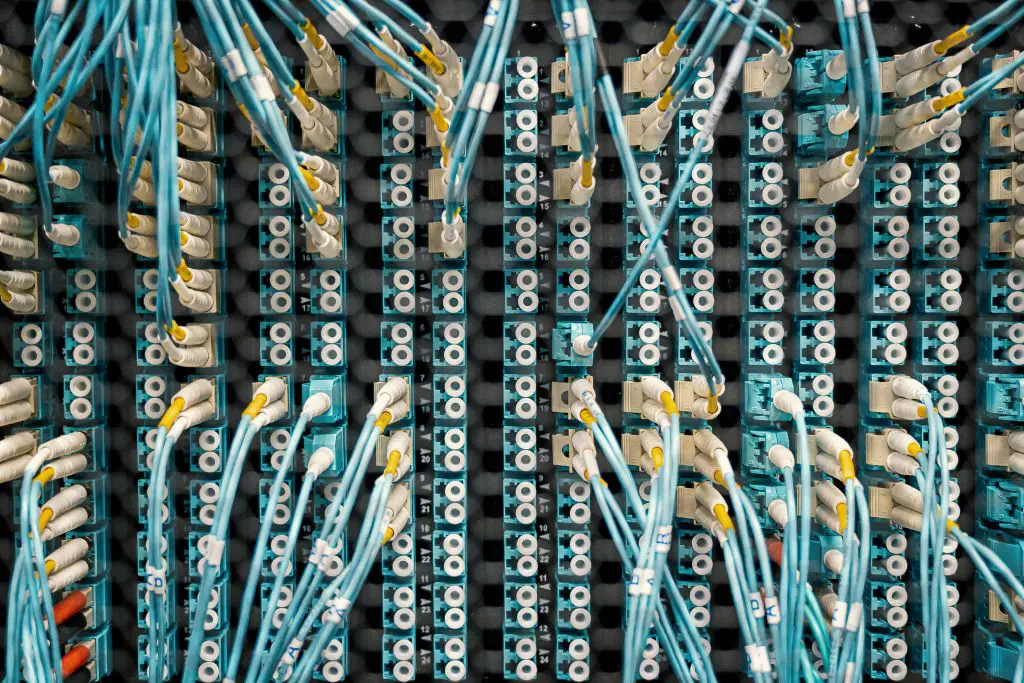
Arris modem ds light flashing orange
When the Arris modem attempts to establish an internet connection, the DS light blinks orange. When it is successfully connected, the DS light becomes steady. If the orange blinking light is on, the connection is not successful. The blinking light can be caused by loose wiring, service outages, splitter issues, outdated firmware, etc. Fixing these issues will resolve the blinking light issue as well.
Us/Ds light blinking time warner
A blinking US/DS light on your Time Warner modem indicates that it is not syncing with your ISP server. Try restarting your device. Turn off the modem, wait three minutes, then turn it back on. If this doesn’t work, contact your ISP. They’ll send a technician to fix it.
What do blinking yellow lights mean on the ethernet port on the arris modem?
The blinking yellow lights indicate a connection to the Ethernet port located on the back of the Arris modem. You’ll see a blinking yellow light if you use an older Cat5 Ethernet cable. You should use a Cat6 or Cat5e Ethernet cable for cable broadband to eliminate the blinking light.
How to Diagnose Wifi Troubles Using Arris Modem Lights?
Arris modem lights are a great diagnostic tool if you know what they mean. When you see these signals coming from your modem, they mean:
| Signal Status | Indicator |
| Power light Off | The cable may be unplugged The power outlet may be broken The breaker may have been flipped |
| Receiver light blinking blue or green | Ethernet, USB, or, Coax cable may be faulty or unplugged The modem may need to be reset |
| Send light blinking blue or green | The modem may need to be reset Modem plugged into a wrong outlet |
| Online light Off | MAC address of the modem not registered |
| Online light blinking yellow | Modem not registered |
| 2.4GHz or 5Ghz lights Off | No device connected to the modem |
Step 1: Arris Modem Firmware Upgrade
The DS light on your Arris modem starts blinking when it’s going through a firmware update. The update usually takes about 10 minutes, during which you won’t be able to access the internet. A firmware upgrade can be detected by monitoring the light behavior of the Arris modem.
| Light Button | Power | US | DS | Online |
| Status | On | Blinking | Blinking | On |
Step 2: Check The Power Supply
If the power light starts blinking, the power supply is interrupted/disrupted. So, check that the modem is properly plugged into the outlet and switched on.
| Light Button | Status | Indicator |
| Power | On | Sufficient AC Power |
| Off | No AC Power |
Step 3: Check The Wired Connections
It’s important to check the ethernet and coaxial cable connections. Make sure that there are no loose connections or damaged ports. Tighten the cables and plug them into the correct ports if needed.
Step 4: Check The Active Status
Make sure the Online light on your modem is on. The On light indicates that the modem is active and internet access is available, whereas the Off light indicates that the modem is inactive.
| Light Button | Status | Indicators |
| Online | On | Active, Internet Available |
| Off | Inactive, Internet Not Available |
Step 5: Reset Your Arris Modem
If your modem has outdated configurations, it’ll result in a weak signal. You can resolve this issue by doing a hard reset. During a reset, you will remove your device’s previous configuration and settings and revert it to factory settings. Press and hold the reset button for at least ten seconds. Release the button and restart the device.

Step 6: Power Cycle Your Arris Modem
You can power cycle your modem for an easy fix. It’s commonly used to troubleshoot connectivity issues and takes care of overheating by letting your device cool down and rest.
To power cycle:
- Turn your modem Off.
- Unplug the device from the power outlet.
- Wait for a few minutes for the device to cool down.
- Plug in the device back.
- Turn your modem On.
Step 7: Check Modem Splitter
A splitter is usually used to share the line if your modem and router are connected to multiple devices. The cable signal will be weak if the splitter is faulty. Take the splitter out of all connections and plug in the coax cable directly to your modem from the power outlet. If your modem is working properly, then replace the splitter.
Step 8: Use Original Hardware
Use the Arris original modem hardware to ensure a good connection and compatibility with your ISP and setup. You can see the approved Arris modems on the website and check whether your current model is supported.
Step 9: Contact Support
Support is the safest and easiest way to troubleshoot a problem. If you have an overdue bill, contact your local ISP customer service and let them know. Keep your bill statement handy so that your ISP updates their system accordingly. If the modem malfunctions, they will send an expert to configure it or send a replacement.

Step 10: Check for Service Disruption
In some cases, a modem light can blink due to an external issue like a weak signal or no internet connection. If that happens, you should check your ISP’s app or official website for notifications about service disruptions. You can also call your local ISP directly to find out if there’s any network maintenance in your area. They’ll let you know when the internet service will resume working.
Conclusion
Blinking Arris modem lights won’t be an issue when you know how to troubleshoot the Arris modem. Lights for Power, Online, Send, Receive, Link, US/DS, Line, etc., indicate the device’s current status.
You can determine whether your modem is functioning properly by monitoring the lights. If the lights blink, troubleshooting steps can be taken to resolve the problem.
Frequently Asked Questions
When the Arris modem starts or operates, the lights usually flash once. When they continuously flash during startup, that means IP registration was unsuccessful. Likewise, when they flash while operating, IP registration is lost. The problem can be solved by checking the coax cable and the outlet, tightening them if the connection is loose, and checking the Ethernet cable and the internet service provider. Then, try to power cycle the device to establish a new connection.
There aren’t just a few lights you need to monitor on the Arris modem; there are multiple lights you need to consider. Whatever the light, be it Power, Send, Receive, Online, DS/US, Link, etc., should be solid. In addition, the device should have a solid green or amber light, indicating it is working fine. In contrast, if the light flashes red, off, or blinks continuously, the connection is interrupted/disrupted. In that case, you need to troubleshoot the issue accordingly.
Arris modems have gone bad when they cause any of these problems or all of them. For example, when you have slow internet or download speed, if the connection lights are off, but you are still able to connect to the Internet, or if the lights are on but you cannot connect. In addition to the loud or strange noises, the modem also randomly shuts down or stops working. You must purchase a new modem if you can’t troubleshoot the other issues.
If your modem becomes excessively hot or unable to cool naturally, you’ll know it’s time to replace it. If your internet speed drastically decreases or your device is overheating, you must replace your modem. When the modem lights are on, it doesn’t respond. Or your modem often resets itself; either way, you need to replace it.
A reset button can be found on the back of the Arris router, which is small and shaped, similar to a pinhole. Press and hold the button for 10 seconds, and the router will be reset to its default settings. Once the reset is complete, you must reconfigure the network and configuration again.






