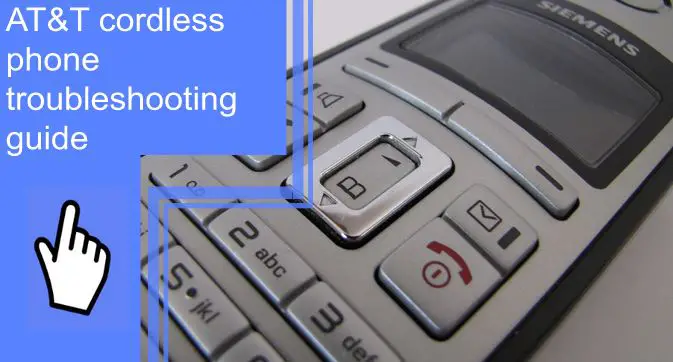What you find on this page:
Cordless phones offer much convenience and freedom when used with a landline phone in your home. Generally, cordless phones, like AT&T phones, are reliable, but they can sometimes malfunction.
Find out the problem with your cordless phone before you run to the store and buy a new one. This article contains AT&T cordless phone troubleshooting instructions. Read on to learn more!
Why did my cordless phone stop working?
The first step in troubleshooting a cordless phone is to determine why it isn’t working. Several factors could cause it. For example,
- Faulty telephone cord
- Defective wall jack
- Dead Battery
- Hardware or software issues
- The wiring of the phone is faulty
- Batteries are not installed correctly
How to Fix an AT&T Cordless Phone: Step-by-step guide
The next step is troubleshooting your cordless phone, but how do you troubleshoot a cordless phone? The following are the most effective solutions:

1. Determine if the problem is outside the house
You can check outside your home to see if the problem originates from there or from AT&T’s network if the problem occurs on more than one phone.
- You should be able to find the Telephone Network Interface on the back side of your house.
- Use a screwdriver to open the interface box. The box contains a phone jack that says “customer access jack.”.
- You can try inserting the short phone cord into your regular phone to see if the problem persists. There is a problem with the AT&T network if your dial tone is unclear.
- Unplug the phone with a cord and replace it with a short cord. Next, close and tighten the Network Interface cover.
For problems with your phone line outside your home, fill out a repair ticket at att.com/repair or call them. Tell the person who will fix it what you have already tried.
2. Troubleshoot problems inside your home: DSL filter
Unless the problem manifests itself when connected to the Telephone Network Interface, it is likely to be caused by something in your house. Electronic gadgets or an attached DSL filter may cause interference in your home.
Follow these steps if the problem only occurs on one phone connected to a DSL filter:
- Check to see if the problem is in your DSL filter.
- Unplugging or turning off your DSL modem will allow you to test whether your DSL filter is working. If the issue does not manifest itself, you may have a problem with one of the DSL filters.
- You will need to turn on the DSL modem to determine which filters failed.
- Remove one filter at a time from the telephone jack (wall). First, keep the device connected to the DSL filter that you just unplugged. Then, use a different phone and place the DSL filter on a separate jack to see if the issue persists.
When the issue is resolved by uninstalling a device, it is most likely that the DSL filter is responsible. Therefore, the faulty filter should be removed and replaced. You can purchase a DSL filter from AT&T’s website.

3. Troubleshoot problems inside: electronics
You should use a corded phone for this test. Make sure your cordless phone is properly plugged into an electrical outlet if you use one.
All telephones, computers, fax machines, modems, alarm systems, adapters, and filters should be disconnected. In addition, satellite and cable television should be turned off.
After unplugging everything, test the line(s) with a specific phone by hooking it directly into a telephone jack. It should only be done after you have unplugged everything else (wall).
Start plugging in each device you’ve just unplugged one by one if the issue does not manifest. Check if there is still an issue after each new addition.
You will most likely find the source of the problem to be the most recent piece of hardware installed. Ensure that all device pieces have been effectively added (more than one piece of equipment may be causing interference simultaneously).
You might want to try changing the channel if you are getting interference.

The cordless phone says “No line,” no dial tone, and the answering machine doesn’t work
If your phone says ” No line,”
- Firstly, disconnect the power source on the base phone, then unplug each handset’s battery.
- Then, unplug the phones and re-plug the base phone.
- However, you will need to reset the date to view your messages and directory.
If you are not receiving a dial tone, the first thing you will have to verify is that the line you are using is operational. The easiest and most convenient way to accomplish this is to plug a corded phone into the main line outlet in your home.
There may be a problem with your landline connection if you are still not hearing a dial tone. The corded telephone device is likely at fault if you hear a dial tone.
Fixing AT&T Cordless Phone Not Ringing – Steps
The following are some simple solutions:
Step 1: Check if the Ringer is Turned Off
It is common for AT&T cordless phones not to ring due to the ringer being turned off or muted. Therefore, checking if it is muted or off is the first step in troubleshooting. Next, you must turn it on and adjust the volume if it is off or muted. Here’s how to do it:
- Press the “Menu” button on your phone
- After this, you will see the DIR or CID. Press it to navigate to the ringer. Then press the Ok/ select button
- Highlight the Volume of the Ringer and press Ok/Select
- Select the line you are using
- Adjust the Volume by DIR or CID
- Save the changes by pressing the Set option.
While running the troubleshooting, make sure the home phones are turned off. Changing the settings while on a phone call can disrupt the call.
Step 2: Check the In-Home Phone Wiring
Next, check if your cordless phone is connected to your home phone wiring. It is important to ensure that they are not. It’s because cordless phones are wireless and don’t require a line.
This step also involves restarting your handset. First, remove the battery from your phone and hold it for a minute. Then, reinstall the battery and turn the handset back on.
Step 3: Is Call Forwarding Turned On?
To deactivate call forwarding on your wireless home phone, follow these steps:
1. Using your wireless phone, press the Flash or Talk button to perform Off-Hook.
2. Enter #21# when you hear the dial tone on your cordless phone.
3. You will hear a confirmation tone after a few seconds.
This signal indicates that all incoming calls will be routed to a wireless phone and will not be forwarded afterward.

Step 4: Check the Cables of the Wireless Phone
The next step is to inspect the cords that connect the house phone. Because certain AT&T cordless phones need to be connected to the internet, it is advisable to verify the connection to the gateway or the modem.
When connecting the device to the internet, check the Ethernet connections, the phone line, and the power source. You should unplug the connections and then re-plug them to ensure no frayed or disconnected wires or connections link these devices.
Step 5: Check the Batteries of the Phone
Check whether the batteries contained within the cordless or wireless phone are still operational.
Step 6: Reset the Wireless Home Phone
When the wireless home phone is reset to factory settings, like any other kind of device, all of the data saved or cached on it will be deleted. However, it is considered one of the most successful solutions currently available. To reset your cordless home phone, follow these simple steps:
1. The power cord is located on the deck.
2. Remove the deck from the power source.
3. In the meantime, remove the handheld device’s battery.
4. You must wait between three and five minutes before re-establishing the connection to the base.
5. After that, replace the batteries inside the AT&T cordless phone where they originally were.
When you have completed resetting the phone, it will need to reinitialize and identify a connection. The wireless telephone provided by AT&T should be factory reset by this method. Test to see if your cordless phone rings when you receive an incoming call; if it does, it is in good working order.
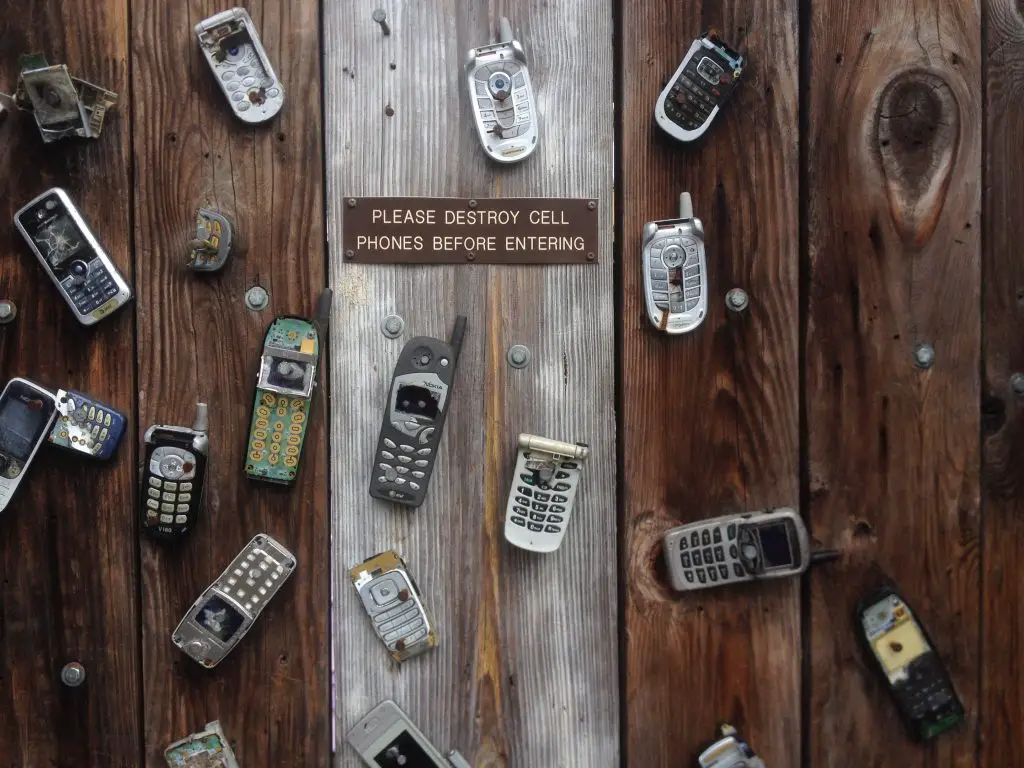
Ways to improve the performance of your cordless phone
Ways to improve the performance of your cordless phone:
1. Making the sound louder
2. Eliminating any potential sources of interference
3. Trying a different outlet
4. Make sure your battery is always charged
5. Make sure the contacts are clean.
Conclusion
Now you know how to troubleshoot AT & T cordless phones. Unfortunately, these are just a few of the most common issues you may face when using a cordless phone. Despite this, cordless phones are famous for their convenience, so you should not be discouraged from using them.
By going through the list above one by one, you should be able to figure out what’s causing the problem. Fortunately, determining the cause of a phone problem is typically straightforward, and you will easily solve it by following our guide.
FAQ
Step 1: Turn off the power supply to the telephone base.
Step 2: Disconnect the battery from the mobile device.
Step 3: After a short period of time has passed, reconnect the power supply to the telephone base.
Step 4: Reconnect the battery to the mobile device. Test the phone once more after completing
Step 5: You must wait approximately 3-5 minutes for the handset to re-establish a link with the telephone base.
To troubleshoot a cordless phone:
1. Unplug your phone
2. Move your phone
3. Examine the batteries
4. Connect your cord
5. Select the “Channel” option
6. Check the weather
There may be several reasons behind it. Some common reasons are,
1. The ringer is not activated
2. Call forwarding is on
3. Hardware issue
4. Service issue
Generally, the lifespan is between 1-3 years, depending on the battery life.
1. Check to see if the battery of a cordless phone is charged.
2. Make sure that the end of your phone cord is firmly inserted into the jack for your phone.
3. Try a different phone on the line to determine if the problem is with the phone itself.
4. Check each outlet to see if it is affected.