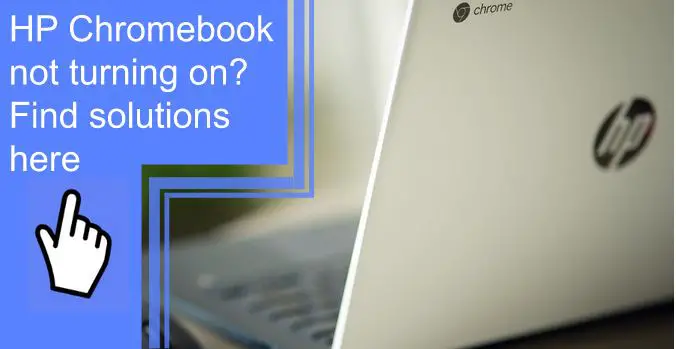What you find on this page:
Laptops are essential tools for students and workers in today’s world, and the HP Chromebook is a competitively priced and functional model. But what do you do if you find your HP Chromebook not turning on?
If you’ve been asking yourself, “why won’t my HP Chromebook not turn on,” we’re here to help. Here are some of the most common reasons why your HP Chromebook is not turning on and how you can fix it.
Why Won’t Your Chromebook Turn On?
Laptops are intricate and complex machines, and diagnosing the issue is far from simple. Thankfully, Chromebooks are easy to fix. Before you can repair your computer, you need to identify the source of the problem. Here are some of the most common reasons behind your Chromebooks malfunction and how you can identify and fix them.
1. Problems With the Battery Charger
One of the most common reasons your Chromebook might fail to turn on is a problem with the battery charger. Specifically, your Chromebook might have run out of battery and couldn’t charge correctly.
To test this, see if the Chromebook reacts when you connect your charger. Make sure your charger isn’t plugged into a faulty outlet by switching it to another.
If you have a spare charger, try using that instead. Should the spare charger work, you can safely assume that your main charger is faulty. If you don’t have a backup charger, try the same charger with another device and see if it functions properly!

2. Problems With the Internal Hardware
Another common issue with your HP Chromebook might be its internal hardware. Identifying and diagnosing this problem is difficult, but we can guide you through the steps necessary to check and fix it.
You should open up your Chromebook and inspect it for damage to its internal components. If there are any loose wires, fragmented drives, or disconnected components, you’ve found the s. This type of damage is most often caused by dropping your Chromebook.
If you aren’t confident about inspecting your Chromebook, you should take it to a professional repairperson. Even a relatively simple laptop like the Chromebook contains delicate internal components, and poking around without knowing what you’re doing could cause serious damage!
3. Issues with Chrome OS
Issues with your operating system are also likely to cause complications with starting up. Fixing this problem is especially difficult if you can’t start your computer to inspect it.
You may want to try to reset your Chromebook to factory settings and let it run a new setup. If that does not work, you should take your computer to a professional repair shop, where they may be able to flash the OS to the newest version.
4. External Hardware Interference
The fourth common cause is interference with your external hardware. This means that issues with your cables or external drives and devices might interfere with your computer starting.
To test your Chromebook, remove any external hardware that isn’t crucial to running your computer, like your mouse, keyboard, and speakers. Attempt to start it and see if the issue remains. If it starts correctly, there was likely an issue with one of the things you’ve removed.

How to Fix a Chromebook That Won’t Turn On?
If you’re having issues getting your Chromebook to turn on, the first step is to troubleshoot the problem. Follow these steps for a quick way to diagnose and fix whatever is causing your Chromebook to fail to turn on.
Step 1: Perform a Visual Inspection
Your first step should be to visually inspect your computer for external damage which could have affected its internal hardware. This is likely if the Chromebook has recently been dropped or struck.
If the screen is cracked, the damage is likely too severe to continue operating. If you find visual damage, you should seek professional repairs.
Step 2: Open the Lid to See If Your Chromebook Turns On
If your computer has no lights on but remains closed, consider opening it. The sensor that takes it out of sleep mode may kick on and let the computer turn on again. If the Chromebook seems operative, but the screen is black, the sensor that takes it out of sleep mode might have broken.

Step 3: Try Pressing and Holding the Power Button
In some cases, you might need to hard reset the computer. To turn a computer off, pressing and holding the power button can force a shutdown. You can turn the computer back on with the same method to sometimes force a restart, especially if the button is faulty.
Step 4: Try Charging Your HP Chromebook
It sounds obvious, but sometimes you might have forgotten to charge your Chromebook. Consider leaving the Chromebook to charge to full before opening the lid again. The issue might have been that you only needed to charge the computer!
Step 5: Perform the Embedded Controller (EC) Reset On Your HP Chromebook
A quick way to force a reset is with the Embedded Controller or EC. You can accomplish an EC reset by pressing and holding the refresh and power buttons for about three seconds.
If this isn’t successful, ensure the charger is working properly. Should it fail, you may have a bigger problem on your hands.

Step 6: Verify Power to the Computer
When checking your charger, verify that power is going to your computer. You may also want to open up the Chromebook and check the battery to ensure it isn’t visibly damaged or swollen.
You may want to check different outlets or charging cords. If you can confidently say that the charger is working and power is going to the computer, this likely isn’t your issue.
Step 7: Verify Battery Charging Status
Once you’ve verified power, make sure that you know your battery is charging. If your Chromebook is failing to charge, you might have an issue with your hardware, particularly your battery.
Replacing the battery is a great way to fix this. However, if there’s visible damage to the battery, do not handle it. Under no circumstances should you pierce your battery, as this can cause severe damage to you and your belongings.
HP Chromebook Won’t Turn On Orange Light
The orange light on your Chromebook indicates that the laptop is charging. If the light changes to green, this indicates a full charge of the battery.
If the orange light won’t appear, your laptop is not charging. Attempt a hard reboot to try to smooth out any software issues. Otherwise, check to make sure the charging cord is functional.

HP Chromebook Flashing White Light Won’t Turn On
The flashing white light indicates a “Shipping Mode” for your laptop. This light shows that your battery is too low to continue powering your laptop. As before, you should attempt to charge your laptop to fix this issue. The light likely won’t come on if it won’t charge. Replace the battery or have the laptop or charging cord repaired.
HP Chromebook Not Turning On Power Light Blinking
As with the flashing white light, the power light blinking indicates that your battery is in shipping mode. There’s a chance that a software snag may cause your laptop not to leave this state.
To fix this, turn the Chromebook off completely and connect it to the charger. Let it charge for at least half an hour before starting the computer again.
How Do I Reset My Chromebook If It Won’t Turn On?
Most of us reset our computers with an option while the computer is running, so how can you restart your Chromebook if it won’t power up? The best way to do this is with a hard restart.
Remove any devices first to ensure they don’t complicate the issue. Afterward, hold down the Refresh and Power keys to restart the Chromebook.
Doing so triggers a hard restart, clearing most of the cache memory. Namely, this helps clear the cache of your RAM, which can help to clear up any software glitches that the cache may cause.
If this doesn’t work, your computer may not have enough charge to reset at all. It’s likely best to let a professional handle the issue from here.
Conclusion
Dealing with your HP Chromebook not turning can be frustrating! Thankfully, if you follow the steps we’ve outlined above, you can identify the problem or narrow it down for a professional repair technician.
Resetting your computer with the EC reset is often the quickest fix. If this fails, you should seek professional help to fix the problem. If you aren’t comfortable handling electronics, you shouldn’t open the device and poke around inside.
For more tech tips, be sure to follow us for more information!
FAQ
If your HP Chromebook isn’t turning it on, it might have suffered internal damage or has a deficient battery or charger. Inspect your Chromebook for damage, swap its battery and try a different charger.
You can try to hard reboot your Chromebook by connecting it to a power source. Then hold the power button for 10 seconds until all the lights are off.
Hard rebooting is the only way to fix an unresponsive HP Chromebook.
Hold the Power button for 6-10 seconds until the display and keyboard light goes out. Depending on its model, you may find the power button on the side of your Chromebook or above the keyboard. After a few minutes, press the Power button again to restart your Chromebook.
Usually, if your laptop does not boot up when you press the power button, it has one of the following problems:
1. Power supply
2. Battery
3. RAM
4. Motherboard or video card.