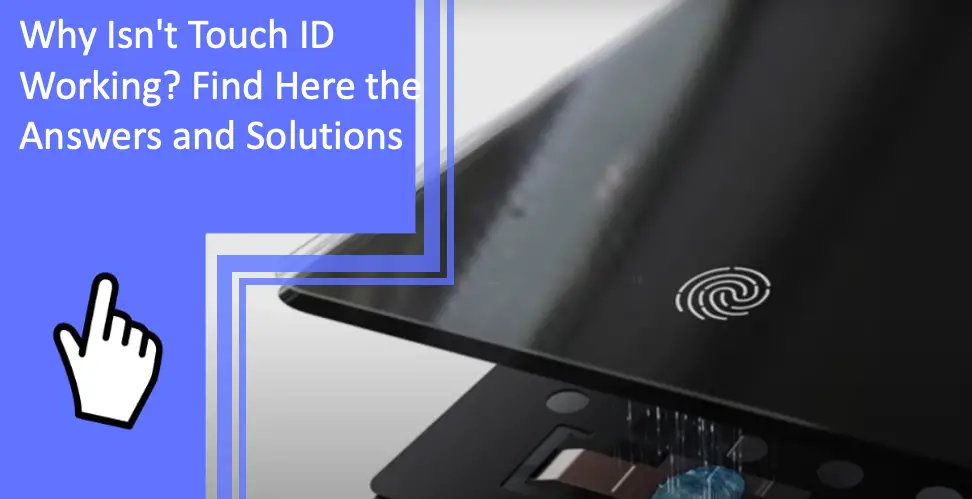What you find on this page:
Have you ever wondered, “why isn’t Touch ID working?” Touch ID is a convenient and easy function until it stops working and you can’t get into your device.
If your Touch ID suddenly stopped working, try the solutions discussed below.
Why Isn’t Touch ID Working: Solutions Here
If your iPhone or iPad’s (Read also: How To Sync iPad and iPhone Without a Computer: The Best Method) Touch ID feature is not working, a few things could be causing this problem. So why isn’t Touch ID working?
We’ll explore the possible issues below and offer some solutions so you can get your touch ID to work again! (Read also: Touch ID Not Working on Mac? Find Solutions Here)
Try these simple tricks before you bypass the Touch ID in the app store or bypass the iPhone passcode without iTunes.
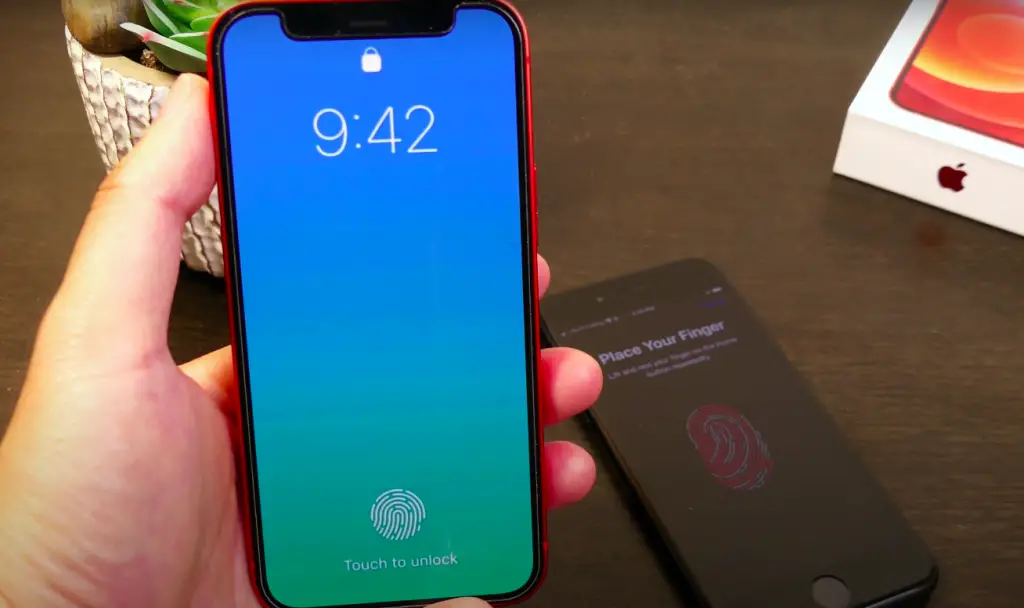
Make Sure Fingerprint Reader Is Dry
If an excess of oil, water, or other liquid is on the fingerprint reader, it likely will not work. Next time you wonder “why isn’t my iPhone 6 Touch ID working,” make sure to wipe the finger ID button and try again!
The best way to do this when you are unable to activate Touch ID on an iPad or iPhone is to use a lint-free or microfiber cloth to remove any substances, like oil or sweat.
Scan Your Fingerprint Properly
When the Touch ID isn’t working on iPhone 7, a common issue is that your finger is not clean, and you are not scanning your fingerprint properly.
Ensure you place your finger gently on the button and gently tilt it from side to side to help the reader scan your finger.
You should also check that your finger is clean and dry. Washing your hands can help. Pushing too hard or trying to scan your finger at an awkward angle can also cause issues.
Remove Screen Protector
Sometimes a wonky screen protector or clunky phone case can prevent you from scanning your finger properly. Before you try to bypass the Touch ID, remove your screen protector and case. If your Touch ID works without the case or screen protector, consider buying another option that won’t interfere with this feature.
Hard Reboot Your Device
Technology isn’t perfect, so your device’s Touch ID function may be glitching. If you perform a hard reboot on your device, which you can do by holding down the lock and home button for ten seconds, the touch ID may work again.
This solution often works on older phones or phones in need of a software update.
Disable All Options in Settings
If the hard reboot doesn’t work, you can also try to turn off the Touch ID and passcode settings. Go to your Settings on your device, go to the Touch ID and Passcode section and disable all the options.
There should be four options you turn off. After this, restart your device and enable the Touch ID to see if it works.

Delete Your Existing Fingerprints
When Touch ID stops working after a while, it could be an issue with your fingerprint scans. Sometimes, people burn their fingers or get a scar, making their previous scans incorrect.
In your Touch ID settings, delete all your current fingerprints. Wash your hands and rescan your fingerprints carefully. Once the new fingerprints are saved, try using Touch ID again.
Restart Your Device
One of the simpler solutions is to quickly restart your device (Read also: Apple Mobile Device Support Won’t Install? Find Solutions Here). All you need to do is turn off your device, wait a few minutes, and then turn it back on.
A restart is different from a hard reboot because you don’t hold the buttons until it reboots, giving the device some time in off mode before trying the Touch ID again.
Update Your Device
If you are unable to activate Touch ID on your iPhone 6, you may need to update your device. People wondering “why isn’t my Touch ID working on iPhone 6s” should always check for software updates (Read also: Is Apple Watch Unable To Check for Updates? Find Solutions Here!).
On older iPhones, like the 6, 6s, and 7, people often forget to install software updates. Outdated software can lead to issues with features like your passcode and Touch ID.
You can update your software by going into your settings and choosing Download and Install under the newest iOS software.
Reset Device Network Settings
It’s unclear why resetting your device’s network settings can help fix the Touch ID, but it’s worked for many users.
You can reset your network settings by going into your device’s settings and selecting the Reset Network option under the WiFi section. You can also try to toggle your WiFi or forget your current networks to solve the issue.
Reset Your Device
When everything above fails, you may want to try and reset your device. A full reset is substantial, so don’t do this lightly. Try all the solutions above before resorting to this. A device reset means you will completely erase all the software, starting from scratch.
All your settings, passwords, and other saved data will need to be redone or downloaded from your iCloud. Before a total reset, backup all your information and save any important pictures, texts, videos, or documents.
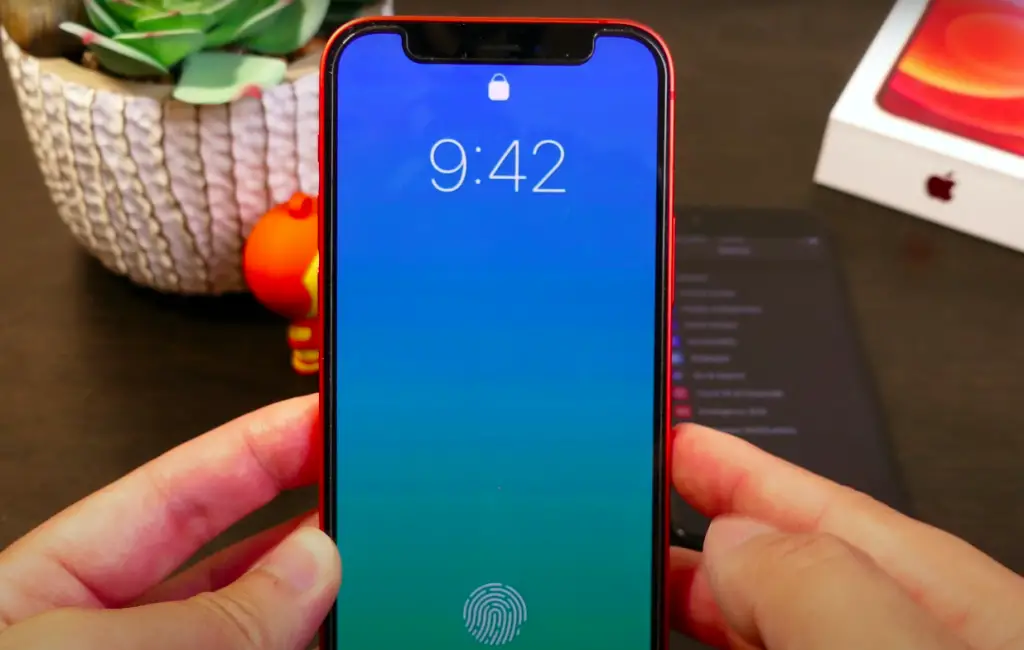
Why Isn’t Touch ID Working With My iPhone 6?
Below are the most common solutions to Touch ID problems on an iPhone 6.
Software Update
As mentioned, one of the most common reasons for Touch ID problems on an iPhone 6 is outdated software. Sometimes people forget to update the older iPhones, resulting in malfunctions because the iPhone isn’t using the best version of iOS.
Check your software frequently to keep it up to date and avoid these pesky problems. You can also adjust your notification settings to receive an alert for new software updates. After you update the software, reset the iPhone 6 and try the Touch ID again.
Redo Fingerprints
The iPhone 6’s scanning system is not as advanced as the later iPhone models, as this was one of the first versions with the Touch ID feature. While it’s annoying, you may want to frequently redo your fingerprints in your settings to keep the Touch ID function active.
Remember to take your time when you add new fingerprint scans to your settings. Doing them incorrectly can make it even more challenging to use the Touch ID. After rescanning your fingers, turn off the phone for a few minutes and then turn it back on.
Clean Your Phone
A common issue with the iPhone 6 is a smudged Touch ID button. Even the smallest bit of oil, sweat, or liquid can compromise the finger scan.
Use a soft cloth to wipe the Touch ID button. You can also purchase a screen cleaner from your local phone store and use this to effectively clean all dust and grime. Remember to also clean your hands before handling the Touch ID button to prevent errors.
Why Isn’t Touch ID Working With My iPhone 7?
If the Touch ID on your iPhone 7 isn’t working, try the solutions below.
Scan Finger Carefully
The iPhone 7 scanner can be sensitive. It tends to malfunction and stop working if you press too hard with your finger or abuse the button. If you click the button hard or aggressively, it can prevent the Touch ID feature from working.
When scanning your finger, try to be gentle with the delicate scanner, simply resting your finger. You don’t need to push down for it to read your fingerprint, and pushing down can make it more difficult for your phone to scan your finger.
Perform a Hard Reboot
When it comes to the iPhone 7, a hard reboot is a decent solution for many software and functionality problems.
To perform a hard reboot on an iPhone 7, hold the lock button and the home button simultaneously and count to ten, or until the screen lights up again and displays the Apple logo.
When your phone turns back on, you’ll need to enter your passcode, but then you can lock your phone and check if the Touch ID works.
Disable Touch ID and Passcode Settings
iPhone 7 users have found success by disabling the Touch ID and passcode functionality in the device settings. All you need to do is navigate to your iPhone 7’s settings and select the Touch ID and Passcode tab.
You’ll see green switches, which you can toggle, turning off the touch ID and passcode settings. After doing this, switch off your device for a few minutes and restart it again. Enter your passcode and turn the Touch ID and Passcode switches back on, and then lock your phone and try to use the Touch ID.
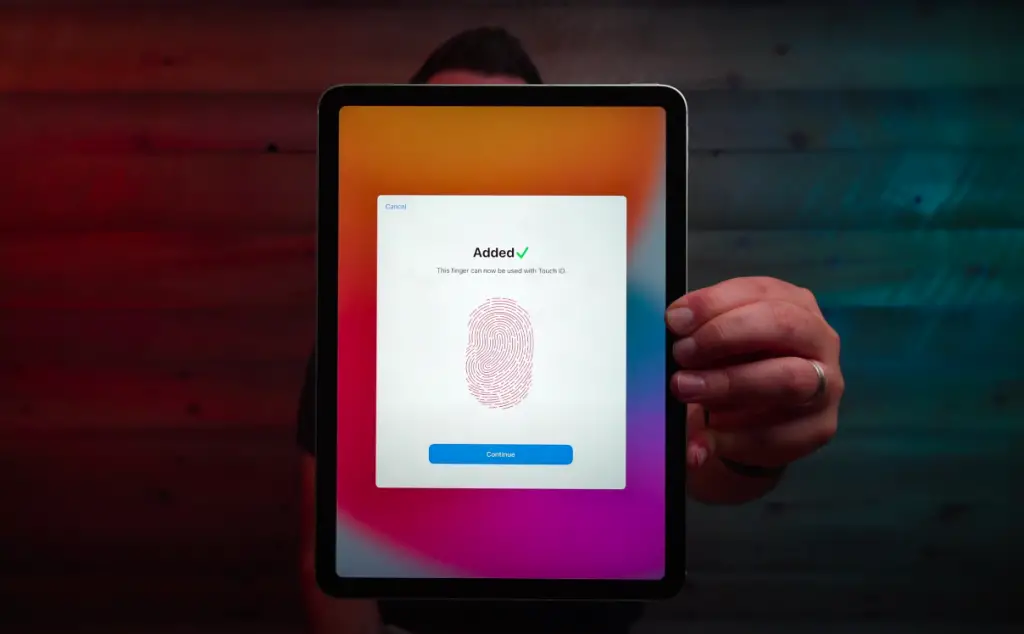
Conclusion
So now you have the answers to “Why isn’t Touch ID working?”, and you can fix the issue on your own. However, if you try all the tricks above and your Touch ID still won’t work, you may want to visit an Apple store or contact technical support. Remember to update your iPhone and keep the Touch ID button clean.
FAQs
Below are frequently asked questions concerning this topic.
Unfortunately, the Touch ID on iPhones can be finicky and stop working for seemingly no reason. iPhones 6 through 8 utilize the Touch ID function, so if you have one of these phones, you may encounter Touch ID issues for several reasons.
It could be a dirty phone, a dirty finger, a troublesome network, poorly-scanned fingerprints, a bulky phone case, or an obstructive screen protector. Identifying the cause of your Touch ID malfunction can help you find the right solution.
The most likely reason your iPhone won’t recognize your fingerprint is that the scanner or your finger is dirty.
Wipe your finger and your phone’s screen before trying again. If you have a burn or scar on your finger, your fingerprint scan may be invalid, meaning you must rescan it in your settings.
If the Touch ID on your MacBook Pro isn’t working, try updating your software and performing a hard reboot. The Touch ID may also be dirty, like with the iPhones. You can wipe down the scanner and wash your hands.
If the Touch ID isn’t working on your iPhone 7 Plus, it may be because you press the Touch ID scanner too hard. Your phone could also have a glitch. If it’s a simple glitch, a hard reboot or disabling the settings and then turning them back on could fix the problem.