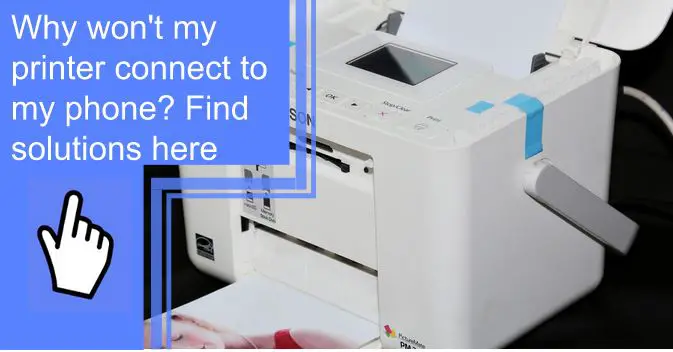What you find on this page:
Being able to print something directly from your phone is amazing. It’s so convenient and saves you a lot of time, and is especially useful if you don’t have a computer.
But when you try it, it doesn’t work. “Why won’t my printer connect to my phone?”,
“Why can’t my phone find my printer?” you ask. It’s frustrating when technology doesn’t work as seamlessly as it should.
We hear you. This guide will help you understand why you can’t connect your phone to the printer and, hopefully, help you solve your problem.
Why Is My Phone Not Connecting to My Printer?
There are only a few reasons why your phone isn’t connecting to your printer. These include:
- Your phone and printer are not on the same wifi network.
- Your phone has the IP address for your printer blocked.
- The printer is off.
- The printer isn’t wifi-enabled.

How Do I Connect My Wireless Printer to My Phone?
A crucial step in connecting your wireless printer to your phone is to verify that your phone and printer share the same wifi network. If you’ve done that and still can’t get them to connect, try all of the following steps (in order), and hopefully, it’ll solve your problem.
1. Perform Quick Power Reset
The first thing you want to do when your phone isn’t connecting to your printer is to perform a quick power reset. It may seem silly, but power cycling your device may resolve the issue. Follow these steps:
- Power your phone off.
- Turn off your router and unplug the ethernet cable from it.
- Power off your printer.
- Wait a minute or two while these devices power down.
- Turn the router on first and wait for the wifi and internet indicators lights to come back.
- Turn your printer on and let it configure itself.
- Try again to connect your phone to the printer.
2. Assign a Static IP Address and Manual DNS Address
If you’ve power-cycled your devices and cannot connect your printer to your phone, you should try to assign static IP and manual DNS addresses. You can do that by performing the following steps:
- Press the wireless button on your printer to get its IP address.
- Type that IP address into the web browser on your computer or phone.
- Open the Network tab and click Wireless.
- Click on Network address and then the button that says “Manual IP.”
- Select the “Suggest a manual IP address” option (doing so will assign a manual IP address for your printer.).
- Select the “Manual DNS Server” button.
- Enter the following DNS server for the Manual Prefered and Manual alternate fields.
- Manual Prefered Type — 8.8.8.8
- Manual Alternate Type — 8.8.4.4
- Save your changes and close out of the Printer EWS page.
- Try again to connect your phone to the printer to see if the issue has been resolved.
3. Run the Printer Troubleshooter
You’ve completed the top two troubleshooting solutions, but your phone still won’t connect to your printer. Next, you’ll want to run the printer troubleshooter to try to solve your problem.
You can do that on Windows by:
- Clicking Start on your computer and selecting Settings.
- Go to Devices and then Printers and Scanners.
- Click on your printer and select “Manage.”
- Select “Run the troubleshooter” from the list.
- Wait while Windows scans the system to check for any issues affecting your printer functionality.
- Apply any of the recommended fixes and wait while it applies those fixes and detects and more.
- Close the troubleshooter and try connecting your phone to the printer again.
If you have a Mac, you’ll need to follow these steps:
- Open the Apple menu, go to System Preferences, and click Printers & Scanners.
- Press and hold your control key as you click into the list on the left, and then select “Reset printing system.”
- After you’ve finished the system reset, the list of printers in Printers & Scanners should be empty.
- Try to connect your phone to the printer.

4. Check Your Phone
Hang in there; this is the last troubleshooting step. If the issue doesn’t lie with your printer, then it must be your phone. Follow these steps to determine if your phone is the problem.
- Use a different phone to see if you can connect to your printer.
- If you succeed, you’ll need to check your phone for any issues.
- Reboot your phone and try to connect to the printer again.
- If you’re prompted for the password to connect to the printer, print out the Network Test page from your printer to get it.
- Hopefully, your phone will connect to the printer!
5. Check Your Printer
Perhaps the problem doesn’t lie with your phone’s connection to the printer at all. A good way to check this is to try to print something from your computer or another device. If you’re successful, you’ll need to keep troubleshooting with your phone.
If unsuccessful, however, you’ll want to run some tests to check your printer for issues. Here are some things you can check to troubleshoot your printer:
- Ensure that your printer is set as your default one. If you have any other printers, disconnect them for now.
- Restart all of your devices.
- Run the printer troubleshooter following the steps detailed above.
- Check your router settings.
- Update your router firmware.
- Follow the steps above to make your printer IP address static.
- Check your firewall settings.
- Uninstall and reinstall the printer drivers and software.
- Uninstall and reinstall your printer.
- Clear and reset the printer spooler.
- Factory reset your printer.
If there’s a simple issue with your printer, one or more steps above should help you resolve it.
Why Can’t My Android Phone Find My Printer?
You need to check your settings if you cannot find your printer on your Android. Open the wifi settings on your phone and ensure it’s on the same network as your printer.
How Do I Connect My Android Phone to My Printer?
Go to wifi settings on your Android and verify that it’s on the same network as your printer. Check whether your printer is turned on and connected to the Wi-Fi.
Go into any application on your phone that you want to print from, select settings, and click print. You should see your printer pop up on your available devices. If you don’t, follow the troubleshooting steps above.

Why Won’t My iPhone Connect to the Printer?
Your iPhone may not connect to your printer if it’s not on the same wifi network or if AirPrint isn’t enabled.
Perform the same step above to ensure your iPhone is on the same wifi network as your printer. Ensure you’re in proximity of your router, so the wifi signal is strong.
If you’re trying to print using AirPrint, check if the printer is AirPrint compatible.
Final Notes
There aren’t many reasons why your phone won’t connect to your printer. Most issues are usually caused by your printer and phone not being on the same wifi network, your printer is blocked on your phone for some reason, or your printer doesn’t support wifi printing. In that case, you may need to find a cord to connect to your printer.
Hopefully, after reading this guide, you’re not still scratching your head, wondering, “Why is my printer not connecting to my phone?”
Follow all of the steps for each troubleshooting solution. If you’re still having issues, it may be time to reach out to a professional.
Frequently Asked Questions
If your phone isn’t on the same network as your printer, you won’t be able to print. Also, ensure that your printer is on and connected to the wifi network.
You may not see your printer on your phone if the printer is off. Additionally, if your printer is not connected to the wifi, it won’t be available.
You also ask yourself, “How do I get my phone to recognize my wireless printer?” or, “Why isn’t my phone connecting to my printer?” Try checking that your wireless printer and phone share the same wifi network. If they do and you cannot print, follow the troubleshooting steps listed above.
If your printer won’t connect to wifi, it might not be enabled on your printer if you’re having issues with printing wirelessly. Go into the settings on the printer and check the wifi network.
There are two reasons why your Canon printer isn’t connecting to your phone.
1. The printer does not support wifi connection.
2. Your printer and phone are not on the same network.
You can connect your printer to your phone by trying to print something from your phone while both devices are on the same wifi network.
Or, depending on the printer model you have, there may be an app in the store on your phone that you can download and manually connect to the printer through.