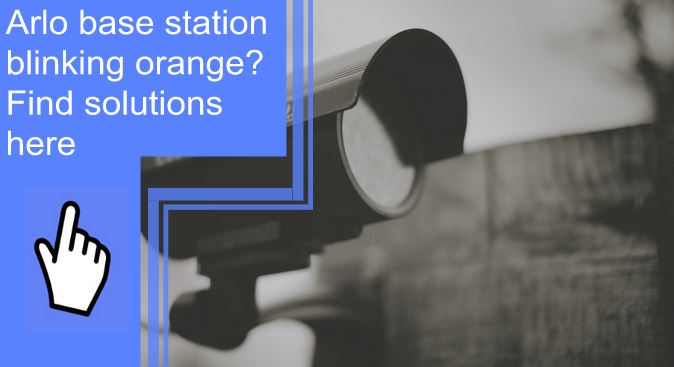What you find on this page:
If the LED on your Arlo Base Station is blinking orange, it’s having trouble connecting to one of your cameras. Luckily, troubleshooting connectivity issues with an Arlo Security System is usually pretty simple.
What Do The LEDs On My Arlo SmartHub Or Base Station Mean?
The LED lights on your Arlo SmartHub or Base Station indicate your Arlo’s current status. For single-LED models, the LED indicates:
- Solid Blue: Your Arlo SmartHub or Base Station has an internet connection.
- Slow Blinking Blue: Your Arlo SmartHub or Base Station is ready to pair with or is currently connecting to a camera.
- Fast Blinking Blue: Your Arlo SmartHub or Base Station has connected with a camera.
- Solid Orange: A connection error has occurred.
- Slow Blinking Orange: A camera can not be found or is outside of range.
- Alternating Blue and Orange: The system is resetting, or a firmware update is taking place.
- LED Off: Your Arlo SmartHub or Base Station is disconnected from power. Your Arlo SmartHub or Base Station will blink once when turned on.
Why Is My Arlo Base Hub Blinking Orange?
If the LED on your Arlo SmartHub or Base Station is blinking orange or amber, the Base Station is having trouble connecting to one or more of your cameras.

1. Low Charge
A low charge on one or more of your Arlo camera batteries may cause connection issues. The affected cameras are easy to identify because they’ll display as offline. Fully charge all affected cameras.
2. Depleted Batteries
If connection issues are recurring, one or more of your camera’s batteries may be depleted. Replace all affected batteries. Some models require genuine Arlo-branded batteries, while others may use third-party batteries. Refer to your user manual.
3. Not Synced
If the connection between your Arlo SmartHub or Base Station and camera is interrupted, your Arlo may sometimes have difficulty reconnecting automatically. Resync affected cameras to your SmartHub or Base Station.
4. Hardware Damage
Physical damage to your SmartHub, Base Station or one of your cameras may cause connectivity issues.
Manufacturer’s defects are covered by a limited warranty. Contact Arlo to confirm your device is still covered. In the event of defects that occur outside of the warranty period or physical damage, affected hardware will need to be repaired or replaced.

How To Fix Arlo Camera Blinking Orange?
Fixing an Arlo Security System with an orange blinking light is usually a simple process.
Solution #1 Re-Insert the Batteries
When experiencing connectivity issues, the first step is to remove and reinstall the battery on each camera experiencing connectivity issues.
You can tell which cameras are affected because they’ll display as offline. If none or all of your cameras are in the offline status, remove and reinsert the battery on all cameras. Leave batteries out for at least one minute before reinstalling.
Solution #2 Charge Your Camera
A low or dead battery may be the cause of your connectivity issues. Give each affected battery a full charge. If no cameras display as offline, you may need to recharge the battery on all cameras.

Solution #3 Resync With Base Station
If removing and recharging the batteries doesn’t do the trick, resyncing the affected camera with the Base Station may.
To resync a camera:
- Bring the camera within three feet of the Base Station or SmartHub.
- Push down and hold the sync button on the Base Station for two seconds. The LED will blink green. If the LED blinks orange, you’ve held the button too long. It will continue to blink for ten minutes. Syncing will be disabled during this time.
- While the Base Station blinks green, push down and hold the sync button for two seconds. A blue light on the camera will blink rapidly. An orange blinking light indicates that the pairing was unsuccessful.
- If the camera LED on the Base Station turns solid green, the resync was a success.
- Repeat for each affected camera.
Solution #4 Reset Arlo Camera
Factory resetting your Arlo camera returns it to factory settings and removes it from your Arlo account — but it may help fix software-based connectivity issues.
To reset an Arlo camera that is unable to connect:
- Push and hold the sync button on the camera for 15 seconds until the LED blinks orange three times.
- Log into your Arlo account on the Arlo app or website.
- On the Devices page, click the Settings icon below the feed. Click Remove Device on the affected camera.
- Return to the Devices page and select Add New Device. Select Cameras and follow the on-screen prompts.
If the camera is online and connected, the process is a bit more simple:
- Open the Arlo app.
- Select Device Settings.
- Select Remove Device.
Solution #5 Replace Your Camera’s Batteries
If the above solutions fail, there may be a physical issue with one of your cameras.
Damaged or depleted batteries can cause recurring connectivity issues. Some models require official Arlo replacement batteries, while others work with third-party batteries. Refer to the recommendations in your user manual.

Arlo Base Station Blinking Orange and Blue
An alternating blue and orange LED means a system reset or firmware update is taking place. Make sure you don’t power down the Arlo during an update.
How Do I Reconnect My Arlo Base Station?
If your Arlo Base Station has disconnected or is unable to be located by the Arlo app or web interface, it may need to be reconnected.
- Power cycle your Base Station by powering down and unplugging its power adapter from the outlet. Leave unplugged for at least two minutes.
- Open the Arlo Secure app.
- Select Add New Device.
- Select Base Station/Hub.
- Check to make sure the Ethernet cable is plugged securely into your Base Station before moving on.
- Plug the Base Station back in and power it on.
- Wait for the LED to turn blue or green and follow the connection instructions on the app.
How Long Does It Take To Charge Arlo’s Battery?
An Arlo takes anywhere from two hours to overnight to go from dead to fully charged — depending on the size of the battery and the quality of the charger used.
A 5V 2A power adapter will charge the batteries the fastest. Lower-powered adapters will take significantly longer. Arlo XL batteries may take two to three times as long to charge.

How Do You Know When Arlo’s Battery Is Charged?
A solid blue light indicates a full charge. Batteries should always be charged fully. Alternatively, you can check the battery’s charge in Arlo’s app or web interface.
Conclusion
Problems with technology can be frustrating to diagnose and correct. Fortunately, a blinking orange LED on the Arlo Base Station is usually a pretty simple fix. Most connectivity issues can be fixed by removing and recharging camera batteries or resyncing the cameras to the Base Station.
Frequently Asked Questions
Amber LED light on your Arlo Base Station could mean a few different things. A solid amber light indicates a connectivity issue with one of your cameras. Blinking amber light means a camera can’t be found or is out of range. An alternating blue and amber light means that a system reset or firmware update is in progress.
If your Arlo Base Station isn’t connecting, the most common cause is an internet connectivity issue. Ensure that the Ethernet cable is plugged in securely and power cycle your Base Station.
To resync your Arlo Base Station to its cameras, bring the camera within three feet of the Base Station. Hold the sync button on the Base Station for two seconds. When the Base Station blinks green, hold the sync button on the camera for two seconds. A solid green light indicates that the resync was successful.
The Arlo Base Station requires an Ethernet connection to connect to the internet. To connect to Wi-Fi without direct Ethernet access, you can use a Wi-Fi extender with an Ethernet port.
The three LED lights on the Arlo Base Station indicate the status of the Power, Internet, and Camera.
Power LED:
Solid Green: The Base Station or SmartHub is powered on.
Blinking Green: The Base Station is undergoing a firmware update.
Solid Orange: The Base Station is powering on.
No Light: The Base Station is currently powered off.
Internet LED:
Solid Green: The Base Station has an internet connection.
Blinking Green: The Base Station is sending data over the internet.
Solid Orange: The Base Station is connected to a router but doesn’t have an internet connection.
No Light: The Base Station isn’t connected to a router.
Camera LED:
Solid Green: The Base Station is connected to cameras.
Blinking Green: The Base Station is syncing to a camera.
Solid Orange: The Base Station is having difficulty connecting to a camera.
No Light: No cameras detected.
Newer models have only a single LED.