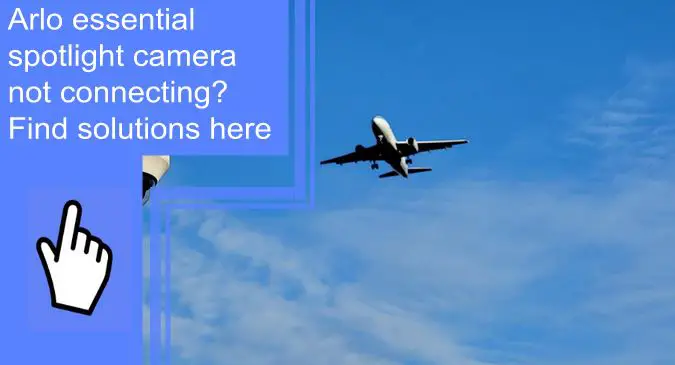What you find on this page:
Installing an Arlo Essential Spotlight camera is a great way to add security to your home or keep an eye on your pets when you’re not home. This Arlo camera is ideal for showing precise video imaging, whether during the day or at night.
The night vision is so precise, thanks to the spotlight, which is why many users go with this Arlo product. The Arlo Essential Spotlight Camera requires WiFi to record and show you live footage.
Sometimes your camera isn’t connecting for a variety of reasons. While this is frustrating, it’s usually an easy fix. If you’re wondering why your Arlo camera isn’t connecting and what to do, you can find all the solutions you need here.
Why Won’t Arlo Essential Spotlight Camera Connect?
If you’re trying to connect your Arlo Essential Spotlight Camera and the Arlo camera fails to connect, there are a few reasons. Here are the five most common reasons you cannot connect your Arlo camera.
1. Glitched Application
One of the most common reasons your Arlo Essential Spotlight Camera isn’t connecting is that the application glitches. Why this happens is really unknown, but technology can fail us sometimes.
2. Not Connected to WiFi
Usually, your Arlo camera isn’t connecting because it’s not connected to the WiFi. Your camera needs WiFi to show you live footage and record video for you. If you’re looking at the Arlo app for footage and it says it’s not connected, this is one of the first things you’ll want to consider.

3. Base Station Issue
Another reason is that your camera isn’t communicating with the base station or SmartHub. You can check to see if your camera is connected to the base station by looking at the app or seeing if the station’s LED light.
4. Out of WiFi Range
Even if your WiFi is on and your other devices in your home are connecting, your Arlo camera might not be in range to connect to the network. You need to keep your Arlo camera within ten to 15 feet of your WiFi router to prevent connection issues.
5. Cameras Timed Out
If you’ve pulled up your Arlo video footage but haven’t actively used the interface for some time, it will time out and disconnect.

How To Fix When Arlo Essential Camera Won’t Connect?
Now that you know why your Arlo Essential Camera isn’t connecting, you can start trying to fix the issue. These are the five best fixes to try when you can’t get your Arlo camera to connect to your WiFi.
Solution #1 Use 2.4GHz WiFi on ALL Devices
Most mobile devices connect to a 5ghz WiFi automatically, but this can slow down the connectivity issues you experience with your Arlo cameras. Ensuring that all your devices in the home are connected to the 2.4ghz WiFi can make it easier for your Arlo camera to connect to the base station, your app, and the internet.
Solution #2 Reinstall the Mobile Application
Our smartphones make our lives easier, and the Arlo app is how you’ll get to see all the live and recorded footage from your Arlo Essential Spotlight Camera. When you’re opening the app and can’t connect to your camera repeatedly, you can try uninstalling the mobile app.
Once you’ve uninstalled the app, reinstall it before trying to connect your camera to the app. This should work, but if it doesn’t, you might need to check other solutions in conjunction with this.

Solution #3 Hard Reset the Base Station
The third solution is to reset your Arlo base station hard. How do I reset my Arlo essential spotlight camera? You’ll need a pen or something small like an earring so you can press and hold the reset button on your base station. You’ll find it on the back of the device, and you’ll hold it for about ten seconds.
Let go of the button after ten seconds, and you’ll be able to tell if the base station is reset by the flashing light showing an amber color. If you don’t see the flashing amber light, you need to try resetting it again because it wasn’t complete.
Solution #4 Remove & Re-Add ALL Devices From the Account
Whether you have one Arlo camera or 12, something you’ll want to try to get the one to connect is removing all the cameras from your account. You can do this by going into your Arlo app, clicking on each device, and removing it.
Once you’ve removed all the devices, you’ll want to re-add them all back to your account by syncing them with your base station and clicking on the camera name as they appear on your mobile app. If you only have to reconnect your Arlo Essential Spotlight Camera, this shouldn’t take too much time out of your day.
Solution #5 Re-Log From Your Account & Reboot Modem
Last but not least, the fifth solution you can try is logging out of your account and re-logging into it. You’ll want to do this on your mobile app. Be sure you remember your password, or you might need to reset it, which can make this solution take longer than it usually would.
After you’ve logged out, you’ll want to reboot your modem. You can do this by unplugging it or resetting it completely. Most people find it easier to unplug the cord from the outlet and replug it.

Arlo Camera Chimes but Won’t Connect
When you’re trying to connect your Arlo camera, there should be a chime in addition to the LED light flashing. If it’s chiming but not connecting, you’ll want to try all the solutions above until you find one that works for your situation.
One Arlo Camera Not Connecting
When your One Arlo Camera isn’t connecting, you should try removing the specific camera from your settings and then resync it to your base station. Be sure to check your WiFi connection as well when resyncing your camera.
Why Is My Arlo Essential Spotlight Camera Not Connecting to My Phone?
Why is your Arlo essential spotlight camera not connecting to wifi? If you’re having issues connecting your Arlo camera to your phone, you have some options for fixing it. Many of the fixes for this problem are similar to the ones above. The best thing you can do is to check your WiFi connection, and if that doesn’t work, uninstall and reinstall the Arlo app and try again.

Arlo Essential Spotlight Camera Still Not Connecting
If you’ve tried all the fixes and your Arlo Essential Spotlight Camera still isn’t connecting, then you might need to speak with Arlo to see if you have a warranty and if they can replace or repair your camera.
Conclusion
It can be incredibly annoying when learning how to connect an Arlo Essential Spotlight Camera set up and it isn’t connecting, especially when you need to see what’s going on outside your home right then and there. The good news is that usually, you can fix the connectivity issues by resetting your WiFi, moving your camera closer to the router, and unsyncing and resyncing your camera.
Next time your Arlo camera won’t connect, you’ll be able to handle the issue easily and get it back and working in no time.
Frequently Asked Questions
There are a few reasons your Arlo camera isn’t connecting to the internet. The router and the camera could be too far away from one another, there could be a service outage in your area, or you don’t have your WiFi turned on. These are all easy fixes for the most part, besides if you have an outage in your area.
Let’s look at how to set up an Arlo essential camera. Open the Arlo app on your smartphone and then click on settings. From there, look for the device you’re trying to connect. Once you’ve clicked that, click on connect and search for your WiFi. Click on your WiFi, and the camera should start connecting.
You might have to unsync and then resync your Arlo camera to your SmartHub or base station. You’ll do this by pressing and releasing the sync button on your SmartHub or base station.
The main reason your Arlo device is showing offline is that the battery is dead. You can try plugging it in and charging it to see if it appears online again. If it doesn’t, there might be a more severe issue with the device itself that you’ll need to contact Arlo about rectifying. You might have a warranty that you can take advantage of if you need to contact Arlo.
Arlo cameras can connect to 5ghz WiFi, but only if your mobile device isn’t. When you have a mobile device connected to the 5ghz WiFi, your Arlo camera will automatically connect to the same WiFi network but on a 2.4ghz option.