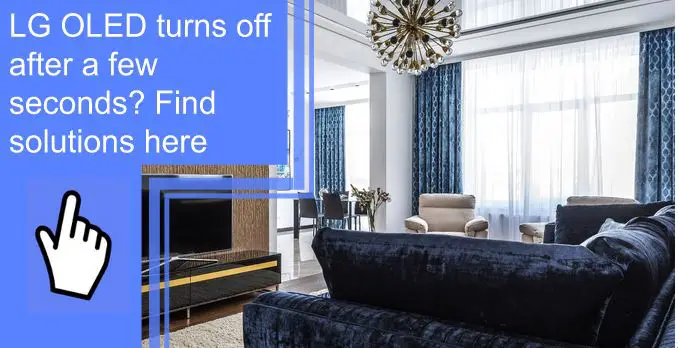What you find on this page:
A smart television is a great way to watch television, stream movies, and download apps. However, technology has many ways to help us, but it can sometimes hurt us instead. If you are having trouble with your LG OLED TV turning off a few seconds after you turn it on, you’re not alone.
There are several options for troubleshooting when it comes to a tv that randomly turns off. Luckily, there are some easy fixes, and if it’s none of those, you’ll have to send it back to the factory for repairs or replacement.
Why is my LG TV Turning Off By Itself?
An LG TV turns off by itself because it is preset to do just that. Most LG TVs come with a preset auto-turn-off mode, which will shut down the television after a few hours of inactivity. This mode is ideal for those who like to fall asleep listening to TV but don’t want to wake up with it still on.
There is also a Quick Start+ option, which helps the television turn on more quickly. This option avoids completely shutting down the device but can also cause issues with the startup if it doesn’t work correctly. These settings and other automatic shutdown settings are easy to turn off.
LG OLED Turns off After a Few Seconds: How To Fix
If your television shuts off a few seconds after you turn it on, it’s likely an automatic setting or electricity issue. Here are the most common reasons that an LG OLED TV will turn off after a few seconds. With the possible issues, there are eight possible ways to fix them at home before turning to professional help or customer service.

1. Check the Cables Running on Your LG TV
Most commonly, television doesn’t stay on because it’s not getting sufficient power. If it turns on at all, it must be getting some electricity, but not enough to stay on for very long. Check the connections of your cables to ensure that they’re plugged in all the way.
You should also look at the cord itself. Check the entire length of it for visible damage or faulty wiring. If you see any damage, purchase a new HDMI cord, which should solve the problem. Watch out for recurring damage so you can keep track of potential mice, mold, or storage issues.
2. Try Another Electrical Outlet
Sometimes, the cords to your television work fine, but the electrical outlet doesn’t give enough electrical power. This is common in older houses or houses without updated wiring. Switch the TV to a different outlet and see if that solves the problem.
You can also look at the fusebox in your house and see how many outlets are in one fuse. You might have too many appliances plugged into one outlet or attached to one fuse, and it could be affecting the amount of electricity going to your television. An overloaded fuse can cause multiple electrical problems.
3. Disable Quick Start+
Quick Start+ is a function on most LG OLED TVs. It puts the TV on standby instead of powering it down to save time when you want your television to turn on quickly. However, it can sometimes lead to bugs, such as the television going into standby mode too fast.
To disable Quick Start+, you should go to the settings menu on your television. You can do this by pressing the “Home” or “Smart” key on the remote. Next, go to “Quick Start+” and turn the function off. Finally, restart your television to save the changes and test it out.

4. Turn Off the Auto Power-Off Feature
Another power-saving feature that OLED LG televisions boast of is the auto-turn-off feature. With this, the television will automatically turn off after a specific time of not being used. However, this feature can malfunction and cause issues if it turns off immediately after being turned on or when it’s actively being used.
To turn off the auto power-off feature, go to settings using your remote. In general, you’ll see the Auto Power-Off option. Highlight that and choose “off” when prompted. Now your television should stay on until you manually turn it off.
5. Disable the Power Off Timer Feature
In addition to the auto power off, you might need to disable the timer feature on your LG OLED TV. Most televisions either have a timer feature or an auto power-off, but some have both, so check for the power-off timer while you’re in settings.
This timer was designed to turn off after a certain amount of time, even if the television is running. It works well for people who fall asleep on TV but don’t want it on all night. However, if the feature develops a glitch, it could be turning off your TV set at random times.
6. Check for a Software Update on your LG TV
Like most technology, intelligent TVs need software updates from time to time. It won’t make too much of a difference if you wait a while, but if several updates are available and you haven’t installed them, the TV could start having some issues.
Check for a software update by going to settings, general, and “About This TV.” In addition, there should be a section for “Automatic Software Updates.” Usually, televisions automatically update as needed. You can click on this to turn it on and manually check for an update by clicking on “Latest Update” or “Check for an Update.”

7. Cache Overload
The more you use your television, the more cookies and other website data it loads into its cache. If you have updated and installed too many apps, saved passwords, or browser history, your TV’s cache will be complete. The same thing happens with phones and computers when they start to run slowly.
A cache overload should be easy to fix. On your TV’s web browser, go to the “Settings” section and click “Clear browsing history” or “clear cache.” The web browser should be the largest cache, but individual apps might have caches that are taking up space. You’ll have to clear these in each application’s settings.
8. Factory Reset your LG TV
If you have tried all these things and nothing is working, there’s one last step before turning to the professionals. Try completely resetting your television when nothing has worked to stop your TV from randomly turning off. Of course, you’ll have to reinstall all your apps and re-enter your passwords, so save this step as a last resort.
To reset your TV, go to settings, general, and click “reset to original settings.” This will completely restart your television, and you’ll have to log back in and set everything up again. However, it should solve any ongoing problems that weren’t fixed by the previous steps.
9. Contact Support
If a factory reset doesn’t work and your television still turns off a few seconds after turning it on, there is a bigger problem with your TV. Contact LG support about your television. If it’s still under warranty, you might be able to get a repair or replacement TV set for free. However, you’ll need professional support for your TV issue.

LG TV Turning On and Off Every Five Seconds
If your LG TV is turning on and off every five seconds, the most likely explanation is that the television isn’t getting enough power. First, check the wires for visible damage, or buy a new cord to connect the television to the outlet. If the problem persists, switch the plug to a different outlet and see if that solves it.
If not, you can try the other troubleshooting options on this list, but it’s not nearly as likely if your television keeps turning on and off. Once you’ve tried them, you might need to reset your television entirely or contact customer service.
LG TV Turns Itself Off After Two Hours
If an LG TV turns itself off after two hours, it probably has an automatic turn-off feature turned on. These settings generally come preset and are meant for users who like to fall asleep on the television but don’t want it on all night.
The settings for automatically turning off can be easily changed. All you need to do is go to settings and click general. Under general settings, there will be several options for automatic settings. Find “Auto-Off” and decide what settings you want. There are a few options, but most people either prefer off or after several hours.

Why Does LG OLED Randomly Turn Off?
LG OLED televisions have several options for turning off automatically. Whether it is because of the auto-off feature or the Quick Start+ specialty, televisions have a way of turning off when you least expect it. However, all of these settings can be changed unless there is a hardware malfunction in your television.
Final Thoughts
Whether it’s because your cache is full or your automatic turn-off settings are acting up, it’s generally pretty easy to fix a TV that’s randomly turning off. Let us know what you’ve tried and whether it worked in the comments. P.S. if you tv has WIFI connection problems, read this article.
Frequently Asked Questions
Your LG TV may be shutting off for a number of reasons, such as cache overload or malfunctioning Quick Start+.
Blacking out can indicate issues with the graphics, screen, or a malfunction with the television’s features, such as Quick Start+.
Televisions can shut off immediately for a multitude of reasons. Check that the power cord isn’t fraying, or use the tips outlined above.