What you find on this page:
If you’re having Samsung TV problems, the idea of hauling it into a service repair shop can be intimidating. Fortunately, you can probably troubleshoot the problem and fix it yourself.
The most common Samsung TV problems and their solutions can help you avoid the hassle of repair and the hefty fees.
Samsung TV Screen Problems
Samsung TV screen problems can range from vertical or horizontal lines, unexpected dimming and brightening, or the wrong picture size. You can fix most of these problems quickly and easily in a few simple steps.
Samsung LED TV Problems Line On Screen + Solutions
If you’re experiencing problems like lines on the screen, the cause is usually easy to find. The most common reasons for this are loose cables, old drivers, and image resolution problems.
To fix the problem and remove the horizontal or vertical line:
- Check all input cables for tight connections. Unplug and reattach them, then check the screen.
- Update the system software to ensure it’s using the newest drivers.
- Check the image resolution. If it’s incompatible, you can change this in the settings and solve the problem.
- Perform a factory reset.
If these solutions don’t work, you may have a failed or damaged panel that requires expert repair.
Samsung TV Dimming Problems + Solution
If your screen dims and brightens on its own, you probably don’t have Samsung TV dimming problems. This dimming and brightening is a feature, not a bug.
Samsung uses what’s known as Ambient Light Detection to change the screen brightness based on the light in the room. This feature conserves power by lowering the brightness when it’s not needed.
You can turn off the feature in your television’s settings.
- Models from 2016 and earlier list this feature under “Eco Solution.” Select “Off” for the Eco Sensor.
- You can turn off the feature in models from 2017 by sliding the Ambient Light Detection to “Off” under general settings.

Samsung Smart TV Picture Size Problems + Solution
Sometimes what you’re watching doesn’t fit the screen. If you have some Samsung Smart TV picture size problems:
- Go into Settings on your TV screen.
- Select “Picture.”
- Select the size that works best.
You can choose “Fit To Screen” to let the TV continually adjust the picture to fit whatever you’re watching.
How to Fix Samsung TV Color Problems
Samsung TV color problems like strange hues or flickering, distorted colors can be frustrating. The cause is usually a loose cable connection or altered settings.
Solutions
- Make sure all cables are tightly connected.
- Go into the “Picture” settings and adjust the color hue and saturation manually.
- Adjust the “Color Temperature” to emphasize the cool or warm colors to bring the levels into better balance
If those steps don’t correct the color balance:
- Disable the Energy Saving option
- Disable the Ambient Light Detection (or Eco Sensor in pre-2017 models)
- Change the Picture Mode in your TV’s settings.
- Perform a factory reset
Samsung TV Audio Problems
Some of the more common Samsung TV audio problems include no sound, sound that doesn’t sync, or sound cutting in and out.
Solutions
The Anynet feature is a common reason for Samsung TV audio problems.
- Go into your TV’s settings and disable the Anynet feature under the “External Device Manager” selection. This fix solves most audio problems.
- If that didn’t repair the problem, make sure your HDMI cables are securely connected.
- Finally, go into your settings under “Sound” and choose to run the audio through the TV speaker.

Samsung TV Volume Problems
One of the more unfortunate Samsung TV volume problems is a volume that stays too soft or loud. Sometimes the volume controls won’t work at all.
Solutions
- Check all connected cables, especially the HDMI cable, for a tight fit.
- If a parental lock might be holding the TV at a specific volume level, unlock the volume control by resetting the PIN in the settings to 0000, then turning off the parental controls.
- If the volume turns up or down by itself, go into the settings and disable the “Intelligent Mode Setting” feature.
- If the volume settings seem too high or low for the level of sound, go into the Speaker Settings of your TV and adjust the volume to “Normal.” If this doesn’t work, update the software or perform a factory reset.
- If there’s no sound, go into the settings and run a Sound Test. If sound comes from the TV speakers, the issue is with an external speaker or device.
- Any other sound issues can be diagnosed with a Sound Test, checking the batteries in the remote (for muting issues), or performing a reset.
Samsung TV Power Supply Problems
Samsung Smart TV problems sometimes involve power and electrical issues. If you’ve ever searched for phrases like “Samsung TV problems turns on and off” because the TV shuts down and reboots on its own or won’t turn on or off, try the following quick fixes.
Solutions
- First, replace the batteries in the remote control. Low power and other Samsung TV remote problems can sometimes cause this issue.
- Inspect the cord and plug for visible damage to see if it needs replacement.
- While the TV is on, unplug it and wait about two minutes before plugging it in again. This action manually resets the television.
- Plug the television into a different power outlet to see if the outlet is the problem instead of the TV. If it’s plugged into a power stick or other device, plug it directly into a wall outlet.
If these solutions don’t help, you could have Samsung TV problems involving the inner circuitry. Sometimes Samsung TV motherboard problems can cause electrical issues, too. Samsung will need to repair those issues.

Samsung TV HDMI Problems
Samsung TV HDMI problems can keep connected devices from working. If the following solutions don’t help, your TV might need repair.
Solutions
- Power on your device.
- Check to be sure you’ve selected the correct HDMI port in the TV’s settings.
- Unplug and reconnect the HDMI cable.
- If that hasn’t fixed the problem, try a different HDMI cable to ensure the original one isn’t damaged or malfunctioning.
- Try connecting a different device with the cable to rule out problems with your device.
Samsung TV Capacitor Problems
Samsung LCD TV problems can include blown and bad capacitors. You probably have capacitor problems if you’re experiencing the following:
- The TV starts slowly.
- Heavy flickering.
- A picture that disappears after the TV comes on.
- Clicking.
Solutions
Unfortunately, checking for a blown or warped capacitor involves opening the back of the TV, which will void its warranty. You can also get shocked by the electronics in the television or do further damage to the device.
If you still prefer to do it yourself, you can purchase inexpensive capacitor kits that let you replace the ruined elements. Don’t attempt this unless you’re familiar with electronics.
Otherwise, if you suspect Samsung TV capacitor problems, consult with a Samsung technician for repairs.
Samsung TV Connecting Issues
Connecting issues might include Hulu Samsung Smart TV problems, problems playing Netflix, or internet connection problems. Any device that sends signals can potentially keep your TV from maintaining its connections.
Solution
Turn off devices like baby monitors, remote cameras, and network assistants to see if the TV can maintain a connection. If this doesn’t work, check below for specific connection solutions that can help.
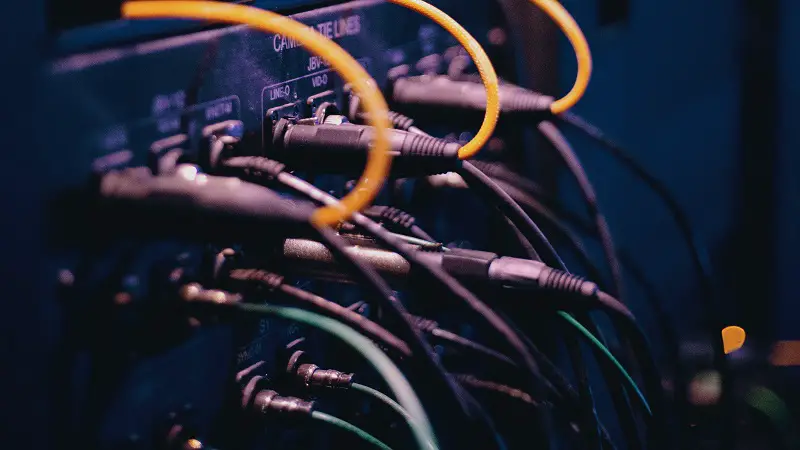
Samsung TV Bluetooth Pairing Problems
If you have Samsung TV Bluetooth pairing problems, first try reconnecting and resetting your devices.
Solutions
- Double-check your paired device by going into your TV’s settings, choosing “Sound,” and then “Sound Output.”
- Ensure your device appears in the Bluetooth Speaker List.
- Select the device and select “Pair.”
- If it’s selected, deselect it and try the process again to renew the connection.
If those steps don’t work:
- Go into Settings and do a software update.
- Ensure your Bluetooth device is on and fully charged.
- Turn both the TV and the device off and on again.
- Pair the problem device with your phone or another device to ensure it will pair.
- Try a different Bluetooth device to see if it pairs properly.
- Perform a TV reset.
Samsung Smart TV Internet Connection Problems
Few things are more irritating than a TV that won’t connect to Wi-Fi or drops W-Fi while you’re watching.
Solutions
- Ensure nothing like a baby monitor is between your TV and the router.
- Use another device connected to the Wi-Fi to ensure that your internet isn’t briefly out.
- Unplug your router, wait 30-60 seconds, and plug it in again to reset it.
- Monitor how many devices are using the Wi-Fi. Too many connected devices can slow it down and cause connection issues.
- To ensure your Wi-Fi isn’t the problem, connect the TV directly to the wired internet port. If this doesn’t work, the problem is your internet and not the Wi-Fi or television.
- If a direct connection fixes it, try updating the TV’s software and doing a factory reset, then scanning for the Wi-Fi connection again.
Samsung TV Netflix Problems
You might not be having any specific Samsung LCD TV problems, but if you can’t play Netflix, it might feel like it ruins your entire TV experience.
Solutions
- Ensure Netflix is working by testing it on a computer or other device.
- Unplug your TV for two minutes before plugging it back in.
- Sign out of Netflix, and sign back in.
- Update the Netflix app, or uninstall and reinstall it
- Disable the Instant On feature of your TV.
If those solutions don’t help, contact Netflix customer support. They can help you for free over the phone or online chat.

Samsung TV Internet Browser Problems
Four simple solutions usually fix Samsung TV internet browser problems.
Solutions
First, make sure your internet connection is working. If it is, try these steps before contacting Samsung for help.
- Reboot the TV by unplugging it for two minutes.
- Update your TV’s software.
- Reset the Smart Hub.
- Perform a factory reset.
Samsung Smart TV Live Streaming Problems
You can fix most streaming problems fast.
Solutions
- Check your internet and router to be sure they’re working.
- Ensure the app you’re using to stream has updated to the newest version.
- For Amazon TV Fire Stick problems with Samsung TVs or Chromecast issues, ensure the device is plugged in, the correct HDMI port is selected as a source, and try unplugging it and turning the TV off for five minutes.
- Update your TV’s software.
- Contact the customer support of the streaming app or service you’re trying to use before contacting Samsung.
Conclusion
Samsung TV problems don’t have to cost hundreds of dollars in repairs or cause you to miss your favorite shows. Some easy troubleshooting steps will usually help you get your TV back in working order within minutes!





