What you find on this page:
Ring cameras have become a popular home gadget both for convenience and safety. The additional features make this device more than just a doorbell, helping you see who’s at your door before you open up your home.
But what do you do if you see a solid red light on the Ring camera? This error is an unfortunately common one, but it is no cause for panic. Read on to learn about some of the many reasons this can occur and what fixes you can consider.
What Does a Solid Red Light Indicate on the Ring Camera?
A solid red light doesn’t mean one specific thing. Instead, there are multiple issues that the light may signal. Here are the four most common problems that can cause your Ring camera to have a red light.
1. Failed Setup
One of the most common reasons for a red light on your ring camera is that there was an issue during setup. Multiple issues during setup can cause the setup process to fail.
You may have failed to complete the setup or given incorrect information. Regardless of the cause, you will resolve the issue if you restart the Ring and complete the step-by-step setup process.
2. Incorrect Password Input
Your Ring camera will need to be able to connect to your WiFi. If you use the wrong WiFi password, your Ring camera won’t work correctly.
If you’ve recently changed WiFi passwords, this is likely your problem. The same is true if you have recently acquired a new router and didn’t switch the camera to the new network.
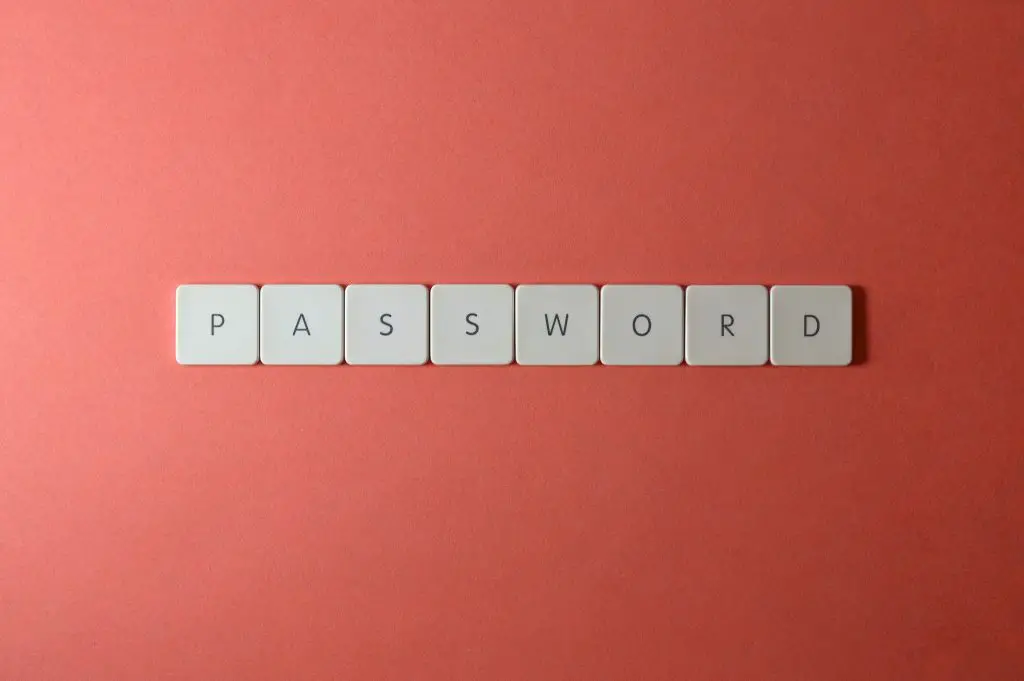
3. Not Enough Light!
Your Ring camera needs a certain amount of light to work. If the area is dark, the PIR sensor inside the camera will turn on the infrared sensor. Afterward, it may turn on night vision to make it so that you can still see in the low light.
This red light is not a problem. It indicates that the infrared sensor is on and nothing more. If the light continues when the infrared sensor is no longer on, then the light is not causing your issue with the Ring.
4. Failed LED
The fourth common reason is that the LED has failed. Sometimes the Ring will show errors in the red light that may not always be accurate due to the LED failing.
If the LED fails, it may be time for replacement or repair. The LED may fail due to the device’s age, damage, or misuse.
How to Get Rid of Red Light on Ring Doorbell?
Now that we know some of the most common reasons, how can we fix a persistent red light? Here are some of the best fixes to get the red light on your Ring doorbell to go away. You should do these steps in the order they’re in to make sure that you solve each problem as you go!

1. Disable Your Virtual Private Network
Another possible issue is that your virtual private network (VPN) may stop your Ring doorbell from connecting to your home. Your device may also fail to recognize your VPN as the network it is meant to connect to.
To remedy this, disable your VPN and try to connect. If the red light goes away, there’s a high chance that this was your problem. Your Ring may not work in conjunction with your VPN due to incompatibility.
2. Restart Setup Process
Sometimes, doing everything over again can help you fix the issue. Restart your setup process if you’ve tried several fixes and nothing seems to solve the problem.
If the issue was a failed setup, there’s a high chance that restarting the setup process will fix the problem completely. You may also work out a few software glitches that you couldn’t identify by doing this.
3. Reinstall the Ring App
There’s a chance that the issue is a communication error between the app on your phone and the device itself. In this case, you can sometimes solve the problem by reinstalling the app.
Uninstalling and installing apps is different on many types of phones. Whatever device you’re using, follow the process to uninstall the app. Afterward, reinstall the app the same way as before.
Doing this can help solve some software glitches as well as help to reset your devices. If you know this is the problem but reinstalling didn’t fix the issue, consider installing the app on a different device.
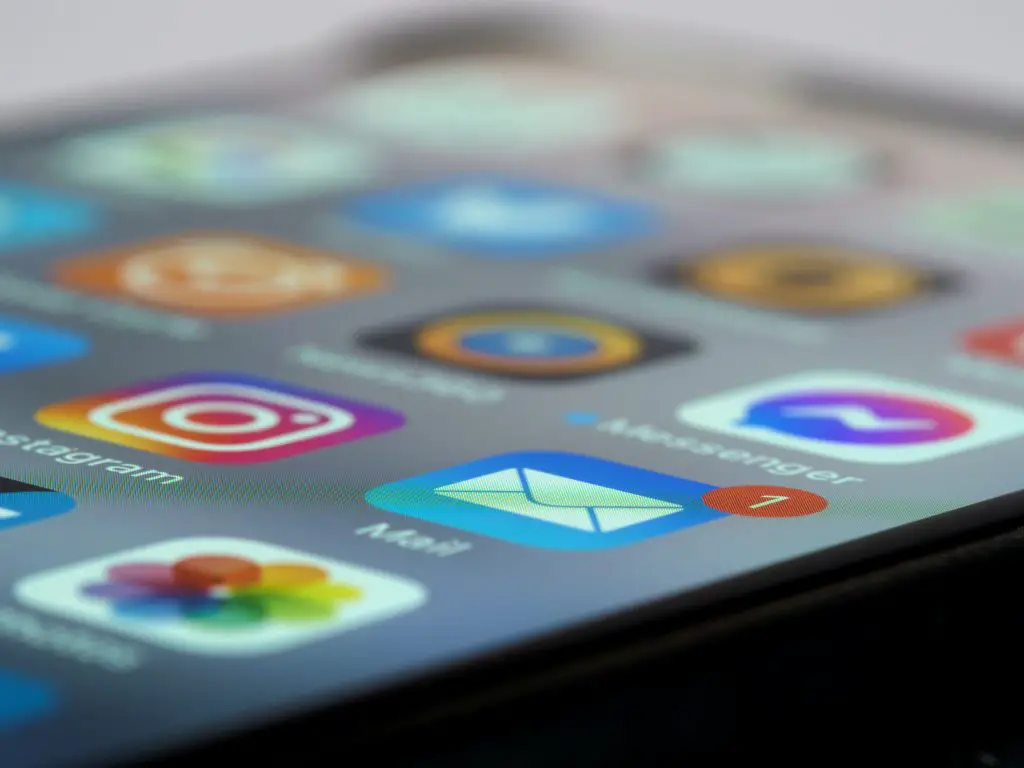
4. Reset Camera
Turning something off and back on is often the only fix you need. Sometimes we try the most complex fixes only to discover that unplugging something and plugging it back in was all you needed!
To reset your camera, press and hold the “Setup” button on the camera for about 20 seconds. Doing this will reset the camera completely.
Be warned that that means you’ll need to redo all of your settings! If you’ve customized the camera or changed things around, you’ll need to do so again.
Two Red Lights on Ring Stick Up Camera
On the side of the camera are the PIR sensors. Seeing two red lights on the camera means that the PIR sensor is activating and turning on the infrared light sensors.
Typically, this happens because there isn’t enough light for your camera. As mentioned above, the camera is turning on night vision. If the lights continue after night vision has turned off, you may have an LED error.
Why Are There Three Red Lights On Your Ring Doorbell?
In some models, three red lights can also mean that night vision mode is activated. This comes on automatically and isn’t something you need to worry about. If the light continues after night vision ends, your device has a problem.

Ring Indoor Camera Blue and Red Light
If you’re using an indoor camera, the lights mean different errors compared to other models. One of the most common is a flashing blue and red light.
If the light blinks on for five seconds, your setup has failed. The most common failure is that you’ve entered an incorrect password. Check your password and your network again. If you’ve recently changed networks, make sure you move the camera over to that network as well.
Solid Blue Light on Ring Camera
A solid blue light on your ring camera means that it’s starting to function properly. The blue light means that setup is beginning. Once it turns solid, the setup process is complete.
The light should turn off soon after it goes solid. Once the solid blue light is off, your camera is functioning properly.
What to Do If the Red Light Remains?
Your course of action depends on what the red light is signaling. For example, if the light is a flashing red light, that means you need to recharge your device. Different models are charged differently, so consult your manual and see how you should charge your device.
If the light stays on after you’ve restarted your setup, that means that the setup wasn’t your problem. Re-check your passwords and network to ensure that you’ve entered them correctly. If you’re positive that this issue is resolved, move on to another fix!
Resetting the camera should be the final option for you. Given that it resets all settings and connections, this should solve any simple issue. If the red light stays on after you’ve reset your camera, you likely have a hardware issue.
Unfortunately, some problems can’t be fixed by yourself. If the red light won’t go away, consider contacting customer support or replacing the camera.
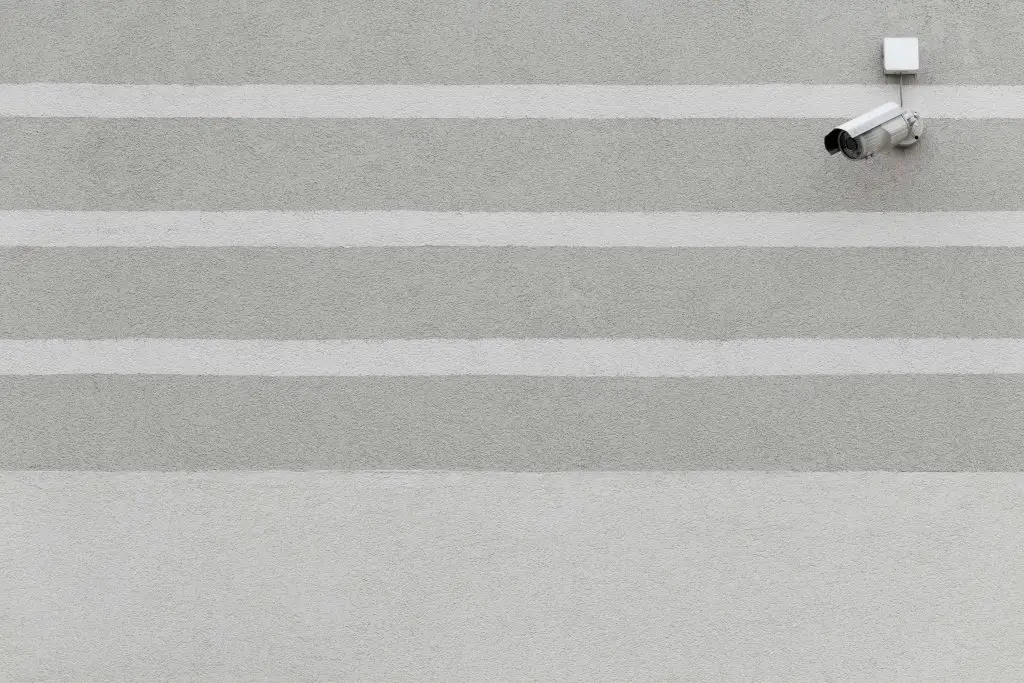
How to Turn Off the Infrared Light in the Ring App?
Some people may not want the infrared light feature on. If you’re turning off the infrared light feature, understand that you will no longer have night vision on the camera. Here are the steps to turning off night vision:
- Open the Ring app on your chosen device
- Tap the three vertical lines located on the upper left side to open the menu
- Choose the Ring camera from the list of devices
- Tap device settings once you’ve selected your camera
- Navigate to video settings
- Select “Color Night Vision” on this screen
- Toggle to enable or disable color night vision
Doing these steps will turn off the infrared light and stop the red light from showing. If the red light still shows after you’ve done this, the red light most likely signals an error.
To turn infrared back on, follow the same steps and toggle to enable at the final step. Doing so will restore night vision.
Locking Up
A solid red light on Ring camera devices can signal multiple different errors, but it’s usually an easy fix. Follow the information here for quick diagnostics on what’s causing your issue and how best to fix it. If all else fails, contact customer support or consider replacing the camera.
For more informational articles on home gadgets, browse the rest of our website!
Frequently Asked Questions
All Ring cameras and doorbells (except the Ring Doorbell Pro 2) do not allow you to disable automatic IR night vision. It is possible to turn off Color Night Vision, but IR Night Vision is always on.
The Ring Doorbell will only stay illuminated if it is hardwired. When the live view is enabled on the doorbell, the doorbell button does not ring. There will be no ringing app alert, door chime, or feedback.
A solid red light indicates that the internet cannot be accessed. The Base Station is in low power mode if the Internet LED light is off.






