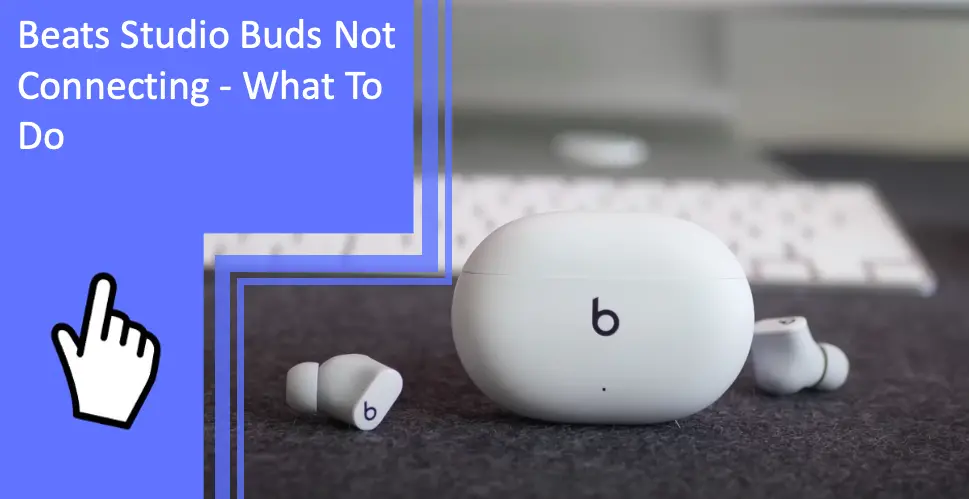What you find on this page:
Beats Studio Buds are tiny earbuds that pack big sounds. With their small profile, they can fit snuggly in your ears through your commute, workout, or homework. They come with a charging case that makes them easy to charge and transport.
However, from time to time, some users have mentioned not being able to connect their earbuds to their phones. If you run into this issue, this article will detail a few different ways to fix the problem. Keep reading to find out more.
Reset Beats Studio Buds Not Connecting: What To Do
When your Beats Studio Buds are not connecting, the most straightforward fix is usually just to reset your earbuds. This next section will guide you step by step through resetting your earbuds so that, hopefully, they will be able to connect once again.
Place Earbuds in the Charging Case
The first step when resetting most types of earbuds, not just the Beats Studio Buds, is to place them inside the charging case.
Once the earbuds are inside the charging case, not only will they begin to charge, but it will also sever any connection attempts they currently have.

Leave the Case Open
Next, do not close the case. To continue the reset process, you need access to the system button. The system button is located on the front edge of the inside of the case, right in between the two earbuds.
Press and Hold the System Button
The next step is to press and hold this system button. You will need to hold the button for at least 15 seconds or until the light on the front of the case blinks between red and white.
Release the System Button
After waiting for 15 seconds, you may release the button. At this time, your earbuds have completed their reset.
LED Indicator Light Flash White
Once you are finished resetting the earbuds, you will notice that the light on the front of the case will begin to flash white. This is a good sign. This flashing light simply means that your earbuds are ready to pair with your chosen device. This could be either your iPhone, Android phone, Mac, or tablet. If the reset was successful, there should be no other issues.
How To Connect Beats Studio Buds to Device
Now that you have reset your Beats Studio Buds, you can go on to connect your earbuds to your device of choice. This next section will detail how to connect your Beats Studio buds to your device.
Turn On Bluetooth on Your iPhone
Turning on Bluetooth is the first step to connecting your Beats Studio buds to your iPhone. Your Bluetooth settings can be found within your iPhone Settings. From there, go to Privacy. Inside the Privacy settings, you’ll find Bluetooth.
Simply tap on Bluetooth to turn it on. Underneath the Bluetooth toggle, there will be a list of devices remembered by your phone and their connection status. If you have connected your earbuds to your phone, they should be listed there.
Tap To Pair After Getting the Notification
For the next step, your Beats Studio Buds case must be open. If you closed the case at some point, open it now.
With the case open, hold it near the phone. You should get a notification saying that your earbuds are available to pair. Alternatively, if you’re still in the Bluetooth menu, you may see the earbuds appear as a discoverable device.
You can follow the onscreen instructions to complete the pairing between your Beats Studio Buds and your iPhone.
Device Connected Notification
Once you pair your earbuds with your phone, you should receive a notification that the pairing was successful. If you don’t, it is possible that pairing was unable to complete, or you may have your notification settings modified so that you don’t see it.
Another place you can see if your earbuds are connected is within the Bluetooth settings menu. Under the list of devices remembered by your phone’s Bluetooth, you should see your earbuds listed. Next to the earbuds, it should say “Connected.”
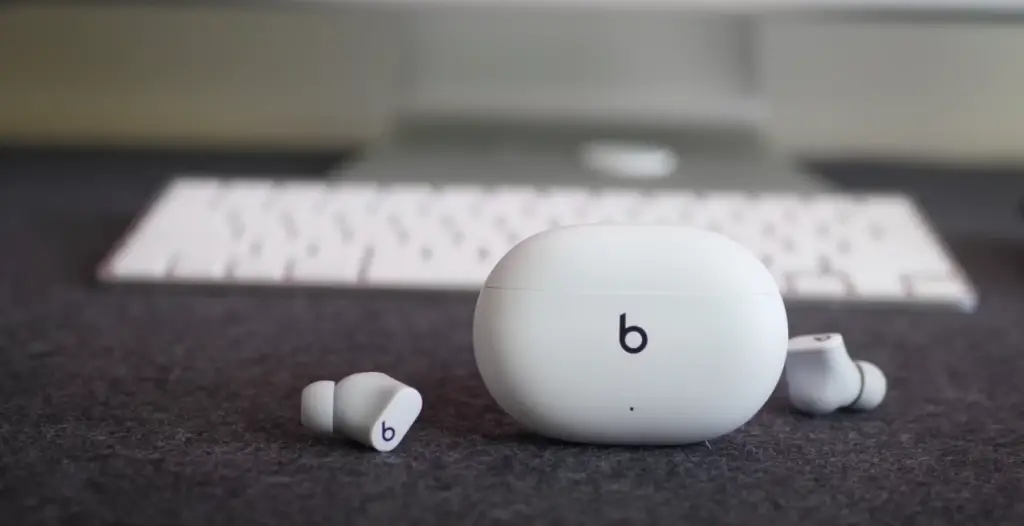
Open the Bluetooth Settings on the Phone
The Bluetooth settings might differ depending on whether you have an iPhone or Android.
On iPhone, the Bluetooth settings can be found in Settings > Privacy. Within the Privacy menu, you should see the option for Bluetooth.
On an Android phone, you can find the toggle for turning Bluetooth on and off by pulling it down from the top of the screen. You are usually brought to the Bluetooth settings screen when you turn on Bluetooth.
If you are looking for Bluetooth settings directly on an Android Phone, start by pulling down from the top of the screen and tapping the small gear on the upper right side to access the settings menu. In settings, go to Connections and then tap on Bluetooth to enter the Bluetooth settings.
Tap the Device That You Want To Pair
As with the iPhone, you need to tap the device you want to pair within the Android Bluetooth settings. If your earbuds appear discoverable, you can just tap them to connect.
Why Beats Connect to Samsung Phone
You don’t need an iPhone to use your Beats Studio Buds. They work perfectly with a Samsung phone as well. This section will detail how to connect your earbuds to your Samsung phone.
Open Bluetooth Settings on Your Phone
On a Samsung phone, the Bluetooth settings can be found in Settings > Connections.
Alternatively, you can pull down from the top of the screen to find the Bluetooth toggle.
Restarting Your Phone
Depending on your Samsung phone, you restart your phone by pressing and holding the screen lock button. After a few seconds, an option will appear on the screen to either power down or restart the phone.
Some Samsung phones will have you hold the screen lock button and the volume down together until the power settings appear. This is because some phones use a long hold on the screen lock as a command to summon Samsung’s in-house virtual assistant, Bixby.
Forgetting the Studio Buds
To make your phone forget your earbuds:
- Start by going into your Bluetooth settings.
- Go to the earbuds and tap on the gear to the right.
- Inside the earbuds settings, tap “Unpair.”
Completely Reset Them
To reset the Beats Studio Buds, start by placing the earbuds back in their case. Remember to keep the case open so you can access the system button on the front edge of the case in between the earbuds.
Press and hold this factory button for at least 15 seconds. Once you have held the button long enough, the LED on the front of the case will start to blink red and white.
Once you release the button, the light on the front of the case will blink white, indicating that the earbuds are ready to pair once again.

Reconnect Them With the Device
To reconnect them to a device, start by opening up the Bluetooth settings within the device you wish to pair with. Ensure the Bluetooth is turned on so your device can pair with your earbuds.
With the case still open, hold the earbuds near the device you are trying to connect with until you see the Beats Studio Buds appear in the Bluetooth menu. At this time, you simply need to tap on the device inside the Bluetooth menu to pair the two devices. Follow any onscreen instructions to complete pairing.
Once the earbuds and device are successfully paired, the earbuds should appear in the Bluetooth menu on the device with “Connected” written to the right.
Conclusion
Beats Studio Buds are great earbuds with an easy fix that covers most issues. The built-in system button makes restarting them easy so you can get back to listening to your favorite music, podcasts, or books.
Contact us if you need further help with this issue or any other, we’ll be happy to provide you further assistance.
FAQs
Below are some of the most frequently asked questions other users had about the Beats Studio Buds.
There are a couple of simple steps to reset your earbuds:
1. Place the earbuds back inside the case.
2. Keep the case lid open.
3. Press and hold the system button for at least 15 seconds or until the light on the front of the case blinks red and white. The system button can be found on the front edge of the inside of the case, in between the earbuds.
4. After holding for 15 seconds, release the button. At this point, the light on the front of the case should be blinking white. This means that your earbuds are ready to pair again.
5. Pair with your device.
Follow these steps to reconnect your Beats Studio Buds with your device. These instructions will be generalized to include as many different devices as possible.
1. Open your Bluetooth settings. On Apple devices, this will be in settings under Privacy. On Android devices, it will be in settings under Connections.
2. Turn on Bluetooth.
3. With the case still open, hold the earbuds in their case near the phone.
4. When the earbuds appear in the Bluetooth menu, tap on them to start pairing.
5. Follow the onscreen instructions to finish pairing.
If your Beats Studio Buds are not connecting, start by ensuring that your Bluetooth is turned on.
Next, hold your case near your phone with the case open and the earbuds inside the case.
If the earbuds are still not appearing inside the Bluetooth menu, try resetting your earbuds.
Before attempting to repair it, you can also restart your phone.
If your earbuds are not connecting to your Bluetooth, ensure the Bluetooth is turned on.
With the Bluetooth turned on, hold your earbuds near your device with the lid open. The earbuds should appear in the Bluetooth menu.
If they are not appearing, try resetting the earbuds. You can also restart your phone.
If your earbuds are not working, the first step would be to reset them. Resetting your earbuds is usually a great way to fix any minor issues.
Next, make sure that the earbuds and case are fully charged. A low battery can often cause sluggish behavior or bad connections.
More related content
Beats Studio Buds Won’t Stay in the Ear? Find Solutions Here
How to Use Akai MPK Mini Without a Computer?