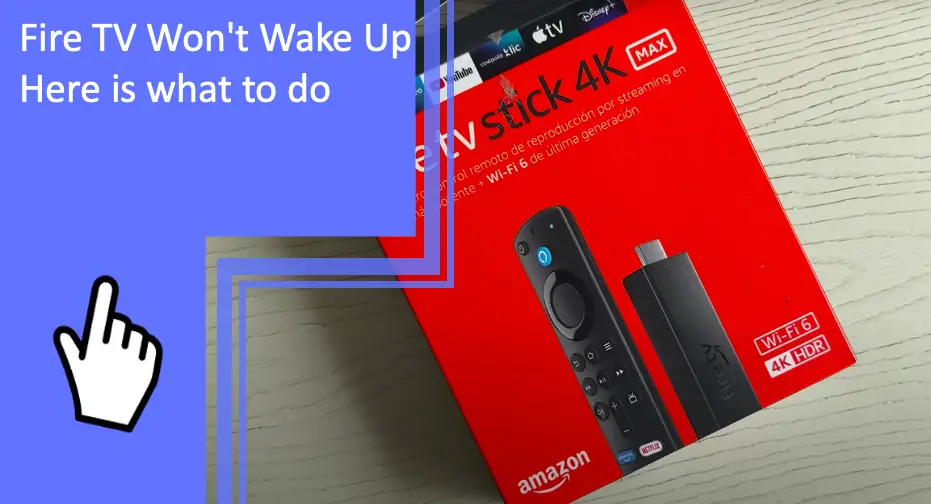What you find on this page:
Does your Fire TV turn off when paused? How do you set a sleep timer on Amazon Fire TV 4K? If you need to troubleshoot your Fire TV and Firestick concerns, check out our guide as to the most common solutions to why your Fire TV won’t wake up.
Fire TV Won’t Wake Up – Problems and Solutions
Let’s see the top solutions and troubleshooting tactics as to why your Amazon Fire TV is not working.
Compatibility Issues
One of the main reasons why your Fire TV won’t wake up is due to incompatibility issues. Lack of compatibility may result in a blank screen on your Fire TV and no signal coming from your Amazon Firestick. In this case, there is a troubleshooting method you can use to help correct the black or blank screen.
Firstly, restart your FireStick. If the problem still occurs, you may need to check the back of your TV to look at the input connection and the sources. You must ensure the HDMI port is connected and the Firestick is plugged into the correct plug.
Lastly, make sure you also check to ensure the TV and FireStick connection is secure. A loose FireSTick can result in a compatibility issue and a blank screen.
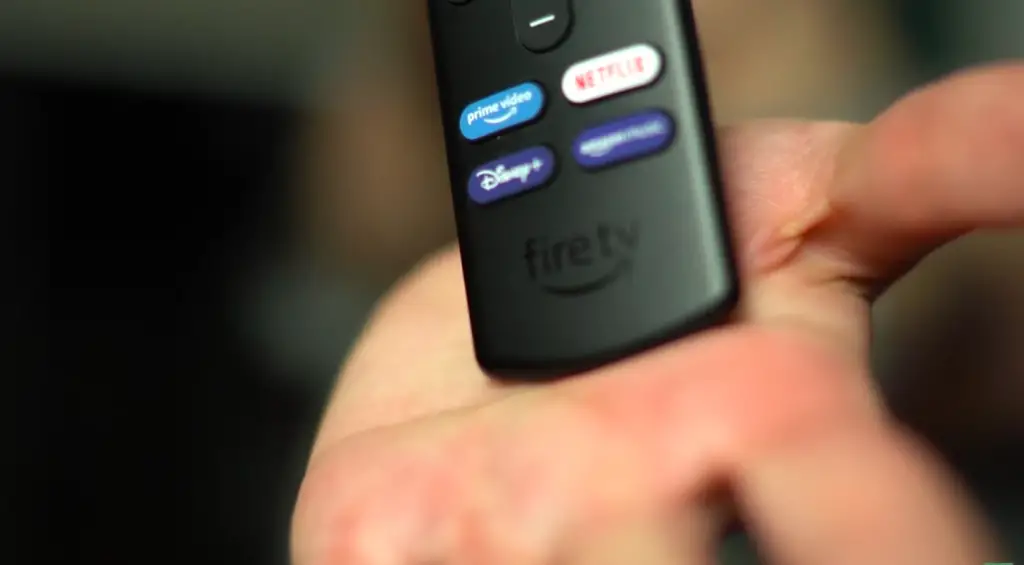
Broken Physical Connections
The second reason why your Amazon Fire Box won’t turn on is due to broken physical connections (Check also:Amazon Fire TV Wired Connection Problems: Solve Your Connection Problem Here). If the cord is not connected to the TV or the wall, this could lead to an inability to use the FireStick and the Fire TV.
Firestick Remote Damaged
A third reason you may be having issues with your Amazon Fire TV not turning on is physical damage or internal damage to your Firestick itself.
If you damage the remote by accident, even if this means dropping the remote, dropping it in water, stepping on it, or breaking the power button, you will have to get a new one so you can use the Fire TV properly. The best thing to do if your Fire STick remote (Check also: Troubleshooting Fire Stick Remote: All you need to know) is damaged beyond repair is to purchase a new one online or at your local store.
Black Screen Issues
The fourth cause of your Fire TV sleep mode concerns or your Amazon Fire TV not working is black screen issues. A blank or black screen may occur on your Amazon Fire TV if there is no input signal.
There are a few troubleshooting techniques you can try if your Fire TV is showing a black screen:
- Restart the Fire STick — the quickest way to fix the issue is to restart the FireSTick and see if the reset will fix any problems.
- Use another HDMI port — The second way to fix the black screen is to use another HDMI port to see if the physical connection was the problem.
- Try a different TV — Thirdly, trying another TV could narrow down the issue to see if it is the Fire TV problem or the Fire Stick mechanism.
- Wait — Although this may sound simple, waiting for the software to reboot can be the best way to fix any black screen (Check also: Roku TV Screen Is Black? This Is How You Fix It) issues.
Poor Connection Request
The fifth cause of why your Fire TV sleep timer is not supported or your Fire TV is not working is a poor connection. If you have a poor internet connection, your Amazon Firestick may not work. This is one of the most common reasons why your Firestick and FireTV are not connected.
Fortunately for owners, fixing this issue is simple and fast. The first thing to do is check if you have a stable internet connection using other electronic devices, such as your smartphone or laptop. You can also check the internet connection on your Firestick by checking the ‘Network’ menu to view the status.
The second step is to disconnect and then replug in your WiFi router or box to regain connectivity.
The third method you can use to fix the connection is to click on ‘Network’ under the Settings bar on your Fire TV and click on ‘Forget this Network.’ Then, the network will re-show again in the new connections. Click on the network and see if this resets the internet connection.
If none of these troubleshooting fixes work, you may need to move your router closer to the FireStick and the FireTV. Any big items blocking the internet connection or the signal can cause problems with the stability.

Major Power Issue
If your power source is not working properly, then this will cause the FireSTick and the FireTV not to sync together. The best way to troubleshoot if power is the issue is to try connecting to another power source in another location or to check all physical connections firsthand.
Users should unplug their Fire TV stick from the power and wait a minute before seeing what happens. Then, try replugging the Fire TV stick into the power source and see if the home screen pops up. If the home screen does not show, there is an issue with the power. If it does show up, there is another issue with the Fire Stick and Fire TV.
Damaged Power Adapter
If your power adapter is not functioning for your FireStick, you will not be able to charge your Amazon Fire TV Stick. This means that you will not be able to control your FireTV with the remote control. In this case, the best thing to do is get a new power adapter so you can plug in your remote control without any issues.
One way that you can find out if the issue is physical or internal is by looking into the plug with a flashlight. If there are any blockages, such as foreign items or dust, this can cause the power cord not to enter the FireStick properly.
Faulty Power Button
Another common cause of the FireTV or the FireStick not working could be physical issues with the Firestick. If your Firestick was damaged due to breaking the remote, dropping the remote, or pushing the button too hard, this could cause the power button to break or malfunction.
If the power button does not function, but the physical button is working properly, the batteries could be the issue. We recommend removing and putting in new batteries to see if the power was the problem with the button.
Another solution is to move your Firestick closer to the FireTV to see if the distance or the connection was the issue.
Lastly, you may have to switch to using another remote control in the meantime to see if the issue is with the Fire TV or the FireStick physical device.
Fire TV App on Smartphone
The last reason why you may be experiencing issues with your Amazon Firestick is that an app could crash on your FireStick or glitch when you try to use it or open it. Typically, this problem will fix itself as the app updates or the software reload. However, if this occurs more than once, this could be an issue internally with the FireStick or the app itself.
In this case, you may need to clear the cache of your Firestick or your FireTV to reset the data and the storage. Clearing the cache could get rid of any bugs or glitches in the app that is causing your TV not to work.
The quickest way to clear your cache is to go to the ‘Settings’ menu on your Firestick and click on ‘Clear Cache. If the problem continues, you may need to erase all of the data from the app itself and then re-install the app to continue.
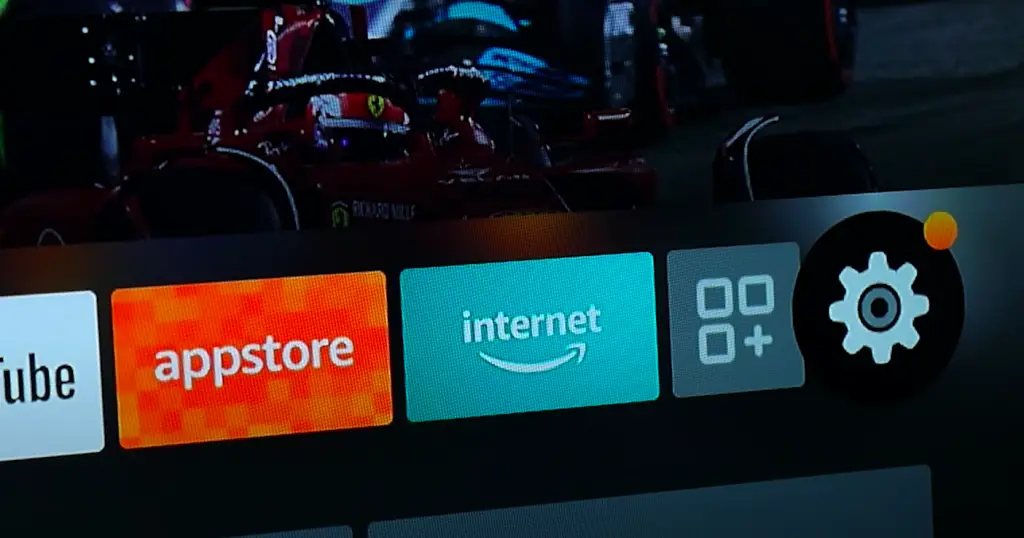
Conclusion
Are you having issues with your Firestick and Fire TV? Maybe your Fire TV turns off when paused. Or, maybe you can’t figure out how to wake up a Fire TV without a remote. In this case, the best thing to do is read these common concerns and troubleshooting techniques to figure out why your Amazon Fire TV is not working.
FAQs
Check out the answers to the most commonly asked questions to see how to fix your own connectivity issues with your Fire TV and Fire Stick.
There are a few reasons why your Fire TV may not turn on. The most common issues with an Amazon Fire TV concern the TV input, remote batteries, resolution settings, Fire TV connectivity, cable connectivity, and HDMI ports.
The easiest way to reset the Fire TV is to find the ‘Select’ button and click on ‘Play’ at the same time — hold both of these buttons for 30 seconds to reset the Fire TV.
If you can’t reset the Fire TV with the above methods, then you can do the following:
– Hold the Back and Menu buttons at the same time for 15 seconds
– Wait a minute to see if anything changes on the Fire TV.
You can use a Fire TV without a remote by using a mobile device. The quickest way to do so is by doing the following:
– Connect your mobile device (Samsung, iPhone, etc.) to the same WiFi network as the Fire TV
– Open the Fire TV app
– Select the right device on the screen
– Follow the prompts
The best way to fix an unresponsive Fire TV when it is not turning on is the following:
– Make sure your TV is turned on: Some TVs might need to be turned on through the touch of a button or manually on the remote to work with the Fire Stick.
– Restart the Fire Stick: At times, the Fire Stick software may be susceptible to app bugs and glitches. Users should reset the Fire Stick by clicking on ‘Select’ and ‘Play’ at the same time.
– Check the HDMI input: A Fire Stick might be plugged into the wrong port or input connection, which can cause delays with the Fire TV.
– Use a power source on the wall: Sometimes, connections on the TV can be less stable than a connection on the wall.
– Test the internet: A Fire Stick that is not connected to the WiFi connection will not be able to ‘speak’ with the Fire TV. in this case, it will not control the screen and the app.
– Check the batteries: Check the batteries to ensure they are in the FireStick (facing the right way, not loose, etc.).
– Use a different app: If the Fire Stick cannot connect to the TV while you have a specific app open, this could indicate glitches and bugs within the app.
– Clear the cache: The last way to fix an unresponsive Fire TV is to clear the Fire Stick cache to speed up the processing time and remove any bugs