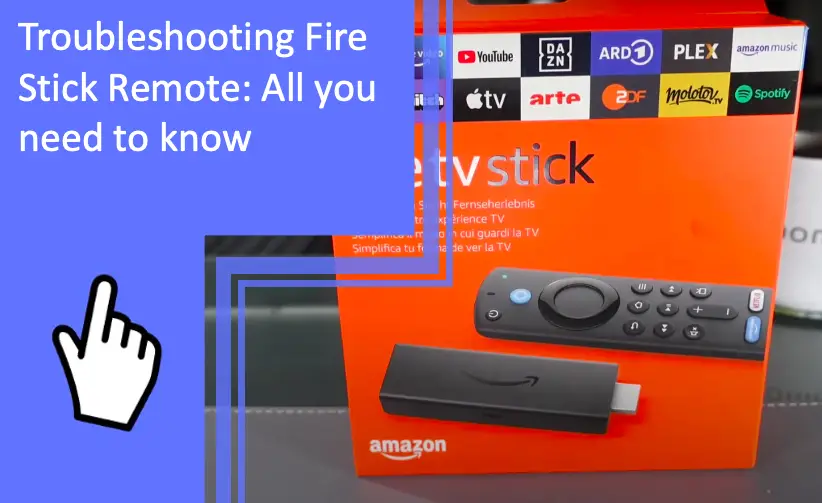What you find on this page:
The Amazon Fire Stick TV is one of the best ways to turn your traditional TV into a smart TV. With this comes the Fire Stick remote that allows you to control everything you want from the comfort of your favorite chair or couch.
There’s nothing worse than getting ready to curl up on the couch with a bowl of popcorn only to have your Fire Stick remote not working.
Luckily, there are several ways you can troubleshoot your Fire Stick remote without losing your sanity. Keep reading to learn everything there is to know about troubleshooting your Fire Stick remote.
Troubleshooting Fire Stick Remote: Find the Solution Here
There are several reasons why your Fire Stick remote might not be working. The reasons it’s not working can range from something as simple as needing new batteries to something slightly more complicated, like trying to pair a new remote.
Before you stress yourself out, there are solutions to all of the problems you face with your Fire Stick remote. There are five main fixes to try when you can’t seem to get your Fire Stick remote to work.
Remove the Batteries From Your Remote
Before trying any of the other fixes in this guide, you’ll want to try and remove the batteries from your Fire Stick remote. If you’ve just replaced the batteries, they might need to be removed and put back in. It might seem silly, but you’d be surprised at how well this can work. Think of it as a similar solution to unplugging something and plugging it back in.
Most Fire Stick remotes take two AAA batteries. You’ll want to remove the batteries, wait a few minutes, then replace the batteries. Now, give your remote a try again. It might be a good idea to take a look at all three batteries once they’re out of the remote to see if there are any defects.

Weak or Incorrectly Installed Batteries
If you put brand new batteries in your Fire Stick remote and it’s still not working, there could still be an issue with the batteries that you might not realize. One or more of them could be weak, or you or someone else didn’t install them correctly.
When you remove the back of your Fire Stick remote, you’ll want to remove the batteries. Then, look at the writing and symbols under where the batteries should go to see which side the positive and negative of the batteries should be.
Be sure to install the batteries how they’re supposed to be carefully, and then try using your remote again. Some signs of weak batteries you’ll want to be on the lookout for include:
- Having to press a button multiple times to get it to work
- The buttons work inconsistently
- You have to sit closer to the TV to get the remote to work than you usually would
If you’re experiencing any of the above signs, it might be time to change out your remote’s batteries. Hopefully, doing this will solve your issue.
To make your life easier, be sure to check what type of batteries your remote takes. The last thing you need is to go to change the batteries, and to find you have to go to the store and purchase the correct ones because you didn’t have them.
Control Fire Stick With Smartphone
Another great solution where you never have to buy more batteries is to use your smartphone as a remote. You’ll use the Fire Stick remote app and connect it to your TV.
The process is pretty straightforward and will be a great tool unless your WiFi goes out. We love the idea of using your smartphone for the remote because you can use it on multiple Fire TVs without having to continue to sync and unsync your remote.
If you want to try to use your smart phone as the remote, here’s how you can use your smartphone as the remote for your Fire Stick:
- Open the app store for Apple devices or the Google Play store for Android
- Download the Fire Stick remote app
- Open the app and connect to your Fire TV
- Make sure your phone is connected to the same WiFi as your TV
- Your smartphone and TV will sync, and you can start using the app as your remote
Pair New Remote
Sometimes your Fire Stick remote just doesn’t work anymore. If that’s the case and you prefer a physical remote to your smartphone, you can choose to pair a new Fire Stick remote to your TV. Pairing a new remote isn’t difficult as long as you know how to do it.
If you’re ready to pair your new Fire Stick remote to your Fire Stick TV, here’s how you can do that in only a few steps:
- Turn on your Fire TV
- Go to the “Settings” tab
- Click on the “controllers and BlueTooth devices” tab
- From here, click on “Amazon Fire TV remotes.”
- Once you’re on this page, press and hold the pairing button on your Fire Stick remote for ten seconds
- Pairing should be complete when you see a notification on your TV
Sometimes, the pairing doesn’t immediately happen. You can try pairing your new remote again if it doesn’t work on the first try. While it doesn’t always happen on the first try, getting your Fire Stick remote paired shouldn’t take too many times. If it does, you might need to factory reset your remote, or there could be an incompatibility issue.

Remote Incompatibility
Last but not least, your Fire Stick TV remote might not be working due to remote incompatibility. Having an incompatible remote is the most frustrating issue because there’s really little you can do about it other than purchase a new Fire Stick remote or download the remote app on your phone to control the TV.
Several versions of the Fire Stick remote are out there, and not all of them are compatible with every TV. If you’ve recently purchased a new remote for your Fire TV, you’ll want to ensure they’re compatible, or you’ll have to do a return and buy a new one, yet again.
If the remote and TV aren’t compatible, you won’t be able to pair the remotes, and the device is useless. Most product descriptions on the Fire Stick TV remotes list which TVs they’re compatible with, so accessing the information shouldn’t be difficult.
Hypothetically, suppose you’ve purchased an incompatible remote and need to exchange it for a compatible one. In that case, you can use your smartphone in the meantime to watch your favorite movies and shows.
Conclusion
Fire TVs are one of the most popular streaming options available. You can watch your favorite movies and TV shows, listen to music and podcasts, and more with Amazon Fire TV. While technology is a fantastic thing, it can fail us sometimes.
If you’re struggling with your Fire Stick remote, there’s likely an easy solution to the problem. It could be that the batteries aren’t installed correctly or are bad. Other issues could be that it needs to sync with your TV or that you have an incompatible remote control.
Regardless of what the issue is with your device, there’s an easy fix for all of them. Be sure to check the batteries, reset the remote, and, if need be, purchase a compatible remote or use your smartphone app to control the TV. With these fixes, you’ll be watching TV on your Fire TV in no time.

FAQs
Hopefully, the above guide helped you with your Fire Stick remote troubleshooting. While we’re confident the guide should be more than helpful, if you still have questions about your Fire Stick remote, here are some of the most frequently asked questions by other Fire TV users.
There are several reasons why your Fire Stick remote isn’t working. It could be because the batteries need to be replaced, it’s not synced to your TV, or the remote you have isn’t compatible with your version of the Fire TV. The good news is that there’s a simple solution to all of the above issues that will get it back working correctly.
Resyncing your Fire Stick remote is easy. All you need to do is turn on your TV, head to the settings section, and click on the BlueTooth devices section. From here, you’ll want to make sure you’re in range of the TV before pressing and holding the small sync button on your remote. After ten seconds, it should sync to your TV and be good to go.
If your Fire Stick remote is unresponsive, there are a few things you can try to get it to work. You can remove the batteries and ensure they’re installed correctly or replace them altogether. Other fixes to try to fix the problem include:
– Resyncing your remote.
– Using your smartphone via the app.
– Purchasing a Fire Stick remote compatible with your TV.
There’s only one reason why your Fire Stick remote should be flashing. The remote is flashing a bright orange hue because it’s stuck in discovery mode. Discovery mode is when it’s trying to connect to a TV, but either can’t find one or is struggling to do so.
You can get the remote to stop flashing orange by factory resetting your remote. You’ll simultaneously press the back, menu, and left navigation circle for at least ten seconds. After completing this, you can try resyncing your Fire Stick with your Fire TV.
Factory resetting the device should unsync your remote, so you’ll need to go through this process again. If, for some reason, it’s still synced after you factor reset the remote, give it a try and see if it works.
There’s a simple solution when you can’t get your Fire Stick remote to connect. You’ll want to unplug your Fire TV for one minute before plugging it back into the outlet. From here, be sure to press the left, menu, and back buttons simultaneously.
Release the buttons and wait five seconds to ensure the remote has reset. If that still doesn’t work, you can try removing the batteries and then putting them back in and trying again. Always resync your remote, and it should work like magic.
More related content
Philips Smart TV Won’t Connect to Wi-Fi: Resolved
Is Apollo TV Unable to Connect? Find Solutions Here