What you find on this page:
The Apple Watch is a convenient device that allows you to take calls, receive text messages, or track your workouts and sleep cycles. Losing your Apple Watch can be stressful, but Apple has added a built-in feature to help locate this device.
Read on to learn more about how to locate a lost Apple Watch.
Method to Locate Lost Apple Watch 2
Apple introduced an innovative feature in 2010 with the launch of the Find My app. This app allows you to track your iPhone’s location on a map, mark it as lost, and track the location of your family member’s devices if they enable this feature.
The Apple Watch 2 and other versions of the smartwatch support this feature. You can access your Apple Watch location (Check also: How to charge the Apple Watch 6 without a charger) history and find a lost device with this app as long as you enabled the Find My feature on your watch before losing it.
Put Your Apple Watch in Lost Mode
The first thing you should do if you can’t find your Apple Watch is to enable the lost mode. This mode locks your Apple Watch and protects your personal data, saved payment information, and other sensitive content.
The screen will also display a customizable message along with your phone number so that the person who finds your watch can contact you.

Open Find My and Tap Your Apple Watch
You can access the Find My app via your iPhone or iPad. Your device should have this app installed by default.
Once you open the app, you’ll see a list of all the devices registered to your Apple ID. Note that the Apple Watch GPS tracking map will only work if you enabled Find My before you lost this device.
You can enable Find My on an Apple Watch (You can connect your iPhone to your Apple Watch) by navigating to the settings, taping on your name, and scrolling down to Apple Watch. Look for the Find My Watch feature and tap on it to activate it.
You should also activate the Find My Network feature. You’ll find this feature in the same menu. Find My Network is a feature that allows lost Apple devices to communicate with nearby Apple devices via Bluetooth.
The location data remains encrypted and anonymous. It’s a great way to locate an Apple Watch with no cellular connection.
The Apple Watch location tracking feature won’t work if you didn’t activate Find My before losing your watch. Your best option is to retrace your steps.
Tap Activate in the Mark as Lost Section
Once you’re in the Find My app, you’ll see a list of all your Apple devices under the Devices tab. Look for your Apple Watch and tap on this device.
A new window will open where you can tap on Activate underneath the Mark as lost option. Apple will send a confirmation email to the address associated with your Apple ID to indicate that your Apple Watch is in lost mode.
Note that if you’re using family sharing, you can use Find My to mark a family member’s Apple Watch as lost. You’ll have to enter this family member’s Apple ID and password to confirm that you want to enable lost mode. It’s a convenient feature for parents managing their children’s devices.
Once you find your lost Apple Watch, you can go back to the Find My app, locate your smartwatch, and tap on the info button next to the device. Tap Pending and you’ll see an option called Turn off mark as lost.
Enter a Phone Number
After you mark your Apple Watch as lost in the Find My app, a pop-up will appear where you can enter a customized message and a phone number.
Your Apple Watch will remain locked and display this message on its screen as long as the lost mode is on.
The watch will stop displaying the message once the battery runs out. The good news is that your watch will stay in lock mode if it powers off and the message will appear again if someone finds your watch and charges it.
If you want to update the customized message or phone number, open the Find My app and tap on your lost Apple Watch. Tap on the info button next to the device and select Pending. You’ll be able to update the message and phone number in the window that opens.

See Your Watch on a Map
Another useful feature of the Find My app is the ability to track your Apple devices on a map.
Use the Find My App
The Find My app makes it easy to see your watch’s location. Open the app, navigate to the device list, and select your Apple Watch.
If the app has access to the device’s current location, you will see a map with a pin indicating the approximate location of your watch.
If your Apple Watch is not updating its location, try again later. The Apple Watch location tracking not working can indicate that the device doesn’t have access to a Wi-Fi or cellular network.
However, if you have the Find My Network feature enabled, the Find My app might update your watch’s location once it connects with a nearby Apple device via Bluetooth. If you lost your watch in a remote area, it might take a while before someone with an Apple device passes by and gets a ping on your lost watch.
You might be wondering about how to locate a lost Apple Watch because you plan on visiting the last known location of your watch to find the device.
Using the Find My app feature will give you an approximate location for the watch. You can head to the location and look around for the device.
However, if you suspect that someone stole your watch, it’s best not to attempt to retrieve it yourself. Instead, give the last known location to law enforcement and report the device as stolen.
On Your Computer
If you don’t have access to an iPhone or iPad, you can track your lost Apple Watch on a computer.
Go to iCloud.com
Navigate to iCloud.com and log in with your Apple ID. This online platform gives you access to the same features as the Find My app.
You can also use iCloud to back up your data. If you have iCloud backup enabled on your iPhone, iCloud will automatically create a backup for your Apple Watch. If you end up not finding your lost device, you can use iCloud to restore your data to a replacement watch.
Open Find iPhone
Look for the Find iPhone tab in iCloud. This feature will show you the location of the different devices associated with your Apple ID as long as you enabled Find My on these devices.
Unfortunately, you can’t enable this feature from iCloud if you no longer have access to a device.
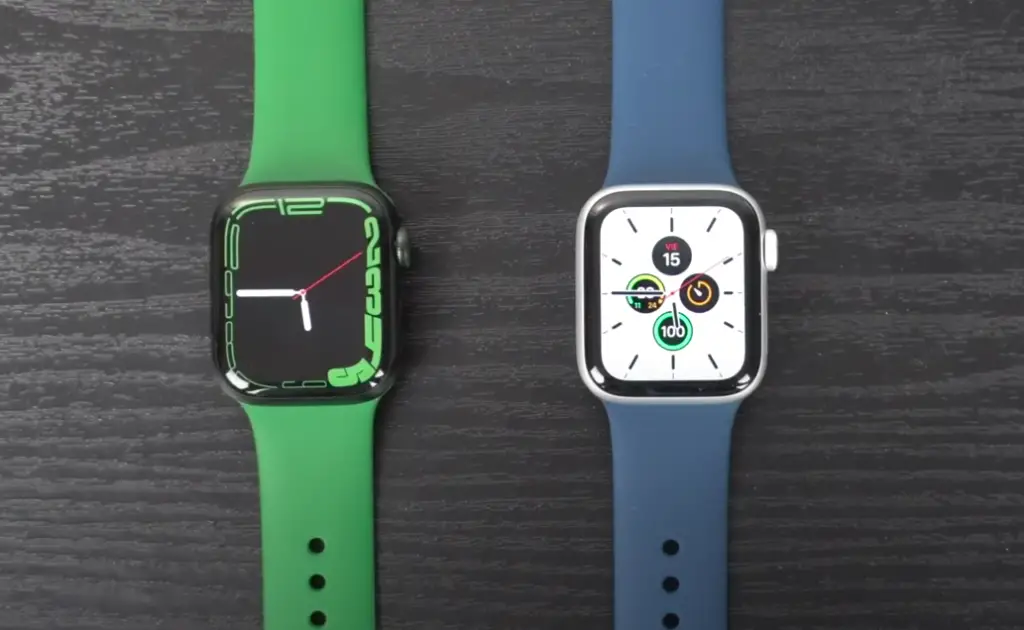
Click All Devices
Under Find iPhone, click on All devices. You’ll see a list of your devices, including your Apple Watch.
If the lost watch has access to a cellular or Wi-Fi network, iCloud will show its location on a map. If the Apple Watch location is not working, try again later in case you’re able to get a location thanks to the Find My Network feature.
You can also select the device to mark it as lost and create a personalized message to display on the screen along with your phone number.
Once you find your watch, you can log into iCloud again and turn off the lost mode.
On Your iPhone
The Find My app on your iPhone allows you to track your lost device’s location on the go (Check: How to find a lost iPhone in the house?). It’s a convenient way to find a lost device if you decide to go look for it in person.
Open the Find My App
You should have the Find My app installed on your iPhone by default. You can use the Find My app to locate your Apple Watch as long as you enabled this feature on the smartwatch prior to losing it..
Choose the Devices Tab
In the Find My app, you’ll see a Devices tab. Tap on this option and the app will display a list of your different Apple devices with Find My enabled.
Select Your Apple Watch
Tap on your Apple Watch in the device list. A new window will open. You can mark the device as lost, set a customized message, and add your phone number.
Apple Watch in Lost Mode? Do This!
There are a few things you can try after enabling lost mode on your Apple Watch:
- Don’t turn off the lost mode until you find your watch. This mode locks your watch and protects your personal data.
- You can add an extra layer of security by changing your Apple ID password to prevent anyone from accessing your personal information.
- You can use the Find My app to play a sound with your lost device (Check: Why my AirPods Won’t Play Sound On Find My iPhone?). It’s a convenient feature to help you find your Apple Watch as you get closer to the approximate location on the map.
- If you can’t find your watch, report it as stolen to law enforcement. You’ll need your serial number. You can find it by opening the Apple Watch app on your phone, navigating to General, and tapping on About.
- If you give up on finding your watch, open the Find My app and erase your watch’s data remotely.
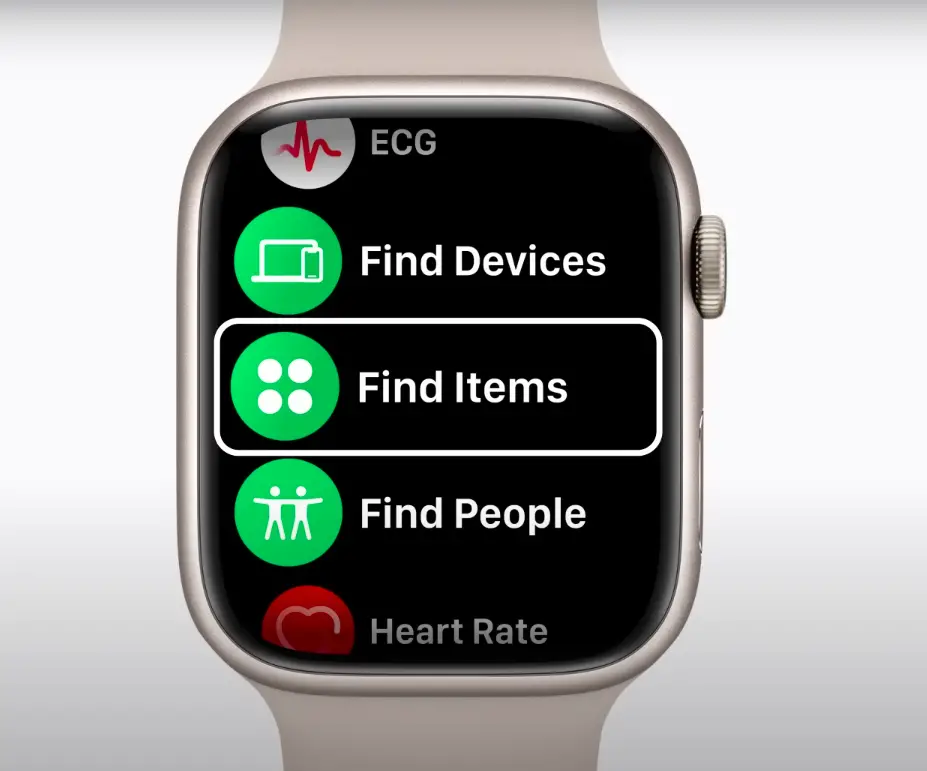
Conclusion
If you’re wondering how to locate a lost Apple Watch, your best option is to use Apple’s Find My app to see the device’s last known location. If you don’t have the Find My feature enabled on your watch, you won’t be able to use this app and your best bet is to retrace your steps.
FAQ
Read on to learn more about finding your lost Apple Watch.
How to find Apple Watch if dead can be difficult. Open the Find My app and you’ll see the last known location of the watch on a map. The map will update if someone finds the device and charges it.
Open the Find My app. Look for your Apple Watch in the list of devices and tap on it. The app will show you the device’s location on a map.
If the watch is offline, the Find My app might be able to update its location thanks to the Find My Network feature. Otherwise, you’ll have to hope that someone finds your watch and charges it to see the message displayed on the lock screen.
You can see the current location of your Apple Watch via the Find My app. If you need a location history, head to the Privacy menu on your iPhone and select Location services and System services.
Why did I find my Apple Watch offline?
Your Apple Watch might go offline if the battery gets low or if there is no nearby Wi-Fi or cellular network available.






