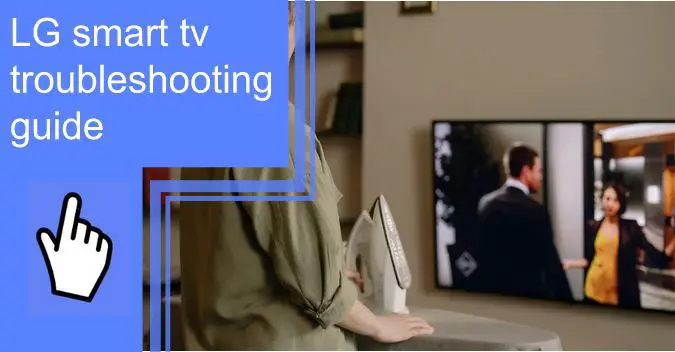What you find on this page:
LG TVs are the top contenders in the electronic realm of smart TVs. Even so, all electronic devices fizzle over time. We are here to help you do everything to ensure your LG Smart TV works as long as possible.
If you find yourself asking, “How do I troubleshoot my LG Smart TV?” continue reading for troubleshooting solutions as we explore what the common problems are with LG TVs.
LG Smart TV Problems and Troubleshooting
Listed below are eleven common LG Smart TV problems with step-by-step instructions on how to troubleshoot your LG TV.
1. TV Not Connecting to WiFi
There are many reasons why your smart TV will not connect to WiFi. Common issues related to incorrect network information or average electronics-based problems. Here are a few suggestions when LG TV troubleshooting WiFi issues:
- Too many devices connected to the same network often cause WiFi problems like slow internet speed or your TV not connecting to WiFi.
- Old firmware also causes connectivity issues. Updating your LG TV’s firmware should resolve any bugs and fix the TV’s compatibility with the network.
- Your TV and router are too far apart, producing a weak and unstable connection.
If other devices in your home except your LG TV are connecting to WiFi, try these three steps:
- Turn off the TV’s Quickstart feature.
- Turn off the TV, unplug it, and hold the power button for at least 30 seconds.
- Plug the TV back in and power it on.
After you complete these steps, try re-connecting the TV to the WiFi network.

2. LG TV Screen Problems
It is frustrating when your TV’s screen goes black in the middle of a movie or sports game. Thankfully, there are many ways to troubleshoot LG TV screen problems. This issue might happen because of weekend power input or faulty capacitors. Capacitors are the part that stores the electric charge that powers the TV.
Here are a couple of ways to resolve this issue:
- Make sure all your TV cords connect properly to your device. Also, check that each power input is secure.
- Reboot the TV by unplugging the power chord, waiting a minute or two, and plugging it back in.
If these solutions do not work, the issue might be more serious. Take your TV to an electronics repair store for further assistance.
3. LG TV Not Responding to Remote
If your LG TV and remote are out of sync, this could be for a few reasons.
If the remote seems to be the culprit, check the batteries. Replace old batteries for new ones if they appear old or corroded. If the batteries seem fine, ensure they are securely in their spots. Check if the + and – signs match up correctly.
If the remote works, ensure no objects are in the way while you try to use it. Hold the remote firmly, pointing it toward the TV screen while pressing buttons.
For magic remotes, unregister and re-register the remote.

4. LG TV No Sound
When LG TV troubleshooting no sound, reboot the TV. Here are two different ways to restart an LG TV:
- Turn the TV off. Unplug it and wait for two minutes. Plug in the TV again.
- Press and hold the down volume and power button simultaneously. You know the TV successfully rebooted when the LG logo appeared on the screen. Release the buttons.
If both rebooting methods do not resolve the issue, try plugging in external speakers. If sound comes through the external speakers, the problem is from the TV’s speakers.
If no sound comes from the external speakers, take your LG TV to an electronics repair store. They will replace any defective parts causing sound issues.
5. Inconsistent Colors
LG TV issues related to inconsistent colors often are caused by overusing the TV, even if you do not use your TV often. There could be problems with the power supply circuit in your smart TV. The power supply circuit converts voltage that properly runs your TV and prevents overheating by running airflow throughout the device.
If this is the case, troubleshoot the inconsistency by taking the smart TV to an electronics repair store. The repair store will thoroughly assess which part is the culprit and replace it. Request a repair warranty is available in case the issue continues.

6. HDMI Not Working
Unfortunately, many LG TV users struggle with issues related to HDMI ports not working. However, you can fix these problems with a simple firmware update.
HDMI issues are more prevalent in some LG TV models than others. Here are the two biggest issues users face:
- Black screens with slower refresh rates
- The TV screen appears out of sync with lower image quality and resolution
To troubleshoot these problems, update your TV to its most recent firmware. Access all firmware updates from the Setting menu, located at the top right of the Home Screen. Next, go to All Settings, General, then About this TV. Here, click Check for Updates. Download and install any available updates, then reboot the TV.
7. Horizontal or Vertical Bars Appearing on the Screen
Sometimes you might see horizontal or vertical lines across your TV’s screen. These lines are usually even more prominent while turning the TV on and off.
The poor signal strength from HDMI ports causes these pesky bars. LG TV troubleshooting no signal issues is simple. Replace the HDMI cables, and the lines should go away.

8. Sound With No Picture
If you can hear sound from your TV with no accompanying photo or video, there could be several causes:
- Backlight issues
- Temporary glitch
- Outdated software
- Power supply problems
Here are three methods for you when LGTV troubleshooting no picture:
- Reboot your LG TV by turning it off, unplugging it, and waiting for two minutes. Then plug in the TV again.
- Check all of your cables. Ensure you have each HDMI cable properly and securely attached to the TV.
- For LCD (liquid crystal display) screens, check for backlight damage. Hold a flashlight up to the screen. Picture or video under the light indicates a broken backlight. For this, go to an electronics repair shop.
9. False Contouring or Posterization
False Contouring or Posterization happens when you notice strips or bars of a solid color in a photo or video onscreen. This issue is also known as banding.
Many LG TV users report experiencing this issue. Unfortunately, LG has not addressed this problem or suggested any long-lasting solutions. Some users find temporary solutions helpful, like increasing image and video quality. These suggestions may not work on all TVs.
The best way to troubleshoot banding issues is to look for signs before you purchase the TV. If the store allows it, test the actual device you plan to buy and the display model.

10. Not Showing Up on Airplay
There are various ways to fix connectivity issues if your LG TV supports AirPlay.
Ensure you are using supported (iOS) devices only with the AirPlay feature. Also, make sure AirPlay is on. After software updates, it automatically turns off.
- Keep your LG TV and iOS device close together when pairing. Having them too far apart creates connectivity issues which might be the problem.
- Your device and TV should connect to the same WiFi network.
- Try connecting your router to the TV with an ethernet cable.
If none of these solutions work, try rebooting the TV.
11. LG TV Turning On and Off
Check the device’s timer setting when LG TV troubleshooting turns on and off.
Select Settings, Time, then Wheel or Enter. Look at the Off Time or On Time settings. If the On Time setting is on, the TV automatically turns off after an extended time with no activity to save power. If the TV turns on itself, turn the On Time feature off.
Check if the Sleep Timer feature is on, too. This turns off the TV after a certain length of time.
Sometimes a TV automatically reboots if the streaming service or video game on screen overloads the system. The TV could also turn off on its own if it lacks memory or storage. Closing apps properly after streaming fixes this issue.

How To Update Firmware on LG Smart TV?
To update firmware and resolve LG Smart TV update problems, follow these steps:
- Go to the Settings Menu.
- Click All Settings, then Support.
- Select the Software Update option.
- Select the Check for Updates option. If updates are available, choose Download and Install.
- Once the download finishes, turn off the TV for at least 10 seconds. Turn the TV back on to install the updates.
How Do I Reboot My LG Smart TV?
There are two ways to reboot your LG Smart TV.
Method One:
- Turn the TV off.
- Unplug it and wait for two minutes.
- Plug in the TV again.
Method Two:
- Press and hold the down volume and power button simultaneously.
- You know the TV successfully rebooted when the LG logo appeared on the screen.
- Release the buttons.
Conclusion
LG Smart TVs come equipped with excellent audio and visual features, making them one of the best smart TV brands.
Some issues with this TV might seem daunting to the average user, but you can fix them with the above LG Smart TV troubleshooting solutions.
That said, some problems need an LG troubleshooting TV specialist’s assistance. If you need help with your LG Smart TV, take it to your local electronics repair shop or reach out to LG’s customer service team.
Frequently Asked Questions
Here is how to access the LG TV diagnostics and information menu to run a diagnostic test. This method works for the following LG TV models:
LG 2017 OLED
LG 2018 OLED
LG 2019 OLED
LG 2020 OLED
To access the diagnostics menu:
1. Open the TV Settings Menu by pressing the gear icon on the remote.
2. Select the All Settings option.
3. Select the Channels option.
4. Highlight the Channel Tuning option.
5. Quickly press the 1 key on the remote five times.
6. At this point, the diagnostics menu should open, allowing you to run a diagnostic test on your LG TV.
There are many reasons your TV screen turns black. Here is how to fix your LG Smart TV.
First, look for remote controller problems. Try pressing the power button on your TV. Replace the batteries if this does not work.
Unplugging your smart TV could also solve the problem. Unplug the TV from the wall for about one minute, then plug it back in. If the TV still does show a black screen, your outlet may not work. Try a different outlet.
If the remote or the outlet is not the problem, it could be your TV screen. Shine a flashlight on the screen. Take your TV to an electronics repair shop if you see images with a flashlight. They will replace the screen.
To soft reset your LG Smart TV:
1. Press and hold the Menu and Volume Down buttons on the remote at the same time for about 15 seconds
2. Let go of the buttons when the TV displays the LG logo
Your TV should turn on after this. If for some reason, it does not, press the power button.