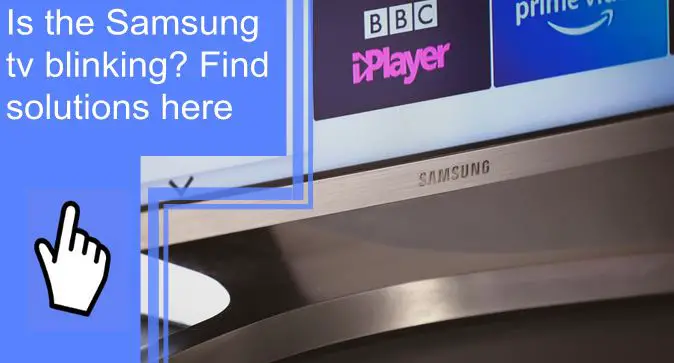What you find on this page:
The Samsung television is one of the most popular brands on the market. They are known for their sleek, compact designs, quality picture, and various features.
As with every piece of technology, there will inevitably come a time when you experience some problems; for instance, a Samsung TV blinking is a common problem. Therefore, this article will discuss some troubleshooting of the Samsung TV blinking problem with relevant information.
Why Is My Samsung TV Blinking?
These are the most common causes:
- TV settings
- Problems with the incoming signal
- Faulty cable
- Loose connection
- The receiver that is not working properly
- Other electronic devices near the television may cause interference, such as speakers, cellphones, cordless phones, and rotating fans.
- Software bugs or application instability
Samsung TV Red Light Blinking: How to Fix in minutes
Here’s how to stop Samsung TV red light from blinking:
1. HDMI Glitch with Game Consoles
There is a common link between gaming consoles and TV problems. For example, HDMI glitches are more likely if a gaming console is immediately powered down after play.
You should change the HDMI source and then turn off the device. Both Xbox and PlayStation have been affected by the HDMI glitch. If your television is having HDMI connection issues and you have a game console, you can try these alternatives:
- First, unplug the HDMI cable and plug it back in to reconnect.
- Then, turn on the console as well as the television.
- Try resetting your Samsung TV to reboot the software and fix the problem

2. Use a Different HDMI Cable
There is a possibility that your Samsung TV will not turn on or blink because the HDMI cable it connects to is either too old or too damaged. By removing the previous HDMI cable and installing a new one, you can determine whether or not the issue has been resolved.
3. Turn Off your Samsung TV and Turn it Back On
Rebooting a device is one of the fastest and easiest ways to address a problem that might otherwise take significantly more time to diagnose. Start by turning off your Samsung TV and then turning it back on.
4. Try Plugging your Samsung TV into Another Power Outlet
You may be able to fix your Samsung TV quickly by switching the power outlets that it is plugged into. However, power outlets may lose their ability to function correctly as time passes. There is a possibility that your gadget won’t receive power from the outlet because of faulty connections or a problem with the outlet itself.
5. Power Supply Getting Fried
Electronic equipment that fails to start quickly when exposed to sudden high voltage is common.
Voltage fluctuations can damage your gadget and prevent it from working properly. It is possible that your TV’s electrical circuit or transistors could be damaged due to these fluctuations. Switch to a different power outlet if you want to make sure that nothing like this happens again.
6. Surge Protector Malfunction
Because surge protectors generally last between three and five years, using an old one has a higher probability of malfunctioning. A malfunctioning surge protector could be responsible for the blinking red light. Simply replacing the surge protector will fix the problem.

7. Disable Energy Saving Mode
It is recommended to verify whether Energy Saving Mode is enabled on your Samsung TV if unplugging it did not resolve the blinking issue.
In Energy Saving Mode, your TV will automatically adjust its brightness to lower power consumption. However, it may cause blinking on your screen at times. Here are the steps to turn off Energy Saving Mode on your Samsung television:
- Using your Samsung remote, press the Home button to navigate to Settings
- Click on General at the bottom
- Choose Eco Solution
- Choose Energy Saving Mode
- Use the remote control to shut it off.
- Some Samsung TV models have what is called “Power Saving Mode,” which is an energy-saving mode.
- On an earlier model, select Settings > General > Eco Solution > Ambient Light Detection.
8. Backlight minimum adjustment
Try Samsung’s “Minimum Backlight” setting if you have already disabled Energy Saving Mode and Ambient Light Detection. When your television blinks, you may need to adjust this setting to reduce the power of its lighting source.
Following are the steps you can follow to adjust your Samsung TV’s Minimum Backlight:
- Using your Samsung remote, press the Home button to navigate to Settings
- Click on General at the bottom
- Choose Eco Solution
- Choose Minimum Backlight
- Try adjusting the scale to eliminate flickering.
- Go to Settings > General > Eco Solution > Minimum Backlight on older devices.
9. Reset Samsung Picture Settings
Alternatively, you can reset your Samsung TV’s picture settings to their factory defaults. To do this, follow these steps:
- Press the Home button on your Samsung remote, then navigate to Settings.
- Select Picture
- Scroll down to Advanced Options
- Select Reset Picture and Yes at the very bottom of the screen.
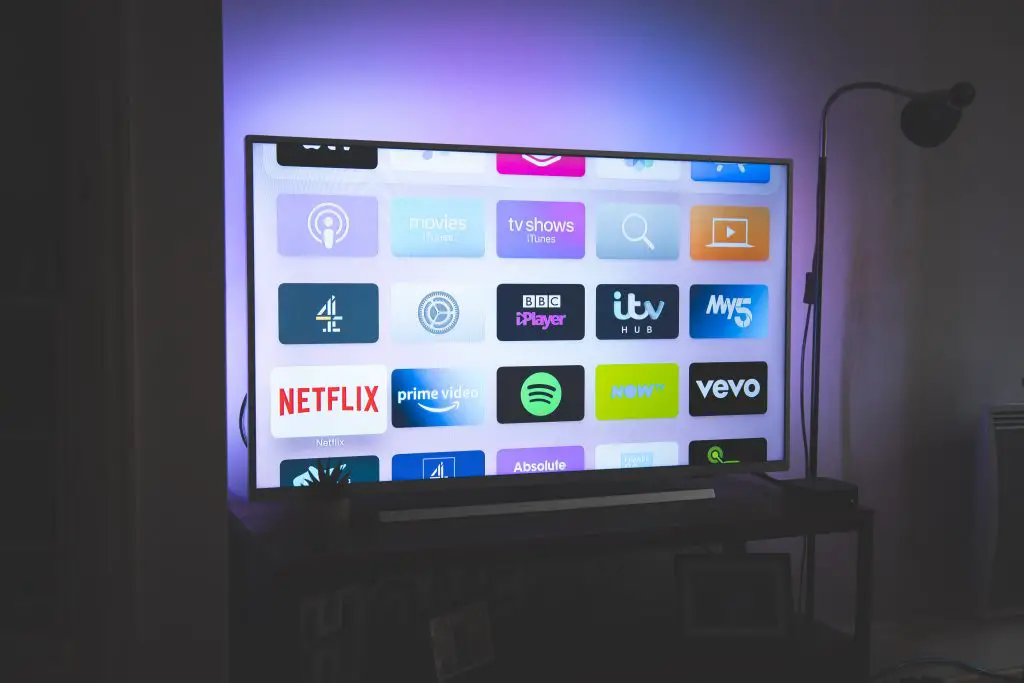
10. Update Samsung TV OS
- Select the Support option from the Settings menu on the TV’s remote.
- Choose Software Update, and then pick Update Now from the drop-down menu. The TV will automatically download and install any available software updates.
- It typically takes a few minutes before the television can be turned off for an update to complete.
- Upon successful installation, the TV will restart automatically. If no updates have been found, click OK to exit.
11. Samsung TV factory reset
- Launch the Settings app, and after that, pick the General option.
- Choose the Reset option, input your identification number (0000 by default), and finally, choose the Reset option.
- To finish the reset, select the OK button. Your television will automatically restart itself.
12. Faulty Remote
It is possible to troubleshoot your Samsung television if you’re having trouble controlling it with the remote control for example if your Samsung remote is blinking red, there are several things you can do to work around the problem.
First, make sure that the batteries in the remote are fresh. Then, if you’re still having trouble controlling the TV, try resetting the TV’s settings. Finally, you may need to replace the remote if none of these methods don’t work.

13. Contact Support
If you are unable to turn on your TV and it still blinks after attempting these repairs, you can contact Samsung’s Support. The Samsung official website has a Product Support page that can assist you in this process. Then, choose the option that says “TVs and Home Theater.” Next, select the television model from this section, and proceed to the next page.
14. File a Warranty Claim on your Samsung TV
- Contact Samsung by dialing 1-800-SAMSUNG or 1-800-726-7864 in the United States.
- Contact the retailer from whom you purchased the product.
- Fill out the service request form directly on Samsung’s website.
The Samsung TV screen, connected to the PC via HDMI, blinks every 2-3 seconds
A defective cable or connector could cause the problem. If your TV has multiple HDMI ports, you can try a different HDMI cable or connect to a different HDMI port. It’s also possible that your laptop’s HDMI port isn’t the same as your TV’s HDMI port. Check the refresh rate of each device too. As a result, there may be a mismatch in specifications. The graphics drivers on your laptop may be updated to resolve the problem.
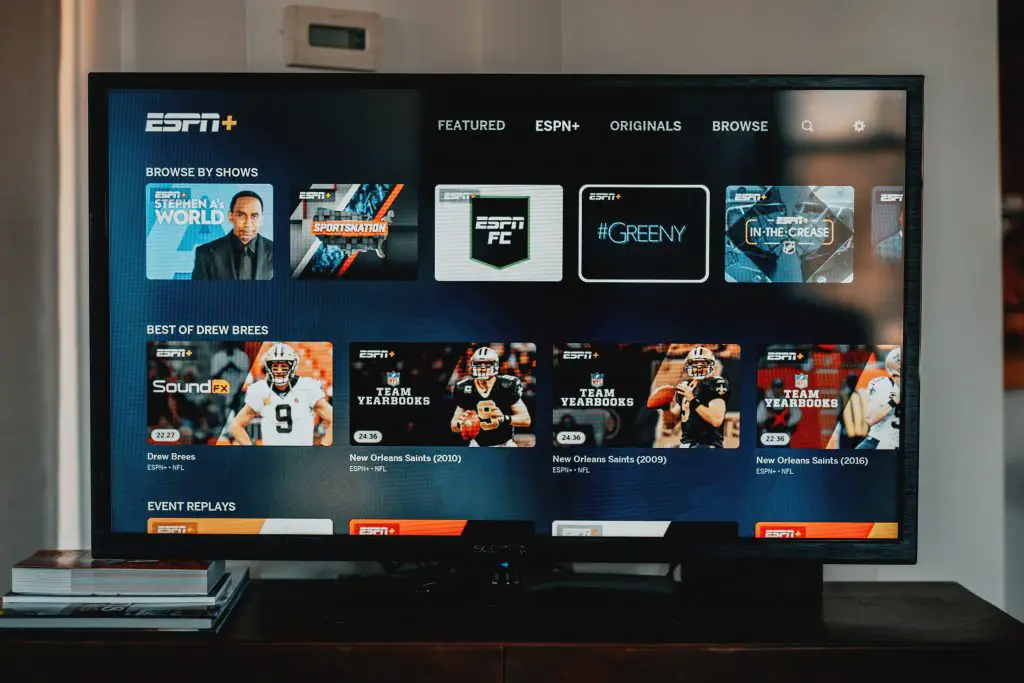
Samsung TV remote not working, blinking red light
The light illuminates when the remote is out of range, the battery is low, or the device is experiencing another problem.
Samsung TV power light blinking
A red power light that flashes on a Samsung television signals a power supply failure. Still, it may also indicate a problem with the HDMI connection or a technical issue. A faulty power supply or a reset of the HDMI connection may be necessary to resolve the issue.
Samsung TV red light blinking continuously
A continuously blinking red light indicates that too much or too little electricity is being delivered to the television.
Blinking TV screen at startup
The TV screen will flicker if the cable connections are loose or damaged or the connection ports are damaged. Electrical interference or ambient lighting may also cause the TV screen to blink.

Samsung TV flashing on and off on black screen
If the Samsung television flashes on and off a black screen, you need to reset it. Hold your Samsung television’s power button for 30 seconds when your TV flickers on and off. After reconnecting your Samsung television after 60 seconds, you should no longer see flashing.
Samsung TV flashing black and blue
Samsung TV flashing black and blue indicates that the motherboard or the low voltage rail from the power supply that feeds it has failed due to a short. The short causes the relay’s power to disengage and repeatedly reengage, causing the clicking sound. To stop the clicking, open the TV and remove the mainboard.
Samsung muting & blinking red light
If you’re experiencing problems with your Samsung TV muting and blinking red, it may be due to a problem with the batteries of your tv stick. To fix this issue, you’ll need to replace the battery.
Samsung TV power light blinking
It usually indicates a power failure when the power light on a Samsung TV blinks red, but it can also indicate a problem with the HDMI connection or technical issues. For example, the TV may need to be replaced, the problem may be resolved by replacing the power supply, or the HDMI connection needs to reset.

Samsung TV remote blinking red only the power button works
The Samsung Remote flashing red repeatedly indicates either that the TV has become unpaired or that the batteries have run out of power.
Samsung TV: Standby Light Flashing Red
The following are the most effective solutions:
1. Problem identification
- First, you must determine the issue and its root cause. Then, you will conduct a series of basic tests to determine whether the TV’s software or hardware causes the problem.
- Inspect the standby light in the bottom right corner when the television is on.
- When the LED is in Standby mode, press the “Power” button on your remote and confirm the LED is off.
- Ensure the television’s power supply is connected properly, and tap the screen lightly to ensure the screen is on.
- Displays that blink indicate that they are functioning properly as well.
- There could be a problem with the power supply, remote control, or screen if the screen won’t blink or the LED won’t turn off.
2. Restart the TV
- Power off the TV and unplug it completely.
- Unplugging the TV’s power cord
- Press and hold the television’s “Power On” switch for at least 15 seconds.
- Turn on the television by plugging it back in.
- When the television is turned on, determine if the problem continues.
3. Unplugging Extras
Additionally, the HDMI source selection on your television may malfunction, preventing it from turning on and blinking red. Therefore, you should unplug all gadgets connected to HDMI ports no matter what device you use, whether it’s a cable box, PlayStation, Xbox, or anything else. After unplugging the television, switch it on & verify that it has started up correctly.

Samsung TV red light blinking 2/3/4/5/6/7/10 times
| Samsung TV red light blinking | Reason & solutions |
| Samsung TV red light blinking 2 times | Power strip with a broken surge protector. A blown capacitor has caused the power board to fail. Change it. |
| Samsung TV red light blinking 3 times | Use a different HDMI cable or power cycle your TV after disconnecting and reconnecting the HDMI cable. |
| Samsung TV red light blinking 4 times | As there are four fans on this TV, the 4 times blink error indicates that no fan is running. Make sure all fan connectors are securely plugged in. |
| Samsung TV red light blinking 5 times | You may have a problem with the power board of your TV. Or your backlight LEDs may be faulty. Repair or change it. |
| Samsung TV blinking red light 6 times | You may have a problem with the power board of your TV. Or your backlight LEDs may be faulty. Repair or change it. |
| Samsung TV red light blinking 7 times | The TV is either receiving too much or too little electricity. Check the connection and adjust it. |
| Samsung TV red light blinking 10 times | There is a problem with the power supply board. Replace the power supply board. |
Samsung TV blinking codes
| Error Codes | Solution |
|---|---|
| 0-1 | You can start the setup process in Setting Menu. |
| 001 | Test Internet Connection. Update your Smart TV firmware automatically. Update Smart TV firmware manually. Smart Hub must be restarted. |
| 012 | Test Internet Connection. Update your Smart TV firmware automatically. Update Smart TV firmware manually. Smart Hub must be restarted. |
| 102 | TV won’t connect to WiFi. Go to settings, select support, select software update, and select update now. If connecting to a network is not possible, update via USB. |
| 105 | Internet connection to Samsung Smart TV failed. |
| 107 | You need to update your TV. |
| 110 | Test Internet Connection. Update your Smart TV firmware automatically. Update Smart TV firmware manually. Smart Hub must be restarted. |
| 189 | Smart TV should be restarted |
| 202 | You need to update your TV. Set a new DNS server for your Samsung Smart TV. |
Conclusion
If your Samsung TV is blinking, it could be for several reasons. In this article, we’ve explored some of the most common causes and solutions for Samsung TV blinking. Hopefully, by reading this article, you will better understand what’s happening and how to fix it. Thanks for reading!
FAQ
Samsung televisions that flicker are typically caused by either the picture screen, the signal connection, a faulty cable, or the energy-saving feature.
TV screens blink if the cables are loose, broken, or damaged on your TV, or your TV’s connection ports are damaged. Flickering may also occur if there is electrical interference or if the lighting in the room is too bright.
Your Samsung TV may not turn on despite the red light flashing or blinking due to a faulty power supply. Usually, if a warranty does not cover it, you will need to have it replaced, which can cost anywhere from $200 to $350. It is also possible that the HDMI port is having technical difficulties.
Select the General option after launching the Settings app. Next, select the Reset option, input your identification number, and select Reset. Finally, select the OK button to complete the reset.
An average TV repair costs $207, ranging from $60 to $350. There are several common TV repairs, including replacing the motherboard (which costs $250), the power supply ($88), and the backlight ($111). TV repair companies charge between $60 and $125 per hour.